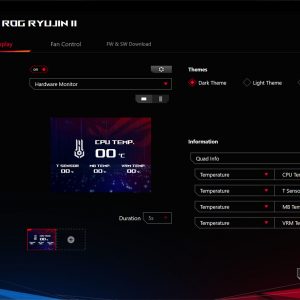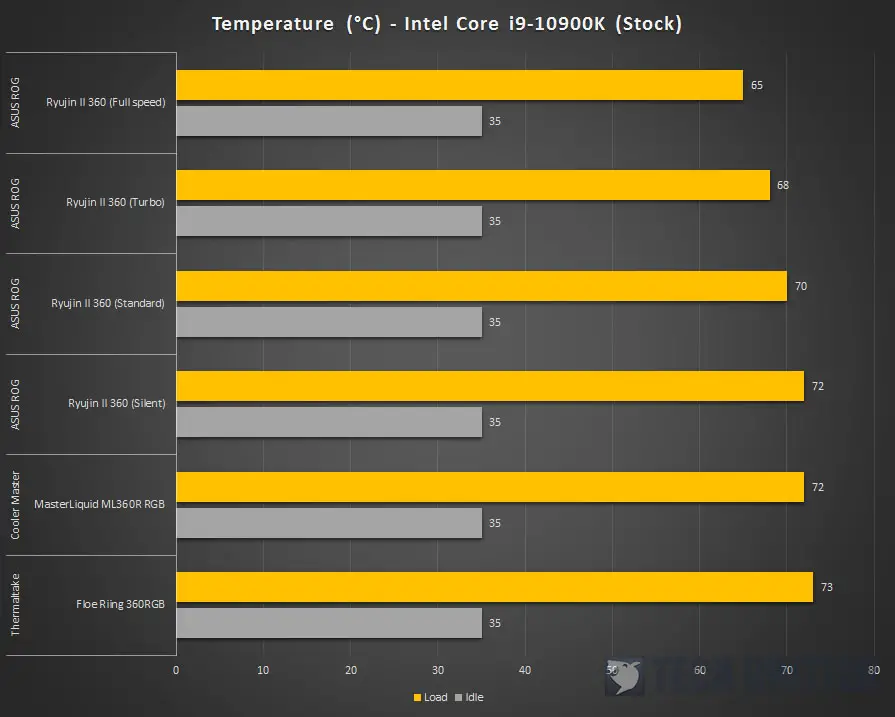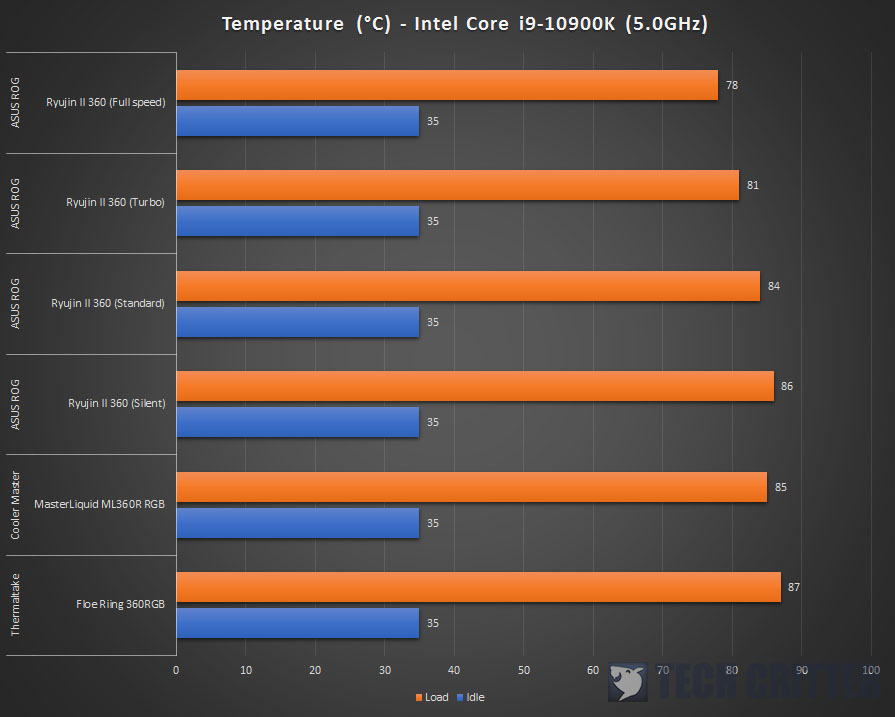It’s been quite some time since ASUS announced its ROG Ryujin AIO liquid cooler and they’re finally back with a brand new revision AIO liquid cooler lineup, the Ryujin II. Apart from the premium Noctua NF-F12 IPPC 2000 fans that were included with the previous Ryujin, both the Ryujin II 360 and 240 also sports the new 7th gen Asetek pump and a bigger 3.5-inch display, which seems really promising this time.
We managed to get our hands on the ROG Ryujin II 360 this time and honestly, I’m really looking forward to seeing what kind of performance this cooler can deliver. So without any further ado, let’s see how does it fare against the 360 rad AIO liquid coolers we have here in the test lab.
Specifications
|
|
| Water Block | • Water block dimension: 78.15 x 87.5 x 81 mm • Embedded FAN:YES
|
| Pump |
|
| Radiator | Dimensions: 394 x 121 x27mm (LxWxH) |
| Tube |
|
| Display | 3.5″ full color LCD |
| Fans |
|
| Warranty | 6-years limited warranty |
Unboxing
The ROG Ryujin II 360 ships in a packaging that has a similar design as the ‘pureblood ROG’ motherboards, a distinctive look that differentiates it from the ROG Strix series products. At the back of the box, you’ll find useful information such as the prominent features, and technical specs of the cooler.

We don’t usually talk about the arrangement inside an AIO liquid cooler box because they’re mostly the same but here we can see that ASUS is clearly on a different level this time. Each of the components and accessories is well separated in a different compartment to avoid any potential damage to the radiator. The only thing that I think is a little difficult to take out from the box is the bag with mounting bracket and screws located under the pump unit.
Accessories
Instead of having a pump with tons of cables for the fans and RGB lightings, ASUS included a separated controller for the fans and ARGB headers to make cable management easier – of course, if your case comes with reasonable clearance for cable management. My only complaint about the controller here is probably the lack of a magnetic base, which makes future maintenance a pain because you will need to find a replacement double-sided adhesive tape after the existing one loses its adhesiveness.
Other parts inside the accessories pack include the mounting screws and brackets, fan screws, fan splitter cable, double-sided adhesive tape, ARGB extension cable.
And just like the previous Ryujin 360, the Ryujin II 360 also comes with three pieces of Noctua NF-F12 IPPC 2000 fans, which is one of the best fans for radiators you can find in the market. Unlike the standard IPPC fans with a black frame and brown anti-vibration pads, the fans that come with the Ryujin II 360 are fully black.
The ROG Ryujin II 360

Although we didn’t get the chance to try the Ryujin 360 when it first came out, we can still tell the difference from the pump design. The pump on the Ryujin II 360 features a bigger 3.5″ LCD display for an even better aesthetics than its predecessor. The color scheme on the Ryujin II 360 pump also matches really well with the previous-gen and current-gen ROG motherboards, which is suitable for a themed build.
Taking a closer look at the pump, we can see some meshed design on the diagonal lines on the pump cover that acts as the vent for the built-in cooling fan. That’s right, the pump cover is also held in place by magnets and you can remove it easily for cleaning and maintenance just like the Ryujin 360.
Under the pump cover, you’ll find not only the built-in cooling fans but also reveals the contact pins on the pump unit and pump cover. This means that you cannot simply put it back in any orientation you like, but it’s not really an issue because you’ll be able to customize the display via the Armoury Crate software.

The only cables that are attached to the main pump unit – micro USB to connect to the fan controller and USB to connect to the motherboard USB 2.0 headers.
As the Ryujin II 360 comes with a pre-applied thermal paste on the pump block, ASUS didn’t include any spare thermal paste in the package. The amount of thermal paste is quite a lot actually and it will be enough for most of the CPU nowadays. For the mounting bracket, the Ryujin II 360 comes with the Intel bracket pre-installed, and thanks to the new locking mechanism, changing the bracket is a lot easier and it also makes installation less troublesome compared to the older gen Asetek designed AIO liquid coolers.
Customization
The LCD display can be customized with either AIDA64 Extreme or the Armoury Crate software, but the latter is a better option to go for if you don’t plan to monitor each and every sensor on your system.
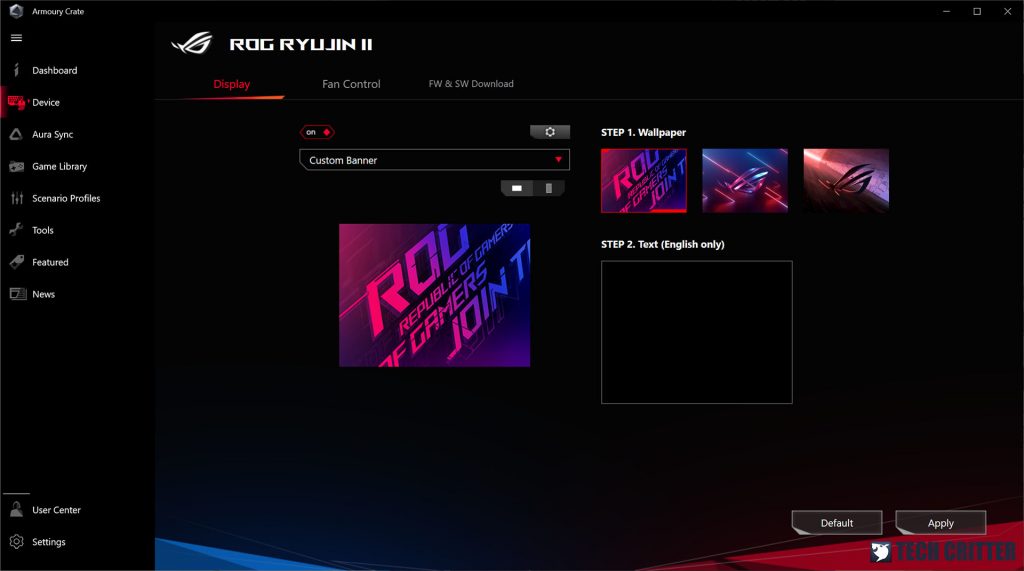
For starters, you can go with a static image in the Custom Banner option and you can even input your custom message to display. Though I believe that’s not what most people will go for because you can really do more than just a static image with the display.
The Image or Animation option allows you to have moving images on the display (from the three default animations or custom) or just use it as a fancy clock.
Applying custom images or animations is very easy with the Armoury Crate but it will take a while to upload. Compared to the rest of the AIO liquid cooler with customizable display we’ve tested in the past, the animation on the Ryujin II 360 here is probably the smoothest – Not gonna lie, I’m totally amazed by the outcome.
And last but not least, the Hardware Monitor options allow you to display information such as temperatures, fan speed, voltage, frequencies, etc collected by the onboard sensors. It’s not as customizable as what you can do with the custom LCD display settings in AIDA64 Extreme but it’ll still get the job done for most users who just want to know the basic information like CPU frequency and temperature.
Test System Setup
| CPU | Intel Core i9-10900K |
| Motherboard | ASUS ROG Maximus XII Apex |
| Memory | Kingston FURY Renegade DDR4 RGB 16GB (2x8GB) |
| Graphics Card | NVIDIA GeForce GTX 1660 SUPER |
| Power Supply | Enermax MaxTytan 1250W |
| Primary Storage | Kingston NV1 NVMe PCIe SSD 1TB |
| Secondary Storage | WD Black 6TB |
| CPU Cooler | ASUS ROG Ryujin II 360 |
| Chassis | Cooler Master MasterFrame 700 |
| Operating System | Windows 10 64bit |
Performance Test
Moving on with the performance test, we have the Ryujin II 360 compared against the Cooler Master ML360R RGB and Thermaltake Floe Riing 360 RGB with all of the fan modes to see what kind of performance we can expect from each of the fan modes.
Starting off with the stock CPU settings, we can see that the Ryujin II 360 is actually performing on par with both our Cooler Master ML360R RGB and Thermaltake Floe Riing 360 RGB on default settings. I’m not really surprised at this point because we’ve previously seen how well the 7th gen Asetek pump performs on the NZXT Kraken Z53 AIO liquid cooler, this is actually the kind of result to expect from the Ryujin II 360, especially when it’s paired with three pieces of Noctua’s NF-F12 IPPC 2000 fans.
Changing the fan mode to standard gives us an even better performance at load, with an average temperate of 68°C. As we move on with faster fan speed at Turbo mode, the hum is noticeable from roughly 1 meter away but it’s still much bearable compared to the fans running at full speed. Having the fan speed at full speed literally turns your PC into a jet engine, which is something I wouldn’t want to have despite having a better cooling performance.
With all the cores overclocked to 5.0GHz, we can see a much more significant increase in the CPU load temperature. From the results above, we can see a similar pattern as our results with the default CPU settings for the Ryujin II 360 on silent mode. Standard mode is probably the one I’d go for if it’s for a system that I’ll be using every day, mainly for the less noticeable hum when the CPU is on load. Turbo mode might still be okay for some users who can bear with some fan hum but full speed is definitely something I’d avoid.
What about the built-in fan?
We did monitor the VRM temperature on our Maximus XII Apex but because the power delivery design and the VRM heatsink is already doing a very good job keeping the temperature around 56-58°C throughout our CPU stress test, we can’t really determine whether the built-in fan on the pump block actually helps with the temperature. Though it does have some effect on the M.2 SSD, which shows a 3-4°C drop in the load temperature when we’re running a write loop operation on the SSD for 30 minutes duration.
Final Thoughts
Despite its hefty price tag at RM 1399, the ASUS ROG Ryujin II 360 is undoubtedly one of the best AIO liquid coolers we’ve tested so far. It is a still very, very expensive AIO liquid cooler compared to other options with a 360mm radiator, but I can say that the Ryujin II 360 is much more justifiable this time as compared to its predecessor. Better performance with the 7th gen Asetek pump, a bigger customizable LCD display, built-in cooling fan for VRM and M.2 SSD, the three pieces of Noctua NF-F12 IPPC 2000 fans, and the 1-year subscription of AIDA64 Extreme, I can totally live with that if I really have the budget to spend on the luxury of a ROG product like this.
Performance aside, having a separated ARGB fan controller unit is definitely an added plus if you don’t like having tons of cables coming out from the main pump block. You will need a case with reasonable clearance for cable management but for one who can actually afford the Ryujin II 360, I don’t really think you’ll cheap out on the case right? My only complaint about this one is none other than the lack of a magnetic base because sticking the controller on any part of your case with a double-sided adhesive tape is more of a short-term solution to keep things in place. By the time the adhesiveness wears out, you’ll have to replace it with a new one.
Pros
- Packaging is done very well
- Powerful 7th gen Asetek pump
- Come with three pieces of Noctua NF-F12 IPPC 2000 fans
- Excellent cooling performance
- Very easy to install and easier cable management
- Highly customizable LCD display with AIDA64 Extreme support
- 6-year warranty from ASUS
- 1-year AIDA64 Extreme subscription
Cons
- Lack of a magnetic base for the ARGB fan controller
- Full speed fan mode is loud