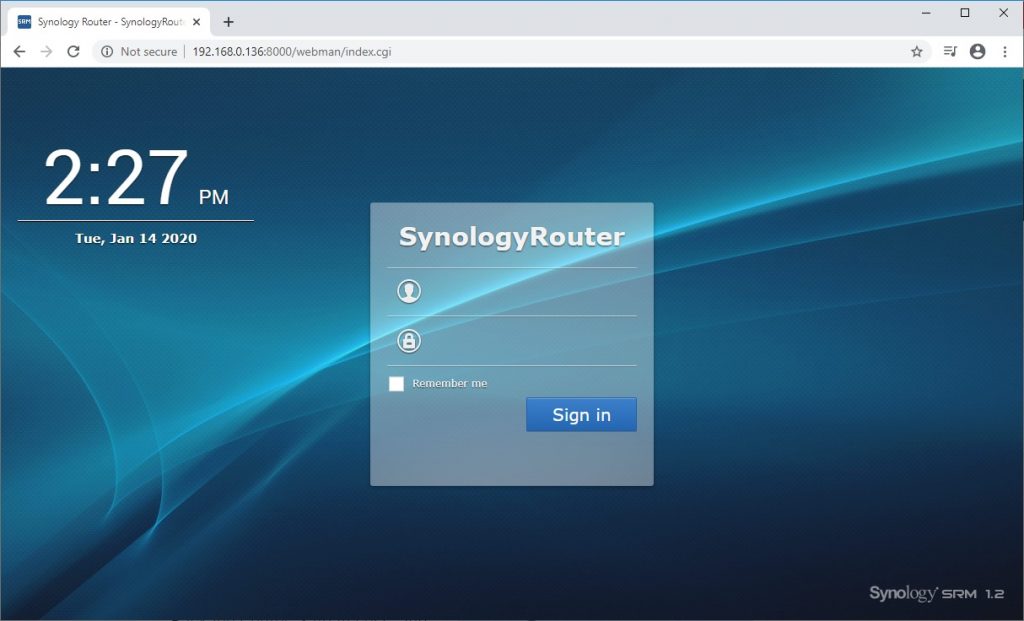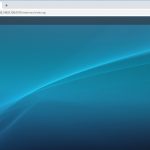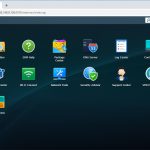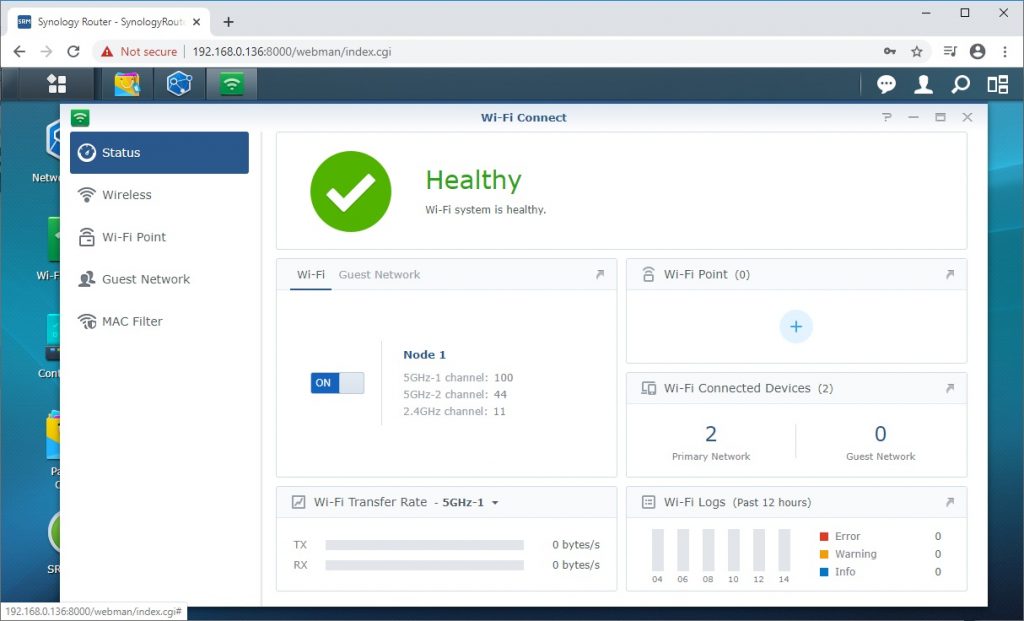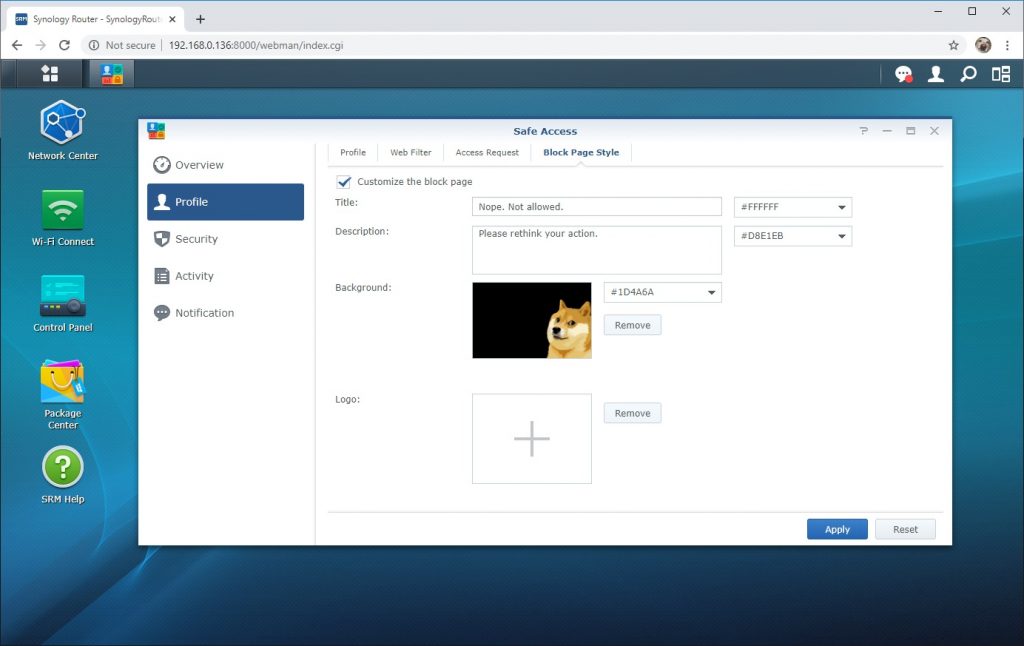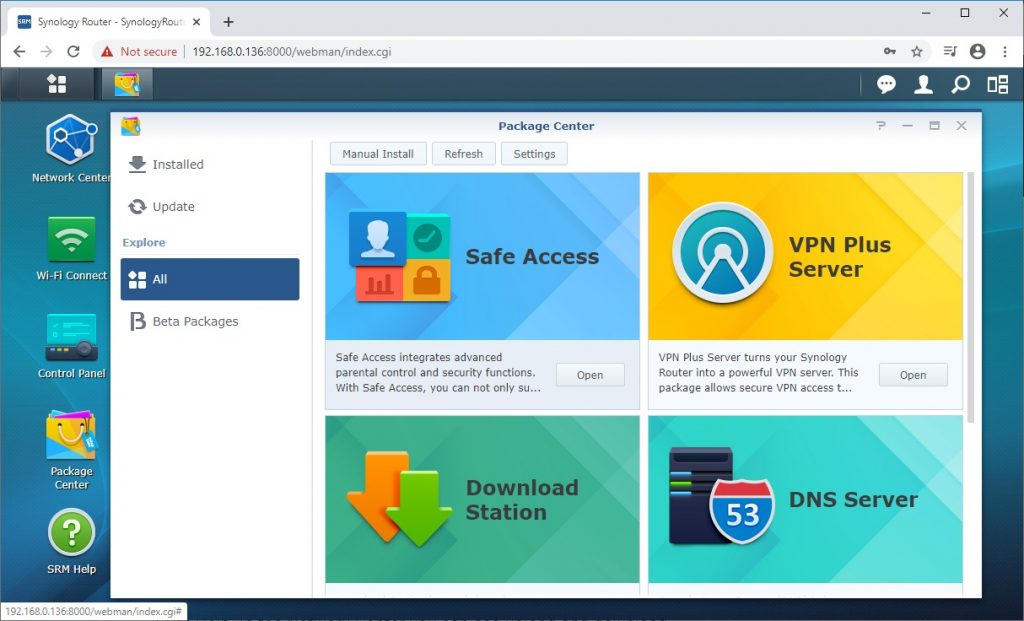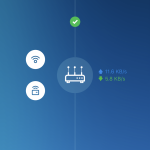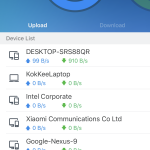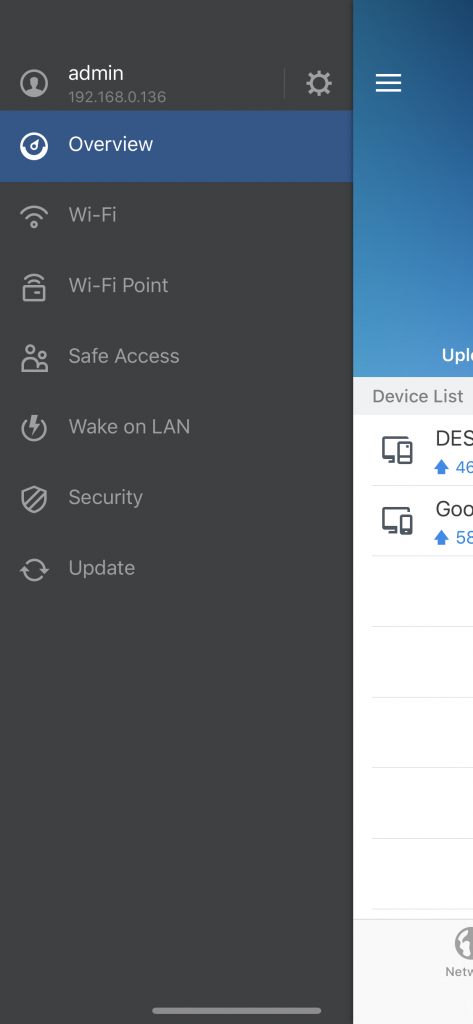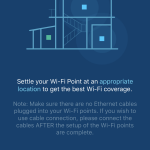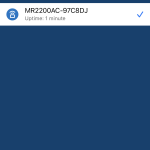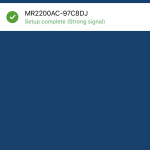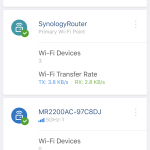Synology has come a long way since its first debut in the router market with its RT1900ac, a surprisingly excellent router that packs not only the features many of us will need nowadays, but also a GUI that is just as good as its DSM on its NAS solutions. The MR2200ac mesh router for today’s review is Synology’s new addition to its network product lineup, and it’s also the first wireless router to support the WPA3 security protocol.
As we don’t have an RT2600ac with us this time, we’ll be using the MR2200ac with our existing setup which uses the default router provided by our local ISP and see what kind of result we can get from this setup.
Specifications
| CPU | Qualcomm IPQ4019 Quad Core 717 MHz |
| Memory | 256 MB DDR3 |
| Antenna Type | 2×2 MIMO High-performance Internal Antenna (2.4GHz/5GHz) |
| LAN Port | Gigabit RJ-45 x 1 |
| WAN Port | Gigabit RJ-45 x 1 |
| External Ports | USB 3.0 x 1 (5V, 0.9A power output) |
| IEEE 802.11ac | · IEEE 802.11a/b/g/n/ac · Simultaneous tri-band Wi-Fi · 5GHz-1: 867Mbps · 5GHz-2:867Mbps · 2.4GHz:400Mbps |
| IEEE 802.11ac Wave 2 | MU-MIMO |
| Button and Switch | WPS, Power, Reset, Wi-Fi On/Off |
| Wi-Fi Encryption | WEP, WPA/WPA2-Personal, WPA2/WPA3-Personal, WPA3-Personal/Enterprise, Wi-Fi Enhanced Open (OWE) |
| Size (HxWxD) | 154 mm x 199 mm x 65 mm |
| Weight | 450g |
| Temperature | Operating Temp.: 5°C to 40°C Storage Temp.: -20°C to 60°C Relative Humidity: 5% to 95% RH |
| Certification | FCC, CE, BSMI, VCCI Class B, RCM, KC, iDA, TELEC, JATE, IC |
| Wi-Fi Certification | CE, FCC, NCC, iDA, TELEC, KC, IC |
| Warranty | 2 Years (Start from date of purchase stated on purchase receipt) |
| AC Input Power Voltage | 100V to 240V AC |
| Power Frequency | 50/60 Hz, Single Phase |
| Power Consumption | Access: 12.95W Idle: 5.21W |
| Environment | RoHS Compliant |
| Packaging Content | · Main Unit x 1 · AC Power Adapter x1 · RJ-45 LAN Cable x 1 · Quick Installation Guide x1 |
Unboxing
Rather than the colorful packaging you can see on most brands out there, Synology opted for a simple and environmental-friendly packaging for the MR2200ac, pretty similar to other Synology products we’ve seen in the past.
It’s not as eye-catching as those that come with a fancy-looking box, but you’ll still be able to find most of the basic information about the product around the box itself i.e the product specifications, features and how it looks like.
Content
Inside the box, you’ll find the MR2200ac along with the basic necessities i.e AC power adapter, RJ-45 LAN Cable and a quick installation guide for you to operate the router.
Design-wise, the MR2200ac isn’t like most of the routers you’ll find in the market, that is, a low-key outlook and without any visible antennas. Besides the built-in antennas, Synology also opted for a single LED indicator at the front, unlike the traditional design with an array of LED indicators for each respective status.
Instead of having it lay flat on a desk or a shelf like most router does, the MR2200ac is built to stand upright, slightly slanted towards the back.
Since it doesn’t have any mounting holes at the back of its enclosure and seeing how the cables span from the unit, you’ll probably have to place in on top of a shelf, small desk or a wall shelf in a room if you’ve decided to make it as a node for your network.
At the back of the unit, you’ll find a large area of ventilation vents located above the ports and buttons which will help to keep the components cool.
There’s a total of 4 buttons located at the back of the unit, 2 under the USB 3.0 port for WPS and Wi-Fi toggle, and a power button located in between the power jack and the pinhole reset button.
Like most of the modern-day routers, you can connect a USB storage device to the USB port on the MR2200ac for fast file sharing across the network. Although you can use it as a standalone router by connecting it directly from the WAN port to your FTTH modem, the Synology only designed the MR2200ac to have only one LAN port.
While it’s true that the majority of the devices that we are using nowadays support wireless connectivity, there are still users who prefer cabled connection which is deemed to be more stable and faster. A network switch is required if you need more LAN ports for devices that require connectivity via Ethernet cable.
Setting Up The MR2200ac Mesh Router – Main Router
The setup process is pretty straight forward, but much more interactive as compared to the one given by your internet services provider like TM, or some of the routers you can find in the market. For those of you who are already familiar with a Synology NAS, the MR2200ac interface is almost similar to that.
Instructions on how to set up the router for the first time can be found in the included quick installation guide, which can be through your browser or the DS Router app. For the main router, we’re using our browser to run the initial setup, which turns out to easier than expected.
Once you’re done with the initial setup, you will be guided to the desktop-like UI of the Synology Router Manager (SRM). More features and apps can be accessed via the menu button, which is very similar to what you’ll see on the DiskStation Manager (DSM).
Useful Features
More adjustments can be done in the Network Center if there’s any other additional configuration such as manual DNS, QuickConnect setup, router operation mode or enabling specific services is required.
Wi-Fi related options such as monitoring the wireless network, managing your Wi-Fi security level, SSID and password, or granting access to the wireless devices to your network can be done in the Wi-Fi Connect feature.
If restriction to certain content is required, you can configure that easily in the Safe Access feature. You can either use the existing web filter or create custom profiles with custom allow list and block list for different devices and everything can be done easily with just a few clicks.
The Package Center is probably the most important feature here if you want to get more features on the MR2200ac. There’s plenty of useful features available in the Package Center, or you can also install 3rd-party features on the router. You can customize the MR2200ac to work as a router that has all the features you need just like how you install apps and software on your computer and smartphone, and this is the kind of flexibility you cannot get on the most of the routers provided by your ISP.
Setting Up The MR2200ac Mesh Router – Wi-Fi Points
Moving on to the secondary MR2200ac mesh router which I have planned to use as the access point for a room that is 2 walls away from the main router, the configuration is done using the DS Router app, which is surprisingly easy to use.
Once you’re done setting up the credentials and logged in with the app, you’ll see a simple network map showing the connection status, upload and download speed, as well as the connected devices in the Network tab. Usage of each device can be monitored as well in the Usage tab, which is especially useful in detecting unauthorized devices or devices that are hogging the internet connection during peak hours.
Although it’s not as interactive as the web UI, the DS Router app serves as a quick access option for you to manage pretty much all the basic necessities such as monitoring and configuring the Wi-Fi settings, Safe Access, Security and even update the Synology router in your network on the go. Since we’re going add an additional Wi-Fi point using the app, a quick tap on the menu icon located at the top left of the screen will reveal a side menu with all the options available and select Wi-Fi Point.
After you’re done with setting up the other MR2200ac mesh router, just tap next and proceed with the setup to let the router to scan for any existing devices. The device will appear in the list and you can deploy it as the extra Wi-Fi point and the setup will take roughly 15 minutes before it’s ready to be used.
If everything is done correctly, the device will appear in the Wi-Fi Point list and you’re good to go with the setup. Information such as the devices connected to each respective routers, the signal strength of the routers and devices connected to it can be retrieved directly on the app.
Wi-Fi Speed Test
Now let’s get down with the main highlight – Wi-Fi strength, how much can it cover and what kind of speed are we getting from the 2.4GHz and 5.0GHz connection.
For the speed test, we’re running the iPerf 3.1.3 on both the client and server. The main MR2200ac is placed in the living room, while the other MR2200ac is placed in a different room that is approximately 10 meters away from the main router with 2 walls in between.
Main Router vs. Wi-Fi Point (5GHz)
Starting off with the result for 5GHz, with the client PC in close proximity with the main MR2200ac router, the recorded upload and download are at 568Mbps and 479Mbps respectively.
We continued the test with client PC to the other room with the other MR2200ac that is further away from the main MR2200ac and repeat the same test. This time, much lower performance of 180Mbps download and 290Mbps upload on the secondary MR2200ac is recorded.
Main Router vs. Wi-Fi Point (2.4GHz)
Moving on to the 2.4GHz test, the result with the client PC in close proximity with the main MR2200ac is at 78.7Mbps for the download and upload at 67.3Mbps.
With the client PC moved to the other room with the secondary MR2200ac, the performance drop isn’t as obvious as what we’ve observed in our 5GHz test. The recorded download and upload speed for this test are at 63.9Mbps and 65.3Mbps.
Coverage
The wireless coverage is pretty reasonable even for a single unit of MR2200ac, as from what we’ve experienced throughout our test. If you’re not standing behind a few layers of concrete walls, you’ll still get a pretty decent signal strength (4 out of 4 bars) within 10 meters range. The test system or client PC is then shifted to a room with 2 walls in between and we can immediately see a drop in signal strength, showing 2 of 4 bars on the signal strength at most.
Despite the drop in performance, having another MR2200ac in the other room does compensate for the signal strength. Also, we barely notice the switching happen (from the main MR2200ac to the secondary MR2200ac) while moving between rooms with video playing from YouTube on the mobile devices we used for the test. The switching from one access point to another can be monitored with the DS Router app, but not in real-time and will take around 5 to 10 seconds to update.
Final Thoughts
The Synology MR2200ac mesh router is probably the easiest to set up router we’ve tested to date. The MR2200ac can be configured using both a wired connection and wireless connection, or through the DS Router app, whichever that is convenient for you. Setting up the MR2200ac as a Wi-Fi point is just as easy, unlike some mesh routers that require a wired connection for the initial setup. What annoys us is that the device lacks the option for wall mount, which is something you can get even on a low-cost router but not on a router that cost you RM 599.
Despite its advanced features and ease of use, the MR2200ac isn’t exactly the router for everyone. Some might argue that the router provided by their ISP isn’t really that bad and it’s too costly to own even just one unit of the MR2200ac as compared to cheaper routers with tons of antennas. Well, it’s not wrong from their point of view but I would say that it all depends on what kind of device and setup you have, and how you use them. Personally, I liked the MR2200ac mainly for convenience it can offer, good user interface and customizability, which I’m willing to pay for 2 or 3 units to improve and have better control of the wireless connectivity in my living space.
Pros
- Easy to install
- Good user interface
- Customizable features with Package Center
- Can be managed and configured through DS Router app
- Easy to set up parenting control for home use
Cons
- Only one LAN port
- Doesn’t support wall mount
- Can be expensive to own multiple units