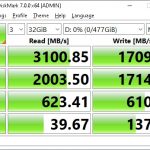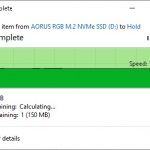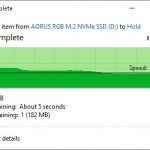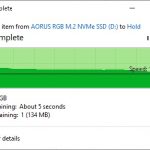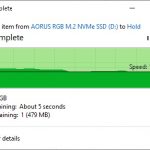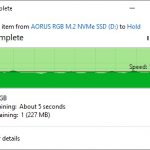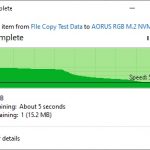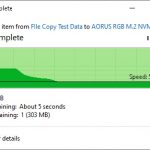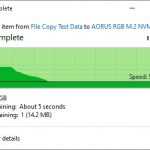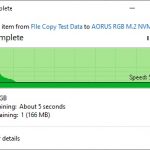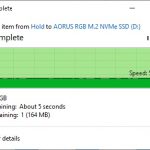The AORUS RGB M.2 NVMe SSD is one of the newly introduced SSD from last year, equipped with RGB lightings controllable with RGB Fusion 2.0 software and blazing fast sequential read and write performance up to 3480 MB/s and 2000 MB/s respectively.
If you’ve been following our reviews for quite a while now, you’ll know that we’re not exactly a fan of RGB lightings. So for this review, we’ll be taking a look at what kind of performance can the AORUS RGB M.2 NVMe SSD deliver as compared to some of the competitors SSD in the same range.
Specifications
| Interface | PCI-Express 3.0 x4, NVMe 1.3 |
| Form Factor | M.2 2280 |
| Total Capacity | 256GB / 512GB |
| Warranty | Limited 5-years or 800TBW |
| NAND | 3D TLC NAND Flash |
| External DDR Cache | DDR4 512MB |
| Sequential Read Speed | Up to 3480 MB/s |
| Sequential Write Speed | Up to 2000 MB/s |
| Random Read IOPS | Up to 360K |
| Random Write IOPS | Up to 440K |
| Meantime between failure (MTBF) | 1.8 million hours |
| Power Consumption (Active) | Average: R: 5485mW: 4085mW |
| Power Consumption (Idle) | 272mW |
| Temperature (Operating) | 0°C to 70°C |
| Temperature (Storage) | -40°C to 85°C |
Packaging
Instead of being marketed as a ‘gaming SSD’, Gigabyte kept things clean and simple for the AORUS RGB M.2 NVMe SSD. There are no gimmicky messages at the front of the box, which gives it a classy feel that is different from the rest of the ‘gaming SSD’ we’ve seen so far. Though not much information is available even at the back of the box, except for the type of interface it uses and the sequential read/write speed of the SSD itself.
Content
Content of the box is surprisingly simple, all you get is the AORUS RGB M.2 NVMe SSD, a user’s guide with product warranty information and that’s pretty much it. No extra accessories provided, but it’s not like you’ll need anything extra since the heatsink is already preinstalled on the SSD.
The AORUS RGB M.2 NVMe SSD
As we’ve mentioned earlier, the AORUS RGB M.2 NVMe SSD comes equipped with a heatsink right out of the box. It’s basically ready to use right out of the box and the design goes very well with the silver-grey color scheme on the newer AORUS motherboards with Intel 300 series chipset or AMD 400 series chipset.
You won’t find much of the RGB elements on the SSD except for the AORUS logo on the heatsink, but still visible enough for display if you’re not going with a multi-GPU setup on your system. Like the rest of the AORUS products with RGB lighting, the lighting on the AORUS RGB M.2 NVMe SSD can be controlled via the RGB Fusion 2.0 software.
Unlike some of the higher-end model M.2 NVMe SSD, the AORUS RGB M.2 NVMe SSD doesn’t come with a backplate to compliment the heatsink on the other side of the PCB. Two of the 128GB NAND flash can be seen at the back of the PCB, but it’s covered with label stickers which we don’t recommend to remove just for the sake of knowing what model of the NAND flash used on the SSD.
We removed the heatsink just to have a look at the onboard components of the SSD and to our surprise, the heatsink isn’t as thick as we imagined initially. Other than having a proper thermal pads for better heat transfer from the components to the heatsink, we can see that the heatsink is rather thin and it’s hollow in the middle.
With the heatsink removed, we can see the type of components used on the AORUS RGB M.2 NVMe SSD – the DRAM, controller, and 4 NAND flash chips.
Starting off with the controller, the AORUS RGB M.2 NVMe SSD is using the PS5012-E12-27 controller from Phison, also known as the Phison E12 controller which can be found on many mainstream SSD available in the market. It supports 3D TLC NAND flash with capacity from 256GB to 2TB, NVMe 1.3 protocol, and sequential read and write performance of up to 3200 MB/s and 3000 MB/s respectively.
Moving on with the NAND flash, there are a total of four Toshiba 64L BiCS3 3D TLC TA7AG55AIV, 128GB each that totals up to 512GB in capacity.
As for the onboard memory or DRAM, we have the 512MB H5AN4G8NBJR DDR4 from SK Hynix. It’s not a lot and it doesn’t seem like it’s going to be enough to handle extremely large files, but it’ll still be sufficient for most scenarios and definitely better than any of the DRAMless SSD out there. If you’re wondering why DRAM is necessary for SSD, the DRAM will help to reduce the reading of the mapping table directly from the flash chips and the likelihood of a read disturb during operation, giving you better performance overall.
Synthetic Benchmarks
CrystalDiskMark
Developed by a Japanese coder that goes by the nickname Hiyohiyo, CrystalDiskMark is one of the most frequently used SSD Benchmark utility to measure SSD’s read and write performance.
Performance measured during fresh installation.
Performance measured after filling up the SSD up to 90% of its total capacity.
AS SSD Benchmark
Widely used SSD benchmarking utility that uses incompressible data to simulate the worst possible scenario for an SSD and thus giving a much lower sequential read and write speed result than what has been stated by the manufacturer as a result of the heavy workload.
Performance measured during fresh installation.
Performance measured after filling up the SSD up to 90% of its total capacity.
ATTO Disk Benchmark
The most frequently used benchmarking utility by many manufacturers for performance specifications. As ATTO Disk Benchmark uses compressible data rather than incompressible data, it results in higher benchmark scores.
Performance measured during fresh installation.
Performance measured after filling up the SSD up to 90% of its total capacity.
File Transfer Speed Test
For this test, we’re using a collection of test data that consists of large and small files (both compressible and incompressible) from 4GB to 50GB. The SSD is filled up to 90% of its total capacity, just to see if there’s any noticeable performance drop as what we’ve seen on some of the synthetic benchmarks we’ve done earlier.
We started the test by copying the test files from the AORUS RGB M.2 NVMe SSD to the AORUS NVMe Gen4 SSD, which is the fastest SSD we have in the lab. As one of the fastest Gen3 SSD around, the performance is pretty consistent and much within our expectation, but a bit more faster than moving files between two Gen3 SSD.
Things appear to be a lot more different as we move on with the test by copying the test files from the AORUS NVMe Gen4 SSD to the AORUS RGB M.2 NVMe SSD. Things are looking quite okay for the first 2GB transfer but immediately dropped to 500~600 MB/s range as soon as we hit over 2GB file transfer. Although we expect to see some drop in write performance after filling up the SSD to 90% of its total capacity, we weren’t expecting this much performance drop.
Verdict
Based on our test results which shows the write performance that drops to the level of a SATA drive as according to our test results, we can say that the AORUS RGB M.2 NVMe SSD isn’t really an ideal drive for tasks that involves heavy write operation to the drive. The write performance drop after filling up the drive to 90% or more of its total capacity makes it clear to us that it’s not the drive you want to go for when it comes to creative works. As the read performance remained consistent throughout the entire test, we’d say that it’ll be more suitable as a storage drive for read-only operations i.e storage for games, movies or music files.
Price-wise, the AORUS RGB M.2 NVMe SSD is available in two capacities of 256GB and 512GB, at the price of RM329 and RM499 respectively. Looking at both price and performance the AORUS RGB M.2 NVMe SSD can deliver, we find it rather difficult to recommend to users who needs consistent sequential write speed regardless of how much you have filled up the total capacity of the SSD, which the AORUS RGB AIC NVMe SSD seems to be a more suitable choice for that albeit it’s a bit more expensive than the AORUS RGB M.2 NVMe SSD.
Pros
- Consistent read performance
- Comes with a heatsink
- Customizable RGB lighting with RGB Fusion 2.0
Cons
- Very significant write performance drop to almost SATA level with large files after filling the SSD to 90% of its total capacity
- Runs hot at 60°C if heavy read and write operation is involved