Gigabyte first teased its AIO liquid cooler back at Computex 2019 and officially announced the full lineup, the AORUS LIQUID COOLER 360, LIQUID COOLER 280, and LIQUID COOLER 240 later in September 2019. The name of the product is pretty self-explanatory but the main unique feature of this cooler is none other than the 60x60mm customizable LCD display on the CPU pump block.
We managed to get our hands on the LIQUID COOLER 280 some time ago for this review, so let’s find out what kind of performance we can expect from this cooler, apart from the blings it has to offer.
Specifications
| Model | AORUS LIQUID COOLER 280 |
| Supported CPU Socket |
|
| Radiator & Block |
|
| LCD Display | 60 x 60mm Full Color LCD |
| Fan |
|
| Software |
|
| Warranty | 3 Years |
| Note |
|
Unboxing

The AORUS LIQUID COOLER 280 has a rather simple design for its box I’d say. Despite having an eye-catching front print, it doesn’t have any features being highlighted at the front of the box as compared to most of the AIO liquid coolers I’ve seen in the past.

Without many details at the front, you’ll still find some brief introduction to the features of the cooler at the back of the box i.e dimensions of the radiator, product specifications, supported CPU socket, etc.
Accessories
Accessories that come together with the cooler includes the mounting bracket for AMD AM4 socket, stand-offs, mounting screws for fans, quick installation guide, and a pair of AORUS 140mm ARGB fans.
The AORUS LIQUID COOLER 280

The AORUS LIQUID COOLER 280 is one of the latest AIO liquid coolers in the AORUS thermal solution lineup. As the name suggests, it is the 280mm radiator variant that requires a larger 140mm fans as compared to the 240mm and 360mm variant that uses 120mm fans.
Apart from the reflective AORUS emblem on the side, there’s nothing much that differentiates it from other 280mm AIO liquid cooler radiator as from what I know. Measured at a dimension of 315 x 143 x 30mm, a decent mid-tower case with the required clearance space is required if you wish to fit the AORUS LIQUID COOLER 280 into your system.

The AORUS LIQUID COOLER 280 has an Asetek base design which many of the AIO users are familiar with but unlike some of the Asetek-made AIO coolers, the locking mechanism on the mounting bracket makes it a lot easier to install. It also comes with an added bling of a customizable LCD display and support for fully addressable ARGB lightings.

The cooler also comes with a layer of pre-applied thermal paste for the sake of convenience, just like most of the AIO liquid coolers available in the market – not so sure about the quality of the thermal paste but most users will end up replacing it with a different one after a while.
Other than the usual cables to connect to the pump block or CPU fan header on your motherboard like most AIO liquid cooler pump block do, the one on the AORUS LIQUID COOLER 280 also comes with cables for the included fan (separated cable for fan power and ARGB LED), SATA power cable, and USB cable for it to work with the RGB Fusion 2.0 software and other controls.
However, this also makes cable management a bit more challenging with the number of cables spanning from the CPU pump block.
The included 140mm ARGB fans as what AORUS claimed on its website, is a dual ball bearing, low-noise high-performance ARB fans. It has a total of 7 blades on each fan and if you take a closer look at the blade, the design on the blade is almost the same as the one used on Gigabyte and AORUS graphics cards. While most RGB and ARGB fans available nowadays comes with RGB LED rings on its frame for the lightings, the RGB LEDs on these fans are located in the middle of the fan so you’ll get the glowing fan look instead.

Not really sure why would anyone design a radiator fan with this kind of design on the frame but from the looks of it, you can only mount it to the radiator in a push configuration. Well, that’s the only option you have of course.
The reason is because of the gap between the ‘unique side’ of the frame and the flat surface, which is so wide and air will just simply go through the gap instead of the radiator fins. If you insist on having a pull or push-pull configuration with this cooler, you will need to get yourself some 3rd-party 140mm fans for it to work as intended.

Test System Setup
The test is done using the following setup under an ambient temperature of 30°C, and CPU stressed with RealBench, 3 sets of tests, each at a duration of 2 hours. As many of us will replace the thermal paste after some time, I’ve also replaced the stock thermal paste with a Cooler Master Mastergel Maker for a second test just to see if there will be any difference in terms of thermal performance.
| CPU | Intel Core i7-8700K |
| Motherboard | ASUS ROG Maximus X Apex |
| Memory | G.Skill Trident Z 16GB @3200MHz |
| Graphics Card | Gigabyte GTX 1050 2GB |
| Power Supply | Enermax MaxTytan 1250W |
| Primary Storage | Kingston KC2000 1TB |
| Secondary Storage | WD Black 6TB |
| CPU Cooler | Various CPU Coolers |
| Chassis | Cooler Master Test Bench V1 |
| Operating System | Windows 10 64bit |
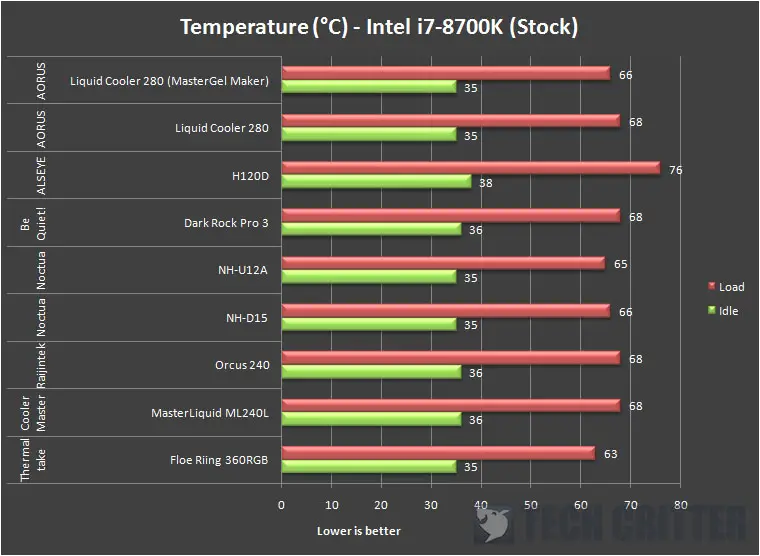
While running at stock settings, the AORUS LIQUID COOLER 280 performs very similarly to both the other 240mm radiator AIO liquid coolers, peaked at 68°C on load. After replacing the thermal paste for the fourth batch of the test, I’ve noticed that the load temperature now peaked only at 66°C, which is clear that the stock thermal paste isn’t just as good as I’ve expected.
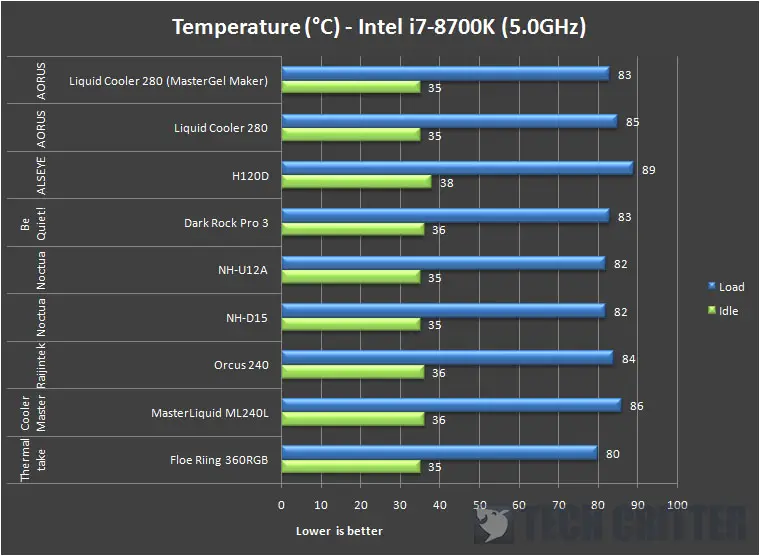
For the overclocked test, I have the CPU clocked to 5.0GHz and repeat the same set of routine all over again until a consistent reading can be obtained. Similar to the test while running the stock settings, the CPU temperature peaked at 85°C and dropped to 83°C after the stock thermal paste is replaced.
Overall, the performance of the cooler is fairly okay, but after seeing the test results, I’d say it’ll do even better if you replace the stock thermal paste with those you can get from renowned brands such as Thermal Grizzly, Gelid, Cooler Master, etc.
Final Thoughts
The AIO liquid cooler that looks good and doesn’t suck when it comes to the performance is probably the best way for me to describe the AORUS LIQUID COOLER 280. Of course, after you’ve replaced the stock thermal paste with a better one. Not to say that it’s bad, but the cooler can perform even better with a better thermal paste and it’s proven by the numbers from the test results we have conducted.
There are plenty of fancy options out there for AIO liquid coolers and the AORUS LIQUID COOLER 280 is definitely one of it which falls on the ‘higher-end’ range with customizable LCD display and all the aesthetics you need. While some might not want to spend their money on something that offers only the looks but not performance, the RM 879 priced AORUS LIQUID COOLER 280 is definitely not the case.
Personally, I’d prefer to have a simple minimalistic setup and the AORUS LIQUID COOLER 280 is definitely not my cup of tea when it comes to AIO liquid coolers, but I would recommend this to those who wanted to add some extra bling and personalization to their setup if they have some extra bucks to spend on the aesthetics aspect of the cooler.
Pros
- Easy to install
- Easy to swap between Intel and AMD mounting bracket
- Fairly decent cooling performance
- Low operating noise
- Customizable LCD display for one of a kind personalization
Cons
- Stock thermal paste isn’t that great
- Lots of cables from the CPU pump block
- Price is on the higher side























