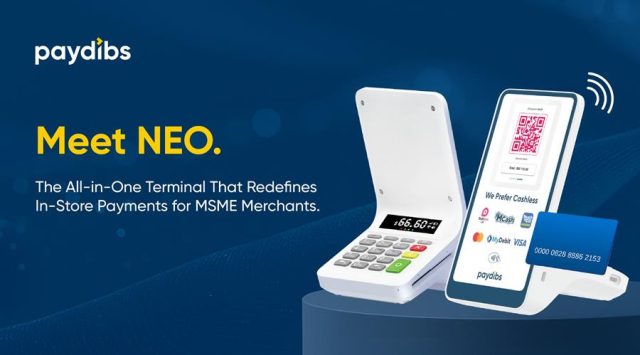There are several reasons why you need to put a watermark on your pictures. The first reason that comes to mind is to protect your images from unauthorized use. Another one – is to increase your brand recognition. But what if you are left with only watermarked copies of your images? And you need to make them watermark-free? Keep on reading and find out how to get rid of watermarks on photos. We will show you 4 ways to do it on your PC and your phone. If you are looking for more ways, just hit the link and learn more about how to remove watermarks from photos.
Lightroom
The first program that we will review is Lightroom. This software has a module where you can create a graphic or text watermark. And once you’ve made a watermark in there and closed the module, you won’t see it until you export your pictures. To get rid of the watermark you will have to run the software again, go to the export module and uncheck the watermark box. Another way to get watermarks off pictures in Lightroom is simply to use the Spot Removal tool. Once you’ve selected the tool, adjust the brush size and paint over the area that you want to remove. The software will suggest a substitute area. If you don’t like it then click on it and move around to find the perfect spot.
Of course, Lightroom being a part of the Adobe software suite also offers a slew of alternative powerful applications especially Photoshop. Then again, they don’t come cheap since they’re packed with functions. Hence, there are plenty of alternative applications and websites offer specific functions for example background remover app or color filter app.
PhotoWorks
PhotoWorks image editor offers several tools to remove watermarks from photos. If the watermark is positioned against a plain background, you can use the Healing Brush tool. Run the software and select the tool. Adjust its size and paint over the watermark. The software will automatically remove it. Hit Apply and save your image. Another option is to use the Clone Stamp tool. This method works great when the watermark covers several different or multi-colored image areas. Find the Clone Stamp tool under the Retouch Tab. Adjust the size and paint over a small area. Don’t try to cover the whole watermark at once. PhotoWorks will offer the donor area. If you are satisfied with the result, then continue painting over the rest of the watermark. Hit Apply when done and save the result.
Remove & Add Watermark
If you want to delete a watermark from the image that’s on your phone, you might use the Remove & Add Watermark app (suitable for phones operating on Android). Run the app and select the watermarked image. Then choose the action – Remove Logo. Now you need to choose the area with a watermark. You can use zoom and pinch with your fingers for a better selection of the area. After you’ve specified the area, hit Save and view the result.
TouchRetouch
Now let’s see how to remove a watermark from a picture if you have an iPhone or an iPad. We suggest using the TouchRetouch app, that’s positioned as an app to remove unwanted objects from your pictures on the go. Run the app and upload the picture with a watermark. Select the Object Removal tool and mark your watermark either using the Brush tool or the Lasso tool. Press Go and the app will automatically remove the watermark in mere seconds. You can repeat the action several times to achieve the best result or use the clone stamp tool if you have a complex watermark.
So, we’ve covered 4 ways to remove watermarks from images. The basics are almost the same in every software, so make your choice depending on where you will work from – PC or Phone/Tablet, and the complexity of the watermark and its position against the background. Please keep in mind to only remove your own watermark instead of others.