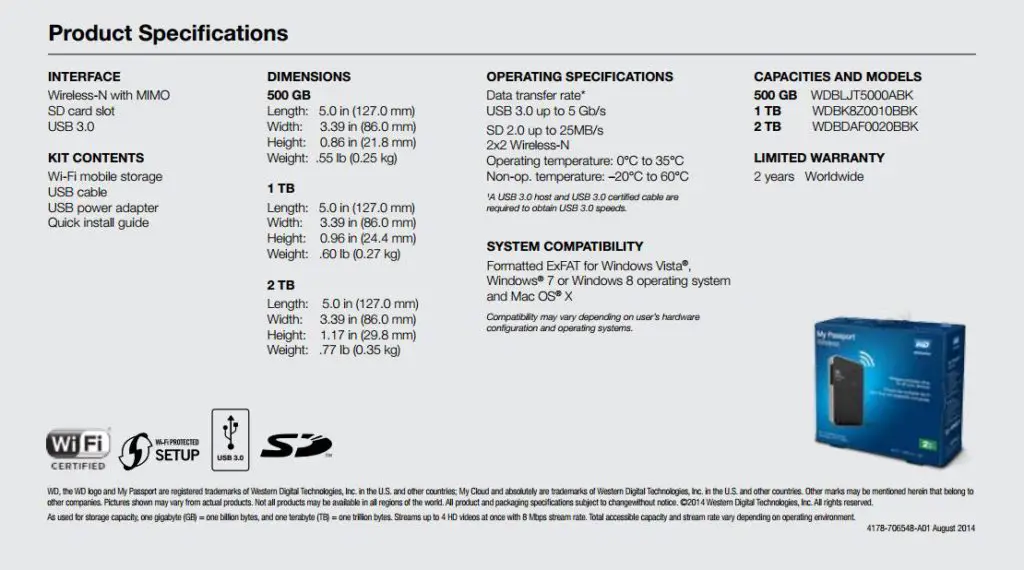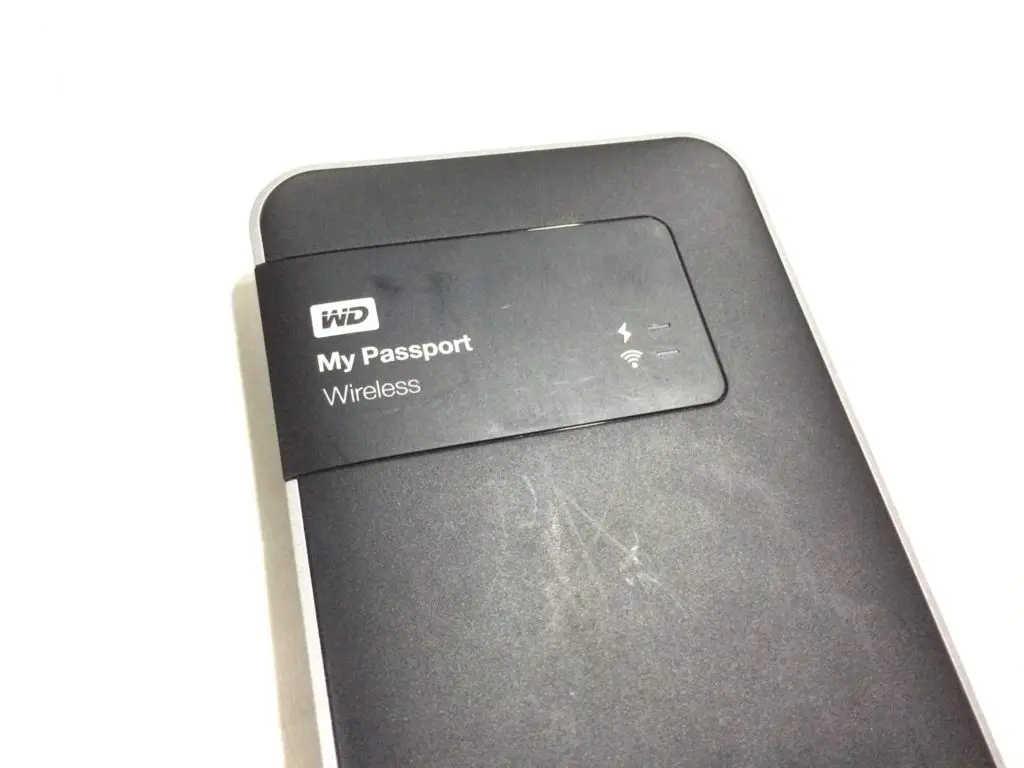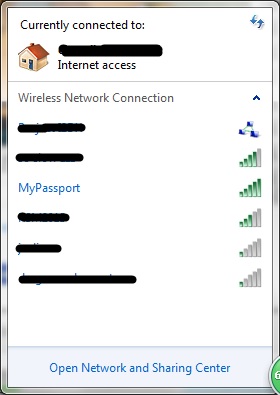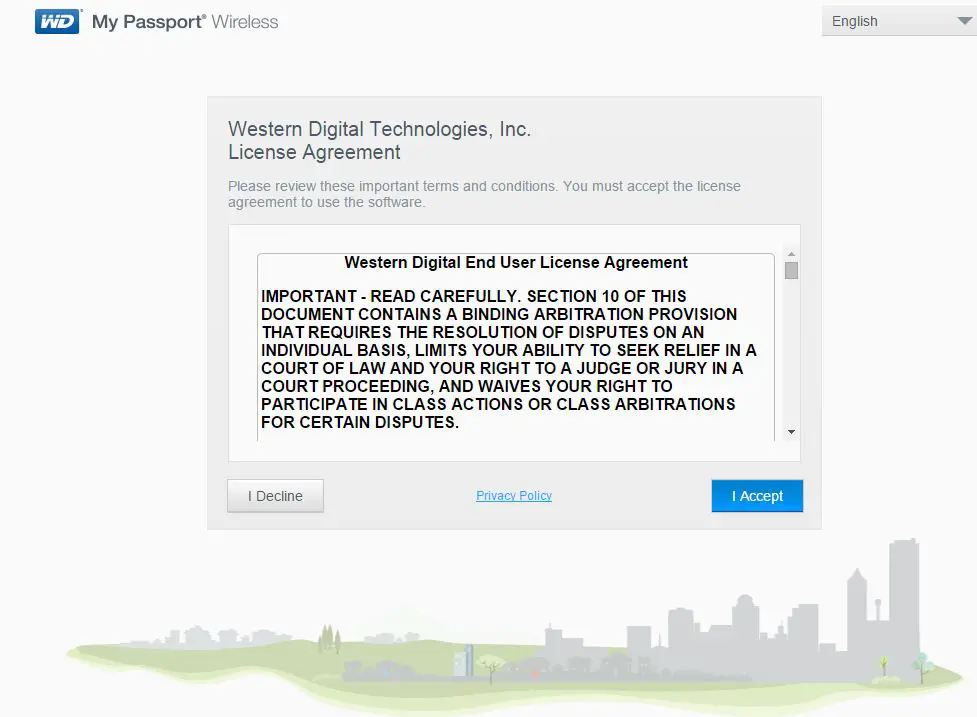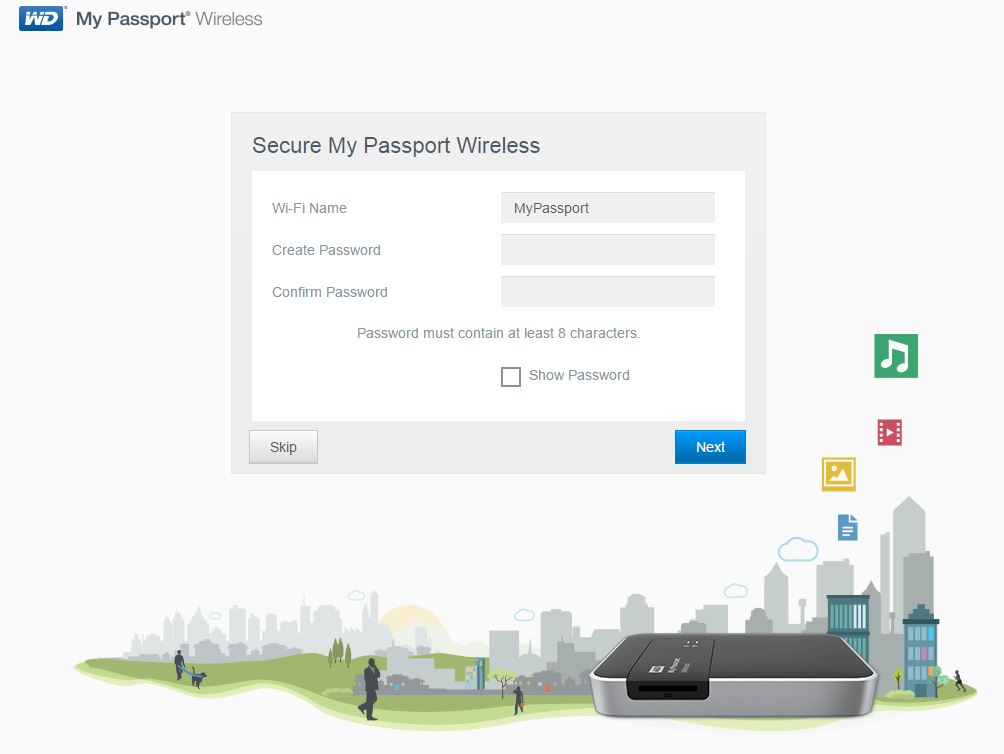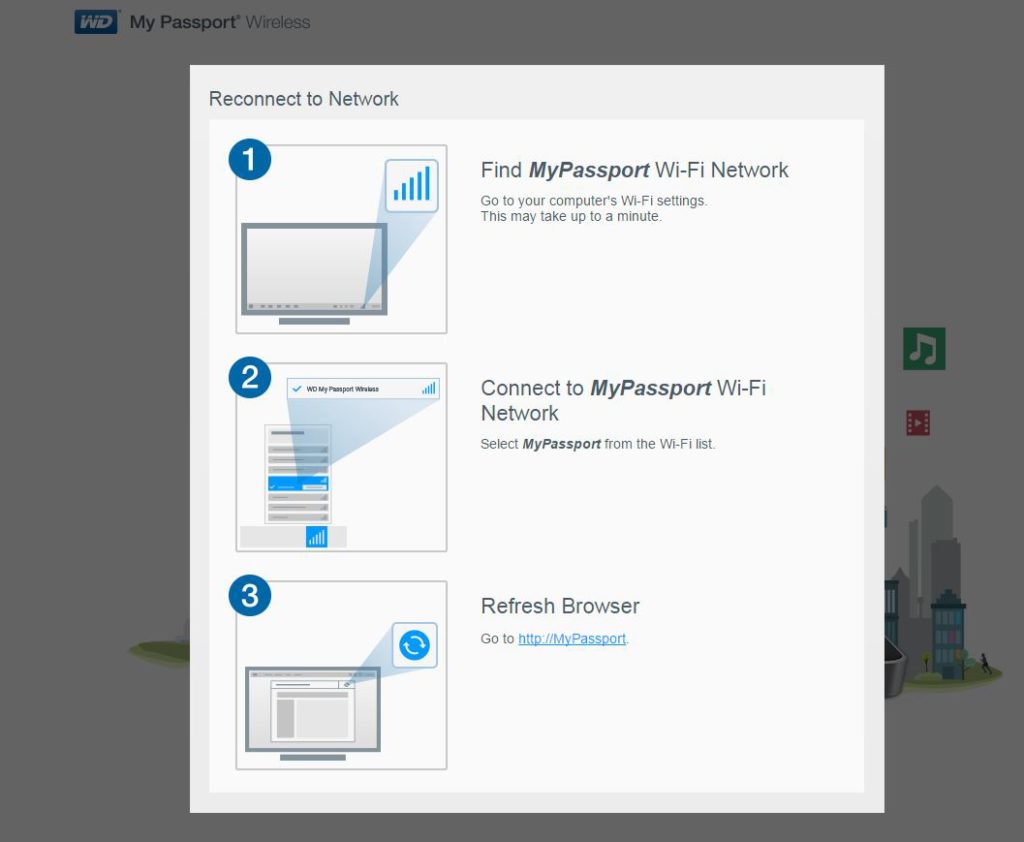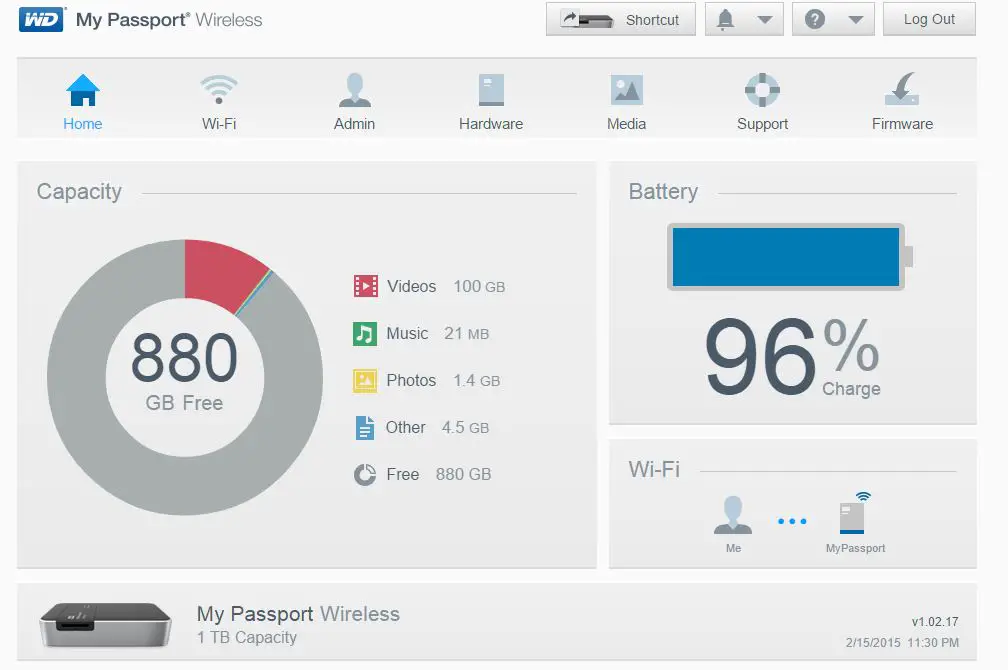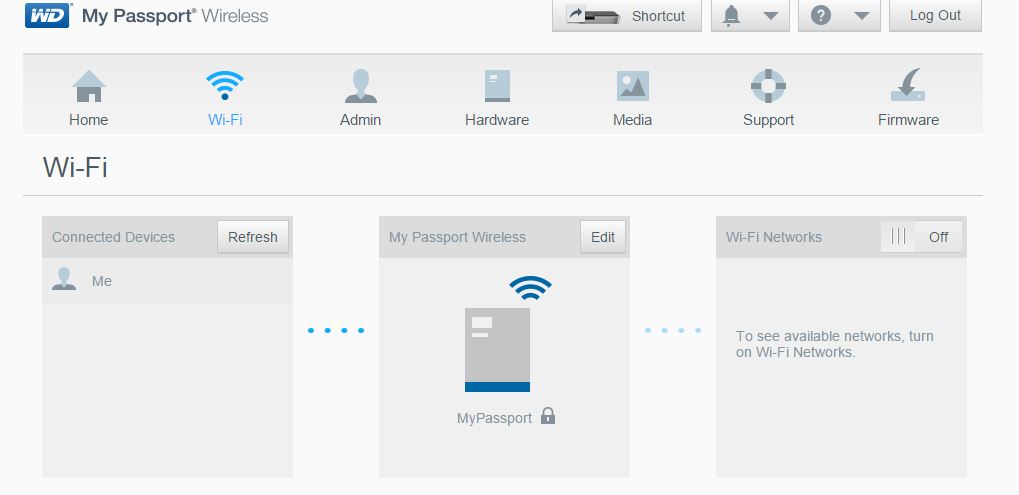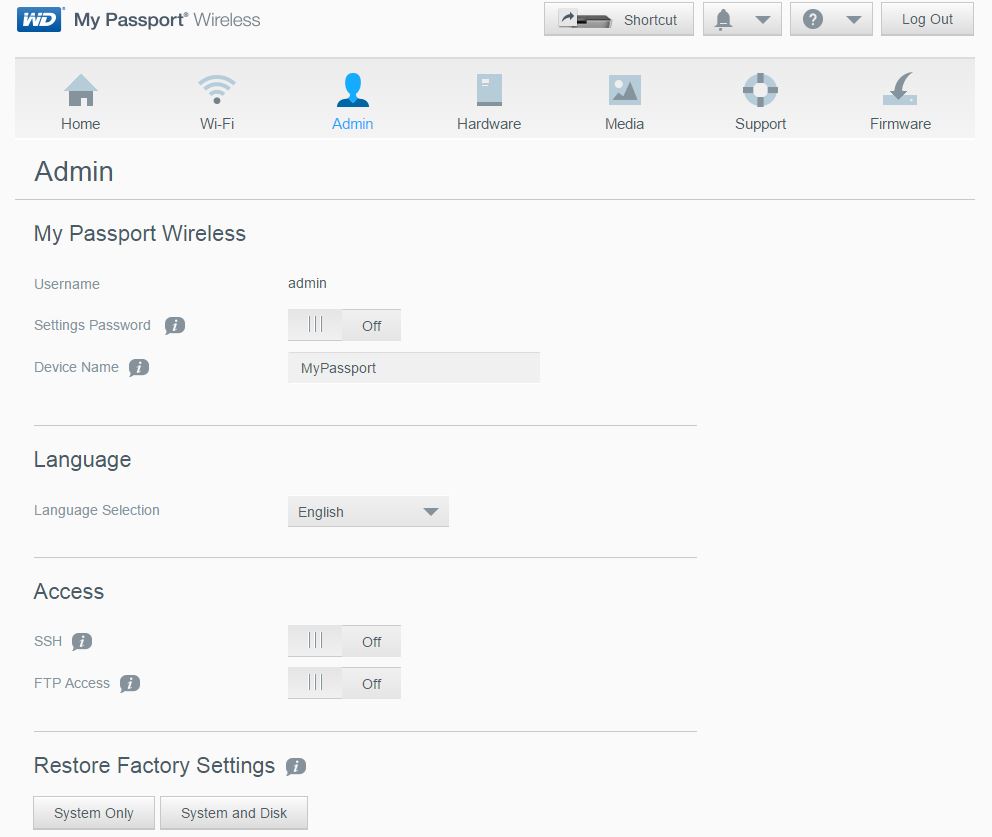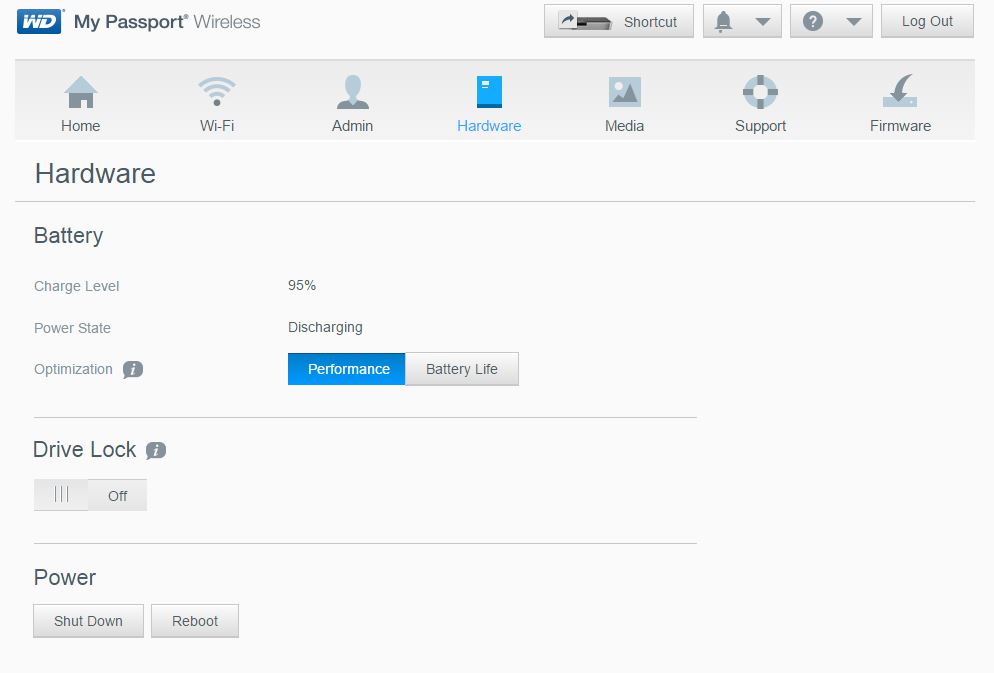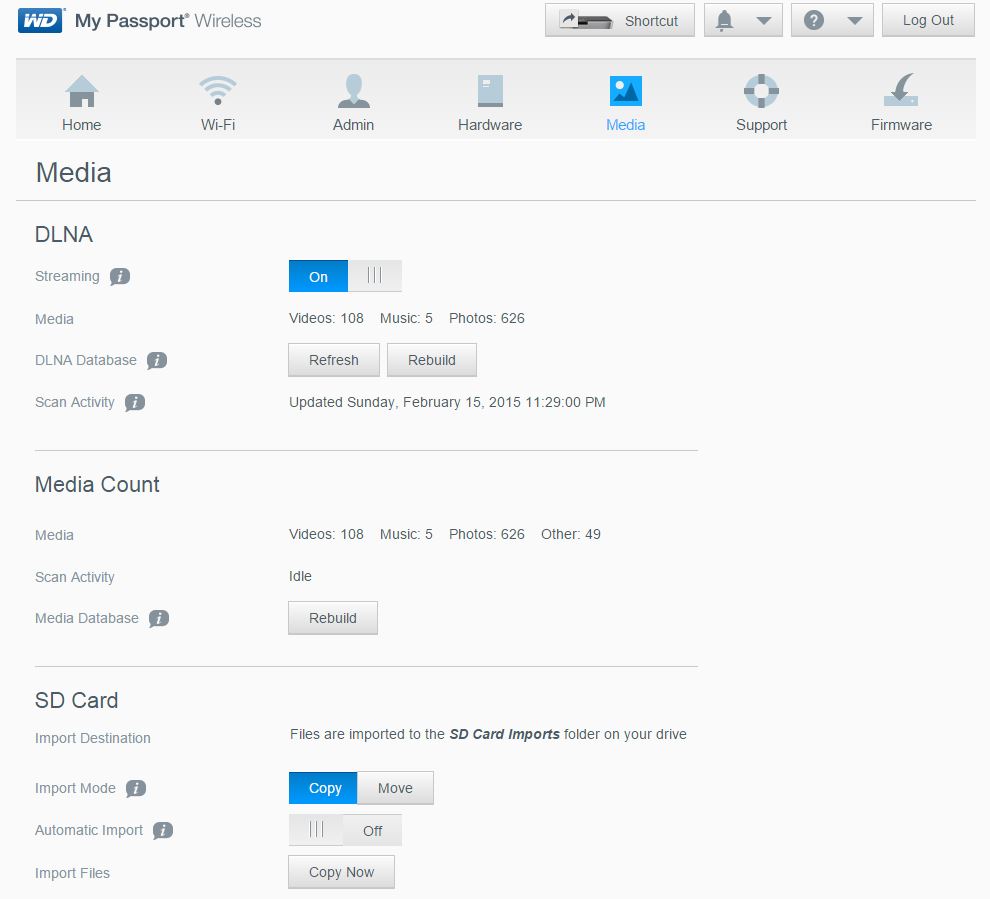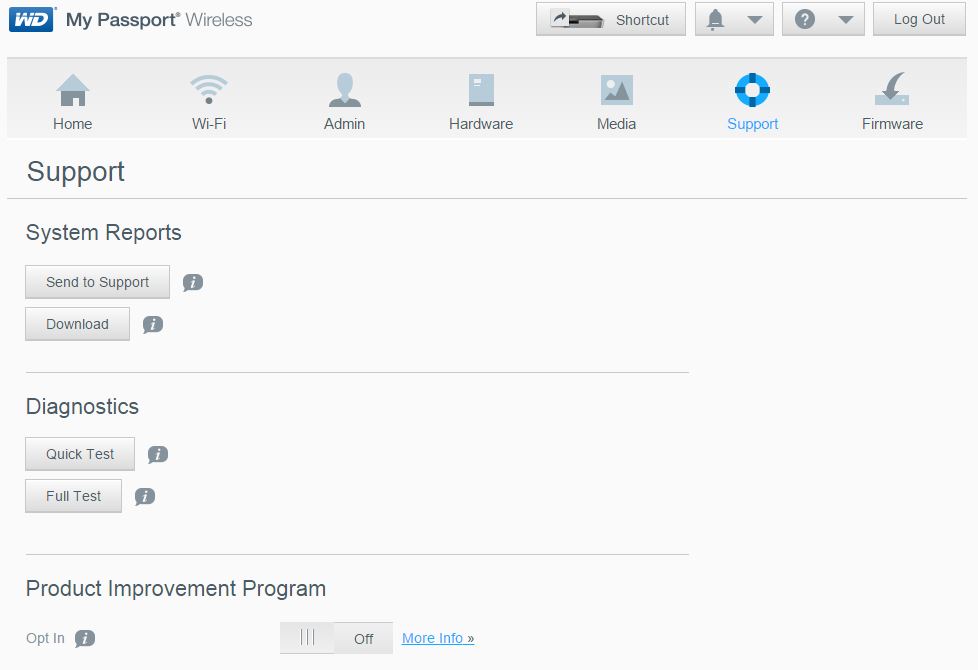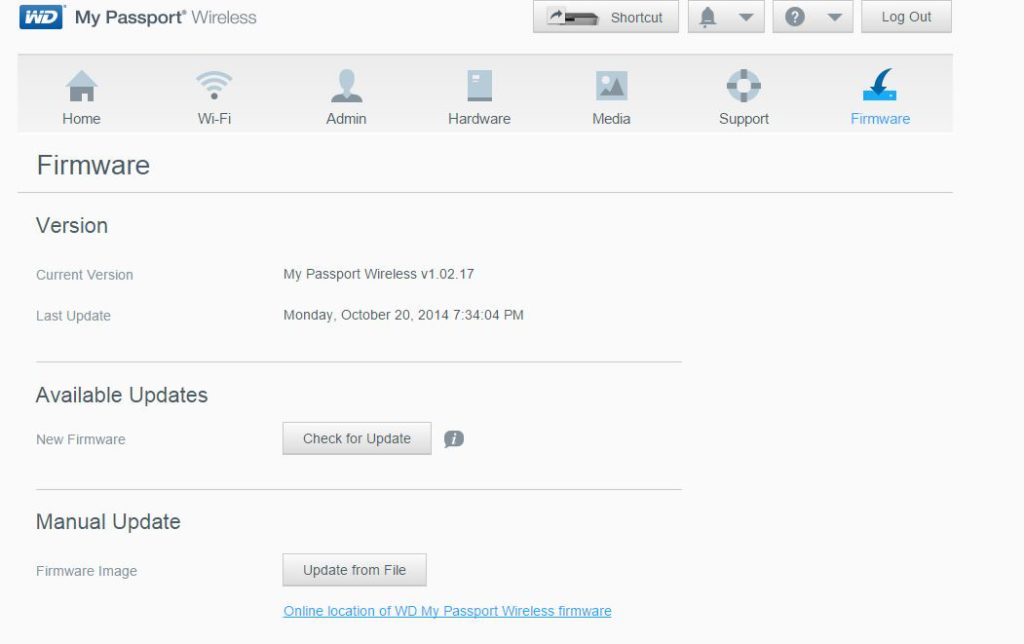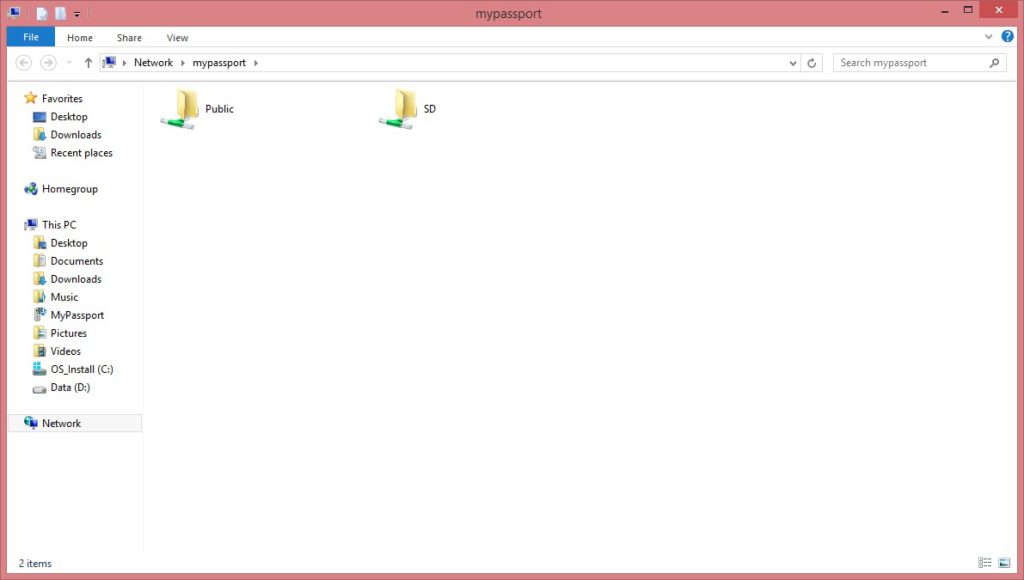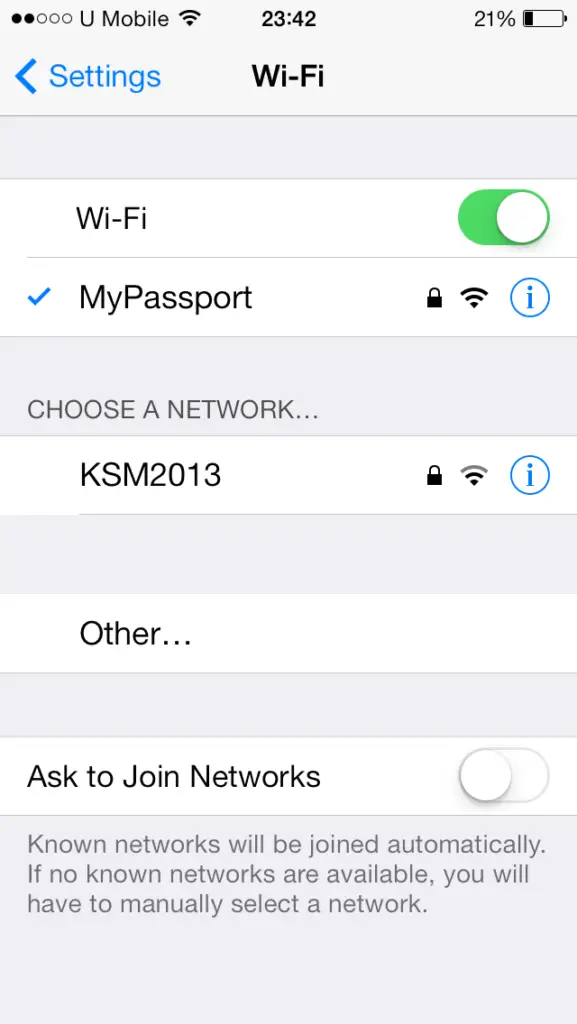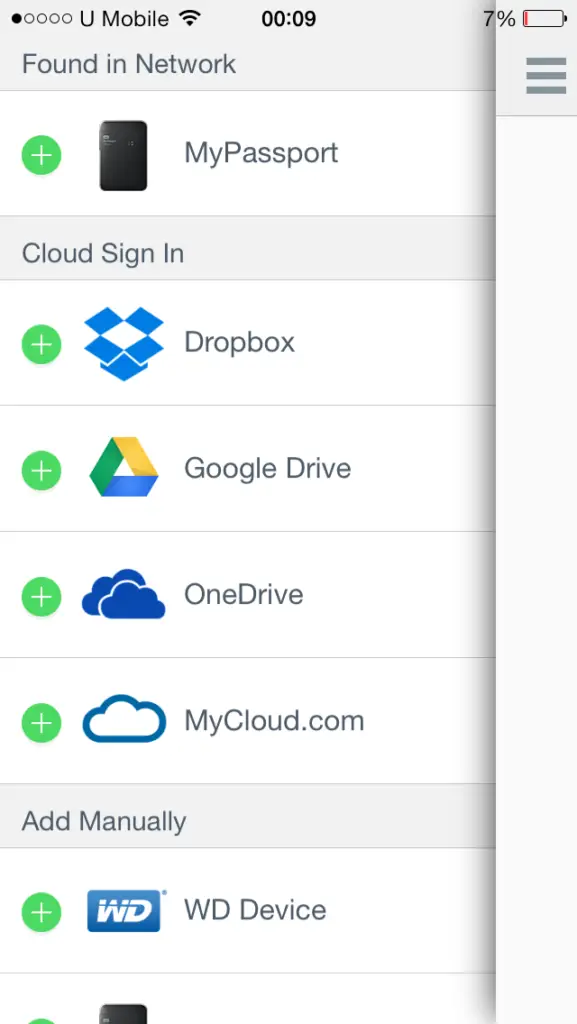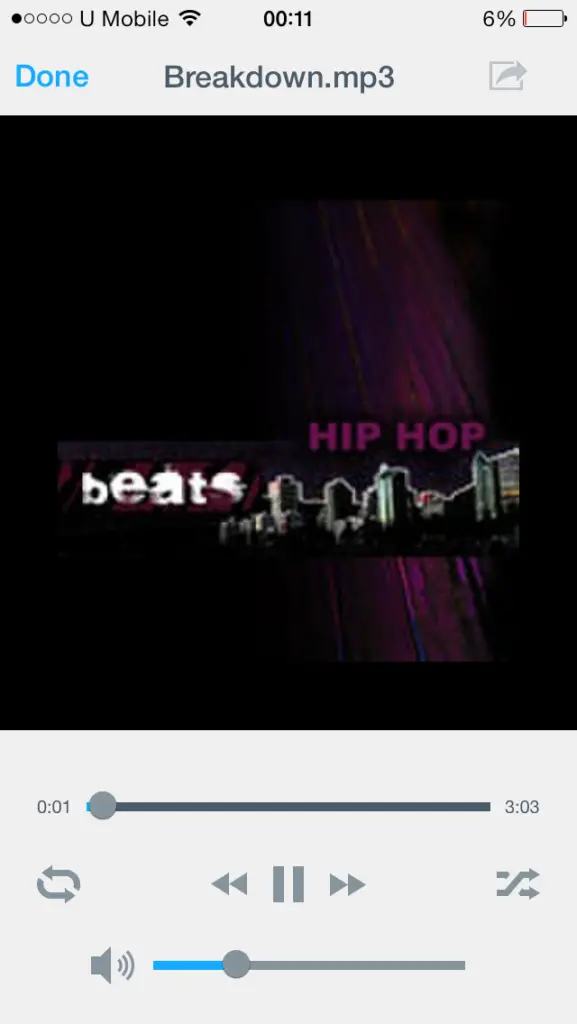Western Digital has been a familiar brand when it comes to portable hard drives and it has been one of the most recommended brand around. While portable hard drives has been widely used to store files but sharing its content is limited to a single device at a time – that’s the limitation of for the USB portable hard drive. Western Digital has came up with a better sharing alternative, the Western Digital My Passport Wireless that allows up to 8 devices to access the hard drive through built-in wireless connection.
We’re lucky enough to be able to get our hands on one of the latest portable hard drive from Western Digital, great thanks to Western Digital Malaysia for providing us their My Passport Wireless 1TB to made this review possible.
Specifications
Packaging
The packaging is very simple and no technical jargon can be seen here.
The back of the packaging shows brief but descriptive the feature of the hard drive that can be easily understandable by almost anyone who takes a glimpse on it.
Accessories
The content of the box – USB power adapter, USB cable, User’s guide, Technical support and warranty guide, the Western Digital My Passport Wireless.
Closer Look
The My Passport Wireless looks pretty much like your normal portable hard drive at first glance. Through further examination we find that it’s larger in size, has a built-in rechargable battery, LED indicator, power button, WPS button.
At the left of the My Passport Wireless you’ll find a SD card slot where you can insert a SD card to backup its content to the hard drive or vice versa, depends on the configuration in the web user interface.
At the top of the hard drive you’ll find the power button, USB port and WPS button. The hard drive can be accessed via the included USB 3.0 cable or wirelessly.
Pressing down the power button will enable the hard drive (green LED) and pressing down the WPS button will enable the wireless sharing feature (Blue LED).
Web User Interface
To access the drive, we will need to join the network to access the web user interface.
The screen above is prompted on first time access.
Next is to configure the password for an additional security so others will not be able to access the drive without your knowledge and permission.
Once the password has been configured, the hard drive will reboot itself for the action to take effect.
After the drive is ready, you can access the web user interface by entering the address as following:
- For Windows Operating System: http://mypassport
- For MAC Operating System: http://mypassport.local
Home tab: Mainly displays the status of the hard drive such as capacity left, remaining battery life, Wi-Fi connection status.
Wi-Fi tab: Shows the users connected to the hard drive and enable connection through the internet by configuring the hard drive to access a wireless network.
Admin tab: Configure language, password, SSH and FTP access, restore factory settings ( System Only – reset the system on the hard drive, System and Disk – resets everything, leaving the drive fresh without any content left.
Hardware tab: Allows user to select the drive operating mode (performance / battery life), Drive Lock (disable access to the drive via USB connection).
Media tab: Allows user to configure streaming feature, rebuild/refresh DLNA Database, rebuild the media files count, configure SD card import mode when a SD card is plugged in.
Support tab: Send system report to support, download system report, hard drive diagnostics, etc.
Firmware tab: Check for firmware update or update firmware using the firmware update file from local drive.
Accessing the drive on PC doesn’t really needs any 3rd party software as you’ll be able to access the device once you’ve joined the hard drive network.
Mobile Device Connection
It’s basically similar to how it’s done on PC, just join the network to access the drive.
After joining the drive, user can access it using the WD My Cloud app to access the drive content.
Content of the drive populated.
User can stream videos through the drive directly.
View pictures stored on the drive.
Listen to audio files stored on the drive.
Testing & Final Thoughts
Usability wise, the Western Digital My Passport Wireless really makes file sharing much easier without the need to plugging the drive to a computer. Setting up the hard drive wireless sharing isn’t hard by following the instructions on the user manual and all it takes is just a few minutes to configure the wireless password. Accessing the drive with mobile devices requires the installation of the WD My Cloud app but PC / Laptop doesn’t requires any 3rd party software as user can access the drive data by connecting to the drive like how we access a remote shared folder (mypassport).
Battery life wise, the performance mode and the battery life mode doesn’t makes too much difference as the average time taken to stream videos directly from the drive and drains the battery to a point where it needs to be recharged is approximately 4 hours 54 minutes, which we consider it to be pretty decent for such a small device.
The SRP for 1TB model is RM599 while the 2TB model is RM699, not everyone’s choice of portable hard drive when affordability is to be considered. However, if you’re one of those who needs quick access to the hard drive (sharing photos, backup photos from SD card), this is the drive you should consider to go for.
Pros
- Wireless sharing up to 8 device
- Quick SD card backup feature
- Easy to use Web UI
- The drive can connect to wireless access point and act as a wireless access point for device connected
Cons
- Expensive
- Wireless sharing is disabled when the drive is plugged into a USB port
- There’s a bug where WD My Cloud App cannot detect the drive and firmware upgrade is required to fix the issue
- Manual wireless password reset in user’s manual didn’t state clearly whether it will reset only the hard drive system or resetting the entire drive that leads to loss of data