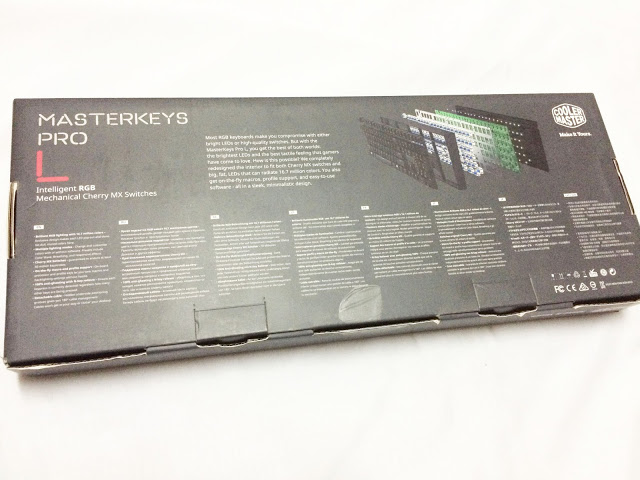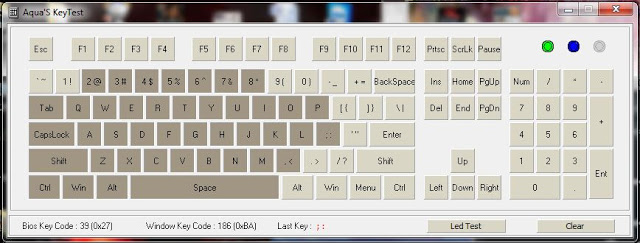Cooler Master has gone through a major revamp since the announcement of their new direction and product lineup in Computex 2015.
The CM Storm gaming brand we’ve used to know has been taken down and you’ll be expecting the peripherals to be under one brand, Cooler Master.
MasterKeys Pro L and MasterKeys Pro S is the very first RGB mechanical keyboard from Cooler Master that uses the Cherry MX RGB switches. We have the MasterKeys Pro L this time, special thanks to Cooler Master for providing the review unit. Let’s see what kind of quality and feature can we expect from Cooler Master’s very first RGB mechanical keyboard!
(The Cooler Master MasterKeys Pro L retails at SGD 269)
Specifications
| Model Number | SGK-6020-KKCM1-US (Brown Switch) SGK-6020-KKCL1-US (Blue Switch) SGK-6020-KKCR1-US (Red Switch) |
| Switch Type | CHERRY MX |
| Material | Plastic / Metal |
| Color | Black |
| LED Color | RGB |
| Polling Rate | 1x / 2x / 4x / 8x |
| Response Rate | 1ms |
| MCU | 32bit ARM Cortex M3 |
| On board Memory | 512KB |
| On-the-fly system | Macro Record and Lighting |
| Smart cable manager | With 3 ways |
| Wrist rest | N/A |
| Cable | Detachable with Micro-USB |
| AP support | GUI supports |
| Connector Cable | USB 2.0 |
| Cable Length | 1.5 Meters |
| Dimensions | 439.23 x 130.32 x 41.95 mm |
| Product Weight (without cable) | 1090 g |
| Warranty | 2 years |
Unboxing
The Cooler Master MasterKeys Pro L ships in a stylish black minimalist packaging that shouts “premium” on this RGB keyboard from Cooler Master.
At the back of the box, you’ll find a brief description of the MasterKeys Pro L and some highlighted features in different types of languages.
The content of the box; user’s guide, braided USB cable, a wire keycap puller and the MasterKeys Pro L keyboard.
Both of the connectors comes gold plated to ensure that your USB cable looks great, shiny and last much longer than those non-coated USB connectors – it has Cooler Master logo engraved on it too!
Braided USB cable not only symbolizes how premiums a product is, but it also provides extra strength and durability so that your cable will last for years.
There’s a lot of premium, brandish, lavish mechanical keyboards out there but there’s only a few brands that is willing to include the wire keycap puller. Thumbs up to Cooler Master for this awesome decision – we’re not expecting to get a plastic ring puller after paying so much.
The Cooler Master MasterKeys Pro L comes with the more common ANSI Layout which is compatible with the majority of the keycap set you can find on the market.
Function Keys: Triggers with FN Key
F1 to F3 basically lets you calibrate the RGB LED colors of the MasterKeys Pro L itself in case if you don’t have the software with you.
F5 to F8 allows you to adjust the input repeat rate, it’s a pretty useful feature especially when you need fast rapid input for your skill spamming in MMO to get yourself on the higher ground.
F9 consist of the common Windows key lock feature that can be found on most gaming keyboards, the custom LED which allows you to manually adjust the LED colors with the F1 to F3 key we’ve seen earlier while the F11 and F12 keys allows you to perform on-the-fly macro recording and deletion.
The symbols on Print Screen key, Scroll Lock key and Pause Break key indicates the different behavior of the macro which will be assigned to a key – Single Macro Loop, Toggle Macro, Loop Macro.
Since the QuickFire Rapid-i, Cooler Master has opted for the design where multimedia function keys are located right above the arrow keys. It’s much easier to access compared to the traditional design that places these keys at the F1 to F12 row.
The matte surface of the keyboard housing is definitely one of our favorite so far, it’s not rubber coated like the older revisions and it feels very smooth and durable to the touch.
The Cherry MX RGB switches used on the MasterKeys Pro L.
Cherry stabilizer is used for the longer keycaps like space bar, modifiers, etc for easier removal, but personally we’d still prefer Costar stabilizer over this.
The bottom of the keyboard looks clean, no signs of screw hole can be found – which means there’s a lot of clipping mechanism that requires a proper plastic for tear down.
The cable routing path at the bottom of the keyboard is available for you to route the cable according to your desk arrangement and personal preferences.
The keyboard feet can be tilted if you need that extra steepness and both keyboard feet has a rubber padded end to compensate the grip so that the keyboard stays in place even if the keyboard feet is tilted up.
Software: LED Modes
The software is very clean and straight forward with LED modes available under the keyboard image, adjustable LED color with the palette feature and the LED speed located just under the palette. You’re allowed to customize these LED lightings up to a total of 4 profiles.
Color Wave Mode
The Color Wave mode is among the most commonly seen LED mode on RGB keyboards nowadays. You can adjust the wave speed and the wave direction via the software.
Cross Mode
Cross mode lights up the LED that resembles a cross when a key is pressed down. You can adjust the color of the LED in both cross mode and rest mode with the software.
Single Key Mode
The single key mode lights up the LED of the key you pressed down and fade away over time. You can adjust the fading speed and color of the LED of both key and rest mode.
Customize Mode
The customize mode allows you to configure the LED color of each key individually with the color palette available.
Star Effect Mode
Star effect mode imitates the stars shining in the night sky. You can configure the color of its ‘sky’ and ‘star’, as well as the blinking speed of the ‘star’ via the software.
Rain Drop Mode
The rain drop mode imitates the trails of raindrops falling from the sky. You can configure the speed of the ‘rain’ and the color of both the ‘sky’ and ‘raindrop’ via the software.
Color Cycle Mode
Color cycle mode will cycle through all the colours available and you can control the cycle speed via the software according to your preference.
Breathing Mode
The Breathing mode is also a common LED mode. Due to the programmed behavior, there’s nothing much you can adjust except for the LED color.
Ripple Mode
The Ripple mode allows you to produce ripple like effect when a key is pressed down. Adjustable options are ripple speed, customize ripple color or go for random colors with the random mode.
Game Snake Mode
Ever played the classic game snake where you control the direction of the snake to reach the food that helps it to grow? The Game Snake mode is basically the very same thing here. You can play the snake game using your directional keys to control the movement of the snake to reach the food.
System Status Mode
Currently, there’s only 2 option in the system status LED mode, Equalizer mode that reacts to sounds from your computer or CPU loading that reflects the load level of your CPU.
Software : Library
The library tab allows you to keep the backup of customized profiles by exporting it to the backup list and import a desired profile to the keyboard.
Keyboard Macro
The Cooler Master MasterKeys Pro L comes with on-the-fly macro recording feature that allows you to record a certain key combination to a designated key that makes your life easier. In case if you’re confused with this feature, here’s a quick explanation on that:
To record a macro, you will first have to press FN + F 11 to trigger the macro recording. Once it’s triggered, you will see the keys available for macro shines in blue.
Pick a key to assign the macro and it will shine in red – this is when you enter your combination of keys and end it by selecting the macro loop mode you need. Once you’re done, press FN + Esc to save and exit.
In case if you wanted to delete that macro, press FN + F12 and select the macro keys that is in red, followed by pressing FN + Esc to save and exit.
Much to our surprise, there’s no option available here that allows us to perform any adjustments on keyboard macros. There’s on-the-fly macro recording features available on the keyboard, but not having any options to perform changes on the recorded macro just doesn’t feel right.
Key Rollover Test (KRO)
The key rollover is really commendable in overall, we’re able to hold down each and every key with no signs of signal blocking and ghosting effect. It doesn’t matter which category of user you fall in, you probably want to add this to your list if you need a mechanical keyboard with RGB lightings and NKRO feature.
Final Thoughts
We’ve seen quite a number of quality mechanical keyboards from Cooler Master since they first announced the Quick Fire Rapid but the rubber coating on the top of the keyboard case that turns sticky over time is something that has been troubling many users throughout the years. The MasterKeys Pro L is one of Cooler Master’s very first mechanical keyboard that uses the Cherry MX RGB switches but they’ve ditched the rubber coating and went for the matte surface this time to bring the sticky trouble to an end. FINALLY.
Aside of its build quality, the MasterKeys Pro L comes with a very unique LED mode and on-the-fly macro recording as the new notable features for the mechanical keyboards from Cooler Master. The keyboard software is very straight forward and easy to use, you can configure a lot of LED modes from the list available and the list can be expanded as soon as SDK kit is made available. However, there’s rather subjective issue that is related to the macro which we cannot overlook – there are users who needs a very specific macro but we couldn’t find any option to configure the behavior of the macro.
So is this a keyboard that is worth paying SGD 269 for?
- No, if you’re not really into the RGB lightings and would rather stay with the plain looking design.
- Yes, if you’re looking at the build quality of the keyboard itself, the upcoming SDK for custom LED modes and other potential custom accessories from the Cooler Master Maker Ecosystem.
Pros
- Clean, solid build quality
- Lots of lighting effect to play with
- Braided USB cable for enhanced durability
- Detachable cable for ease of storage
- Full key rollover (NKRO)
- Custom LED modes is possible with SDK from Cooler Master
Cons
- No way to adjust keyboard macro on software level
- Lighting modes are limited for now