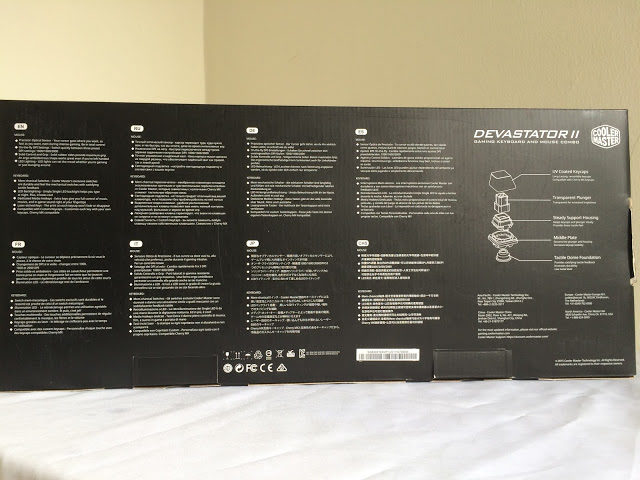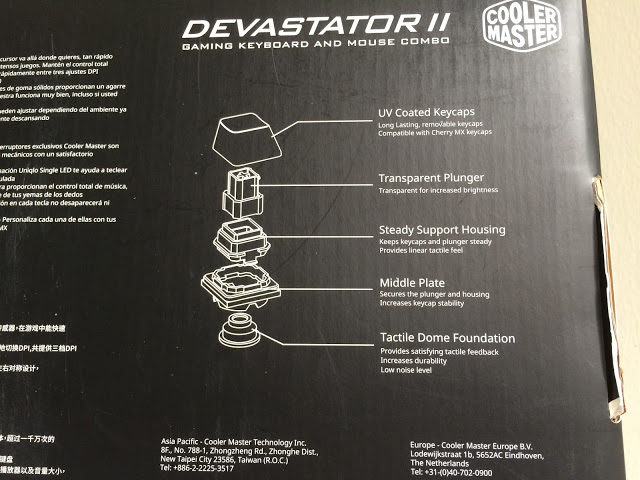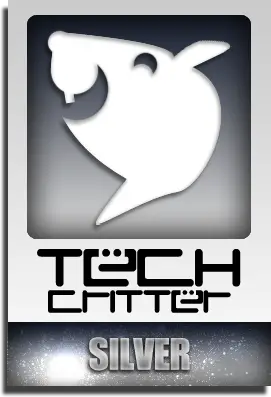I bet every gamer out there have had a situation where you have the best rig and a fabulous monitor with kickass speaker or headphones… however your mouse and keyboard are free gifts from the PC fair. Having discovered that your aim sucked and you can’t actuate more than 2 keys at once, you destroyed the keyboard in frustration and is now looking for a new set that will not break the bank…. well we might just have the solution for you.
The Cooler Master Devastator II is an entry level gaming keyboard and mouse that will take the frustration out of gaming so that you could focus more on enjoying them. Big thanks to Cooler Master Malaysia for the provision of the Devastator II, let’s check out what makes the Devastator II such a nice set to own.
(The Cooler Master Devastator II retails for RM199)
Specification
| Model Number | SGB-3030-KKMF1 (Blue Version) SGB-3031-KKMF1 (Red Version) SGB-3032-KKMF1 (Green Version) |
KEYBOARD | |
| Switch Type | CM exclusive Mem-mechanical |
| Material | Plastic |
| Color | Black |
| LED Color | Single LED (Red/Green/Blue) |
| Polling Rate | 125 Hz |
| Onboard Memory | N/A |
| Multimedia | Dedicator |
| Wrist rest | Undetectable |
| Connector Cable | USB 2.0 |
| Cable Length | 1.8 Meters |
MOUSE | |
| Sensor | Gaming Optical |
| DPI | 1000/1600/2000 |
| Color | Black |
| LED Color | Single LED (Red/Green/Blue) |
| Buttons | 6 |
| Change DPI On-The-Fly | Supports |
| Connector Cable | USB 2.0 |
| Cable Length | 1.8 Meters |
Packaging
The Cooler Master Devastator II Gaming Keyboard and Mouse Combo is made to be the replacement for the first version Devastator. At first glance, it looks pretty much the same as the devastator, both keyboard and mouse.
At the back of the box, you’ll find the Cooler Master ‘new’ switch design which they name it mem-chanical. The design isn’t totally exclusive as this is basically an existing design which the experienced keyboard enthusiast recognize as the plunger switch.
The plunger switch design is made up of 4 parts; the rubber dome, the middle plate, the housing, the plunger. Plunger switch is said to be much stable that the traditional rubber dome switch design, mainly due to the support housing that allows the plunger to move in a straight path.
What’s inside the box? The content of the box is pretty simple and straight forward, a user’s guide, the Devastator II keyboard and mouse.
The Keyboard
Appearance wise, the Devastator II keyboard looks identical to the Devastator keyboard.
The cable is rather soft and the USB connector isn’t the gold plated ones that we usually see on a gaming keyboard.
The cable end protection is used to prevent the cable from tearing up at the end after countless of back and forth jiggles.
The media keys on the most top role of the keyboard.
The glossy part here is the least favored part as it’s basically a fingerprint magnet and requires a good micro fiber cloth to clean up to avoid scratching the surface.
The favorable ergonomic curve that’s been a standard for most gaming keyboard nowadays.
Behold, the plunger switch that’s made compatible for Cherry MX keycaps. Again, this isn’t the first time we see such design, but it’s good to know that Cooler Master is bringing the maker concept not only to the mechanical keyboard section but also a cheaper alternative when it comes to keyboard customization.
Metal wire stabilizer is used on longer keycaps like the spacebar, modifier keys for a better overall experience.
At the bottom of the keyboard, you’ll find these extra large pieces of rubber pads that help to maintain the friction between your desk and the keyboard so you won’t be having any issues like keyboard sliding around that ruins your performance during an intense moment in a game.
We’re pretty okay with the keyboard height in overall, but as everyone have a different preference for the keyboard they use. The keyboard feet can be raised in case if you that little extra height to suit your need.
We took the keyboard apart to check on what’s inside – that’s a sheet full of rubber dome alright.
These soft and springy rubber dome will register a signal when it’s pressed down, completing the circuit just like what a rubber dome switch keyboard should do.
On the top cover of the keyboard, you’ll find a thick plastic sheet with a lot of holes on it.
View from the top – the plastic sheet holds the top housing of the plunger switch design that promises a smooth and straight key travel.
The stem of the plunger switch; the overall structure is very identical to what we’ve seen on the common plunger switch design except that it’s crystal clear and it has a middle stem that is compatible with Cherry MX keycaps.
Ever wonder why manufacturer claims that plunger switch did better than the ordinary rubber dome keyboard? The plunger stem has a wider base and it presses down the rubber dome more thoroughly which guarantees a registered signal every time you bottom that key.
Key Rollover Test
We started off with the key combination used by renown music rhythm games, the maximum amount of keys that can be registered without involving the modifier keys is limited to 6 keys – bad news for those of you who wants more.
For FPS games wise, we’re glad to report that the major key combination for movement is clear from any signal blocking nor ghosting effect.
MMO games that need the combination as above is safe from both signal blocking and ghosting effect, CLEAR!
The arrow keys are clear from signal blocking and ghosting as well.
The Mouse
Appearance wise, the mouse looks very identical to the earlier version of the Devastator mouse.
Same as the keyboard, the USB connector on the mouse is not gold plated as well.
On the left of the mouse, you’ll find the side buttons for forward and backward function.
The line patterns that glows when the mouse is powered up.
The DPI change button that allows on the fly DPI changing is one of our favorite here and the scroll wheel is surprisingly good as well, especially its scroll and click which can be described with one simple word – SOLID.
The bottom of the mouse has 4 large pieces of Teflon mouse feet for the best gliding experience. The optical sensor now supports a wider range of DPI from 500 to 2000, much better than the earlier version of Devastator mouse that supports 3 DPI mode of 1000, 1600 and 2000.
Testing
We’ve tested the mouse on one of our favorite game so far, Tom Clancy’s The Division and here’s what we think about it, tip to the end:
- Glide: The mouse glides smoothly on both cloth and hard mat alike, there’s nothing much to the complaint here.
- Grip: Palm grip and claw grip style work great for users with different palm size, its ambidextrous design allows right-handed and left-handed users to have a good grip without much issue, but the side buttons are made much more comfortable for right-handed users.
- DPI Button: The DPI toggle button is fairly easy to reach with minimal movement on the index finger and is less prone to be triggered by accident.
- Weight: The mouse itself is a little light to our taste, it’s rather subjective, though. Do have a test before purchasing it if you prefer something heavier.
Verdict
Overall, the Devastator II is a pretty sweet gaming keyboard and mouse combo just like the previous Devastator. Other than it’s wider DPI selection for the mouse, the most notable improvement on the Devastator II is no other its Cherry MX keycaps compatible plunger switch design that opens customization opportunity for those who wants to have a customized keycaps for their board but couldn’t possibly afford a real deal mechanical keyboard where most brands of mechanical keyboard will cost you around RM 300 if it’s Cherry MX switches based.While its SRP of RM199 does seems very appealing, the keyboard KRO is what we considered as a setback for peripherals designed for gaming purpose. Unless if you’re the type of user who wants customization and is very unlikely to be affected by the 6 KRO limitation, the Octane Gaming Keyboard and Mouse Combo is a better option to consider for – given that if it’s still available.
- Pros
- UV Coating on the peripherals ensures long lasting pleasant experience
- Unique plunger switches design
- Compatible with Cherry MX keycaps
- Mouse comes with wider range of DPI selection – 500 to 2000
- Tracks well on both cloth and hard mat
- Cons
- Limited LED modes
- Keyboard supports a maximum of 6 KRO only
- While it’s ambidextrous design, the mouse side buttons are designed only for right-handed users