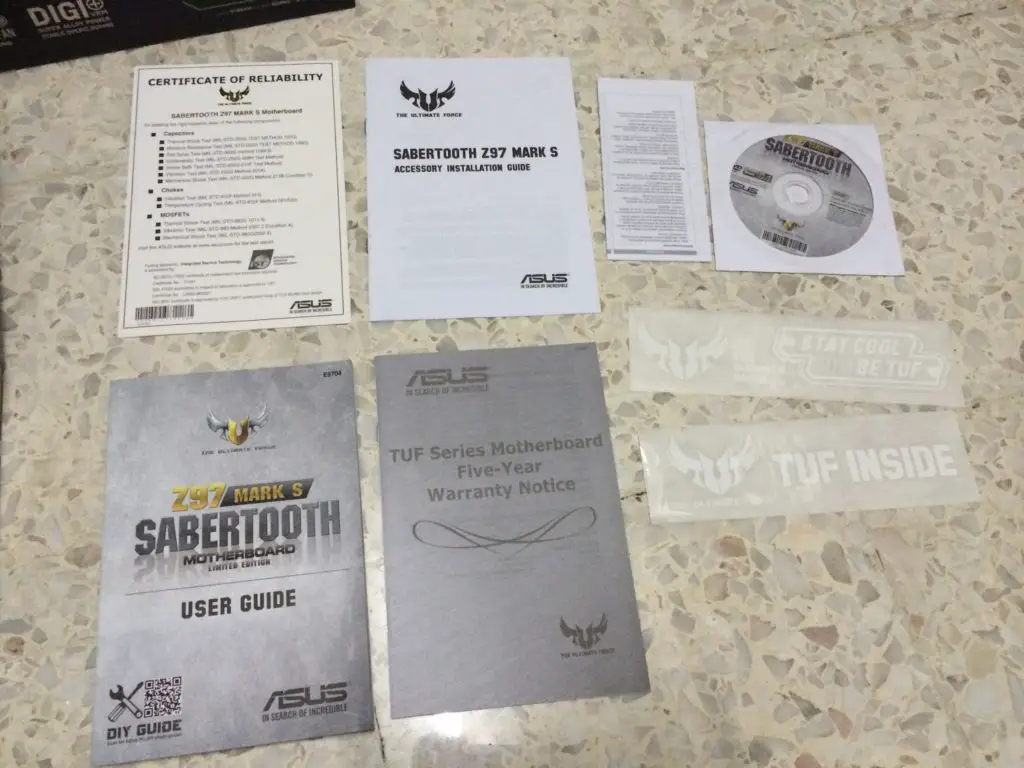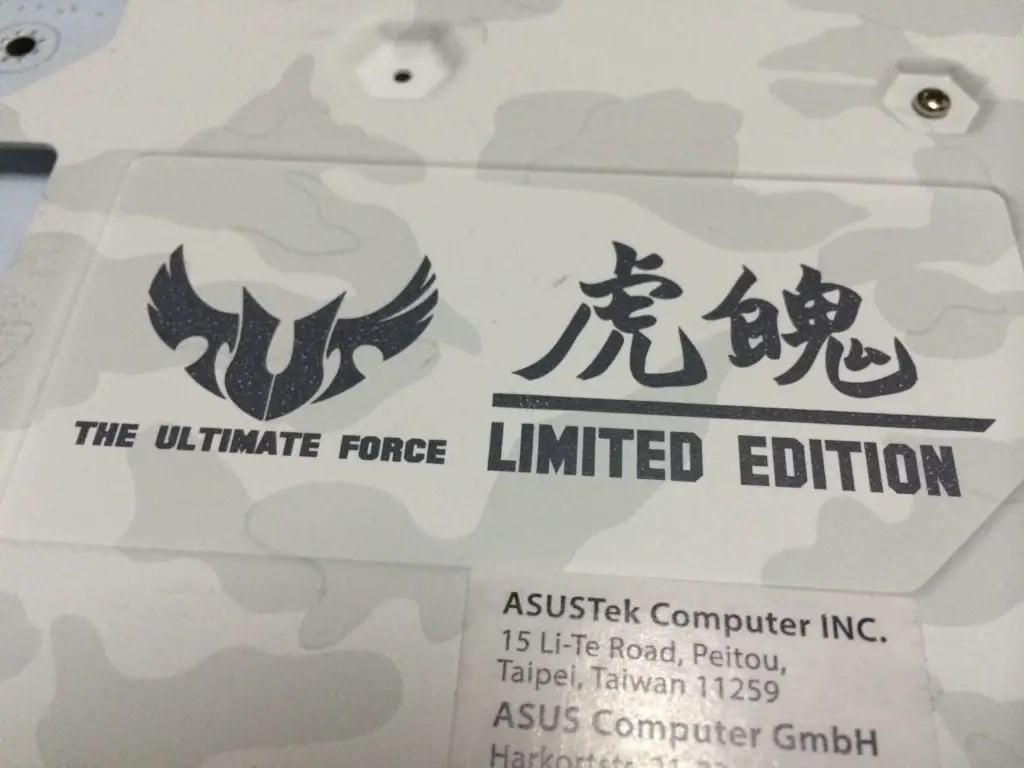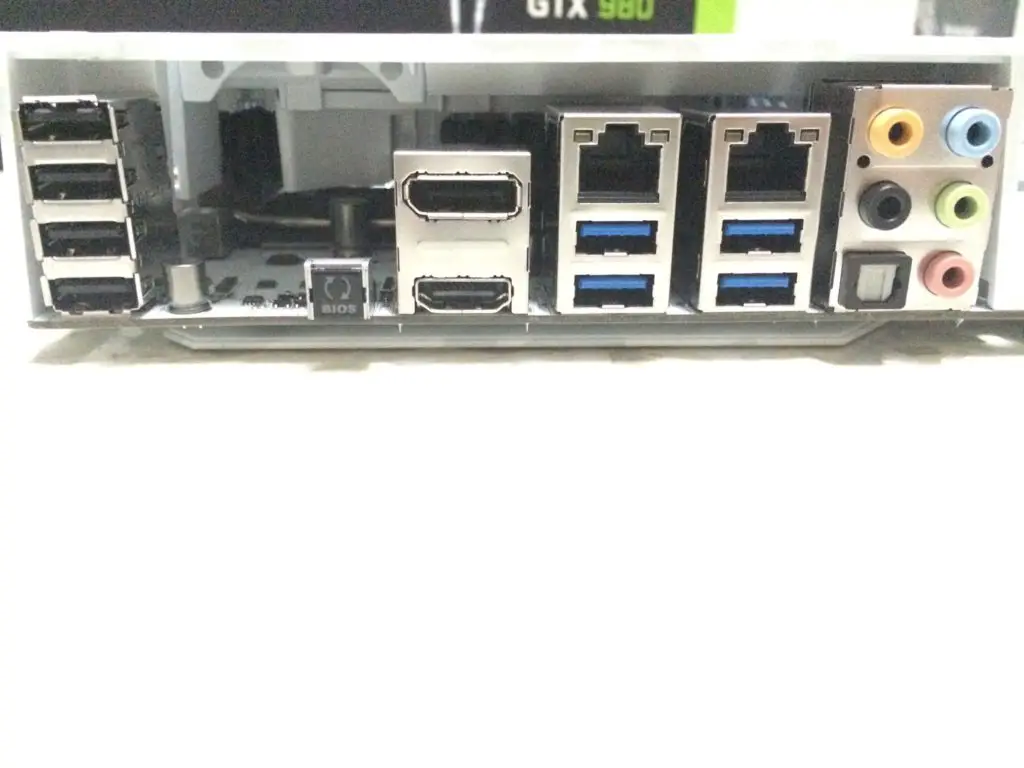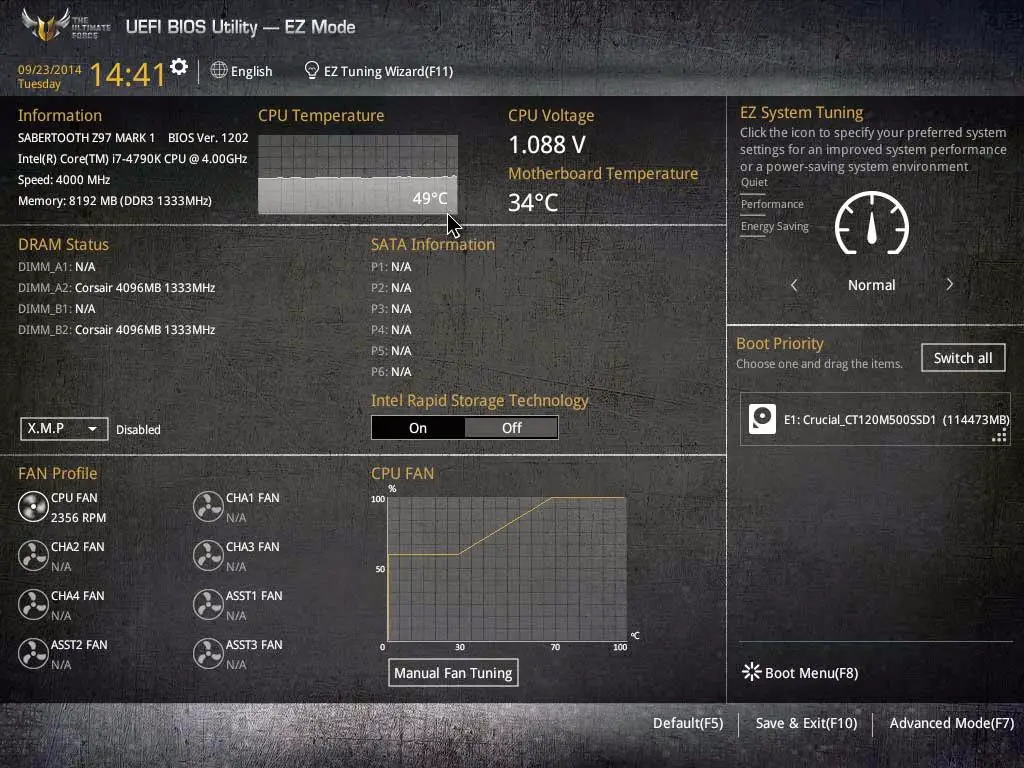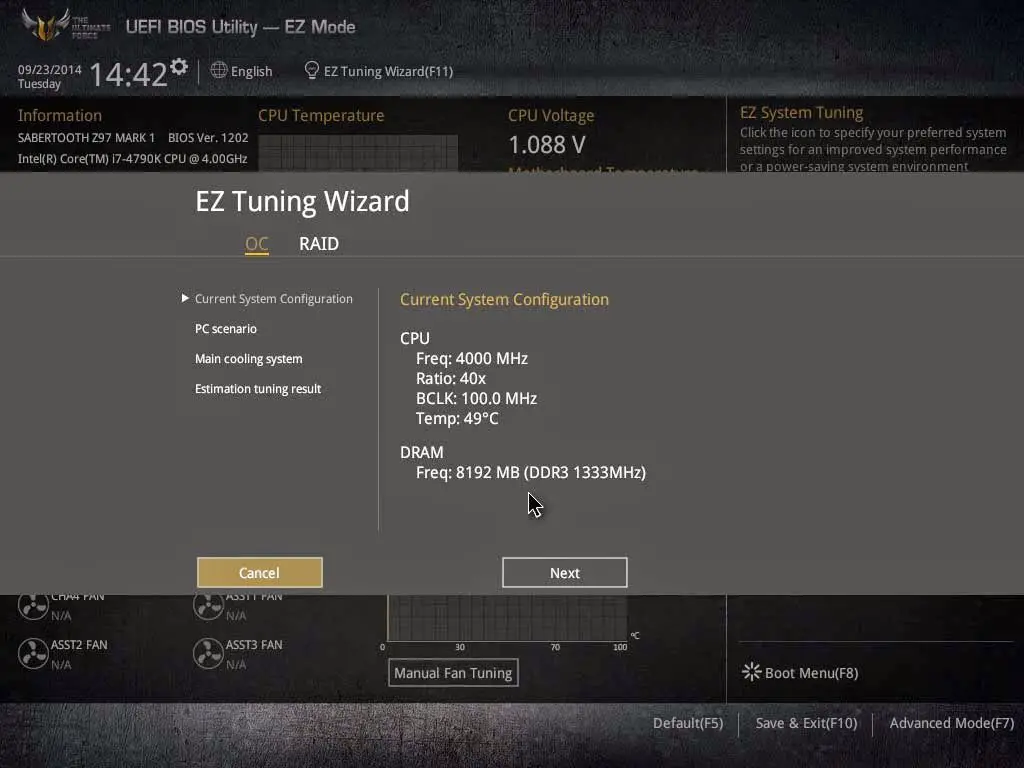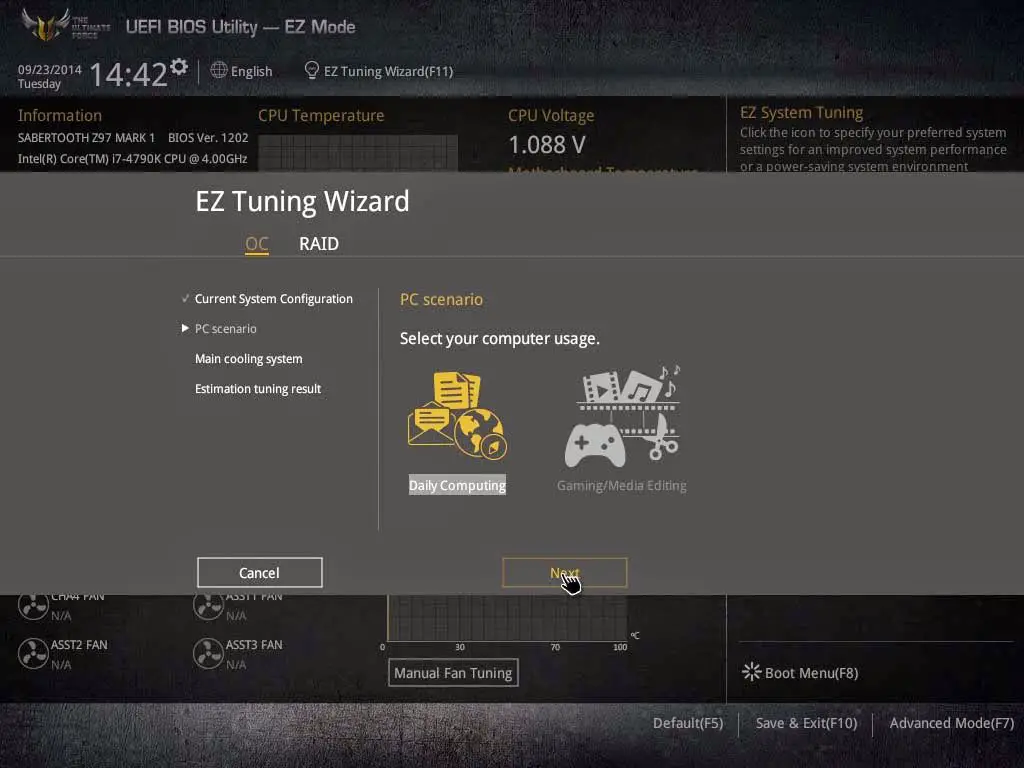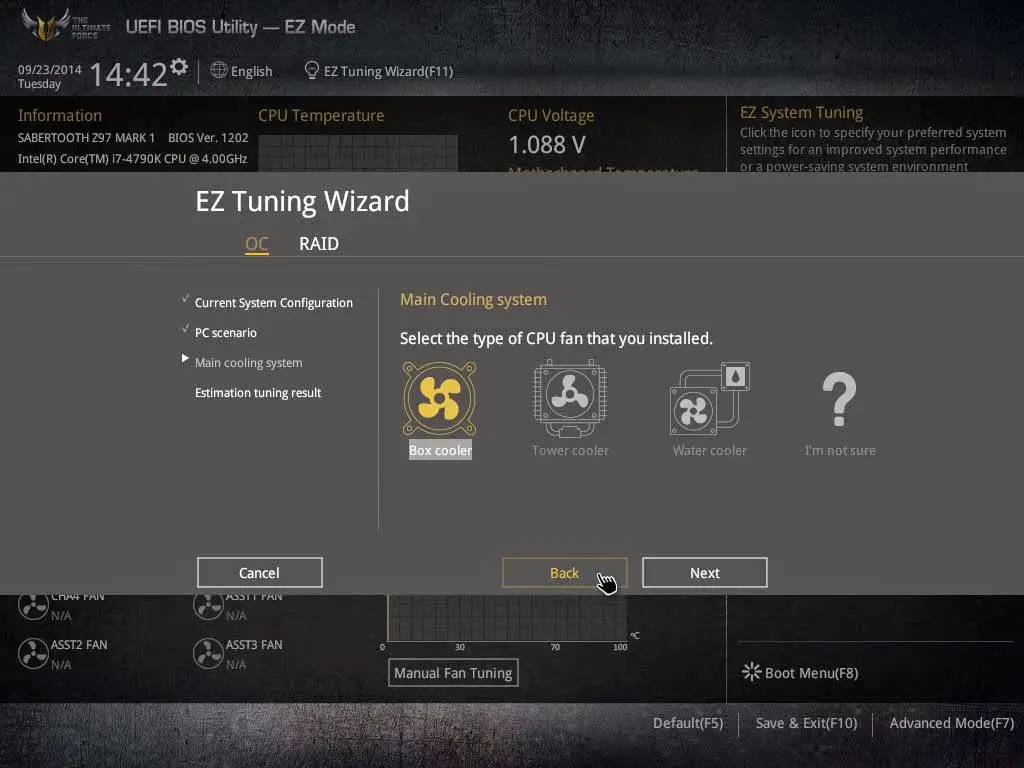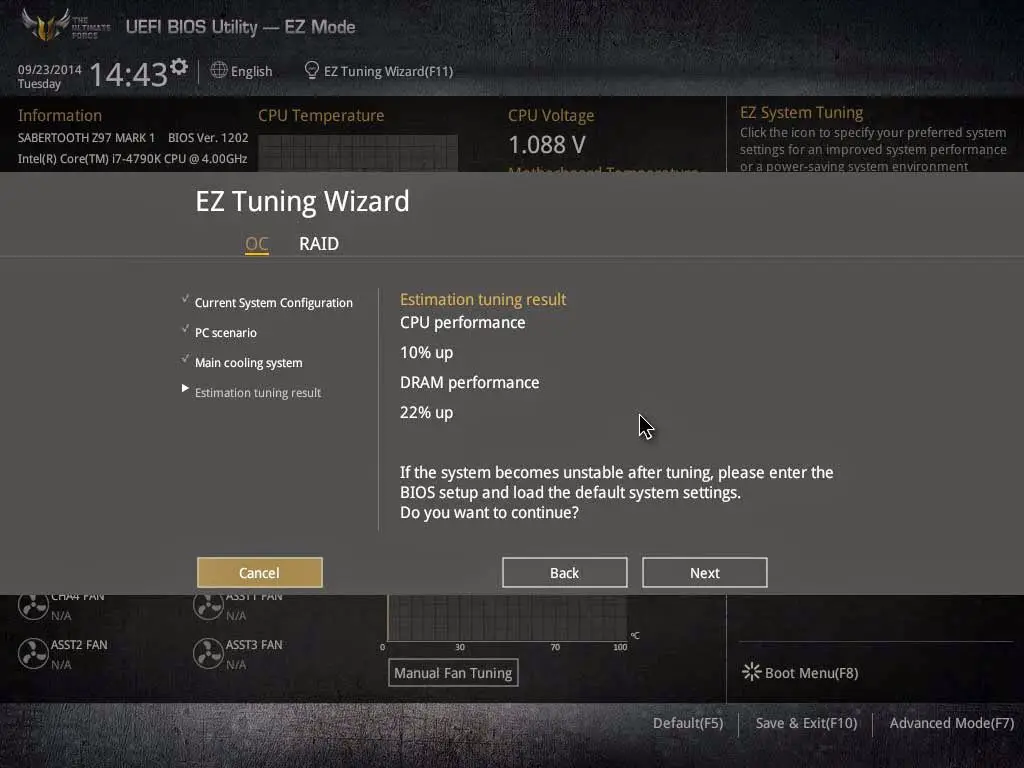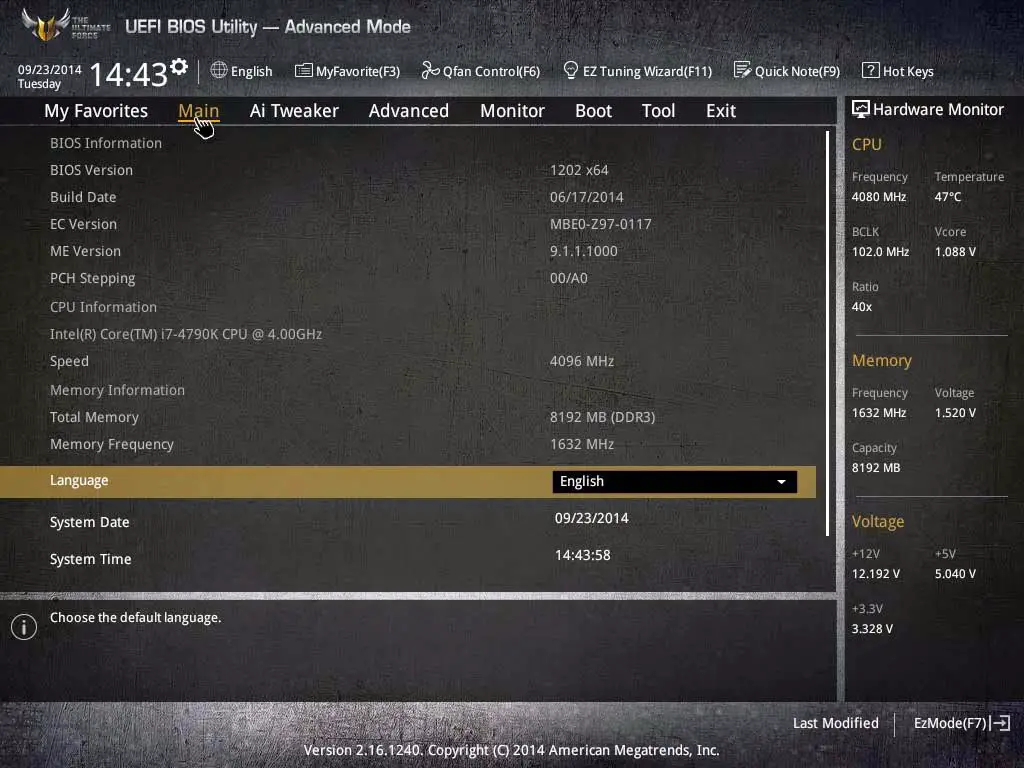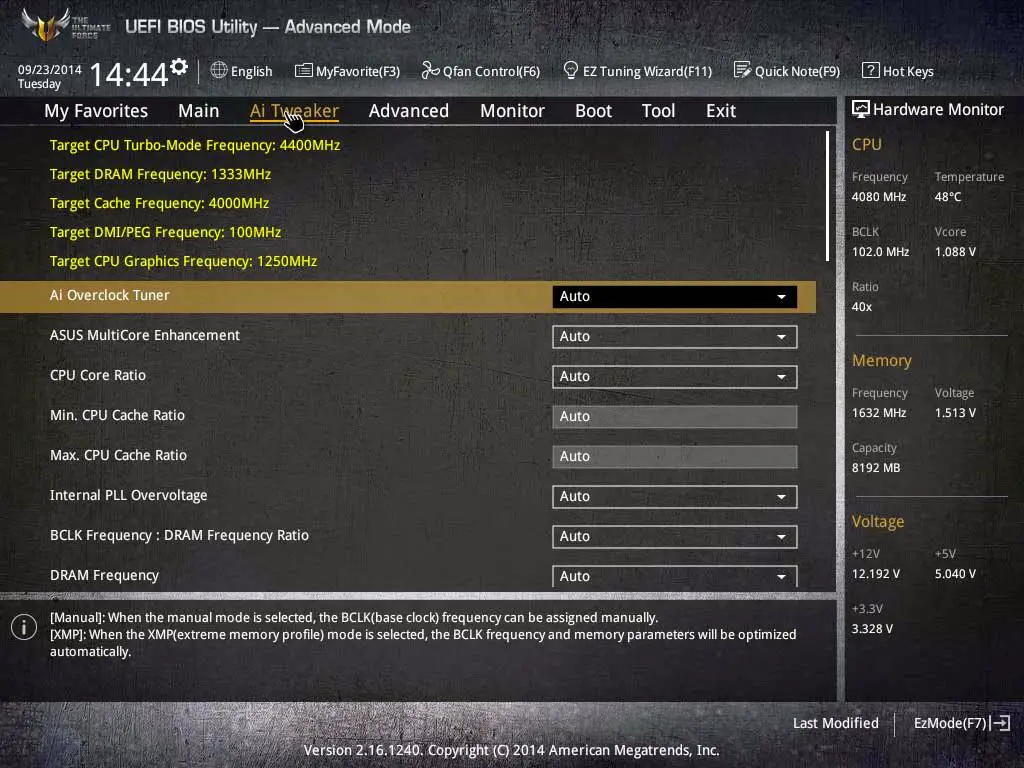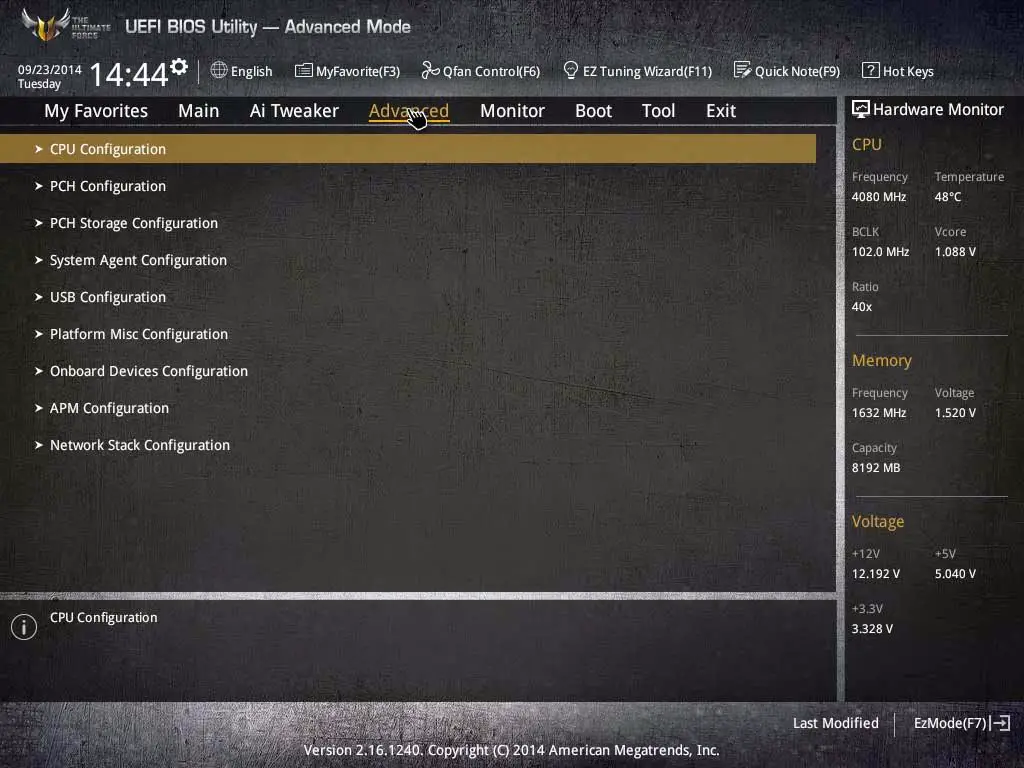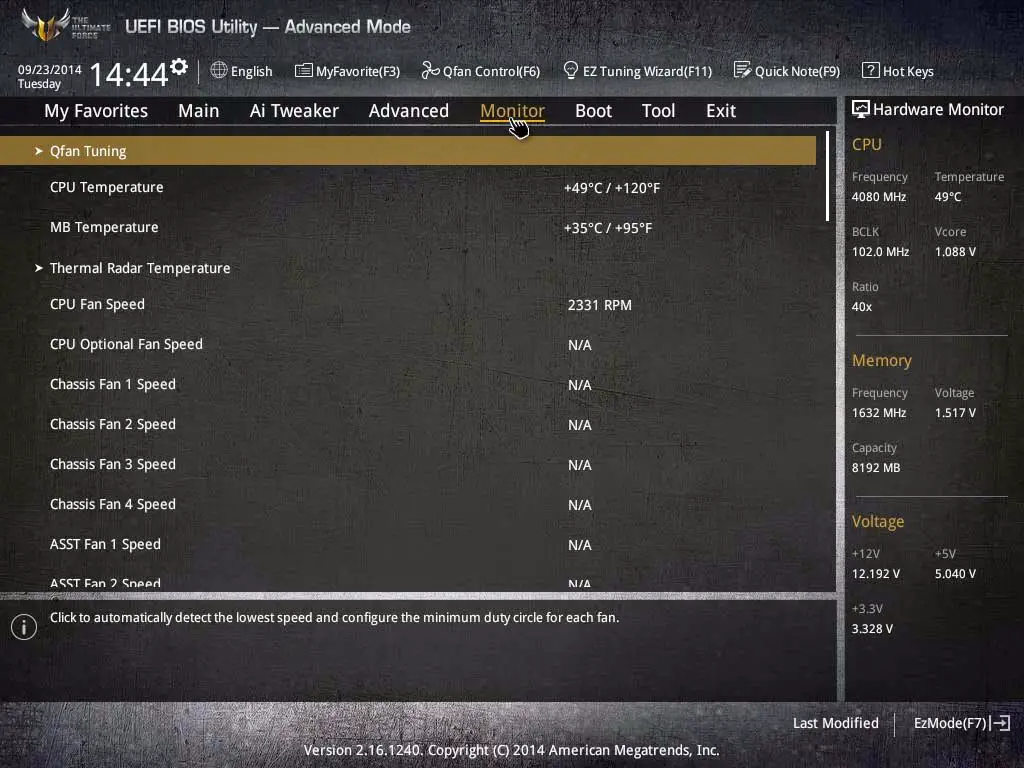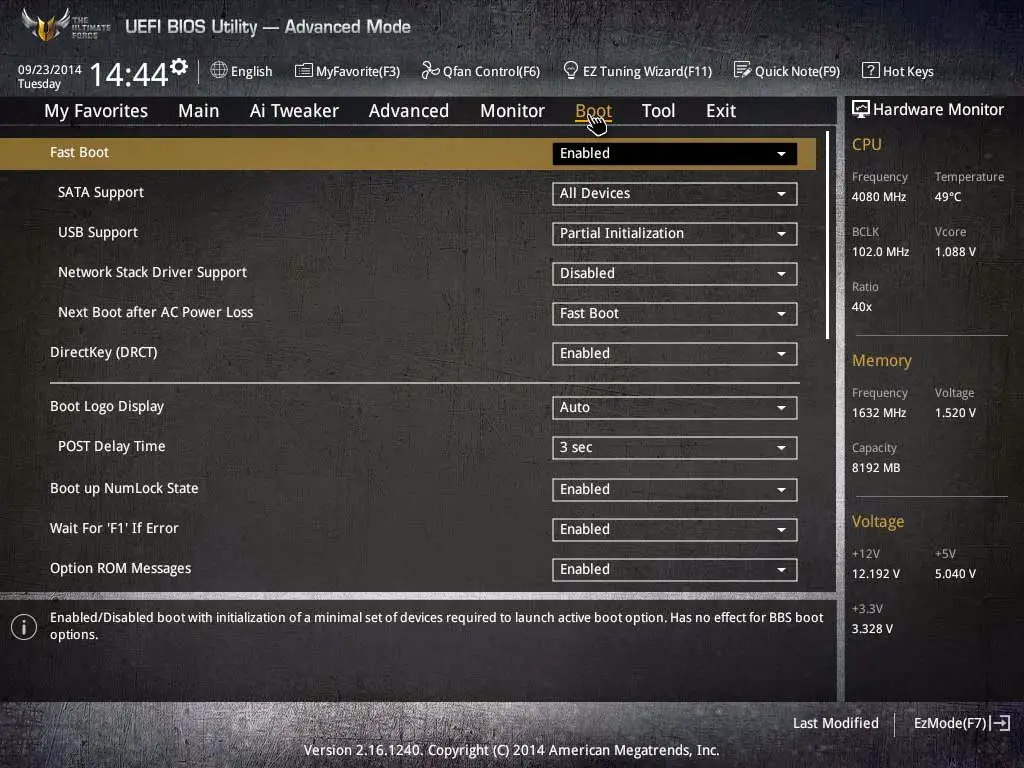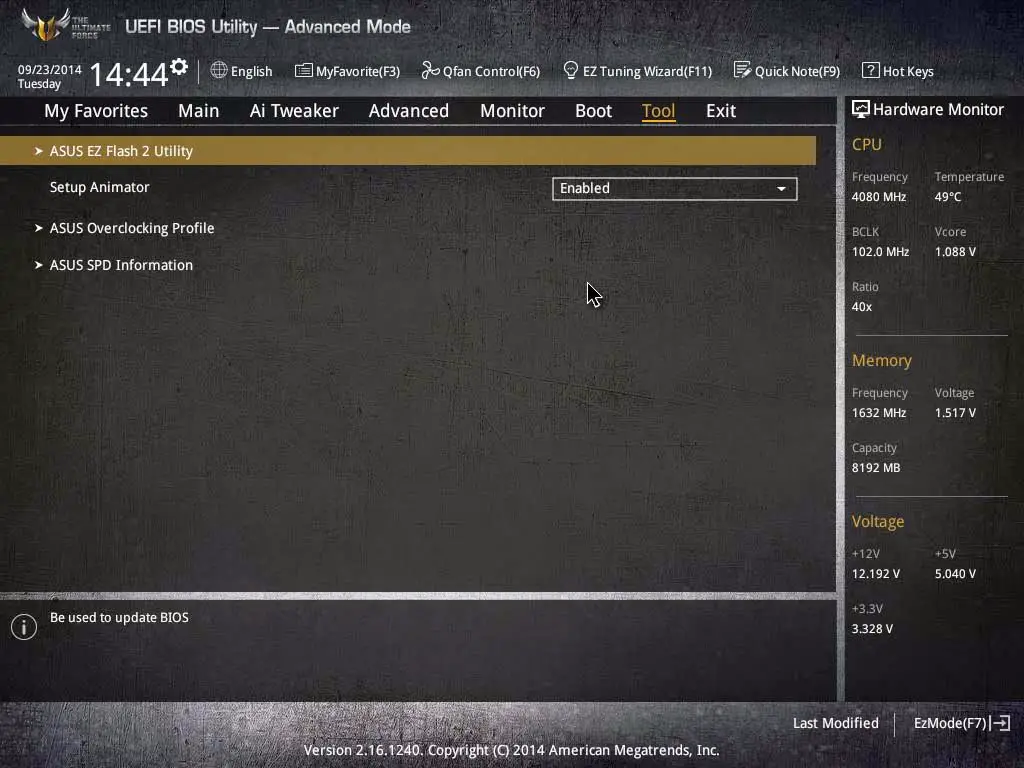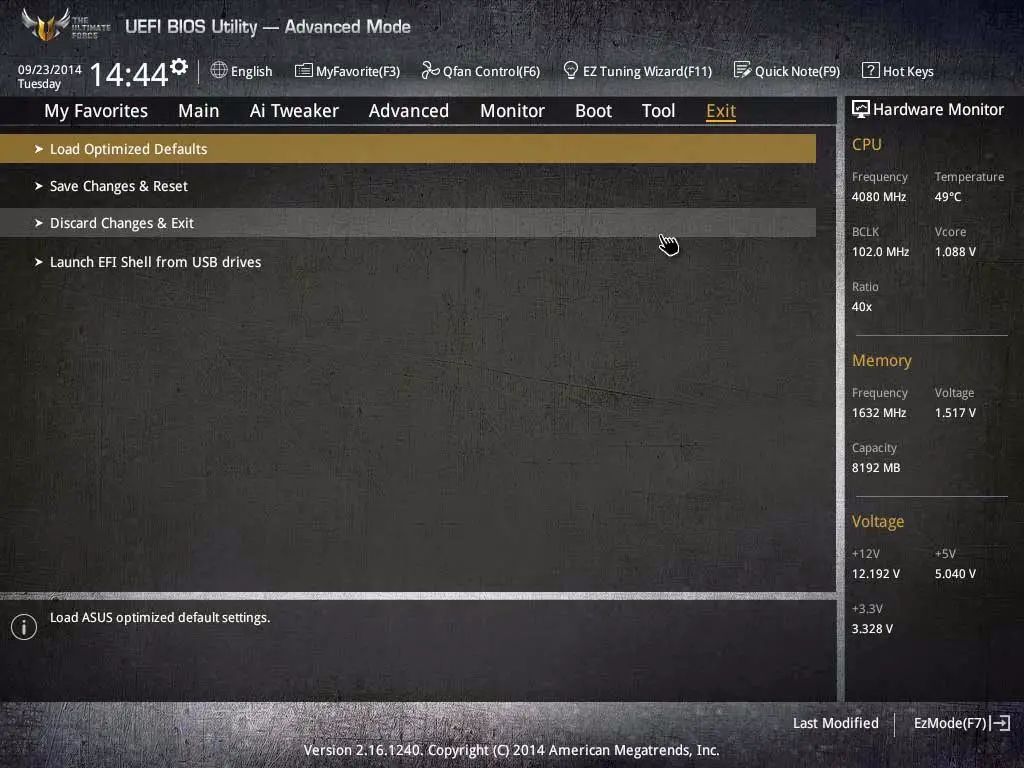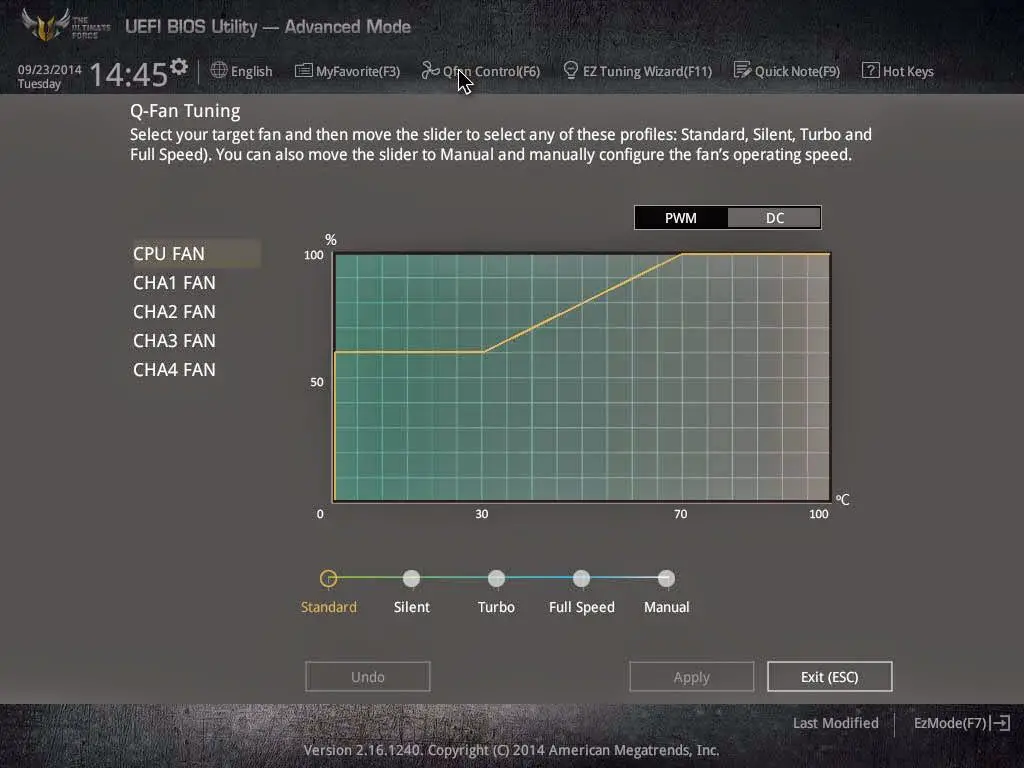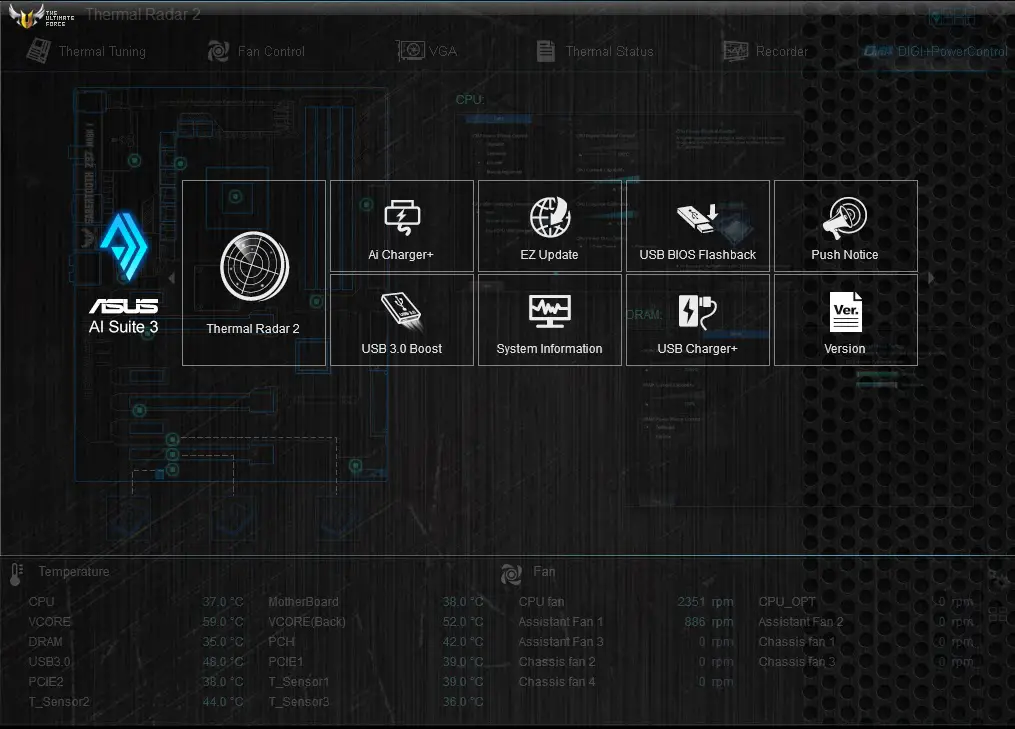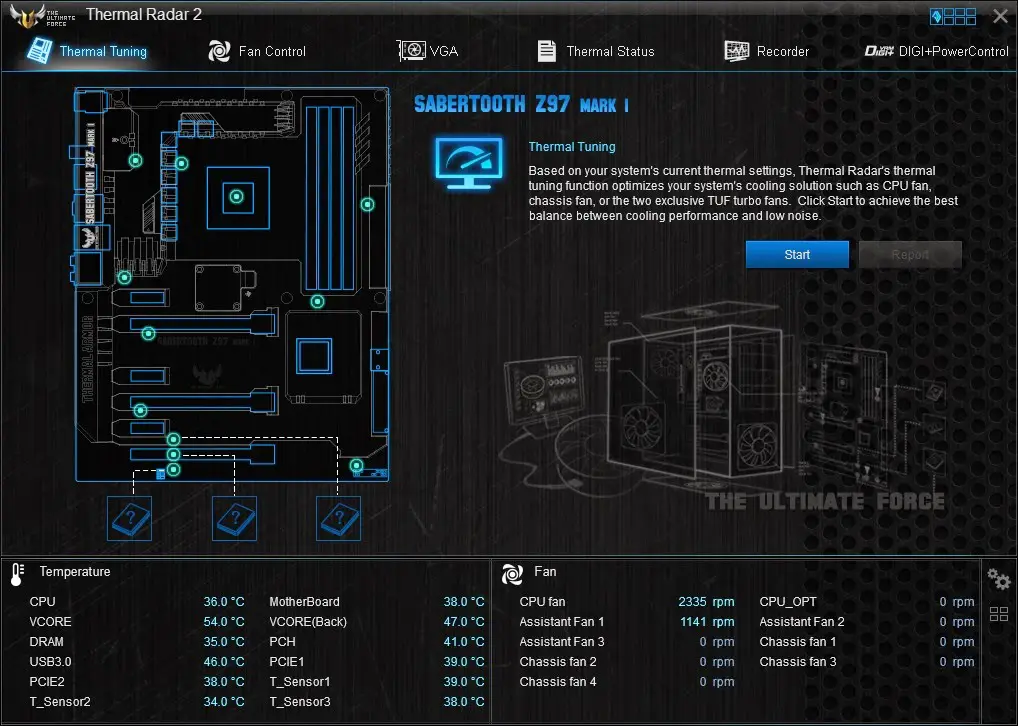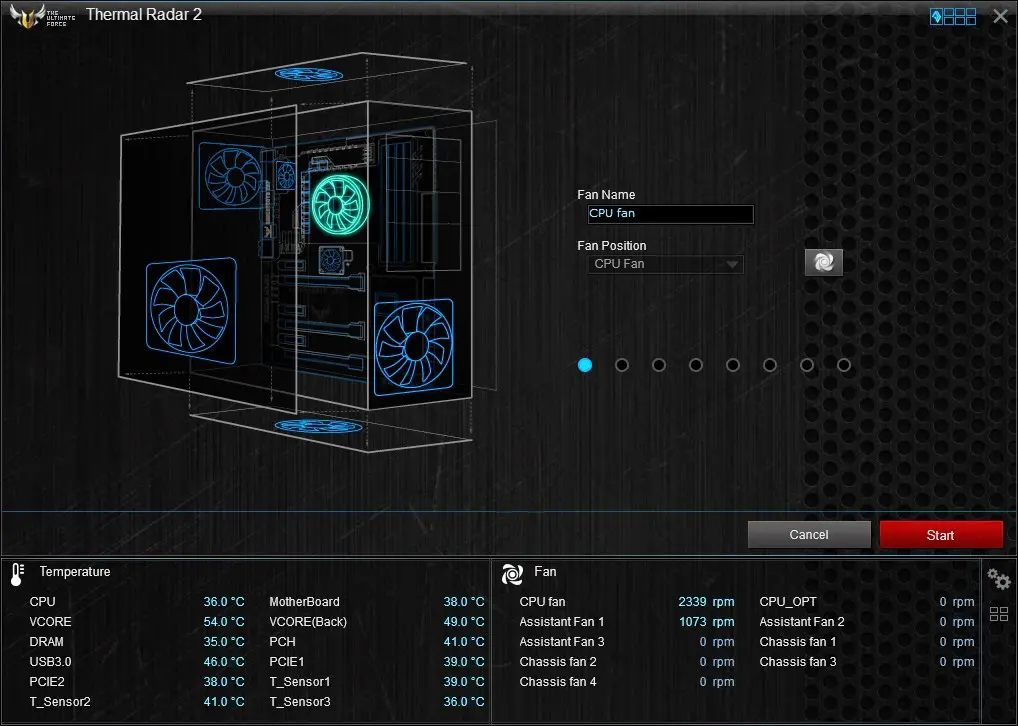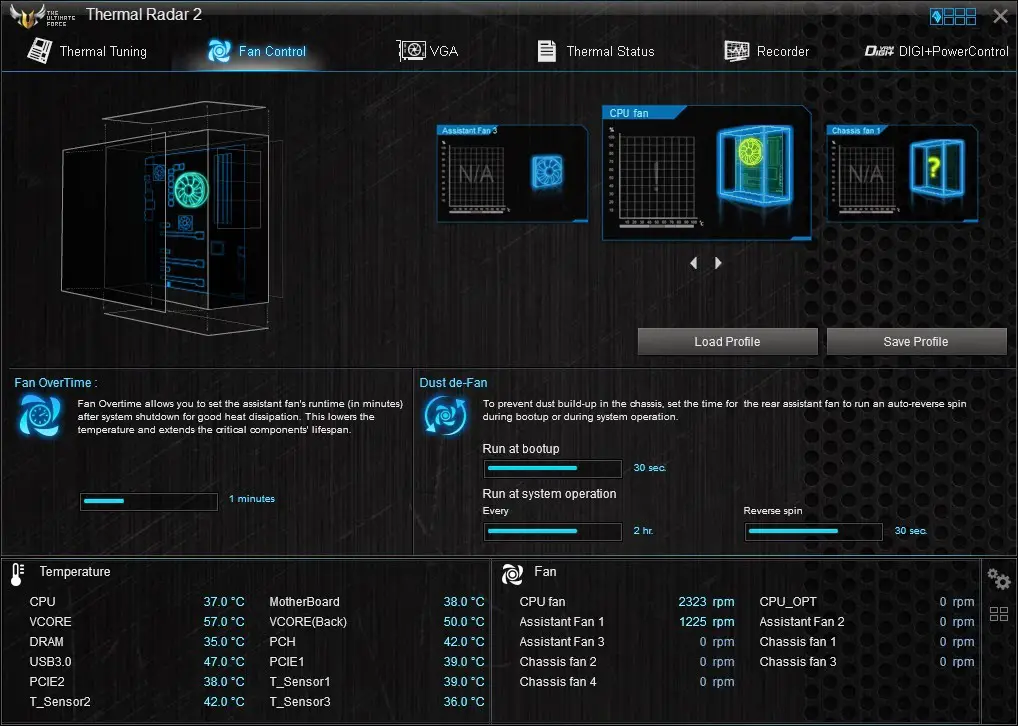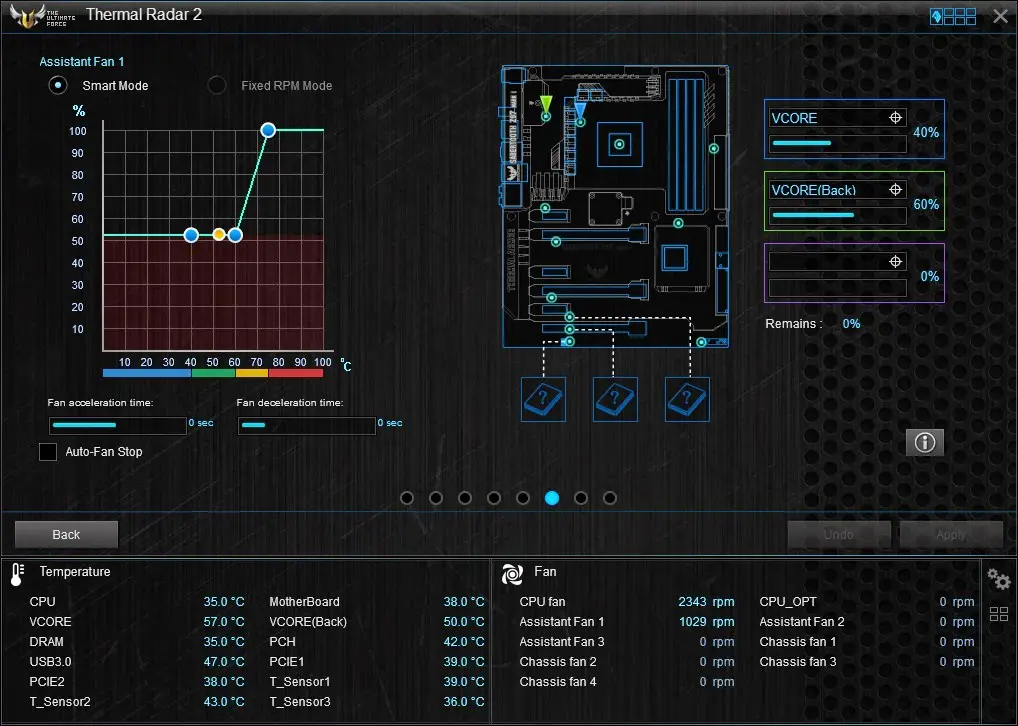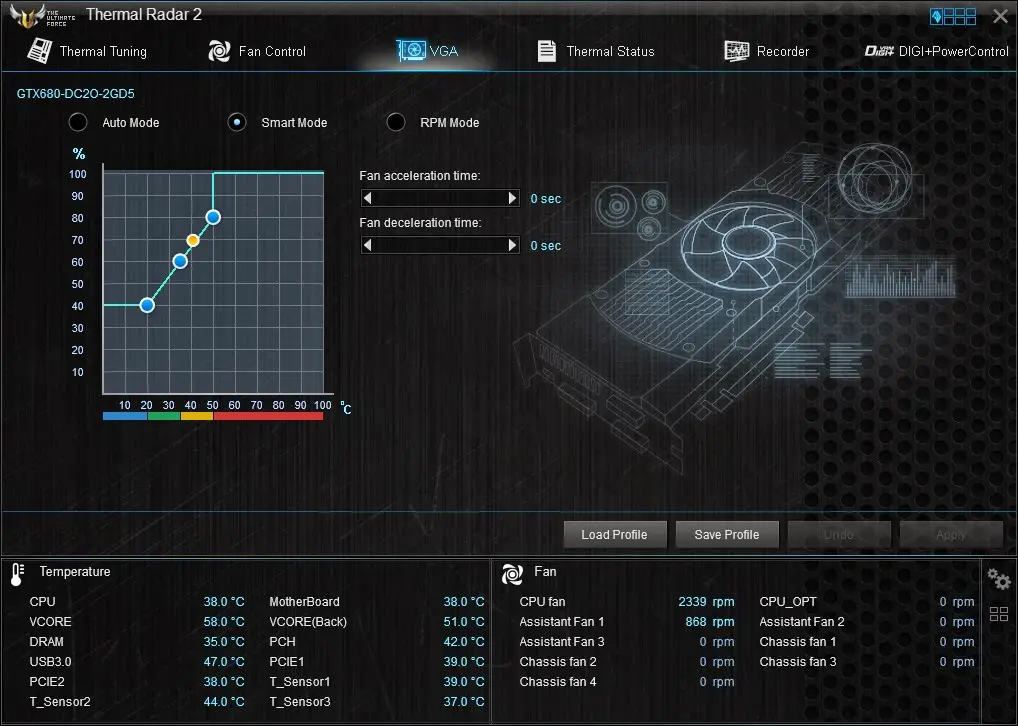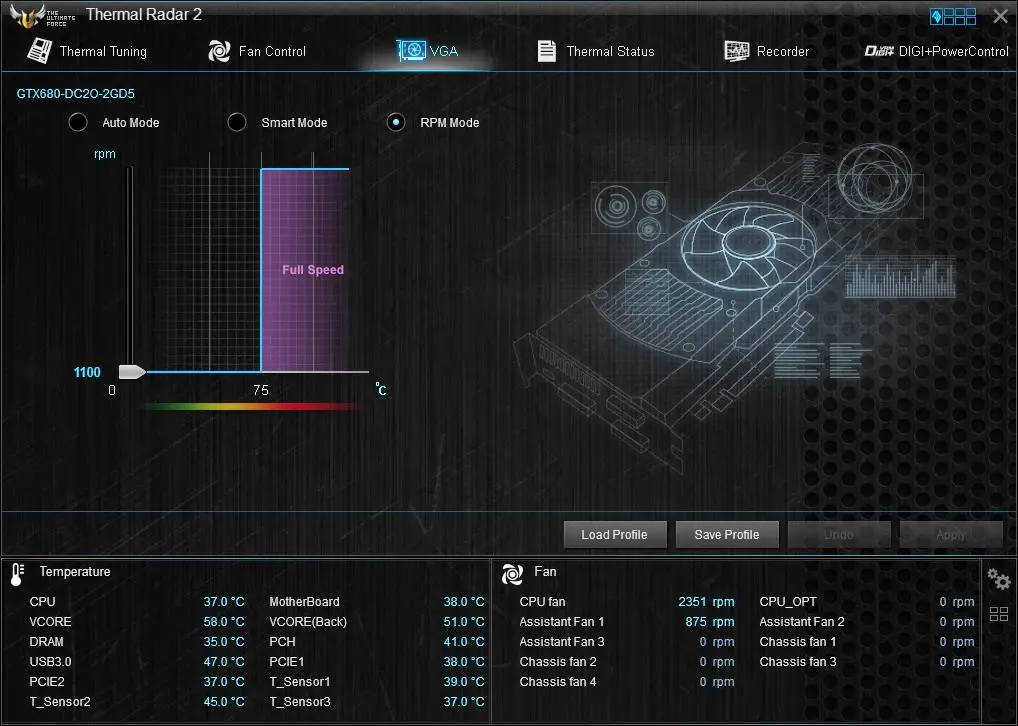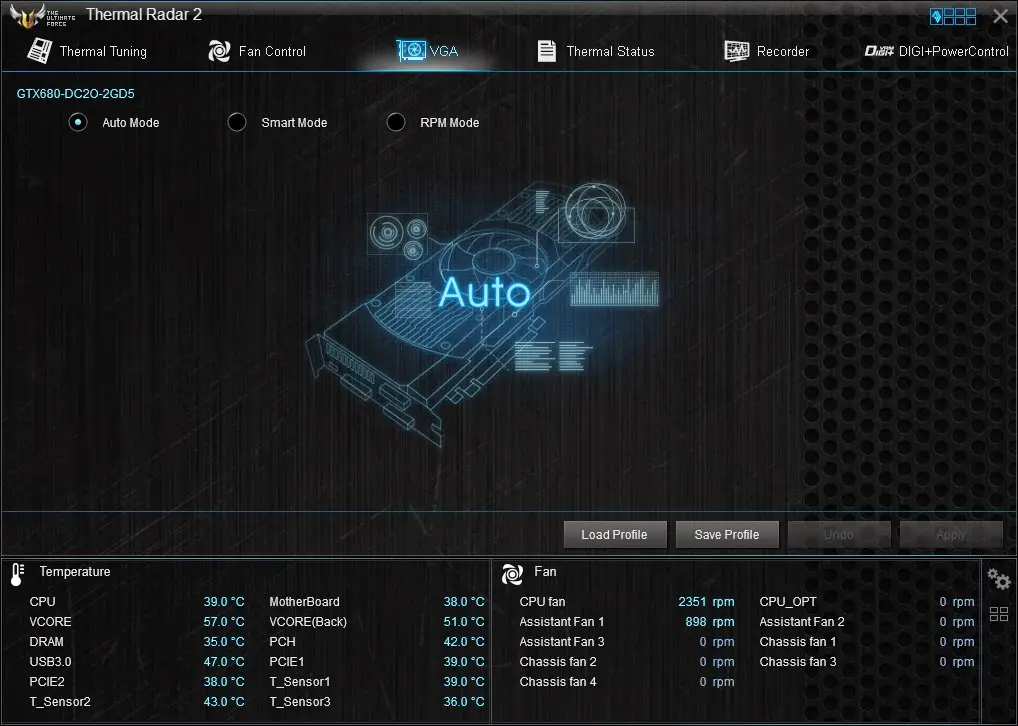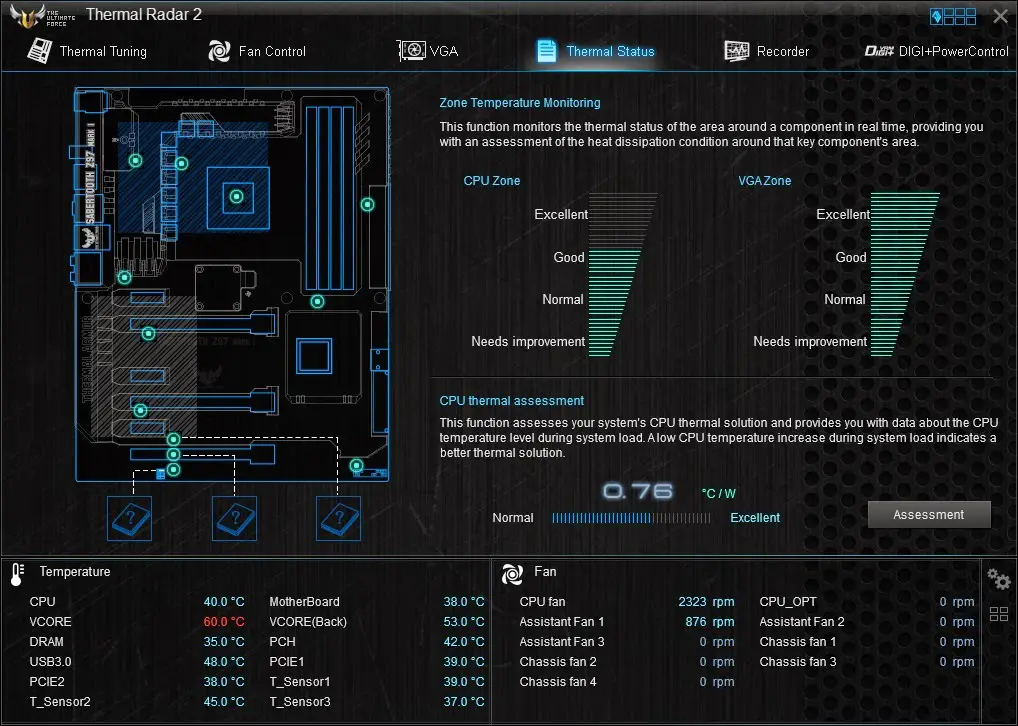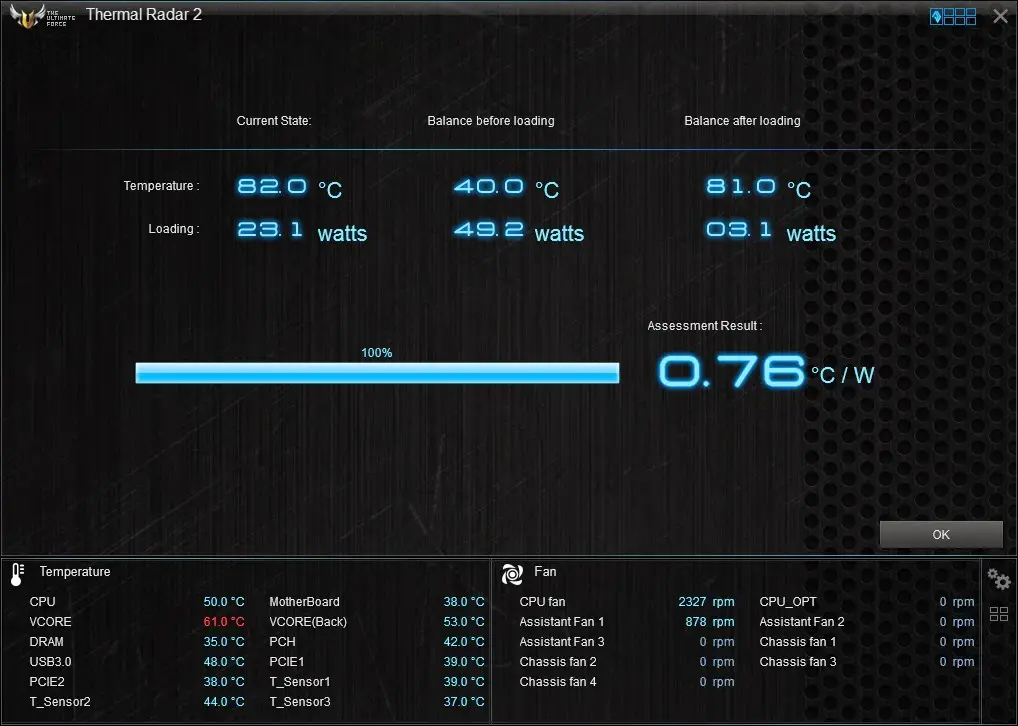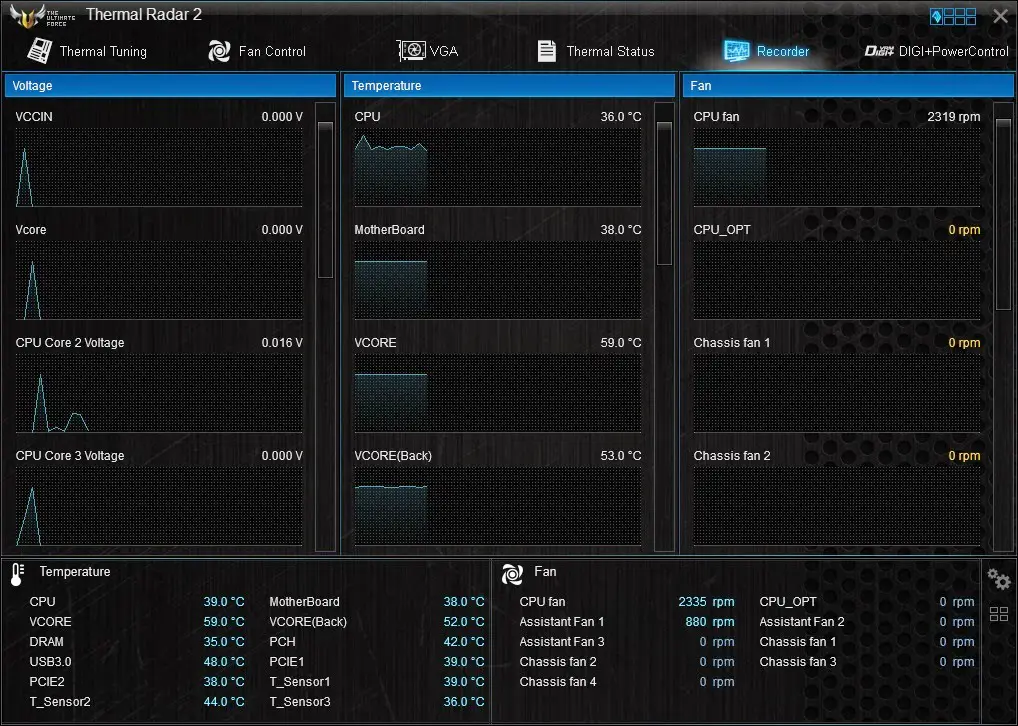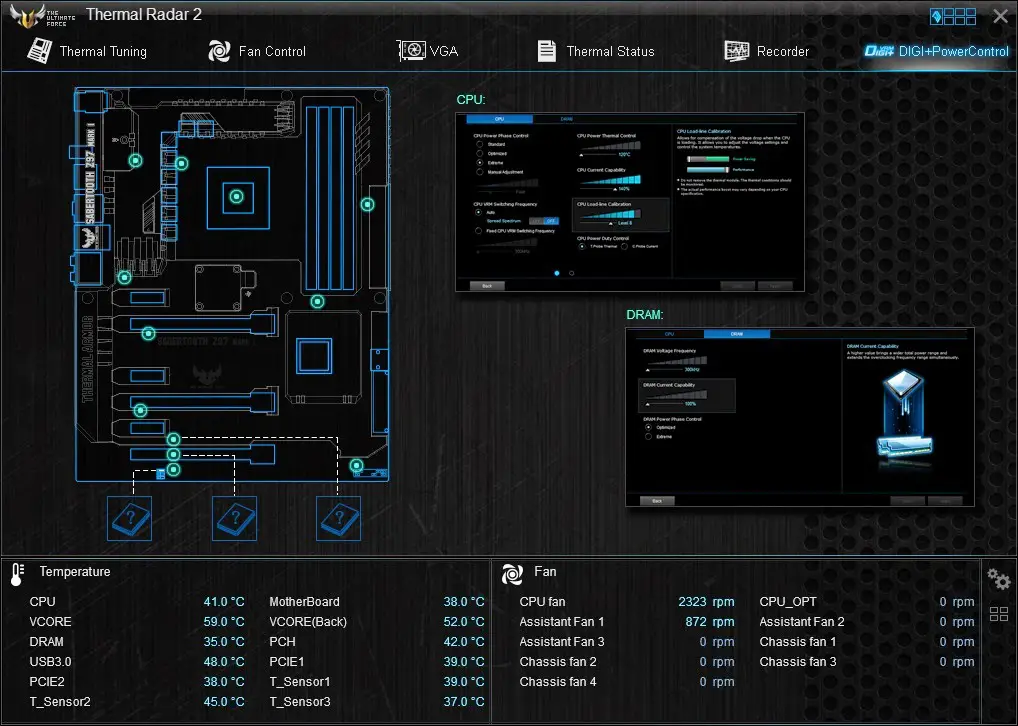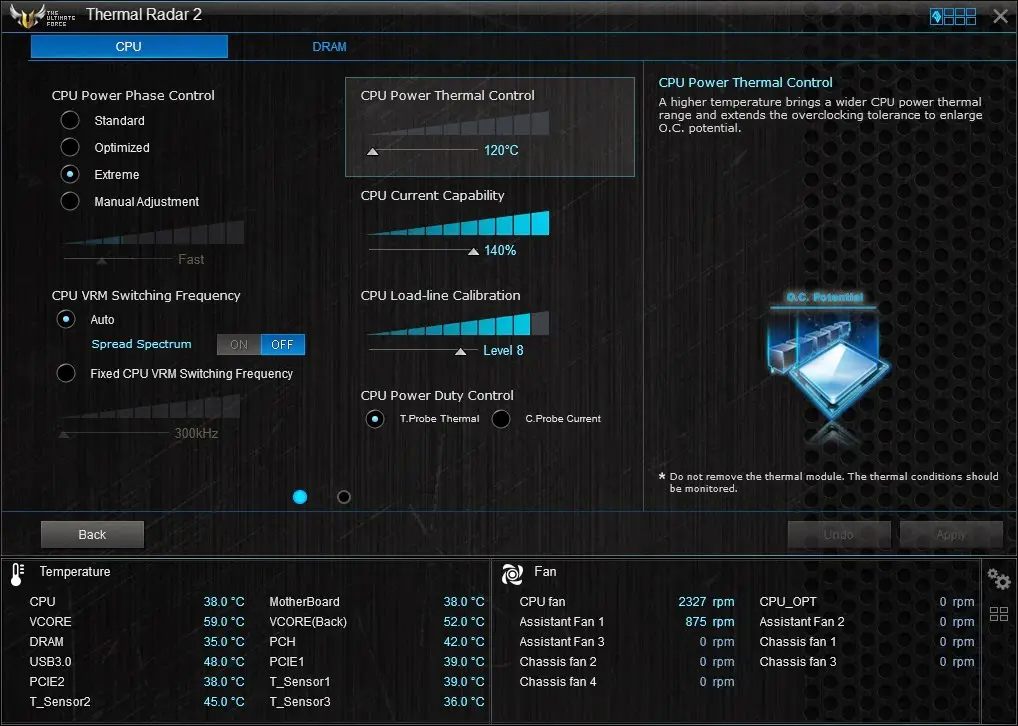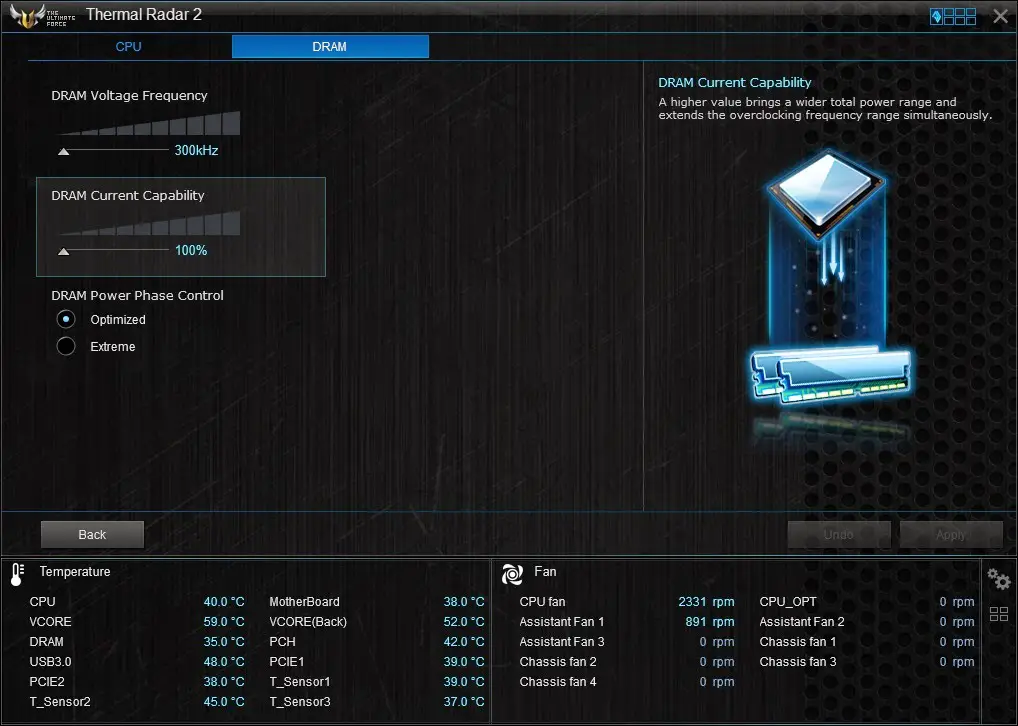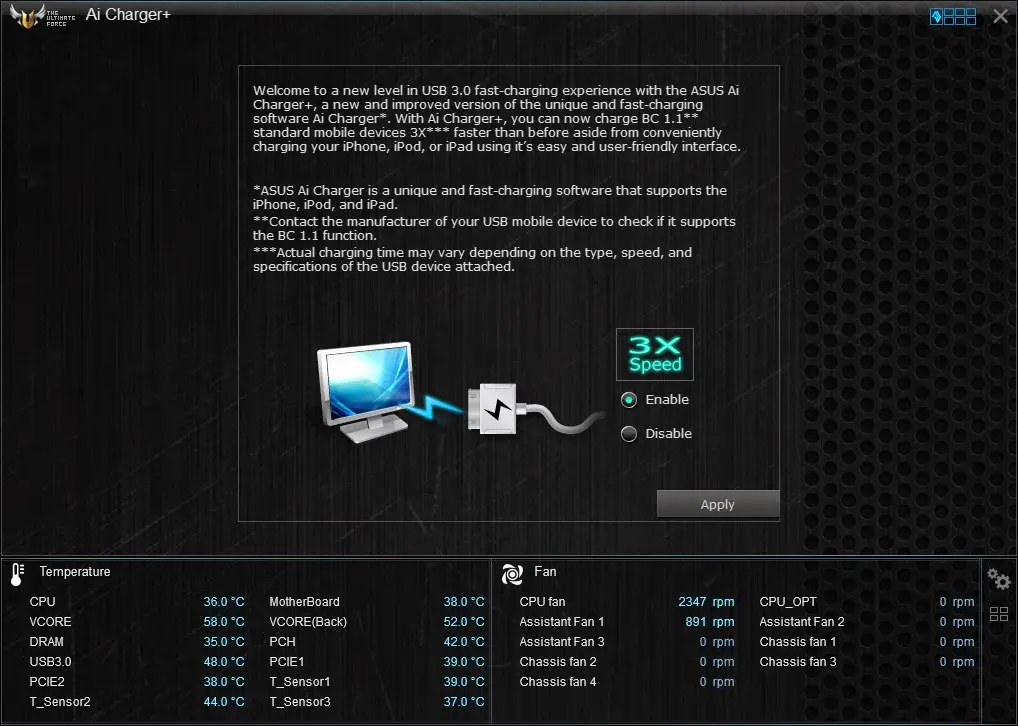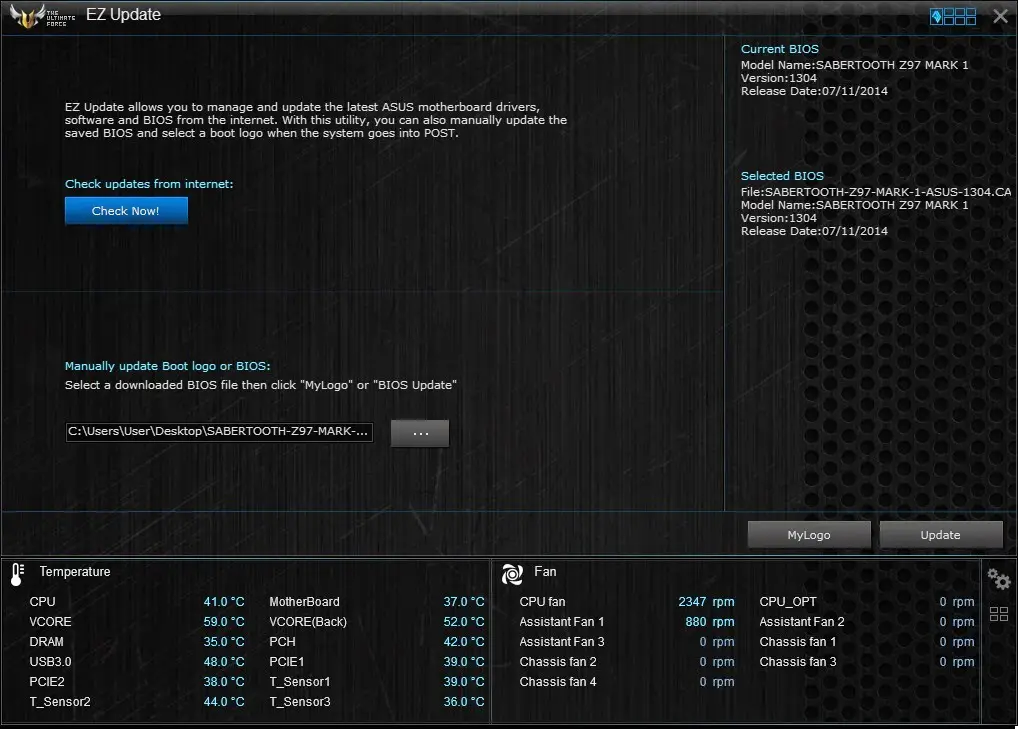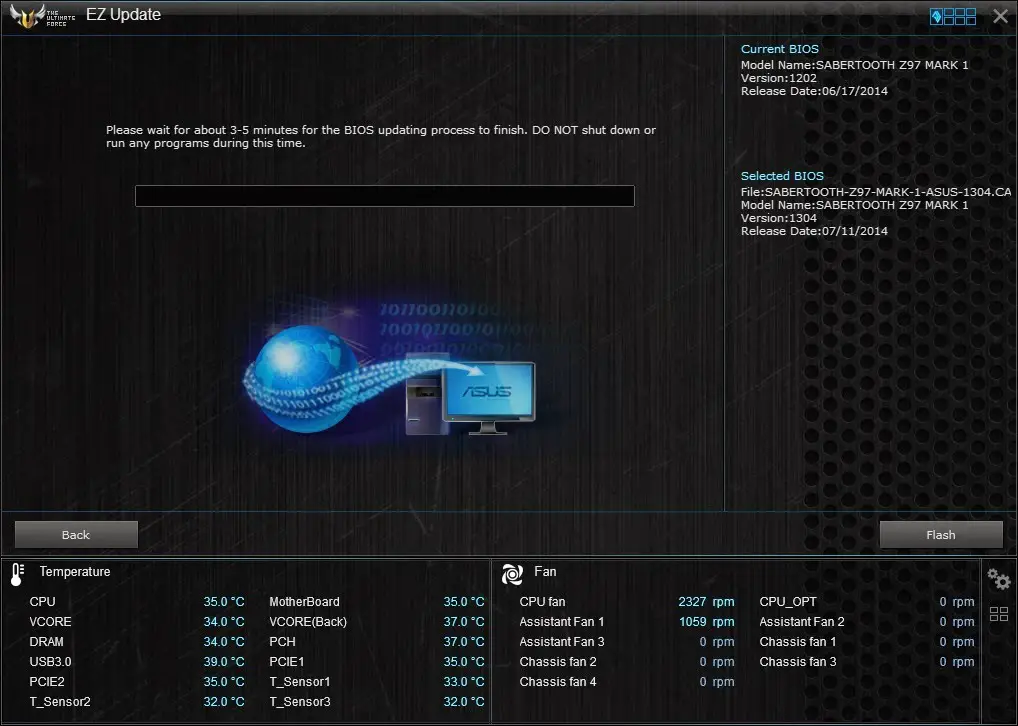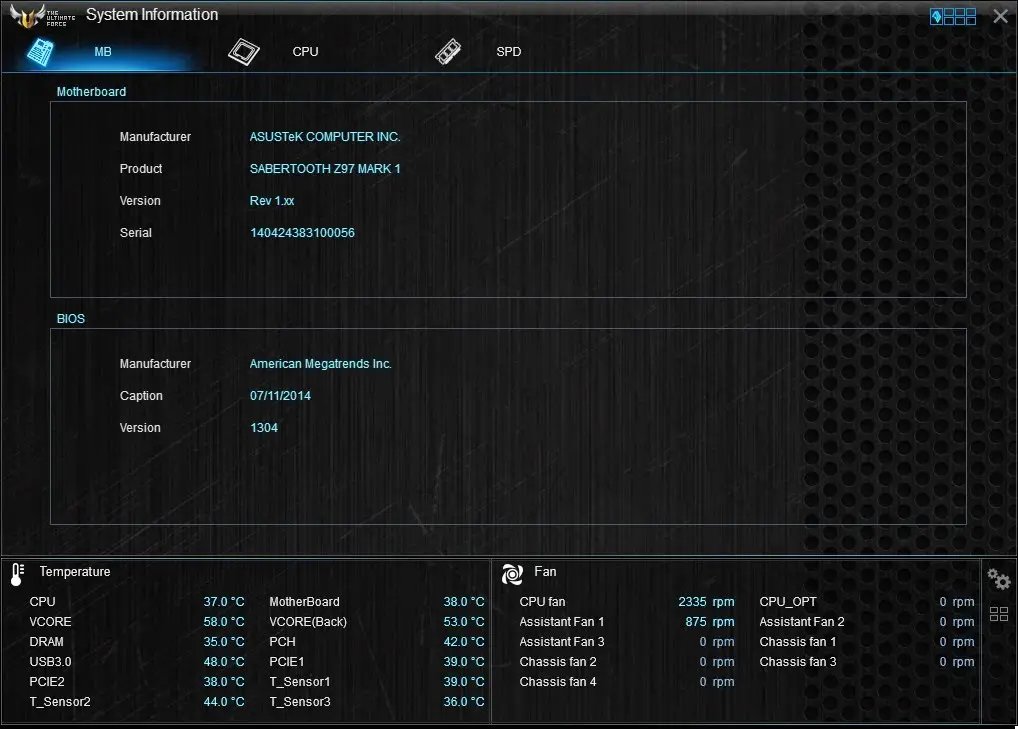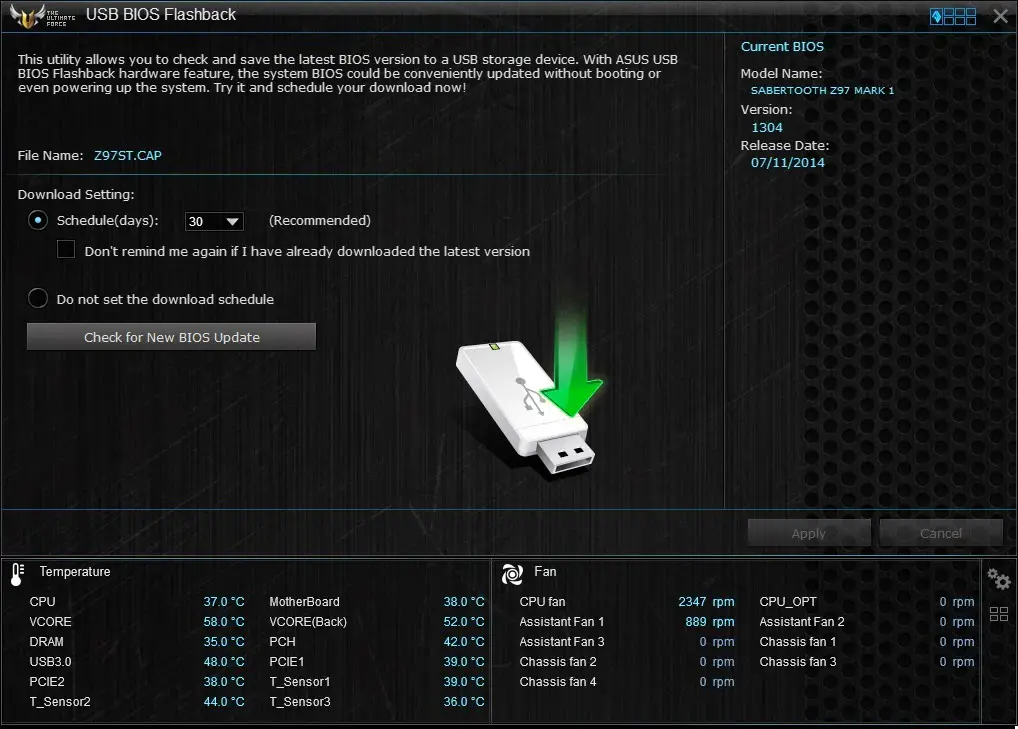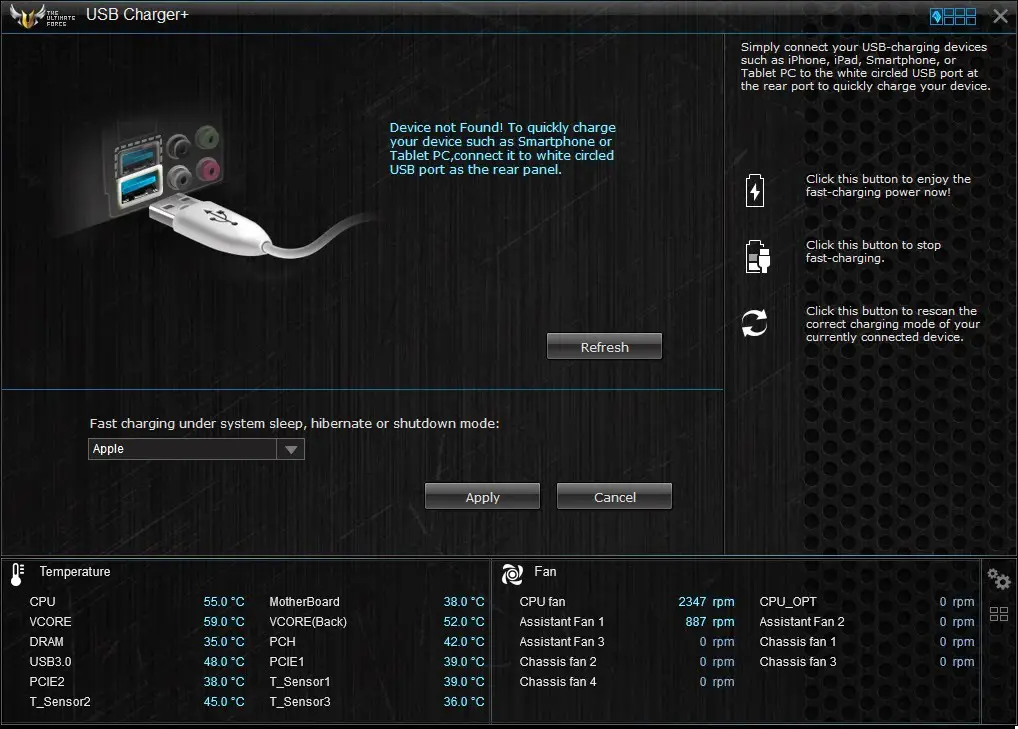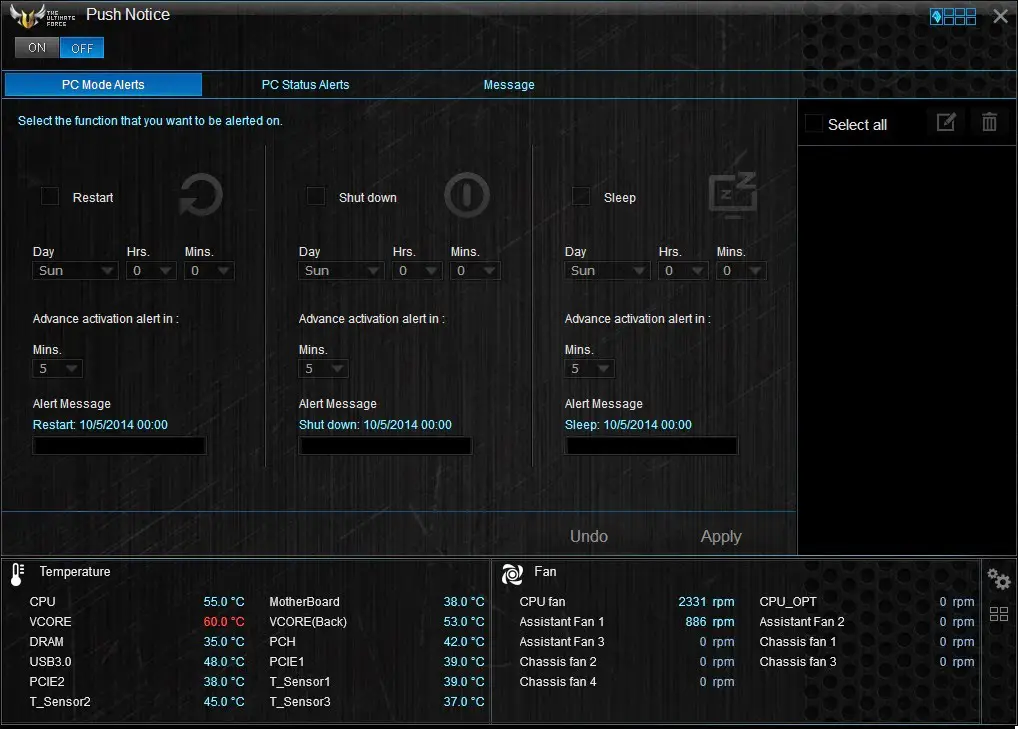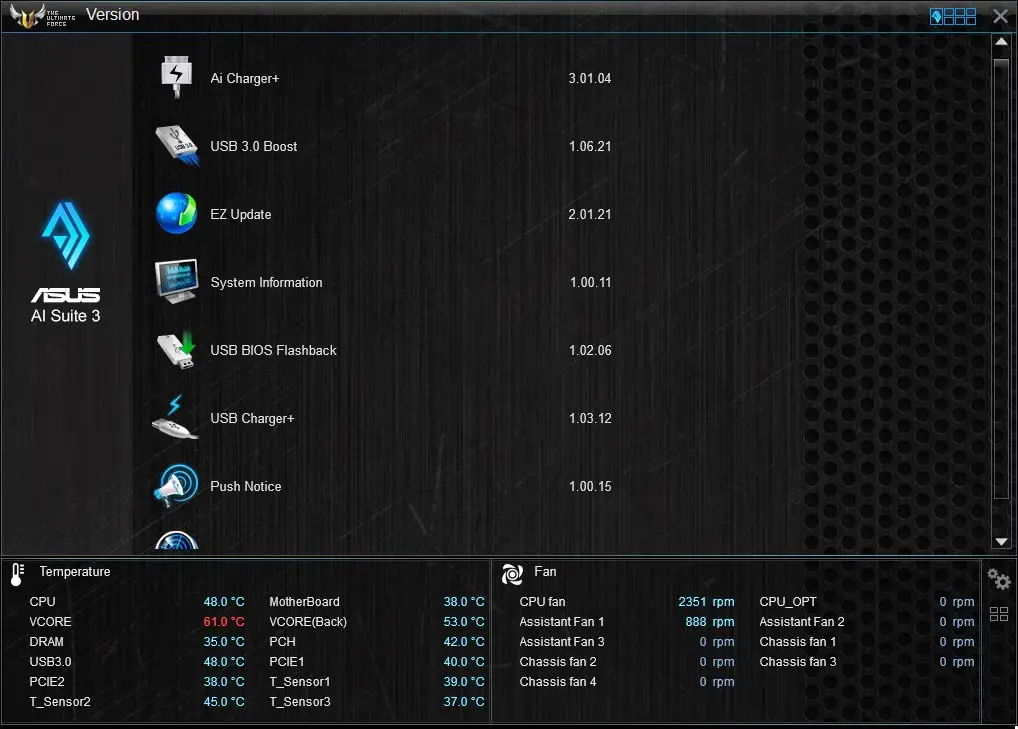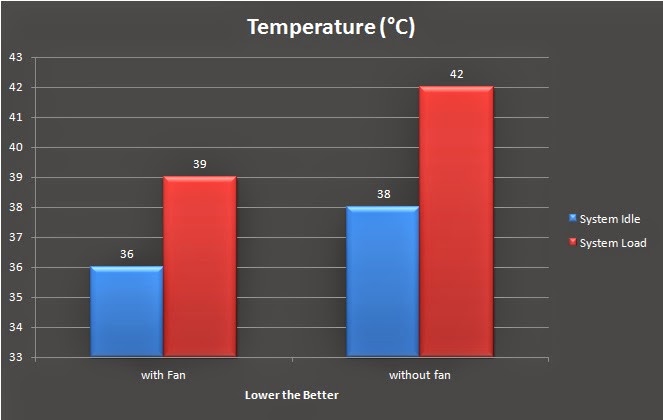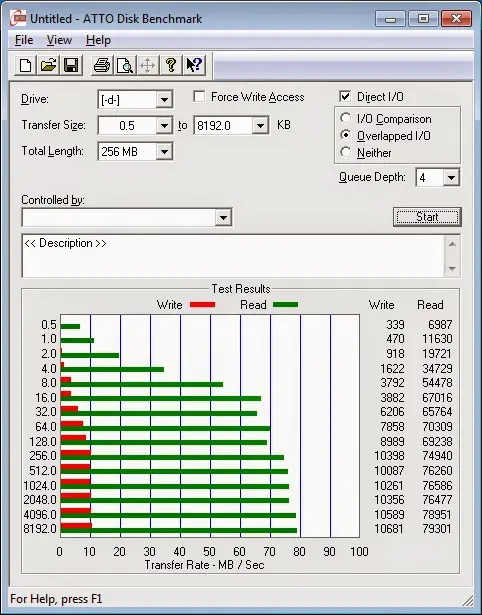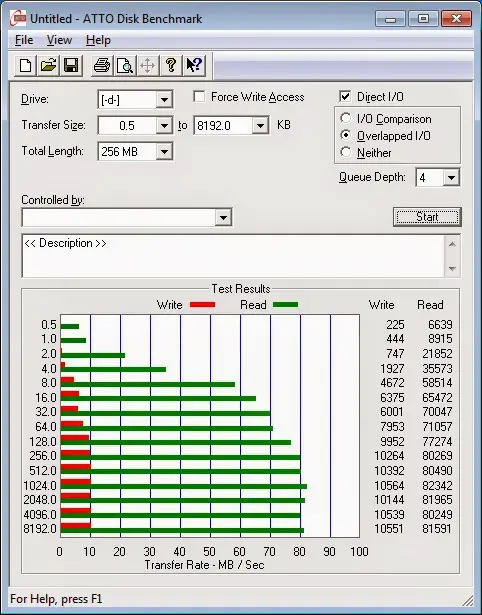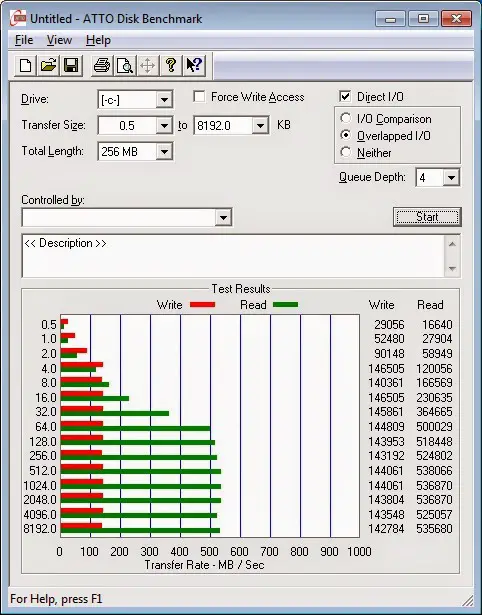ASUS has previous made an appearance with their TUF’s latest design during Computex Taipei 2014, the Sabranco. The name itself is a combination of Sab(ertooth) and Branco, meaning white in Portuguese. Sabranco features a Sabertooth with white PCB with arctic-camo TUF Fortifier and Armor.
After the long wait, it’s finally here but with a slight twist – Instead of Sabranco, we’re getting a Sabertooth Z97 Mark S which we believe S is used to replace the previously derived name, Sabranco. The ASUS Sabertooth Z97 Mark S hits the market as a limited edition motherboard, but we’re more interested to know if there’s any added features aside of the unique appearance itself!
Specifications
| Model | ASUS Sabertooth Z97 Mark S |
| Warranty | 5 Years |
| Form Factor | ATX |
| Supported CPU | Intel LGA 1150 Socket CPU |
| Chipset | Intel Z97 |
| Expansion Slots | 2 x PCIe 3.0 x16 (x16 or dual x8) 1 x PCIe 2.0 x4 3 x PCIe 2.0 x1 |
| Memory Support | Four DDR3 DIMM slots supporting up to 32 GB Up to Dual Channel, 1333-1866 MHz |
| I/O Panel | 1 x HDMI 1 x DisplayPort 2 x Ethernet Port 4 x USB 3.0 4 x USB 2.0 1 x USB BIOS Flashback Button 5 x Jacks |
| Internal I/O Connectors | 2 x USB 3.0 connectors support additional 4 USB 3.0 ports (19-pin) 2 x USB 2.0 connector(s) support(s) additional 4 USB 2.0 ports 1 x SATA Express connector, compatible with 2 x SATA 6.0 Gb/s ports 1 x TPM header 6 x SATA 6Gb/s connectors 1 x CPU Fan connector (1 x 4 -pin) 1 x CPU OPT Fan connector (1 x 4 -pin) 4 x Chassis Fan connectors (4 x 4 -pin) 3 x Assistant Fan connectors (2 x 3 -pin, 1 x 4 -pin) 1 x S/PDIF out header 1 x Thunderbolt header 1 x 24-pin EATX Power connector 1 x 8-pin ATX 12V Power connector 1 x Front panel audio connector (AAFP) 1 x System panel 1 x DRCT header 1 x MemOK! button 3 x Thermal sensor connectors 1 x Clear CMOS jumper |
Unboxing
The Sabertooth Z97 Mark S comes in a white colored packaging, nothing like any TUF motherboard packaging we’ve seen previously. Though, the 5 years warranty badge still visible at the left bottom corner of the box.Accessories
The paper documents / accessories:
- Accessories Installation Guide
- 5 Year Warranty Notice
- Driver CD
- Certificate of Reliability
- User’s Guide
- TUF Stickers
More of the accessories included:
- SLI bridge for NVIDIA graphics card
- SATA cables
- 2 assistant fans
- Dust defenders
- Rear I/O shield
- Thermal sensors
Closer Look
At first glance the Sabertooth Z97 Mark S greatly resembles the Sabertooth Z97 Mark 1 in many ways (except for the color scheme):
- A shiny Sabertooth Z97 Mark S sticker in camouflage design on top of the rear I/O panel area
- The chipset cooler now comes in camouflage design instead of plain beige
- An additional USB 3.0 header located a the bottom of the motherboard
- 2 SATA III ports at the bottom of the motherboard
- SATA Express port
The color scheme is totally opposite of the Sabertooth Z97 Mark 1, the Sabertooth Z97 Mark S has a white colored PCB, Silver colored chipset heatsink and thermal armor painted in military snow camouflage design.
At the back of the motherboard, you’ll find the TUF fortifier (metal backplate) is painted in the very same military snow camouflage design as the thermal armor.
The two Chinese characters “虎魄” painted on the TUF fortifier which carries the meaning of tiger spirit.
Just like the Sabertooth Z97 Mark 1, the TUF fortifier can be removed for cleaning purposes.
The thermal armor can be removed for cleaning purposes as well but removing the TUF fortifier is a prerequisite.
Here we can see the very same flow valve from its the Sabertooth Z97 Mark 1 and its predecessor that caters for different type of cooling option for the VRM heatsink.
When it’s closed, the air is taken from the assist fan located at the rear I/O panel to cool down the VRM heatsink.
When it’s opened, air is blown directly into the thermal armor with the help of blow down type CPU cooler to cool the VRM heatsink.
Around the CPU socket we can find the usual Unique Black Metallic capacitors with military-standard certification offer +20% high and low temperature tolerance and 5X longer lifetime usage and the new TUF Alloy Chokes made of high-grade anti-oxidization materials for extra-unbeatable durability. A closer look at the capacitors and chokes with the thermal armor removed.
A closer look at the capacitors and chokes with the thermal armor removed.
The usual Nuvoton NCT6791D chip for monitoring of temperatures, voltage, fan speed, etc.
The TPU that makes system auto tuning possible.
left: TUF Audio Design powered by the Realtek ALC1150 audio codec with onboard physical shielding for exceptional clarity and fidelity. right: The TUF ICe for enhanced accuracy in monitoring of onboard temperature sensors and fan speed.
A row of fan headers spotted at the top of the motherboard that serves different purposes.
Memory wise, the Sabertooth Z97 Mark S supports up to a total of 32GB DDR3 with frequency of 1333MHz to 1866MHz DDR – Of course, you can still overclock your RAM to a higher frequency as what we have achieved 2400MHz with our Corsair Vengeance Pro.
The MemOK button ensures the memory boot compatibility, a very useful feature for the enthusiasts who does a lot of tweaking especially on the memory.
The Sabertooth Z97 Mark S comes with 2 x SATA Express port, 4 x SATA III port and 2 x USB 3.0 header.
The chipset heatsink with the exact design as the Sabertooth Z97 Mark 1, but colored in silver.
The other 2 SATA III port is located right next to the USB 2.0 header as to cater to the space taken up by the SATA Express ports.
The thermal sensor pins located at the right of the AAFP socket for front panel HD Audio / legacy AC’97.
The expansion slots consists of 2 x PCIe 3.0 x16 slots, 1 x PCIe 2.0 X4 slot for multiple GPU setup (AMD Crossfire / NVIDIA SLI) and 3 x PCIe 3.0 x1 slots.
At the middle of the thermal armor, you’ll find a small square shaped cover which is intended for the assistant fan installation.
The assistance fan helps to feed fresh air into the thermal armor to cool down components around the PCIe and chipset.
At the top left of the thermal armor, there’s another slot which can be removed for the installation of another assistant fan.
The assistant fan is then secured to the cover with screws provided.
The other assistant fan is responsible for the cooling of the VRM by feeding fresh air to cooldown the VRM heatsink.
A miniature dust filter is included and can be installed on the rear panel I/O shield to reduce dust intake to the inner of the thermal armor.
The rear I/O consists of 4 x USB 2.0 ports, USB BIOS Flashback Button, Display Port, HDMI, 4 x USB 3.0 ports, 2 x Ethernet port , SPDIF and audio jacks.
Dust Defender
The memory slot dust defender helps to minimize exposure to dust particles, thus extends the lifespan of the contact points on the memory slots.
The PCIe slots dust defender does the same to minimize exposure to dust particles.
There’s also dust defenders for the rear I/O panel, which first introduced with the launch of the Sabertooth Z87.
Just like the rear I/O panel dust defenders, the SATA port dust defenders was first introduced along with the launch of the Sabertooth Z87.
UEFI BIOS The interface of the UEFI BIOS appears to be no difference from the latest Sabertooth Z97 Mark 1 / Mark 2 but here’s a brief overview of the UEFI BIOS itself. EZ Mode
Accessing it the first time will lead you to the Ez Mode interface that has all the basic functions to allow quick and easy system optimization even to entry level users. Pressing F7 allows you to access more tweaking options to enhance your overall system performance.
The new EZ Tuning Wizard is a simple to use utility that offers quick and easy system over-clocking and RAID configuration with a single click.
You can select the scenario of what you’ll be doing mostly with your system for better accuracy in auto tuning.
You can even select the type of cooling option so that the auto tuning will not result in any overheating issues.
After selecting all the choices, the system will proceed with the auto tuning and it’ll take just awhile for the system to achieve its optimal settings as determined by the system itself.Advanced Mode
Pressing F7 allows you to access the Advanced Mode for more tweaking options and pressing F7 again will revert you back to the Ez Mode. The main tab basic details of your system and also the option to adjust your system date, time and language.
The Ai Tweaker is where advanced users will spend vast amount of time to tune their system clock speed, voltage, strap, etc. Highlighted in yellow are the brief details on the targeted outcome of the current system tuning.
At the Advance tab, users can further adjust the settings of CPU, storage devices, USB ports, On-board Devices, APM, Network Stack, Platform Misc and so on.
Monitor tab allow users to monitor components temperature and fan speed, adjust fan speed with profiles so the fans will behave accordingly.
The Boot tab allows you to adjust both boot options and POST options. One notable option here is the DirectKey that allow the system to boot directly into the BIOS when the DirectKey pin on the motherboard is activated.
The Tool tab comes with some useful function such as the ASUS EZ Flash Utility for BIOS update via flash drive (similar to the BIOS flashback button) and the ASUS Overclocking Profile to backup your stable over-clocking profiles.
The functions in the Exit tab is pretty common but still worth to mention.
- Load Optimized Defaults – Basically this will restore the changes done to the factory default settings.
- Save Changes & Reset – This will save the changes done and restart your system.
- Discard Changes & Reset – This will save the changes done and restart your system.
Both option 2 and 3 can be accessed without the need of accessing the exit tab as user will be prompted with a confirmation message when exiting the BIOS via the Esc key.
The Q-Fan Control function is an easy to use function that allows you to configure the fans to behave according to temperature straight from the motherboard. This can be accessed by pressing F6 key.
Thermal Radar 2
Thermal Radar 2 is a feature that allows you to easily optimize your overall system cooling with the help of the TUF ICe that controls the system cooling fans.
Upon clicking start, you’ll be guided to the screen that allows you to check on the cooling fans installed and adjusting the it’s best to have your fans positioned as the same in the picture given to achieve the best cooling result.
If you’re not satisfied with the result from thermal tuning, there always fan control to allow you to configure the system fans to behave according to your own preference.
You can configure a selected system fan to either fixed RPM mode or Smart Mode that ramps up according to the temperature.
You can even configure the fans on your graphics card under the VGA tab and first, the samrt mode that ramps up the fan speed according to the temperature curve.
RPM fixed mode is somewhat similar to Manual mode which can be found on the ASUS GPU Tweak to set the fan to run at a fixed speed.
As for Auto mode, the fans will run at it’s default factory settings.
Thermal status monitors the area where most of the heat in your system came from: GPU and CPU. You can run the assessment to check on the heat dissipation on both area and perform necessary changes if required.
Assessment result will show
Up next is the recorder, a function that allows you to monitor the temperature, voltage and fan speeds to see how your system reacts under idle and load. There is also an option to record the reading form the graph for your future reference.
DIGI+ Power Control here allows you to control the power phase for both CPU and Memory (DRAM) for a balanced thermal and power performance.
There’s a wide variety of adjustments can be done to the CPU, even for thermal control that keeps your CPU at a designated temperate range to prevent overheating.
The Memory adjustments comes a little lesser, but there’s still option to control the current capability and voltage frequency for the best thermal condition and performance.
AI Charger+
Enabling this option will shorten the charging time when your iPod, iPhone and iPad is connected to the USB port. We have personally tested the AI Charger+ with an iPhone and it seems to work as described.USB 3.0 Boost 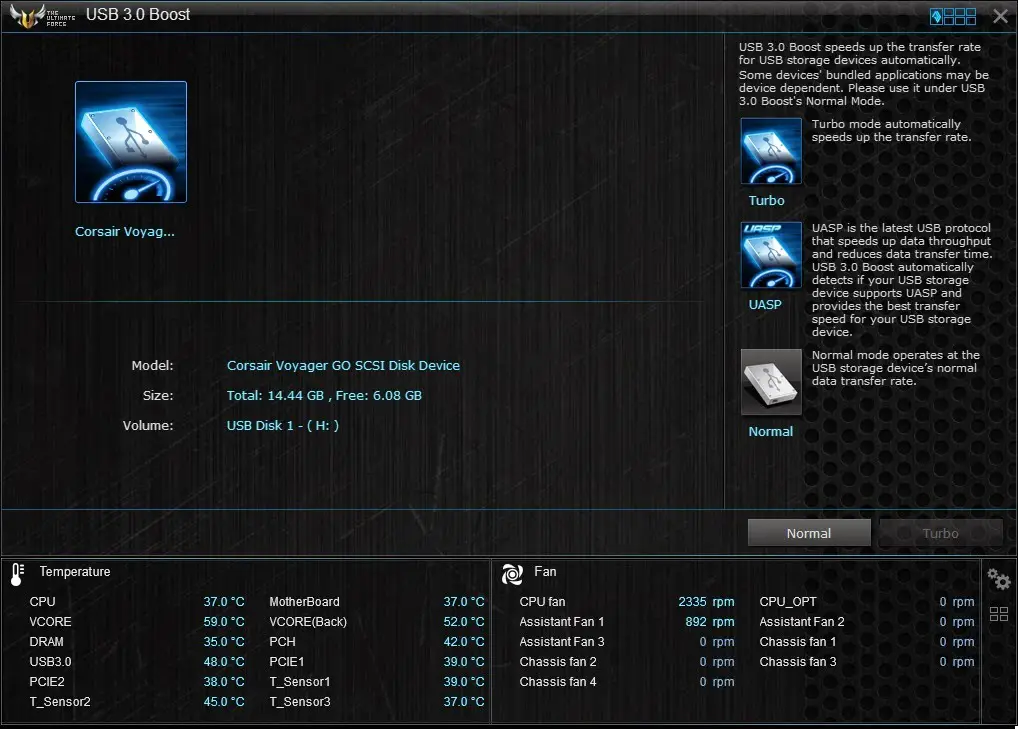
USB 3.0 Boost allows UASP enabled devices to display improvement in transfer speed, but you’ll still be able to notice the improvement in standard USB 3.0 device.
EZ Update
The EZ Update is a BIOS update utility that automatically checks for the latest BIOS updates from ASUS official and BIOS update can be done easily with a single click on the update button after the latest BIOS file is selected.
Once you’ve selected the BIOS file you would like to update to, simply click on flash and wait for the progress to finish.
System Information
System information utility allow users to navigate the details of their motherboard, CPU and Memory – similar as the CPU-Z often used by advanced users during over-clocking session.USB BIOS Flashback
A very handy feature, the USB BIOS Flashback will automatically checks for the latest BIOS and save it to a designated USB storage device. User can easily recover from boot failure by pressing the BIOS flashback button on the motherboard with a guaranteed successful recovery – the USB storage device with the BIOS file must be plugged into your USB port.
USB Charger+
USB Charger+ offers the same USB quick charging as the Ai Charger+ for your smartphones and Tablet PC. It requires extra steps to detect the device to be charged but the it comes with a sweet option to enable USB charging even after the system is in sleep mode or has been shut-down.
Push Notice
Push Notice is an utility that notify you on selected event via mobile devices so you will always be updated with your system status when you’re few miles away from it.
Version Viewer
No function that affect any of the system performance, the version viewer only display the version of the programs in the AI Suite 3.
Testing Methodology
| Test Bench Configuration | |
| CPU Cooler | Cooler Master Nepton 240M |
| CPU | Intel CoreI7 4790K @4.5 GHz |
| Motherboard | ASUS Sabertooth Z97 Mark S |
| Memory | Corsair Vengeance Pro @ 2400MHz |
| Primary Hard Drive | Crucial M500 120GB |
| Power Supply | Cooler Master V1200 |
| Chassis | Vector Bench Case |
Moving on to the testing methodology, we will conduct several test to determine the performance and capability of the Sabertooth Z97 Mark S with the test bench configuration as above.
Temperature Inside Thermal Armor
We’re pretty sure there are people who are in doubt with the thermal armor as covering up almost the entire motherboard with a piece of plastic will causes heat build up and reduce the lifespan of the onboard components.
To put this to the test, we closed the air valve and shove a thermal sensor into the thermal armor and run the system with prime95 and Furmark separately with and without the assistant fans for an hour each. The result is presented in the graph below:
The thermal armor is a big help in reducing dust accumulation on the motherboard’s component, but heat will definitely build up as there’s very limited airflow. The assistant fan is proven to be really useful as we can see at least 2°C to 3°C different in the temperature.
Overclocking Capability
| Overclocking | Manual Overclocking | EZ Tuning |
| Ratio | 46 | 45 |
| Base Clock | 100 | 100 |
| Clock Speed | 4600 | 4500 |
We’ve tried overclocking the CPU with EZ Tuning Wizard and Manual Overclocking, the result is shown in the table above. As the EZ Tuning Wizard takes temperature reading into account, it only manage to push the CPU to 4.5GHz with maximum temperature of 76°C. Using the manual overclocking method, we’re able to achieve 4.6GHz but with a maximum temperature of 82°C. We did manage to overclock our Corsair Vengeance Pro 1600MHz to 2400MHz under XMP with timing of 11-13-13-1T at 1.65V that runs stable enough to survive prime95 stress test.
USB 3.0 Boost Benchmark
We’ve ran a quick benchmark to test the USB 3.0 boost and we’re definitely seeing an improvement where the initial benchmark result without USB 3.0 boost enabled (left) reaches a bottleneck with higest read speed not even able reach 80MB/s reading speed while benchmark result with USB 3.0 boost enabled (right) is able to reach above 80MB/s with ease. It’s not a big improvement but it’s still a good result for a non-UASP enabled device to break the performance barrier with the USB 3.0 Boost technology from ASUS.
SSD Benchmark
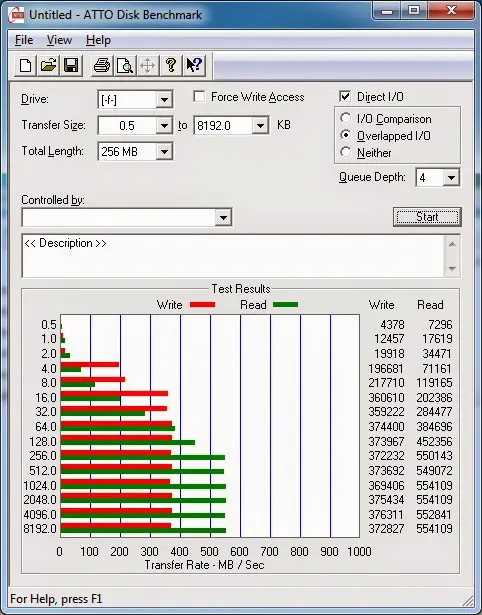
Result of sequential read/write for both Crucial M500 120GB (left) and Corsair Neutron 120GB (right), everything seems fine at this point.
Final Thoughts
When it comes to aesthetic aspects, the Sabertooth Z97 Mark S has its own unique presentation in colour. Personally we find the Sabertooth Z97 Mark S as a premium collectable for the loyal TUF fans since the very beginning. The only trouble we find is, building a white-themed build isn’t easy as black is a much more universal/favourable colour and it’s not easy to find colour matching components locally, especially for the graphics card – not to mention that there’s no white coloured graphics card from ASUS at the moment.
In terms of usability and durability, ASUS did a fine job with the Thermal Radar 2 that is made specifically for TUF series motherboards is a good and easy to use thermal management utility that works intelligently with the TUF ICe microchip to achieve optimal heat dissipation of your current system with just a single click. Personally, we really like the idea of covering the motherboard with a thermal armour to reduce dust intake with an additional assistant fan to provide sufficient ventilation to keep the components at a comfortable operating temperature. Another great feature that we really like is the TUF Fortifier (metal backplate) that strengthens the PCB to overcome bending caused by heavy CPU coolers. Overclocking wise, the TUF series was never easy to deal with the board from the beginning. With the absent of Q-code indicator and components not really made for achieving extremely high overclocking results like the ROG series motherboards, you might want to reconsider before getting yourself a TUF board for overclocking purposes. Unless its usability and durability is something you’re more concern of, the Sabertooth Z97 Mark S will be an option worth to consider for – paying RM 1188 for a durable motherboard that will last for quite a long while -5 year warranty seems reasonable, or perhaps as a limited edition collectable if you’re a die-hard TUF fan .
Pros
- 5 year warranty
- Aesthetically pleasing – military snow camouflage design
- Very solid and rigid
- Improved user-friendly UEFI BIOS
- Easy thermal management with Thermal Radar 2
- Comes with MemOK button to ensure successful boot during overclocking session
- ASUS AI Suite III has many useful features gathered in a single piece of software
- Support new SATA Express devices
- Comes with an extra USB 3.0 header
Cons
- Costly
- Poor CPU cooler clearance issue due to the thermal armor design
- Absent of M.2 Port as a Z97 chipset motherboard
- Overclock takes more effort
- Extra effort in cleaning as thermal armor have a tendency to building up dust over time