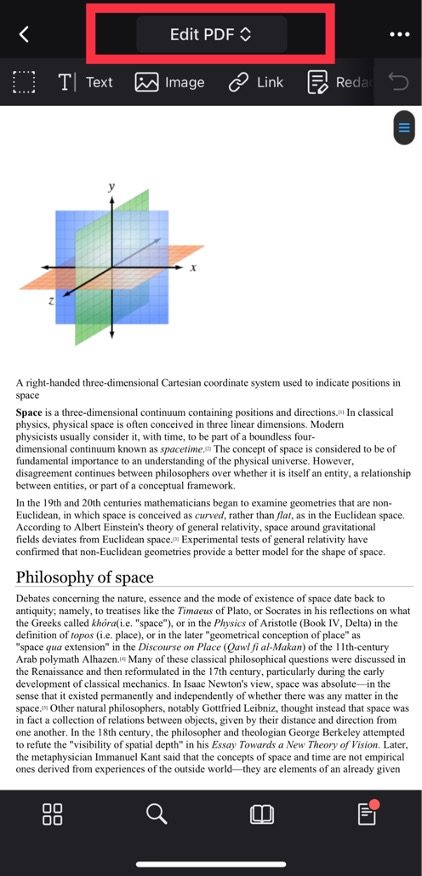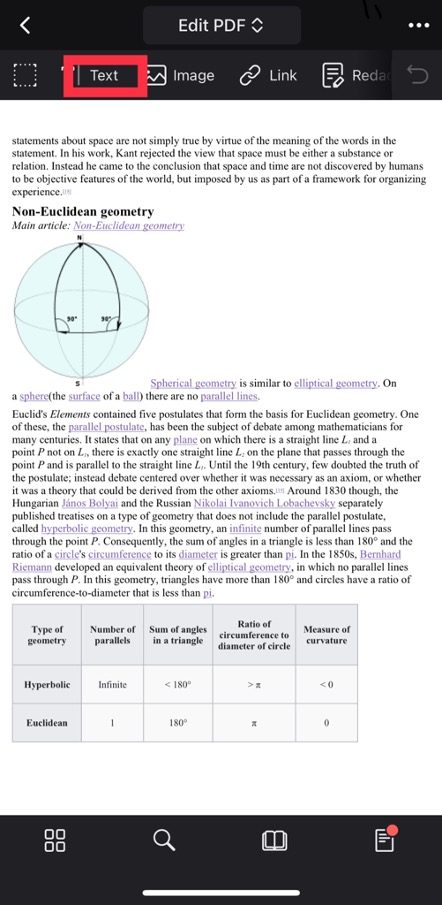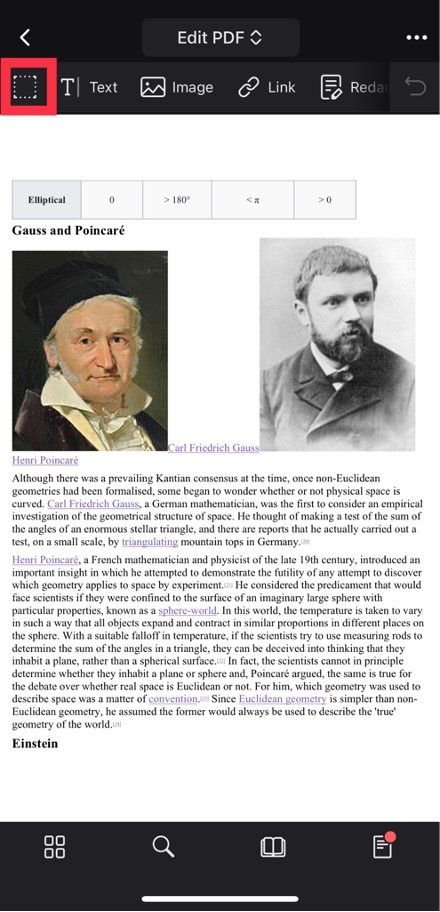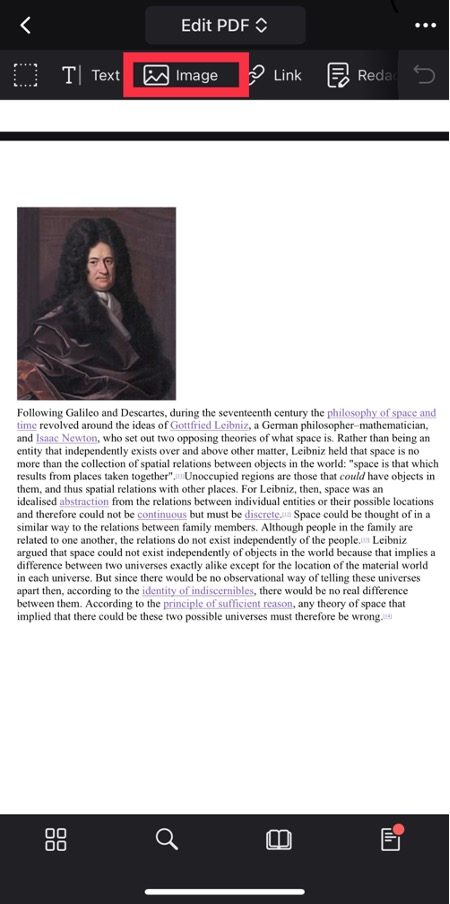PDF Files were originally created as the digital version of paper meaning that they were not designed to be edited. However, it is often the case that you may find yourself in a situation where you need to make some edits to a PDF. Whether you are updating your CV, changing an address, electronically signing a contract, or adding information to your presentation slides, it is important to know how you can make quick edits to a PDF document. Below, we will go through exactly how to edit both PDF text and images using an iPhone so you aren’t wasting any of your valuable time.
How To Edit PDF Text on Your iPhone
(Screenshot using PDF Expert, November 2023)
Step 1
If you want to edit PDF on iPhone and, more specifically, the text on your PDF document, the first thing you need to do is open the PDF Expert app and select the PDF file that you want to make changes to.
Step 2
Navigate to the toolbar at the top of the screen and choose “Edit PDF” from the options shown.
Step 3
Select “Text” at the top left of your screen, allowing you to click on any text in the PDF document and make the changes you need to make.
Step 4
PDF Expert has made it even easier for you to make the desired changes to text by providing you with two options. If you tap and hold the “Text” option at the top of your screen, you will be able to select either “paragraphs” or “lines” from the dropdown menu. Depending on your preferences, this will display the text you add to the PDF document as either lines or paragraphs.
Additional Tip
It is helpful to know that while you have the “Text” tool selected, you can use two fingers to scroll through the document to find the right part to edit.
How To Add a Textbox to a PDF
(Screenshot using PDF Expert, November 2023)
Step 1
You can add a new textbox to a PDF to customize your edits even more. To do this, once again, you need to open the PDF file on the PDF Expert app and navigate to the toolbar at the top of the screen, where you need to select “Edit PDF.”
Step 2
Once you have done this, tap on the “Text” option and tap somewhere on the PDF where you want a textbox added. Simply start typing, and a textbox will form.
Step 3
Once you finish typing, you can change the font size, text alignment, typeface, text color, and font using the options at the top of your screen.
How To Edit and Move Multiple Text Blocks on PDF
(Screenshot using PDF Expert, November 2023)
Step 1
The first step is to open the PDF file on the PDF Expert app and select “Edit PDF” at the top of the screen.
Step 2
The next step is to tap “content selection,” which is the box icon highlighted in red in the screenshot above.
Step 3
Finally, select the paragraphs you want to edit or move, and tap ” Properties ” on the menu that pops up. This will allow you to change the size, font weight, text alignment, text color, and typeface of all the text inside the selected paragraphs.
How to Edit PDF Images on Your iPhone
(Screenshot using PDF Expert, November 2023)
PDF Expert also allows you to edit images on a PDF document using your iPhone. You can do everything from resizing an image to adding a new image or moving it around to somewhere else in the document.
Step 1
To do this, you need to open the file and select “Edit PDF” from the toolbar at the top of the screen.
Step 2
The next step is to tap on “Image,” which is the option next to the “Text” tool.
Step 3
Once you have done this, simply click on the image you want to change, and you will be given a choice of things you can do to the image. These include an option to rotate, delete, copy, crop, save, and replace the image. You can also resize or move the image by tapping and holding it.
PDF Expert is the Answer to Your PDF Problems
Source: Moyo Studio, via istockphoto.com
Many websites claim that they can allow you to edit your PDF; however, it is pretty standard to find yourself being hit with a paywall demanding a fee to use their services. PDF Expert is the answer to this solution. It is an application that is completely free to download onto your device and allows you to make all the necessary edits to your documents. In addition, PDF Expert works perfectly on iPhone, meaning you can be on the go and open your PDF document on your mobile to make some quick and hassle-free edits.
Give it a Try
Thanks to PDF Expert, it has never been easier to make all the necessary changes to a PDF document before using just your iPhone. Whether you are editing the text on a document to amend a simple mistake or adding images to enhance the PDF, you can now do it all with the click of a few buttons, allowing you to be more productive. So what are you waiting for? Download PDF Expert and never again experience the frustration of trying unsuccessfully to edit a PDF document.