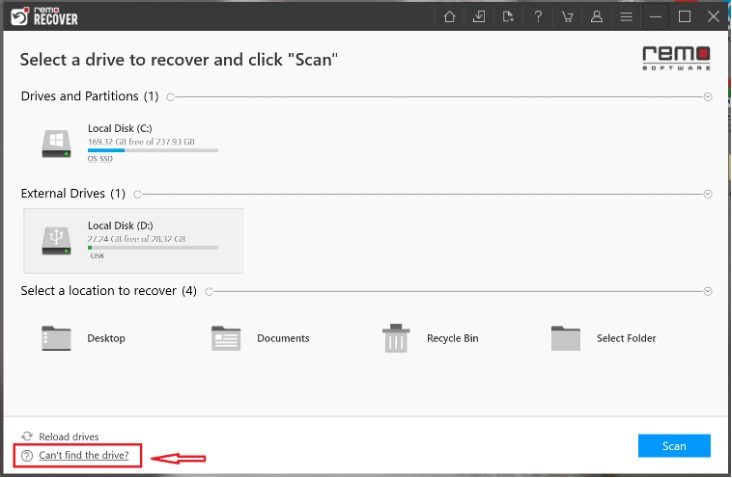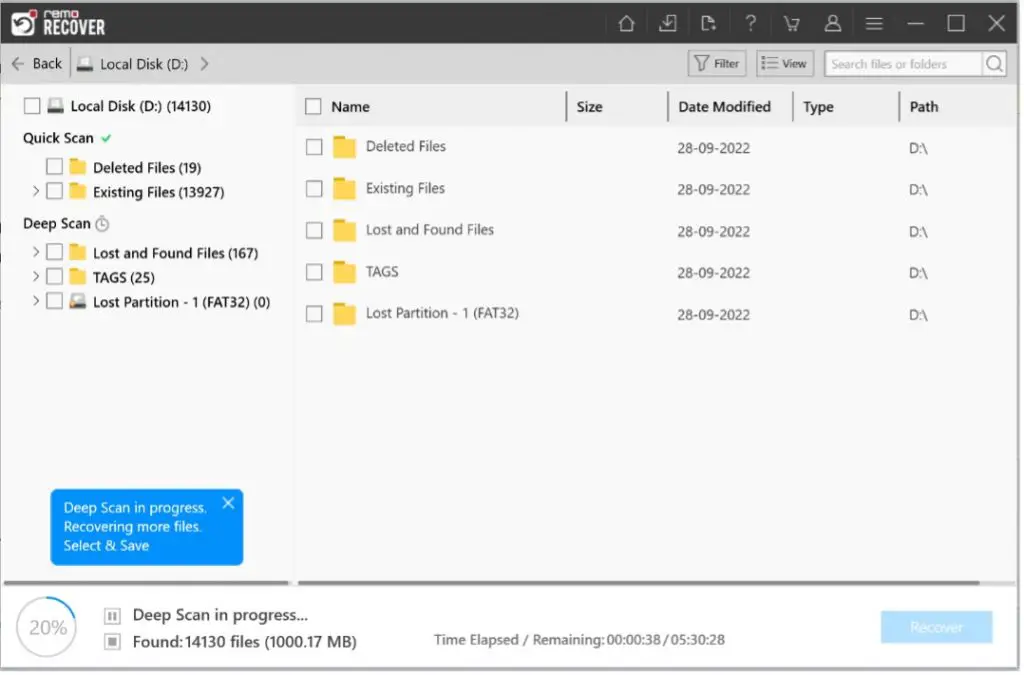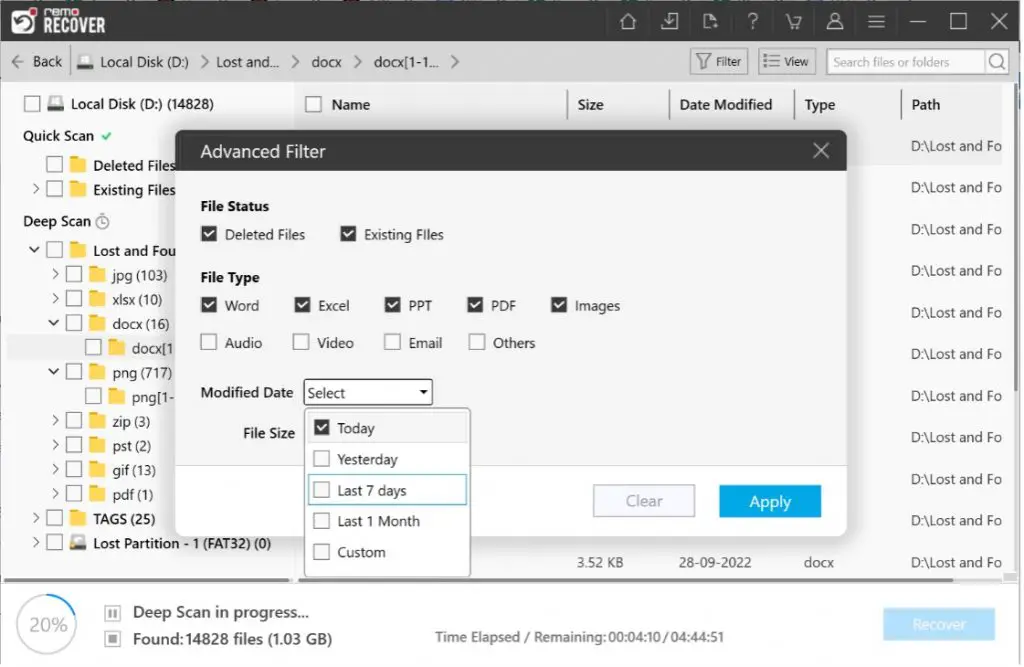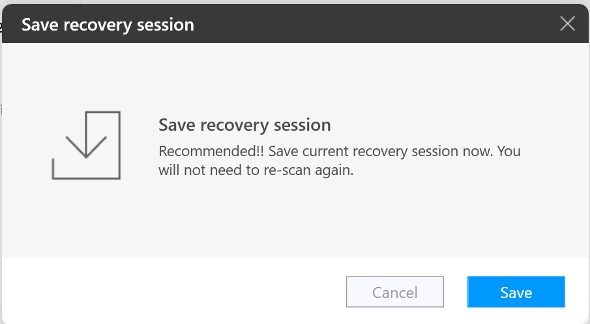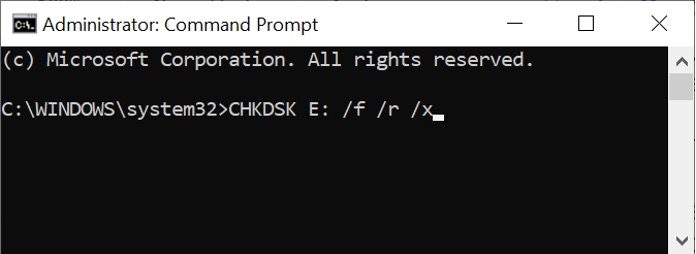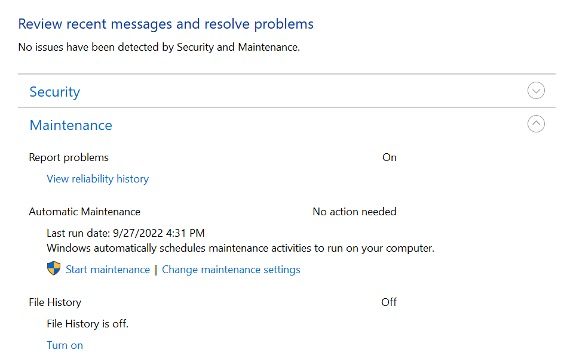We frequently heard tales about how a hard drive failure was costing company money, or how an unexpected file deletion had ruined a meeting. The simple lesson we can take away from these occurrences is to always back up or keep a replica of your important files.
Data corruption or data loss can happen to hard drives very often. Hard drives can become corrupt for a variety of reasons, but the most known one is when a virus infects your computer and you don’t have antivirus software running. These viruses typically target the hard drive and damage it. If the hard disk becomes corrupted, the files stored on it may become corrupted as well.
In such a situation, you risk losing all of the data on your hard drive and might even be unable to access it. However, all hope is not lost, though, as there are tools on the market that can salvage files from a corrupted hard drive. You can use them to recover all of your crucial files.
You have come to the right place if you are one of those people trying to perform corrupt hard drive recovery. This article will not only show you how to recover data from crashed, damaged, or corrupt hard drives, but it will also instruct you on how to easily fix your damaged or corrupt hard drive.
What Happens If Your Hard Drive Fails?
Despite the fact that hard drives should be properly maintained, there are some situations in which they may crash or fail. Error messages like “Operating system not found” or “Disk boot failure” are frequently the result of hard drive crashes. Additionally, you might experience signs like:
- Altered or jumbled file names or folder names.
- Blue screen of death.
- Shutdowns and restarts on numerous occasions.
- Unsettling hard drive noises.
- Error messages are displayed even when moving files.
- Accessing files and folders takes a long time.
However, the main question when you see all of these signs is whether data can be recovered from a corrupt hard drive.
Can data be retrieved from a corrupt hard drive?
Data can be easily recovered from a corrupt hard drive, so the answer is yes. After a hard drive has experienced data loss, you should strictly forbid yourself from using it until the recovery process is finished. By doing this, you can prevent accidentally overwriting data that has been lost or deleted from your hard drive.
You must use hard drive data recovery software to restore data from a crashed hard drive. However, you might first need to attempt manual hard drive repair using the techniques listed in the article’s later section if you have a corrupt hard drive and can’t access it at all.
How to Recover Data from Corrupted Hard Disk?
Data loss brought on by a corrupted hard drive can be very annoying. However, if you use a data recovery tool, you can easily recover data from a corrupted hard drive. Remember that not all data recovery tools will be effective. If you want to recover data from a corrupted hard drive, you will need to use a reliable and secure tool. Remo Hard Drive Data Recovery is the best option if you’re looking for such software.
How to Use Remo Hard Data Recovery Tool to Recover Data From Corrupted Hard Drive?
To recover data from corrupted crashed, damaged or inaccessible hard drives, Remo Hard Drive Data Recovery Software is a highly recommended tool. The tool’s advanced scan engine allows it to recover data from hard drives in any data loss scenario. The following are the benefits of using Remo Hard Drive Recovery Software:
- Helps you recover data from a variety of storage devices, including hard drives, SSDs, SD cards, USB drives, and more, including files, photos, videos, documents, and more than 500 other file types.
- Advanced Dual Scan modes guarantee hard drive data recovery in the event of complex data loss circumstances, such as formatted, inaccessible, or corrupt hard drives.
- Available for all Windows and Mac OS versions, it supports data recovery from FAT32, FAT16, ExFAT, and NTFS files.
Steps to Recover Data from Corrupt Hard Drive:
- Download and install the Remo Recover software on your computer to recover files from a corrupted hard drive. The damaged hard drive from which you want to recover files should be connected to your system.
- Launch the tool, then choose the drive for data restoration. If the main screen does not show your corrupt hard drive, select the Can’t find the drive? option, this will reload the drives and fetch your drive, once you locate the drive, select it and press the Scan button.
- While the Deep Scan is still running you can look for your restored data in Dynamic Tree View. In the event of an emergency, you can preview and recover your files simultaneously even while the scan is running.
- The Advanced Filter option can also be used to speed up the file search process by allowing you to quickly find the specific files you want to recover.
- Preview the files using the Preview option to verify the recovered files.
- You can also use the Save Recovery Session option to back up the recovered files and access them whenever there’s a need.
The data stored on the corrupted hard drive is usually recovered after following these simple guidelines. After accessing the corrupted hard drive and restoring the data from the failed hard disk, you should proceed to repair the corrupted hard drive.
How to Repair a Corrupt or Damaged Hard Drive?
To fix your corrupt hard drive you can either use the built-in error checking utility or use the CHKDSK command to repair a hard drive that is crashed or showing errors.
Use CHKDSK Command to Repair your Corrupt Hard Disk
- Type CMD in the Windows search box.
- Then run Command Prompt as an Administrator.
- Lastly, begin the scan to repair your corrupted hard drive.
- Type the command “CHKDSK E: /f /r /x”, where [E] denotes the necessary hard drive letter for scanning.
You should be able to correct any minor hard drive errors with the CHKDSK command and gain access to the data on your hard drive.
Use In-Built Error Checking Tool to Repair Hard Drive
- Right-click the corrupted hard drive or partition and select Properties.
- To check for errors and repair your hard drive, go to Properties, Tools, and then click on Check. After that, click Scan Drive.
Your hard drive will be checked for errors and fixed, and your inaccessible hard drive data will once again be accessible. You will need to format your hard drive and then utilize Remo Hard Drive Recovery Software to recover your data if CHKDSK is unable to fix your corrupt hard drive.
Repair Corrupted System Drive from Control Panel
- Select “Control Panel” by pressing Win + X or typing in the Control Panel Windows search box.
- To run a scan, select “System and Security” > “Action Center” > “Maintenance” (expand it), then click “Start Maintenance“.
- Select “Restart.”
Wrapping Up
Following the steps above, you can successfully recover data from a corrupted hard drive and resolve the corrupted hard disk issue. The hard drive can now be used again to save and store data.