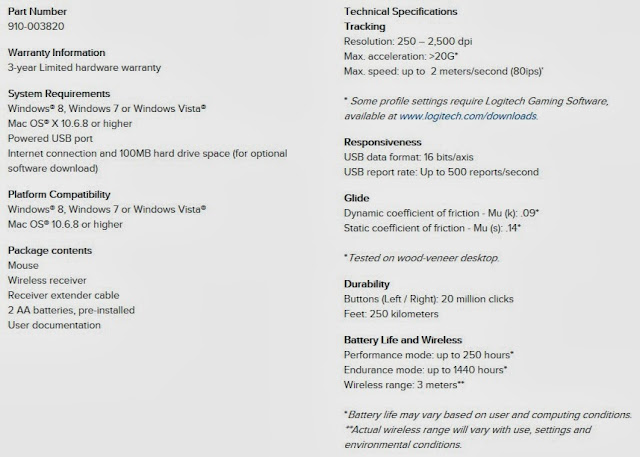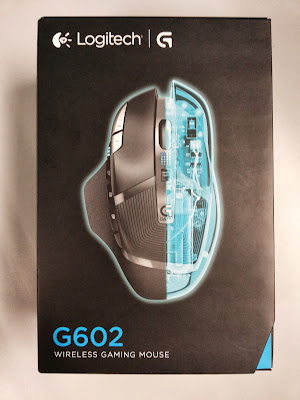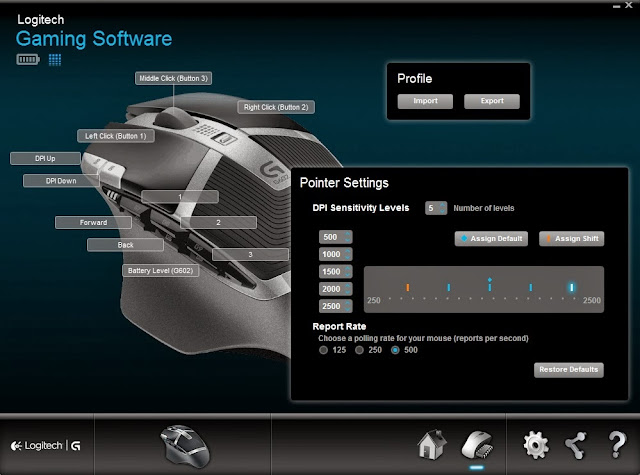Introduction
Hot off the shelf is the brand new Logitech G602
Wireless Gaming Mouse. At its heart is a 2500 DPI sensor, featuring the exclusive Delta Zero sensor optimizations for high-accuracy cursor control, plus battery-extending power optimization routines. It comes advertised as having enough juice to last you up to 250 hours of gaming, while in Performance mode. The SRP for the Logitech G602 Wireless Gaming Mouse is RM269.
Wireless Gaming Mouse. At its heart is a 2500 DPI sensor, featuring the exclusive Delta Zero sensor optimizations for high-accuracy cursor control, plus battery-extending power optimization routines. It comes advertised as having enough juice to last you up to 250 hours of gaming, while in Performance mode. The SRP for the Logitech G602 Wireless Gaming Mouse is RM269.
The official specification from the website, showing most of the things you need to know about the mouse.
Closer look
It comes packaged in a nice solid box, with an open-able top that reveals the mouse inside. Nicely done.
Open everything up, and this is what you will get. Basically, you will
receive the wireless mouse, receiver, USB receiver extension cable and setup
guide.
receive the wireless mouse, receiver, USB receiver extension cable and setup
guide.
I find the mouse sized just about right, very suitable if you have a large palm size. J The ergonomic design of the mouse is such that, it suits palm-grip type perfectly. There is a rather large rest area for your thumb, further making the grip effortless. The mouse is beautifully sculpted and the main grip areas are covered with a sort of grainy rubbery surface which feels great and is likely designed to be non-slip. The two primary buttons are made of plastic while the scroll wheel appears to be of soft rubber. Clicking and scrolling with this mouse just feels great.
In fact, while writing this review, I am actually using this
mouse right now and I find it to be very comfortable. J
mouse right now and I find it to be very comfortable. J
Ok, as I happened to have my trusty old Logitech G400 mouse
with me now, let’s see how they measure up next to one another. J Both are
nearly identical in size but the G602 is slightly bigger though. Lovers of the
G400 will no doubt have any problems adapting to the new G602.
with me now, let’s see how they measure up next to one another. J Both are
nearly identical in size but the G602 is slightly bigger though. Lovers of the
G400 will no doubt have any problems adapting to the new G602.
On the rear side, there is a piece of arrow-shaped paper which you
obviously need to pull it off before using the mouse.
obviously need to pull it off before using the mouse.
Notice that there is a small switch to turn on / off the mouse, just right above the sensor. Further opening up the small battery cover, reveals two AA alkaline batteries already installed for you. There is a small rectangular-shaped slot on the right side of the battery compartment which can be used to store the wireless receiver. Comes in handy in case you’re on the move and would like to take this mouse along with you together with the wireless receiver. A well thought-out feature.
There is a small toggle switch (right below the scroll
wheel) that allows you to switch between endurance or performance mode. Nice
power saving feature which may be useful when you’re not gaming. We also have
two DPI toggle switches right beside the primary left click button. It allows
you to toggle between the different DPI settings. There is a small DPI display
indicator beside the side buttons which indicates what DPI setting you’re at. On
the left side of the mouse, we have a further additional six side buttons. Great.
wheel) that allows you to switch between endurance or performance mode. Nice
power saving feature which may be useful when you’re not gaming. We also have
two DPI toggle switches right beside the primary left click button. It allows
you to toggle between the different DPI settings. There is a small DPI display
indicator beside the side buttons which indicates what DPI setting you’re at. On
the left side of the mouse, we have a further additional six side buttons. Great.
Earlier, I mentioned that there is a trigger to toggle between endurance or performance mode. Right above the toggle switch is an indicator which lights up to green when you’re in endurance
mode, or blue when you’re in performance mode. It also displays your battery level. You can also check the battery level from the Logitech Gaming Software. Do take note that once you toggle the switch, the light stays on for about 7
seconds before it automatically switches off. You can check the battery level/mode again by pressing the side button (G6), which will light up the indicator again.
mode, or blue when you’re in performance mode. It also displays your battery level. You can also check the battery level from the Logitech Gaming Software. Do take note that once you toggle the switch, the light stays on for about 7
seconds before it automatically switches off. You can check the battery level/mode again by pressing the side button (G6), which will light up the indicator again.
Software
You can use the Logitech Gaming Software to further customize your mouse. It is very
simple and anyone would be able to quickly get the hang out of it. The saved profiles
can be stored via the mouse’s on-board memory. As you can see, all the buttons
are fully customizable and you can also adjust the DPI sensitivity level. So far, I see no options for macro programming. From the top left corner of the software, you can also check the battery level/mode of the mouse. The photo below shows that it is currently in performance mode (blue), while the battery level is full.
simple and anyone would be able to quickly get the hang out of it. The saved profiles
can be stored via the mouse’s on-board memory. As you can see, all the buttons
are fully customizable and you can also adjust the DPI sensitivity level. So far, I see no options for macro programming. From the top left corner of the software, you can also check the battery level/mode of the mouse. The photo below shows that it is currently in performance mode (blue), while the battery level is full.
Conclusion
I personally feel that we have a winner here in the Logitech G602. It simply feels great, comfortable to hold onto and it also has top notch tracking (tested on cloth mousepad and desktop surface). Previously, I’ve used the G400 and it feels just at home with the new G602. This mouse uses two standard AA batteries, which one can easily get off the shelf. I have not tested it long enough to know how long they would last, but with the endurance mode for you to toggle to, I’m sure you would be able to have a longer battery life than the advertised 250 hours in performance (gaming) mode. For all it takes, you could even switch off the mouse all together when not in used. The plethora of side buttons is also an added advantage, as it gives the user greater flexibility and customization, as and when needed. The buttons are easily within reach, so that is another plus point as well. Great job there, Logitech. J
Pros:
• Solidly built
• Nice aesthetic
• Very comfortable
• All buttons and scroll wheel feels great
• Uses standard AA batteries
• Software is simple and relatively easy to use
Cons:
• Depending on your grip, this mouse may not be suitable for claw-grip type of users
• No option to keep it wired
• No macro programming
• Slightly heavy
Reviewed by: rav3n82