Since Intel first launched their first generation Core-i processors, the TUF series motherboard from ASUS earns its reputation of outstanding reliability and durability, the iconic thermal armor and a promising 5 year warranty that no other motherboard manufacturers will do. Throughout the years, TUF series motherboards has gained quite an amount of loyal followers and still counting – be it Intel or AMD platform.
The celebrity of today’s review is no doubt a TUF series motherboard, huge thanks to ASUS for providing us with a review sample of their TUF Series Sabertooth Z97 Mark 1. Having hands on experience with a TUF motherboard since the Sabertooth P67 until the very recent Sabertooth Z87, we’re very eager to see if there’s any huge improvement or new features on TUF series Sabertooth Z97 Mark 1. ( SRP of the ASUS Sabertooth Z97 Mark 1 is RM 1179.00)
Specifications
| Model | ASUS Sabertooth Z97 Mark 1 |
| Warranty | 5 Years |
| Form Factor | ATX |
| Supported CPU | Intel LGA 1150 Socket CPU |
| Chipset | Intel Z97 |
| Expansion Slots | 2 x PCIe 3.0 x16 (x16 or dual x8) 1 x PCIe 2.0 x4 3 x PCIe 2.0 x1 |
| Memory Support | Four DDR3 DIMM slots supporting up to 32 GB Up to Dual Channel, 1333-1866 MHz |
| I/O Panel | 1 x HDMI 1 x DisplayPort 2 x Ethernet Port 4 x USB 3.0 4 x USB 2.0 1 x USB BIOS Flashback Button 5 x Jacks |
| Internal I/O Connectors | 2 x USB 3.0 connectors support additional 4 USB 3.0 ports (19-pin) 2 x USB 2.0 connector(s) support(s) additional 4 USB 2.0 ports 1 x SATA Express connector, compatible with 2 x SATA 6.0 Gb/s ports 1 x TPM header 6 x SATA 6Gb/s connectors 1 x CPU Fan connector (1 x 4 -pin) 1 x CPU OPT Fan connector (1 x 4 -pin) 4 x Chassis Fan connectors (4 x 4 -pin) 3 x Assistant Fan connectors (2 x 3 -pin, 1 x 4 -pin) 1 x S/PDIF out header 1 x Thunderbolt header 1 x 24-pin EATX Power connector 1 x 8-pin ATX 12V Power connector 1 x Front panel audio connector (AAFP) 1 x System panel 1 x DRCT header 1 x MemOK! button 3 x Thermal sensor connectors 1 x Clear CMOS jumper |
Unboxing
The Sabertooth Z97 Mark 1 comes in the same sleek design as its predecessor Sabertooth Z87, with the 5 years warranty badge still visible at the bottom left corner of the box.
A preview of the motherboard and it’s prominent features such is the iconic thermal armor, TUF fortifier,etc is mentioned at the back of the box.Accessories
Some of the included accessories:
- Accessories Installation Guide
- 5 Year Warranty Notice
- Driver CD
- Certificate of Reliability
- SLI cable
- Adapter for easy cable installation
- Rear I/O Shield
- User’s Guide
- SATA cables
The usual 2 assist fans and a dust filter for improving the air ventilation inside the thermal armor.
3 pieces of thermistor cables for temperature monitoring.
The dust defender pieces for PCIe slots and rear I/O panel.Closer Look
At first glance the Sabertooth Z97 Mark 1 greatly resembles the Sabertooth z87 in many ways in terms of color scheme, thermal armor design. Once we take a closer look at it, we noticed the difference:
- A shiny Sabertooth Z97 Mark 1 sticker in camouflage design on top of the rear I/O panel area
- The chipset cooler now comes in camouflage design instead of plain beige
- An additional USB 3.0 header located a the bottom of the motherboard
- 2 SATA III ports at the bottom of the motherboard
- SATA Express port
The metal backplate (aka TUF Fortifier) that enhance the rigidity of the motherboard for protection against bending due to the weight of heavy CPU coolers.
Removing the TUF Fortifier allows you to remove the Thermal Armor as well.
The same flow valve from its predecessor that caters for different type of cooling option for the VRM heatsink.
When it’s opened, air is blown directly into the thermal armor with the help of blow down type CPU cooler to cool the VRM heatsink.
When it’s closed, the air is taken from the assist fan located at the rear I/O panel to cool down the VRM heatsink.
The Sabertooth Z97 Mark 1 without its thermal armor.
The TPU that makes system auto tuning possible.
The usual Nuvoton NCT6791D chip for monitoring of temperatures, voltage, fan speed, etc.
left: TUF Audio Design powered by the Realtek ALC1150 audio codec with onboard physical shielding for exceptional clarity and fidelity.
right: The TUF ICe for enhanced accuracy in monitoring of onboard temperature sensors and fan speed.
Memory wise, the Sabertooth Z97 Mark 1 supports up to a total of 32GB DDR3 with frequency of 1333MHz to 1866MHz DDR – Of course, you can still overclock your RAM to a higher frequency as what we have achieved 2400MHz with our Corsair Vengeance Pro.
The MemOK button ensures the memory boot compatibility, a very useful feature for the enthusiasts who does a lot of tweaking especially on the memory.
The new chipset looks great, or should we say… stunning?
The Sabertooth Z97 Mark 1 comes with 2 x SATA Express port, 4 x SATA III port and 2 x USB 3.0 header.
The other 2 SATA III port is located right next to the USB 2.0 header as to cater to the space taken up by the SATA Express ports.
An extra USB 3.0 header is available at the left of the 2 USB 2.0 header, extra juice for those of you who craves for more USB 3.0.
The thermal sensor pins located at the right of the AAFP socket for front panel HD Audio / legacy AC’97.
The expansion slots consists of 2 x PCIe 3.0 x16 slots, 1 x PCIe 2.0 X4 slot for multiple GPU setup (AMD Crossfire / NVIDIA SLI) and 3 x PCIe 3.0 x1 slots.
The ultra sexy Sabertooth Z97 Mark 1 sticker, the actual thing looks far better compared to the pictures found in the gallery.
A row of fan headers spotted at the top of the motherboard that serves different purposes, 4+4pin CPU connector to ensure sufficient and stable power delivered to the system during operation / overclock.
The assistance fan helps to feed fresh air into the thermal armor to cool down components around the PCIe and chipset.
The other assistant fan is responsible for the cooling of the VRM by feeding fresh air to cooldown the VRM heatsink.
A miniature dust filter is included and can be installed on the rear panel I/O shield to reduce dust intake to the inner of the thermal armor.
The rear I/O consists of 4 x USB 2.0 ports, USB BIOS Flashback Button, Display Port, HDMI, 4 x USB 3.0 ports, 2 x Ethernet port , SPDIF and audio jacks.
UEFI BIOS EZ Mode
Accessing it the first time will lead you to the Ez Mode interface that has all the basic functions to allow quick and easy system optimization even to entry level users. Pressing F7 allows you to access more tweaking options to enhance your overall system performance.
The new EZ Tuning Wizard is a simple to use utility that offers quick and easy system over-clocking and RAID configuration with a single click.
You can select the scenario of what you’ll be doing mostly with your system for better accuracy in auto tuning.
You can even select the type of cooling option so that the auto tuning will not result in any overheating issues.
After selecting all the choices, the system will proceed with the auto tuning and it’ll take just awhile for the system to achieve its optimal settings as determined by the system itself.Advanced Mode
Pressing F7 allows you to access the Advanced Mode for more tweaking options and pressing F7 again will revert you back to the Ez Mode. The main tab basic details of your system and also the option to adjust your system date, time and language.
The Ai Tweaker is where advanced users will spend vast amount of time to tune their system clock speed, voltage, strap, etc. Highlighted in yellow are the brief details on the targeted outcome of the current system tuning.
At the Advance tab, users can further adjust the settings of CPU, storage devices, USB ports, On-board Devices, APM, Network Stack, Platform Misc and so on.
Monitor tab allow users to monitor components temperature and fan speed, adjust fan speed with profiles so the fans will behave accordingly.
The Boot tab allows you to adjust both boot options and POST options. One notable option here is the DirectKey that allow the system to boot directly into the BIOS when the DirectKey pin on the motherboard is activated.
The Tool tab comes with some useful function such as the ASUS EZ Flash Utility for BIOS update via flash drive (similar to the BIOS flashback button) and the ASUS Overclocking Profile to backup your stable over-clocking profiles.
The functions in the Exit tab is pretty common but still worth to mention.
- Load Optimized Defaults – Basically this will restore the changes done to the factory default settings.
- Save Changes & Reset – This will save the changes done and restart your system.
- Discard Changes & Reset – This will save the changes done and restart your system.
Both option 2 and 3 can be accessed without the need of accessing the exit tab as user will be prompted with a confirmation message when exiting the BIOS via the Esc key.
The Q-Fan Control function is an easy to use function that allows you to configure the fans to behave according to temperature straight from the motherboard. This can be accessed by pressing F6 key.
Thermal Radar 2
Thermal Radar 2 is a feature that allows you to easily optimize your overall system cooling with the help of the TUF ICe that controls the system cooling fans.
Upon clicking start, you’ll be guided to the screen that allows you to check on the cooling fans installed and adjusting the it’s best to have your fans positioned as the same in the picture given to achieve the best cooling result.
If you’re not satisfied with the result from thermal tuning, there always fan control to allow you to configure the system fans to behave according to your own preference.
You can configure a selected system fan to either fixed RPM mode or Smart Mode that ramps up according to the temperature.
You can even configure the fans on your graphics card under the VGA tab and first, the samrt mode that ramps up the fan speed according to the temperature curve.
RPM fixed mode is somewhat similar to Manual mode which can be found on the ASUS GPU Tweak to set the fan to run at a fixed speed.
As for Auto mode, the fans will run at it’s default factory settings.
Thermal status monitors the area where most of the heat in your system came from: GPU and CPU. You can run the assessment to check on the heat dissipation on both area and perform necessary changes if required.
Assessment result will show
Up next is the recorder, a function that allows you to monitor the temperature, voltage and fan speeds to see how your system reacts under idle and load. There is also an option to record the reading form the graph for your future reference.
DIGI+ Power Control here allows you to control the power phase for both CPU and Memory (DRAM) for a balanced thermal and power performance.
There’s a wide variety of adjustments can be done to the CPU, even for thermal control that keeps your CPU at a designated temperate range to prevent overheating.
The Memory adjustments comes a little lesser, but there’s still option to control the current capability and voltage frequency for the best thermal condition and performance.
AI Charger+
Enabling this option will shorten the charging time when your iPod, iPhone and iPad is connected to the USB port. We have personally tested the AI Charger+ with an iPhone and it seems to work as described.USB 3.0 Boost 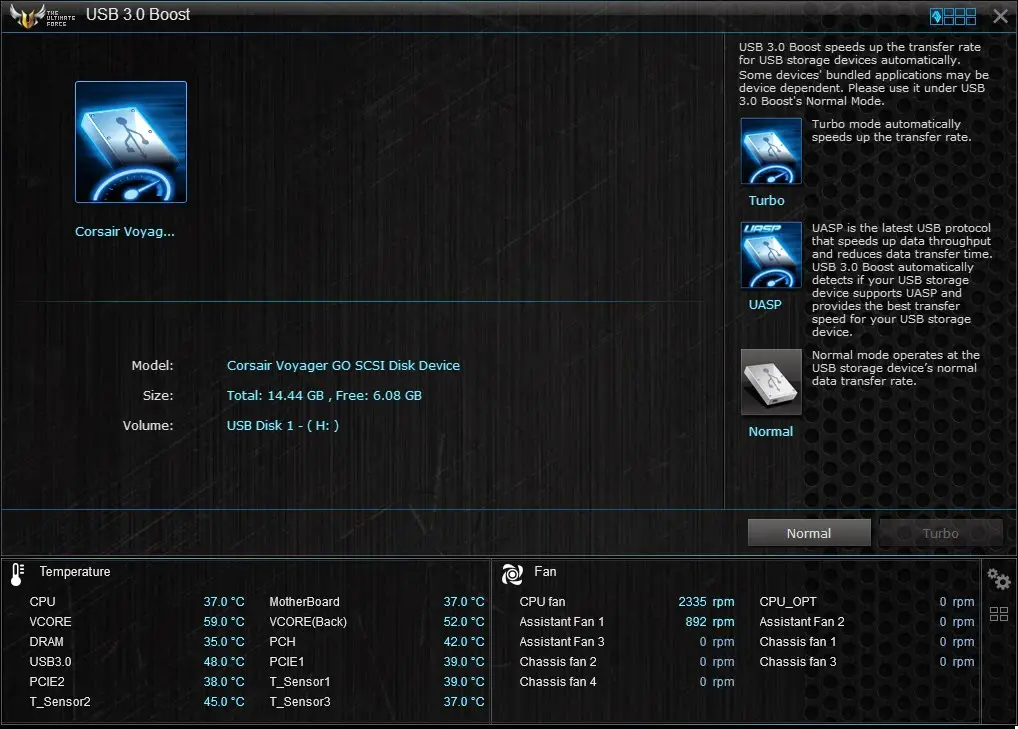
USB 3.0 Boost allows UASP enabled devices to display improvement in transfer speed, but you’ll still be able to notice the improvement in standard USB 3.0 device.
EZ Update
The EZ Update is a BIOS update utility that automatically checks for the latest BIOS updates from ASUS official and BIOS update can be done easily with a single click on the update button after the latest BIOS file is selected.
Once you’ve selected the BIOS file you would like to update to, simply click on flash and wait for the progress to finish.
System Information
System information utility allow users to navigate the details of their motherboard, CPU and Memory – similar as the CPU-Z often used by advanced users during over-clocking session.USB BIOS Flashback
A very handy feature, the USB BIOS Flashback will automatically checks for the latest BIOS and save it to a designated USB storage device. User can easily recover from boot failure by pressing the BIOS flashback button on the motherboard with a guaranteed successful recovery – the USB storage device with the BIOS file must be plugged into your USB port.
USB Charger+
USB Charger+ offers the same USB quick charging as the Ai Charger+ for your smartphones and Tablet PC. It requires extra steps to detect the device to be charged but the it comes with a sweet option to enable USB charging even after the system is in sleep mode or has been shut-down.
Push Notice
Push Notice is an utility that notify you on selected event via mobile devices so you will always be updated with your system status when you’re few miles away from it.
Version Viewer
No function that affect any of the system performance, the version viewer only display the version of the programs in the AI Suite 3.
Testing Methodology
| Test Bench Configuration | |
| CPU Cooler | Corsair H100i |
| CPU | Intel CoreI7 4790K @4.5 GHz |
| Motherboard | ASUS Sabertooth Z97 Mark 1 |
| Memory | Corsair Vengeance Pro @ 2400MHz |
| Primary Hard Drive | Crucial M500 120GB |
| Power Supply | SilverStone ST60F-P 600W |
| Chassis | Vector Bench Case |
Moving on to the testing methodology, we will conduct several test to determine the performance and capability of the Sabertooth Z97 Mark 1 with the test bench configuration as above.Temperature Inside Thermal Armor
We’re pretty sure there are people who are in doubt with the thermal armor as covering up almost the entire motherboard with a piece of plastic will causes heat build up and reduce the lifespan of the onboard components.
To put this to the test, we closed the air valve and shove a thermal sensor into the thermal armor and run the system with prime95 and Furmark separately with and without the assistant fans for an hour each. The result is presented in the graph below:
The thermal armor is a big help in reducing dust accumulation on the motherboard’s component, but heat will definitely build up as there’s very limited airflow. The assistant fan is proven to be really useful as we can see at least 2°C to 3°C different in the temperature.
Overclocking Capability
| Overclocking | Manual Overclocking | EZ Tuning |
| Ratio | 46 | 43 |
| Base Clock | 100 | 105 |
| Clock Speed | 4600 | 4515 |
We’ve tried overclocking the CPU with EZ Tuning Wizard and Manual Overclocking, the result is shown in the table above. As the EZ Tuning Wizard takes temperature reading into account, it only manage to push the CPU to 4.515GHz with maximum temperature of 78°C. Using the manual overclocking method, we’re able to achieve 4.6GHz but with a maximum temperature of 87°C. We did manage to overclock our Corsair Vengeance Pro 1600MHz to 2400MHz under XMP with timing of 10-13-12-1T at 1.65V that runs stable enough to survive prime95 stress test.
Here’s the result with a quick run on the Super Pi 1.9 under Mod 32M. USB 3.0 Boost Benchmark
We’ve ran a quick benchmark to test the USB 3.0 boost and we’re definitely seeing an improvement where the initial benchmark result without USB 3.0 boost enabled (left) reaches a bottleneck with higest read speed not even able reach 80MB/s reading speed while benchmark result with USB 3.0 boost enabled (right) is able to reach above 80MB/s with ease. It’s not a big improvement but it’s still a good result for a non-UASP enabled device to break the performance barrier with the USB 3.0 Boost technology from ASUS.
SSD Benchmark
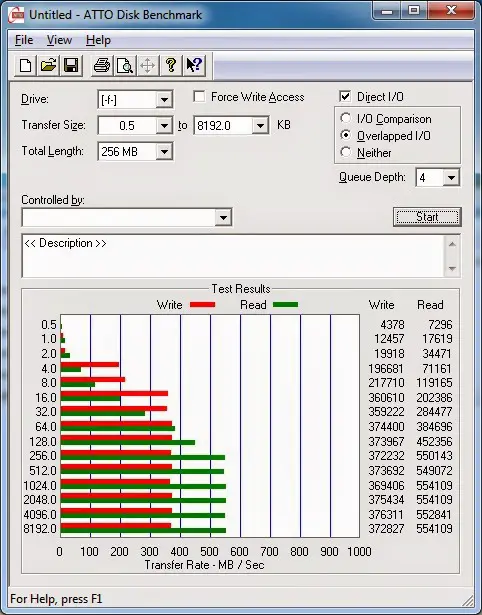
Result of sequential read/write for both Crucial M500 120GB (left) and Corsair Neutron 120GB (right), everything seems fine at this point.
Final Thoughts
When it comes to overclocking, the Sabertooth Z97 Mark 1 isn’t much of a good choice for overclocking as it takes more effort for us to overclock both CPU and Memory to our expected result compared to other models from the ROG lineup.As for usability and durability, ASUS did a fine job with the Thermal Radar 2 that is made specifically for TUF series motherboards is a good and easy to use thermal management utility that works intelligently with the TUF ICe microchip to achieve optimal heat dissipation of your current system with just a single click. Personally, we really like the idea of covering the motherboard with a thermal armor to reduce dust intake with additional assistant fan to provide sufficient ventilation to keep the components at a comfortable operating temperature. Another great feature that we really like is the TUF Fortifier (metal backplate) that strengthens the PCB to overcome bending caused by heavy CPU coolers. If you’re more concern on its usability and durability instead of achieving a good result in overclock, the Sabertooth Z97 Mark 1 will be an option worth to consider for – paying RM 1179 for a durable motherboard that will last for quite a long while and comes with 5 year warranty seems reasonable. Pros
- 5 year warranty
- Aesthetically pleasing
- Very solid and rigid
- Improved user-friendly UEFI BIOS
- Easy thermal management with Thermal Radar 2
- Comes with MemOK button to ensure successful boot during overclocking session
- ASUS AI Suite III has many useful features gathered in a single piece of software
- Support new SATA Express devices
- Comes with an extra USB 3.0 header
Cons
- Costly
- Poor CPU cooler clearance issue due to the thermal armor design
- Absent of M.2 Port
- Overclock takes more effort
- Extra effort in cleaning as thermal armor have a tendency to building up dust over time






































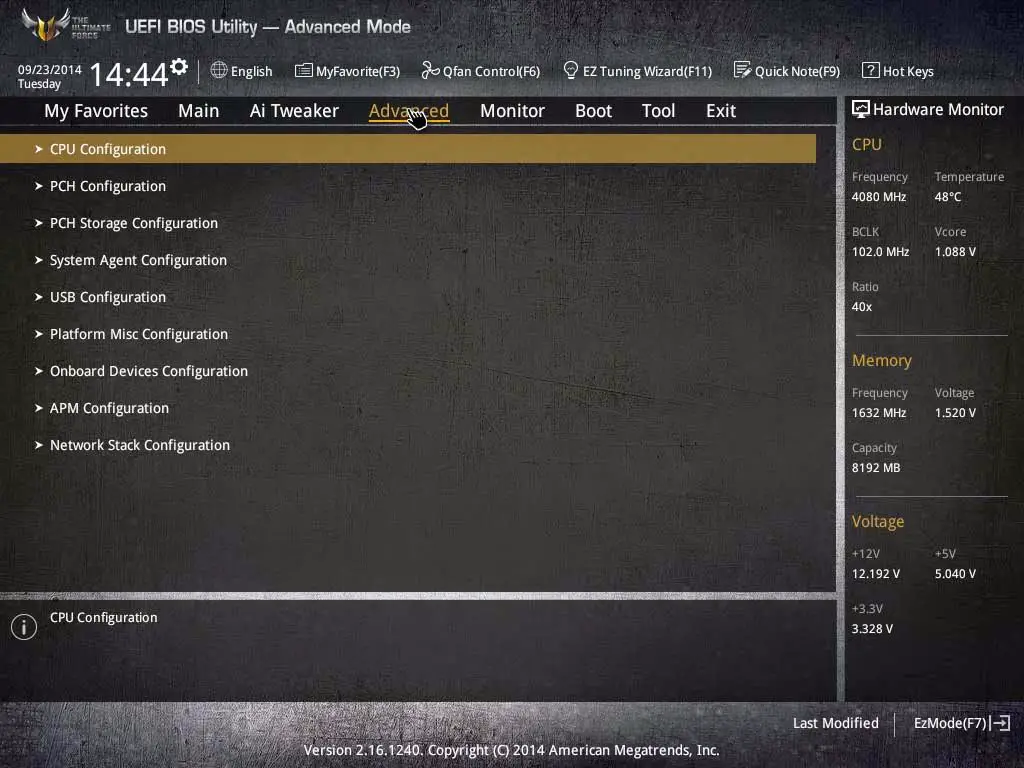





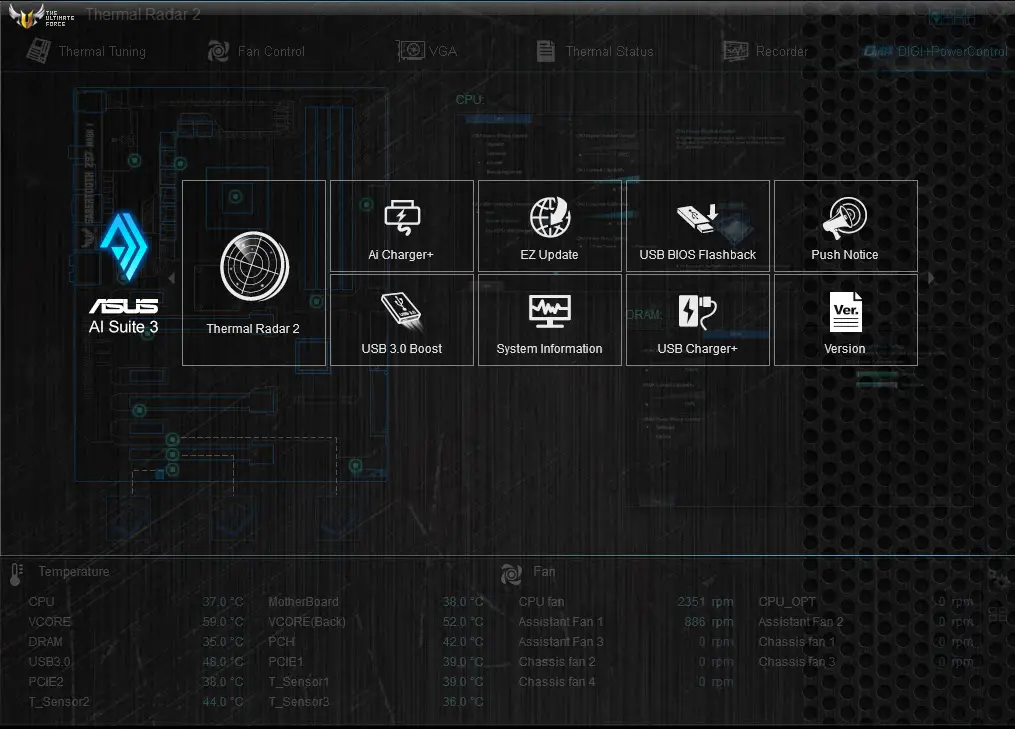
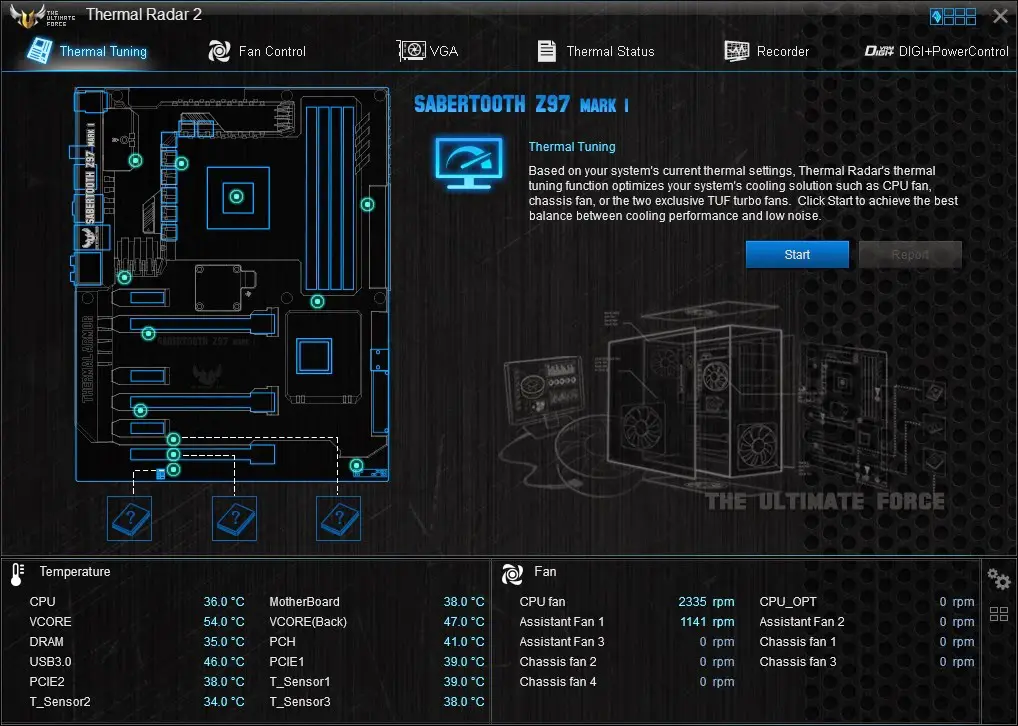
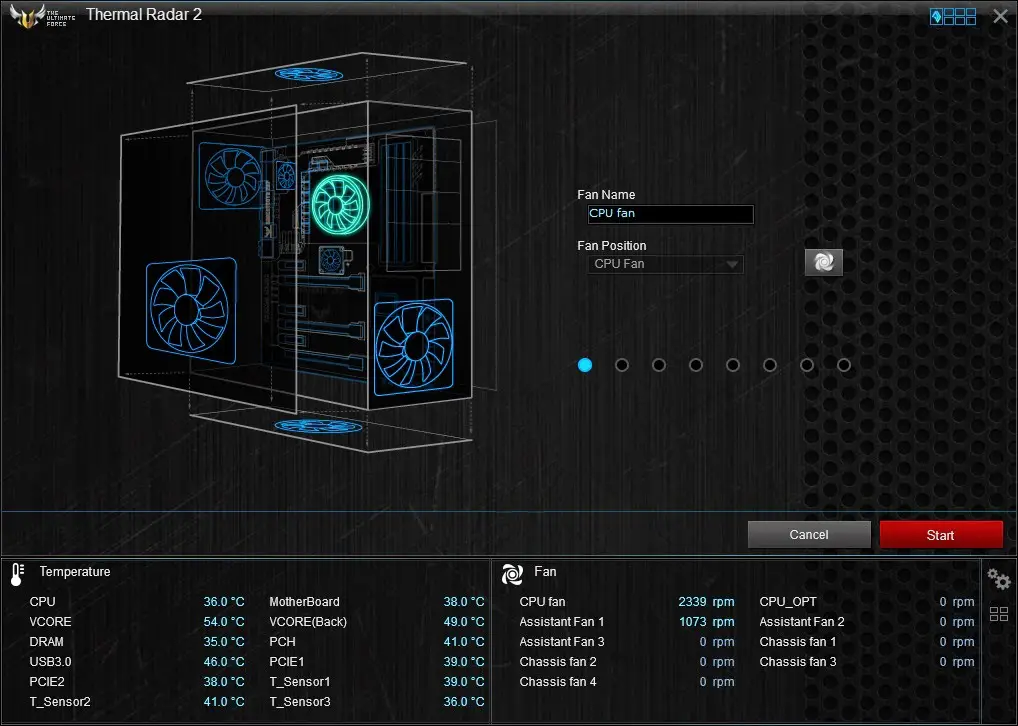
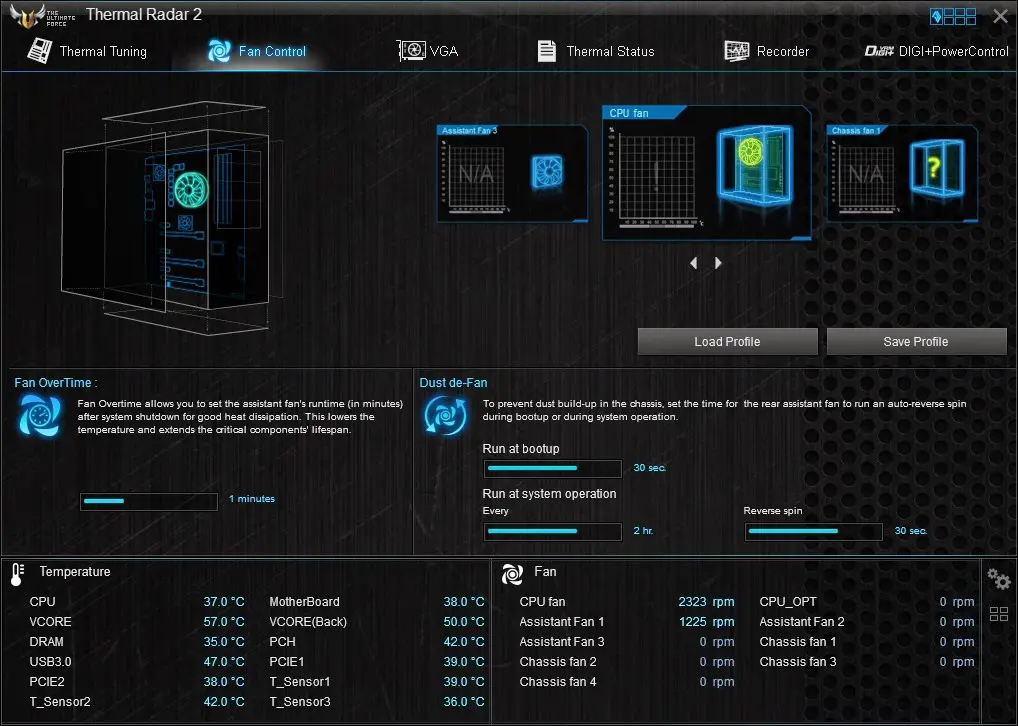
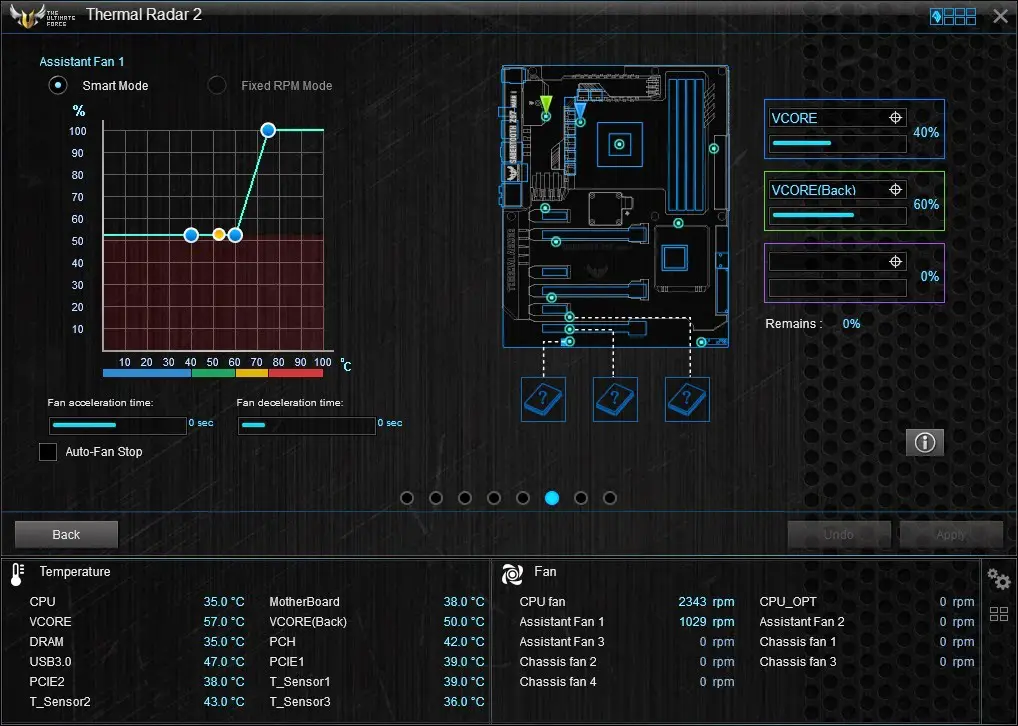










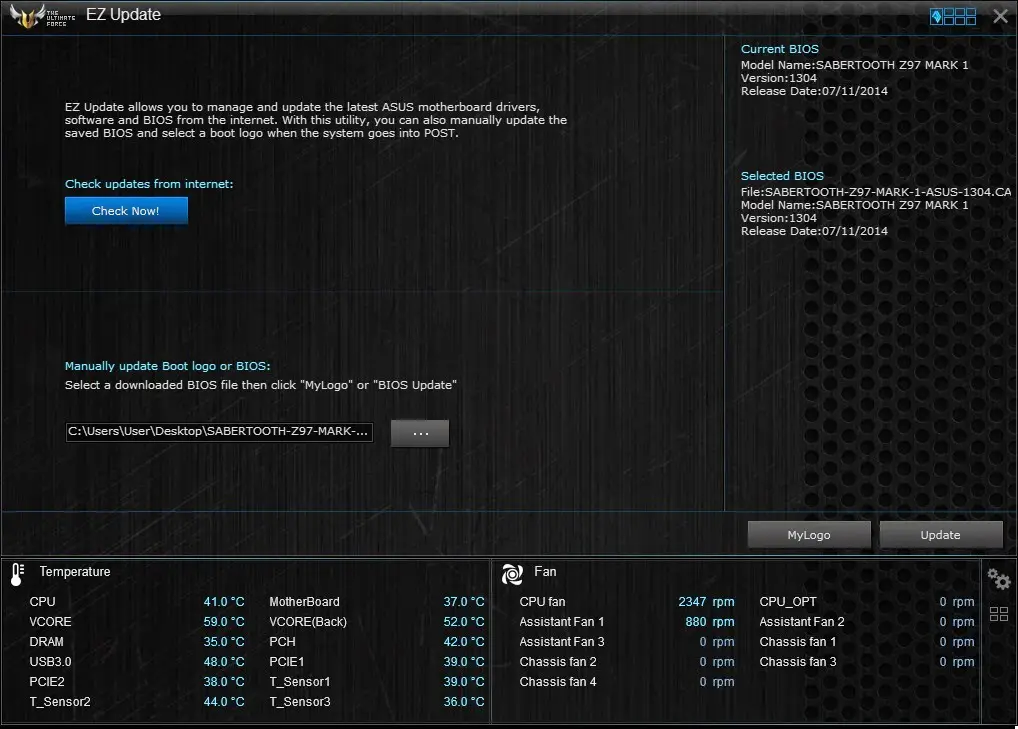
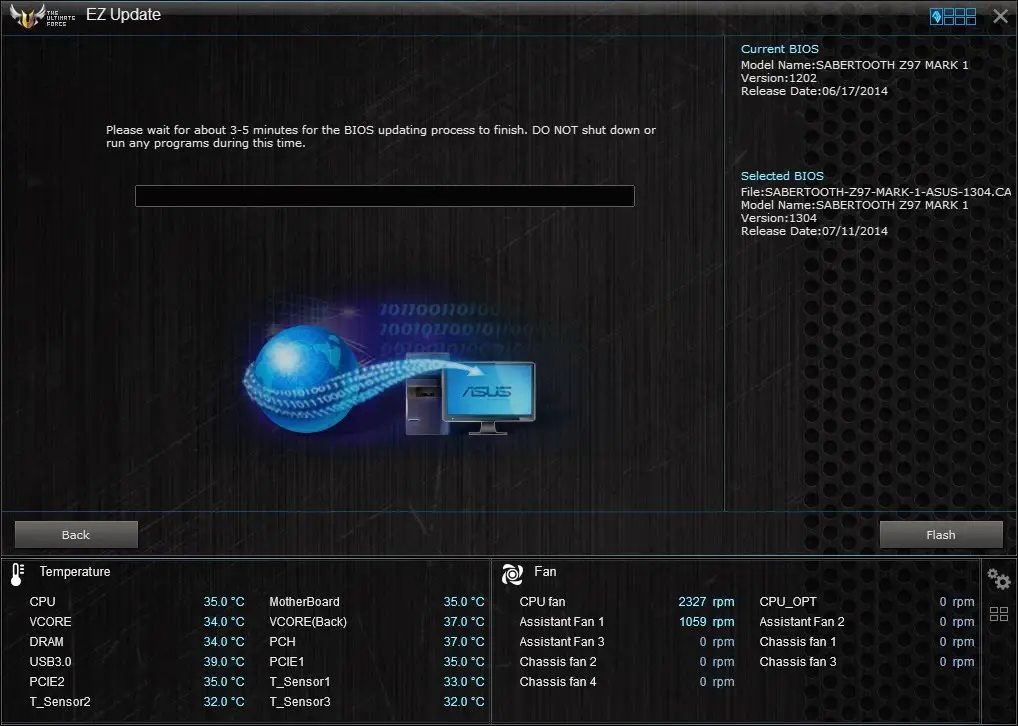

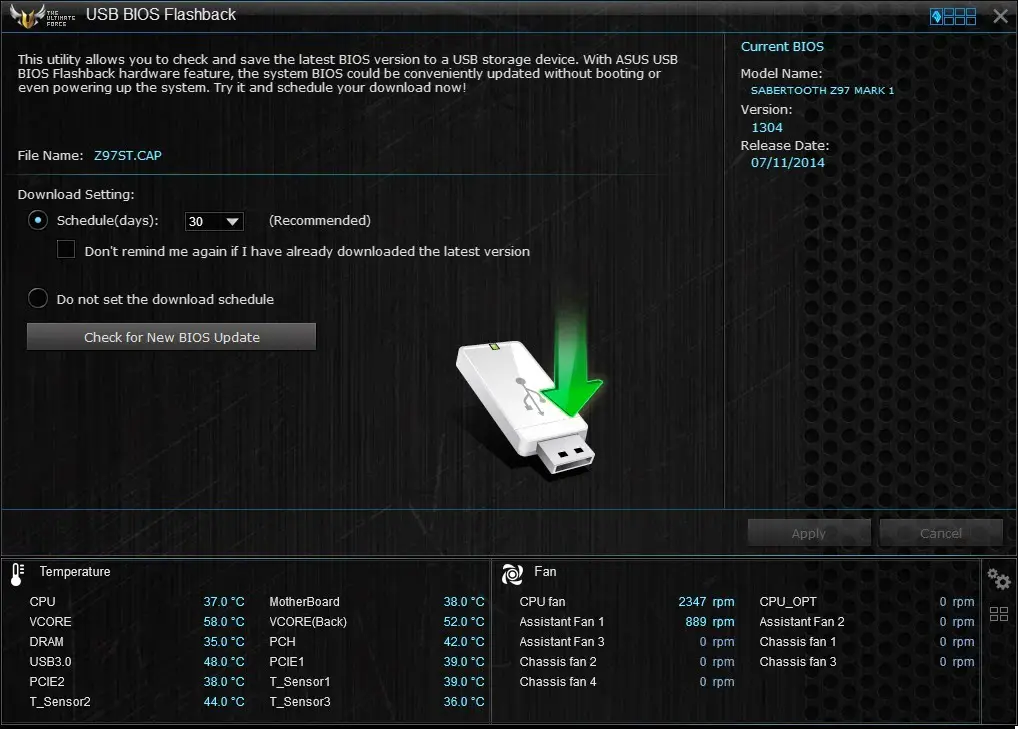
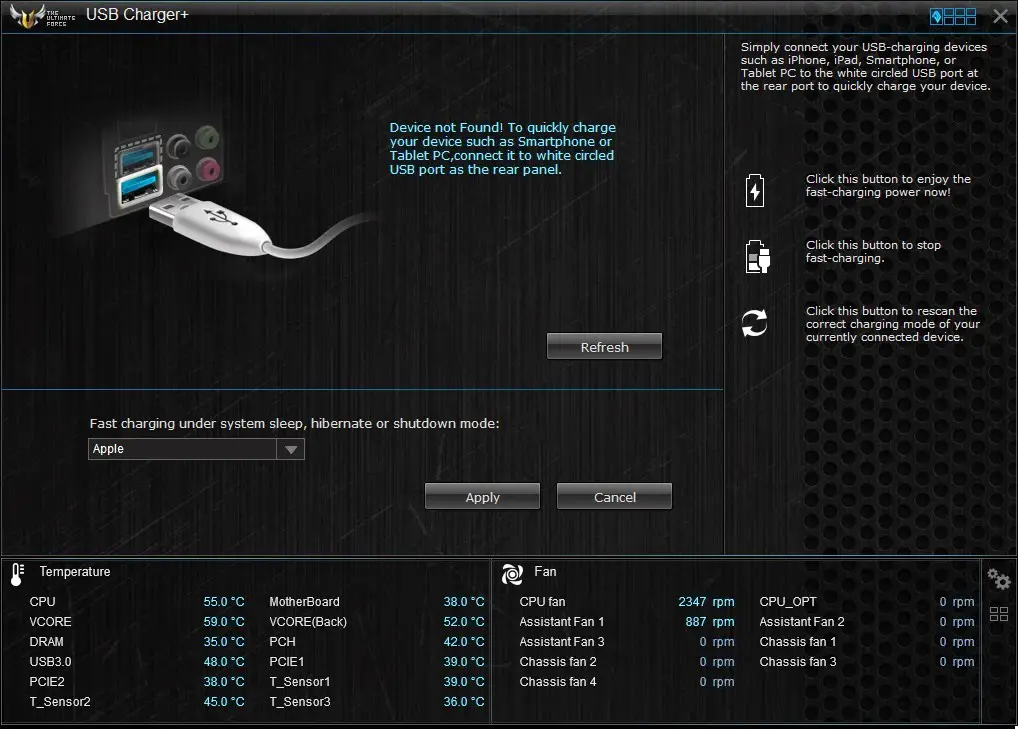



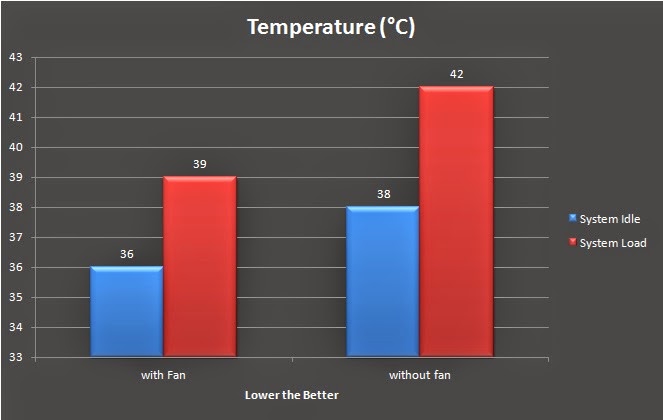


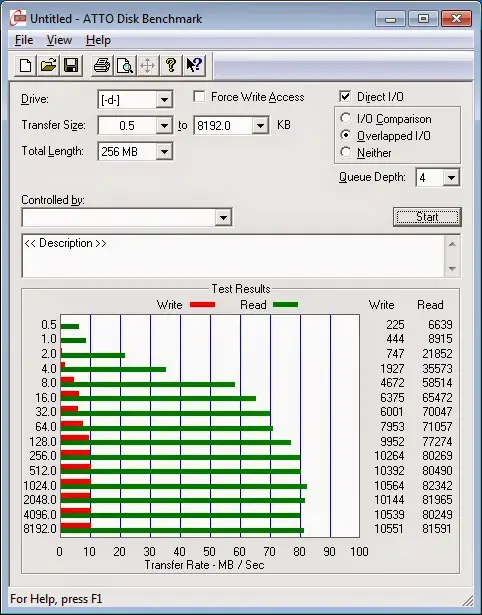
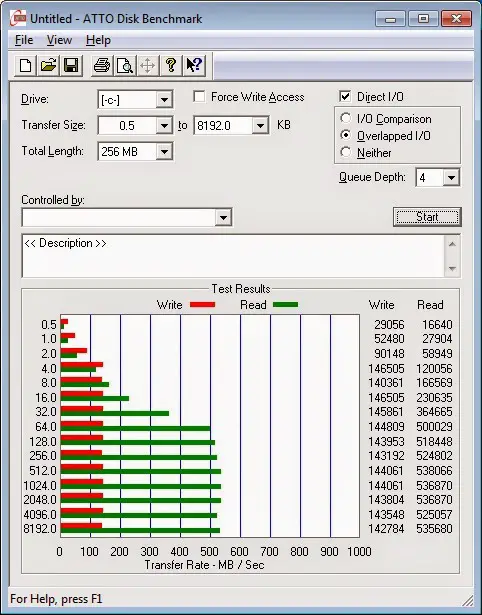











3 thoughts on “Unboxing & Review: ASUS Sabertooth Z97 Mark 1”
In thermal radar 2 under the vga tab it calls my card "card 1" instead of being a gtx970 and I only have auto and smart mode not rmp mode, any ideas how I can sort this? used standard bios settings at build.
In themal radar 2 under vga tab it calls my card "card 1" not (strix) gtx970 and only have auto mode and smart mode, how can I get rmp mode? using standard bios settings. thanks
Apparently it's not detected as STRIX 970 as well on our side,but the smart mode has pretty much everything you need for rpm mode 🙂
Comments are closed.