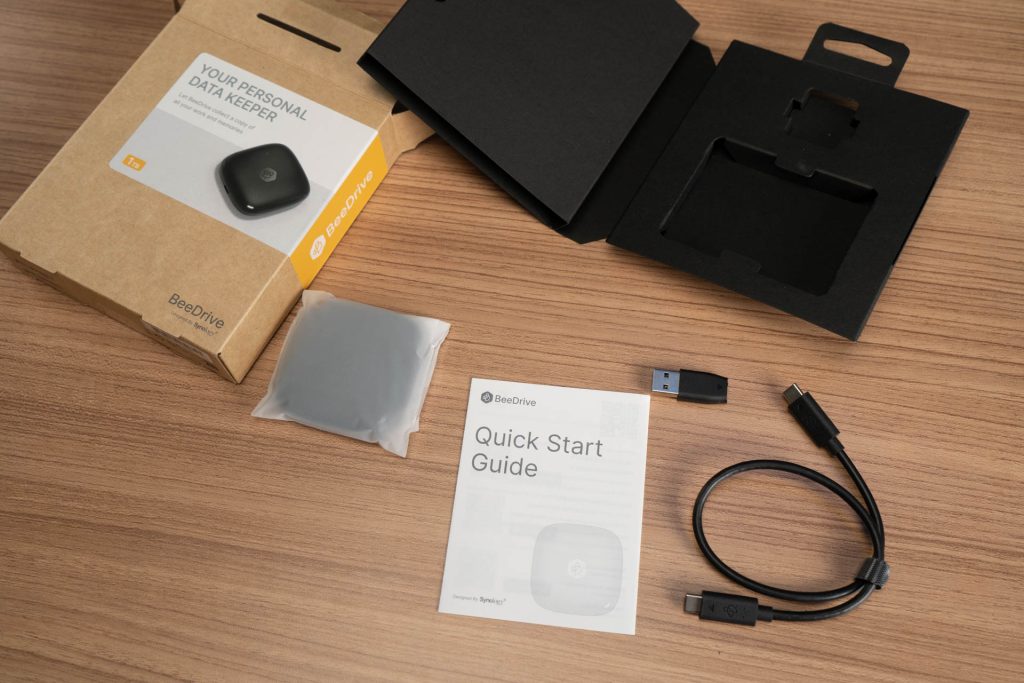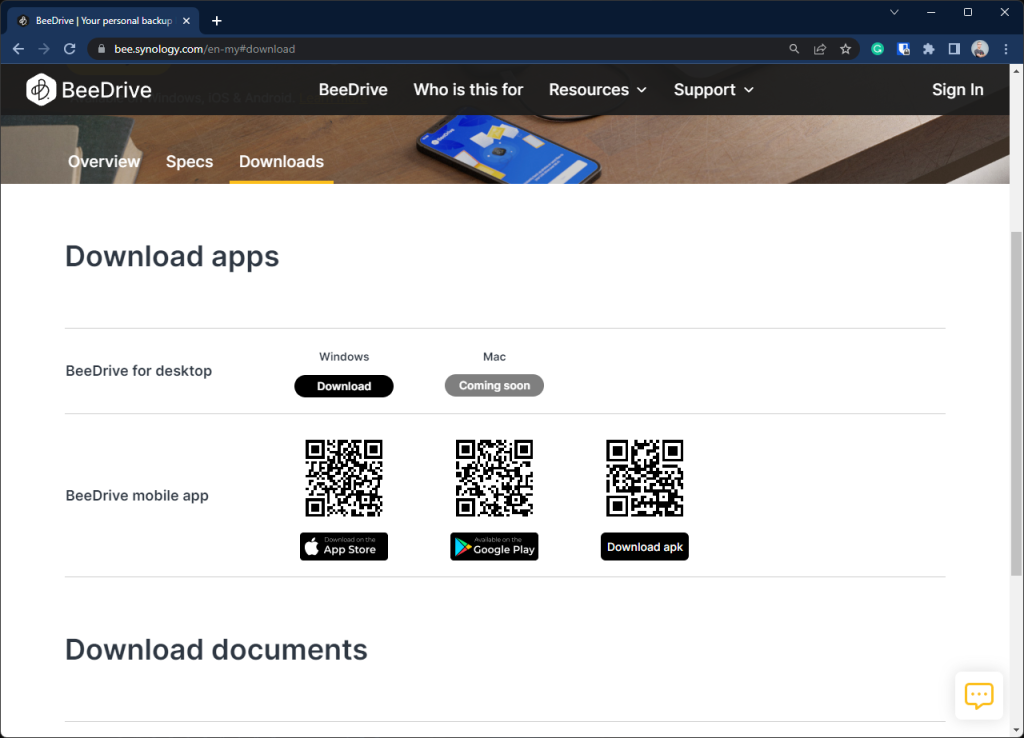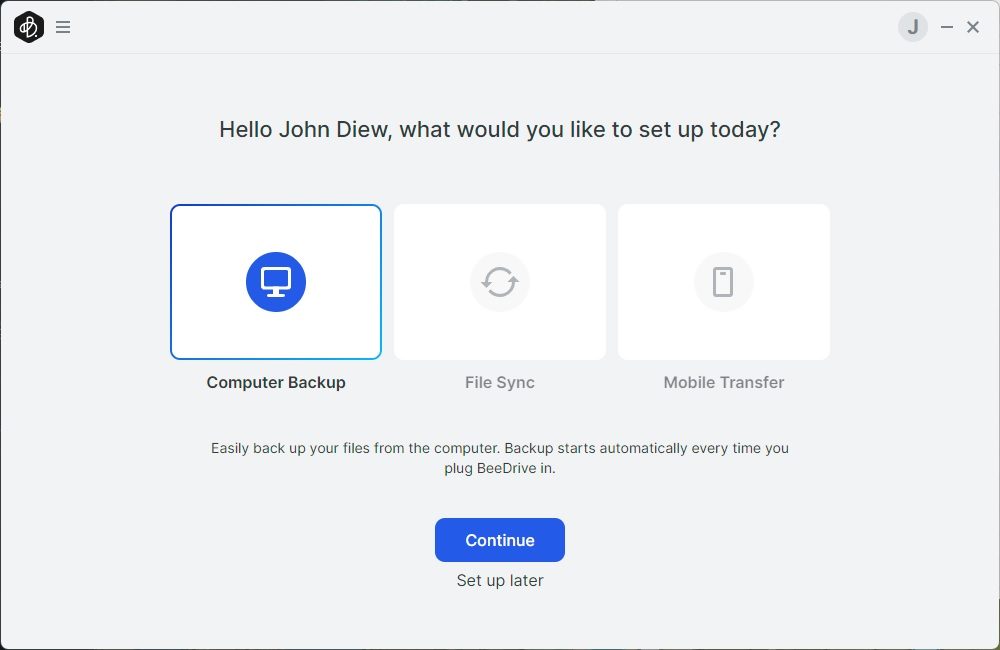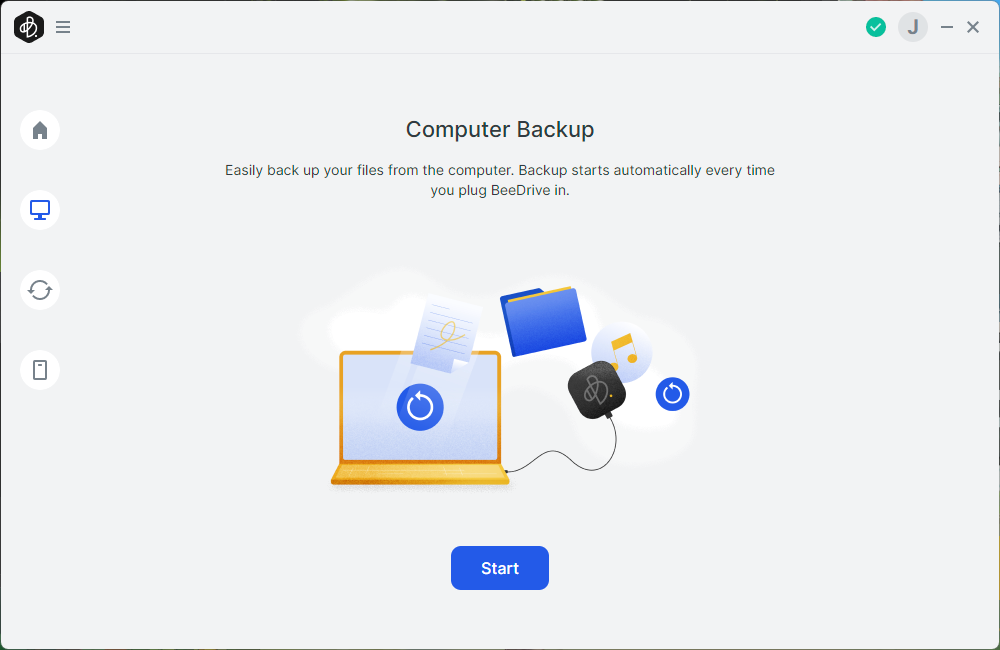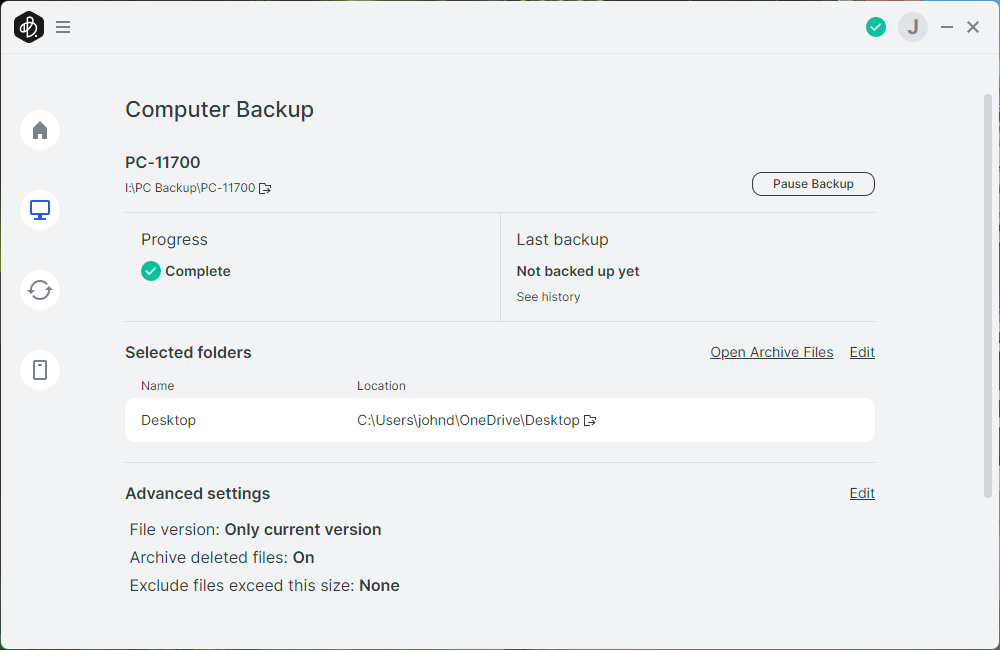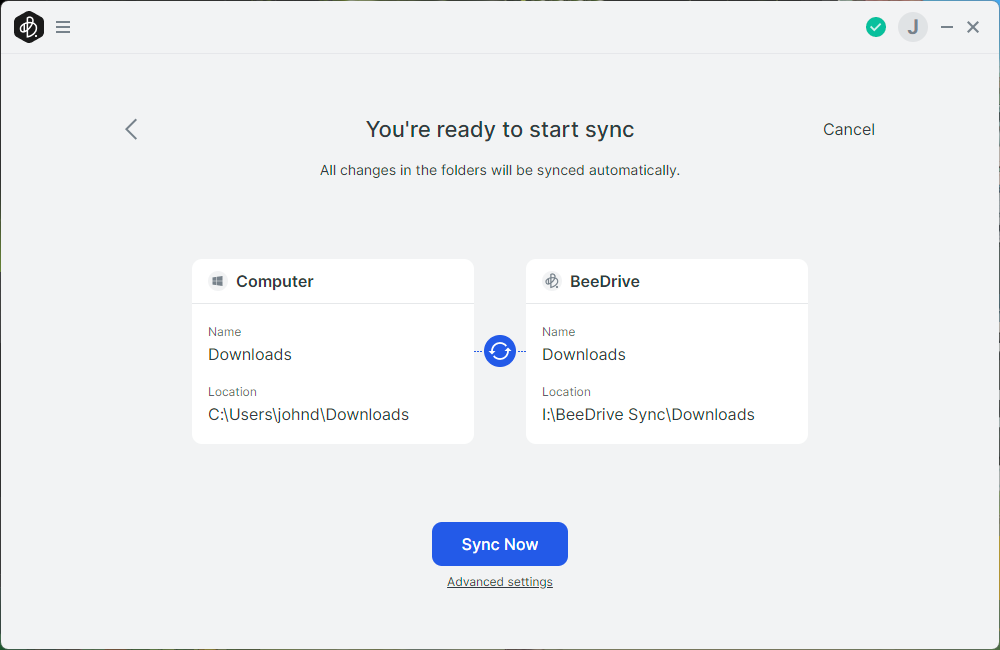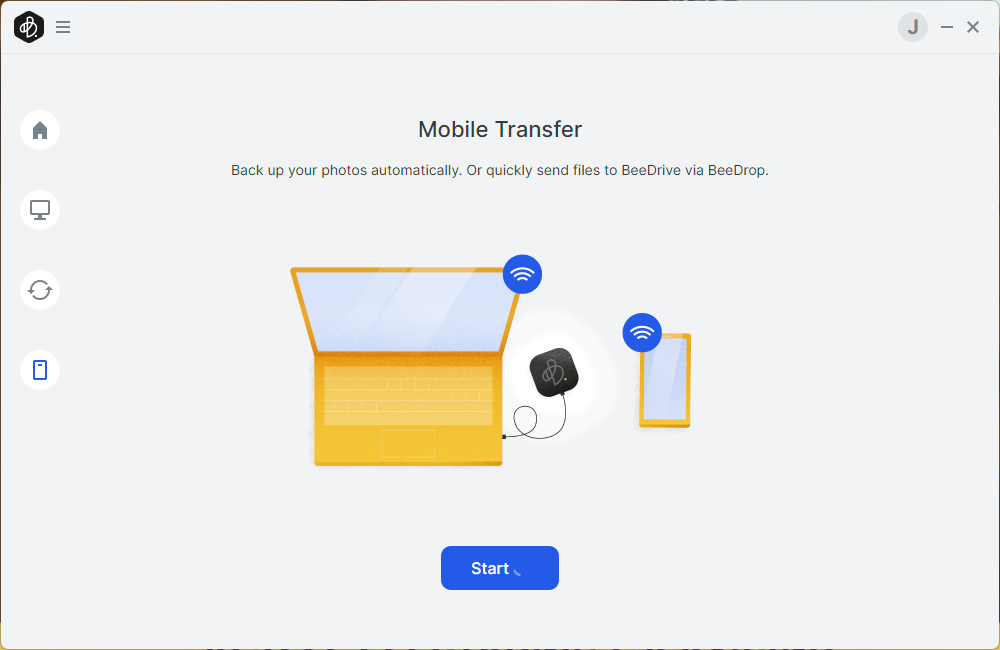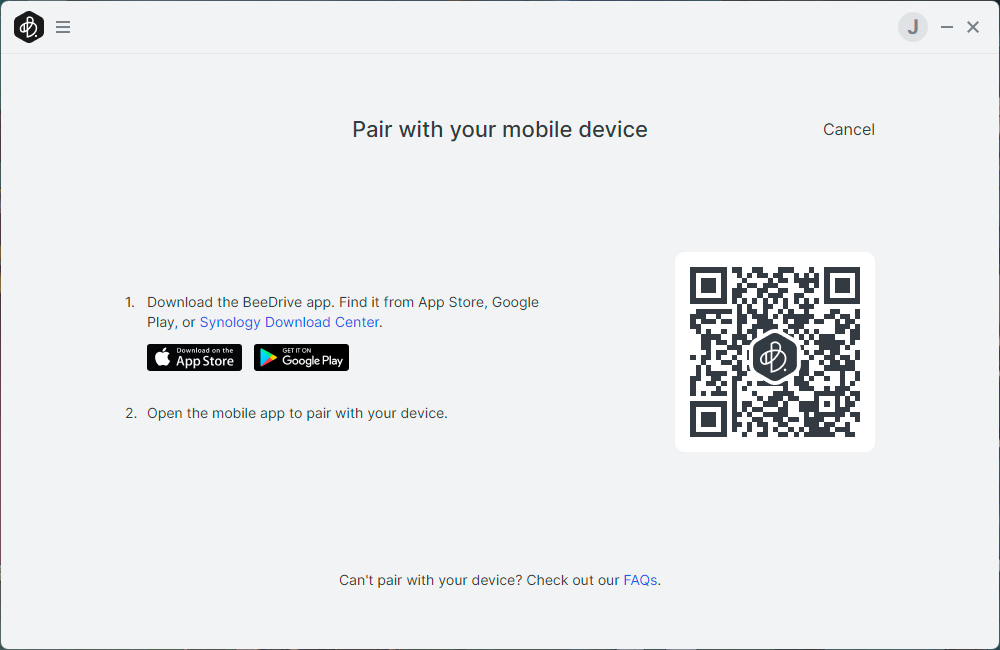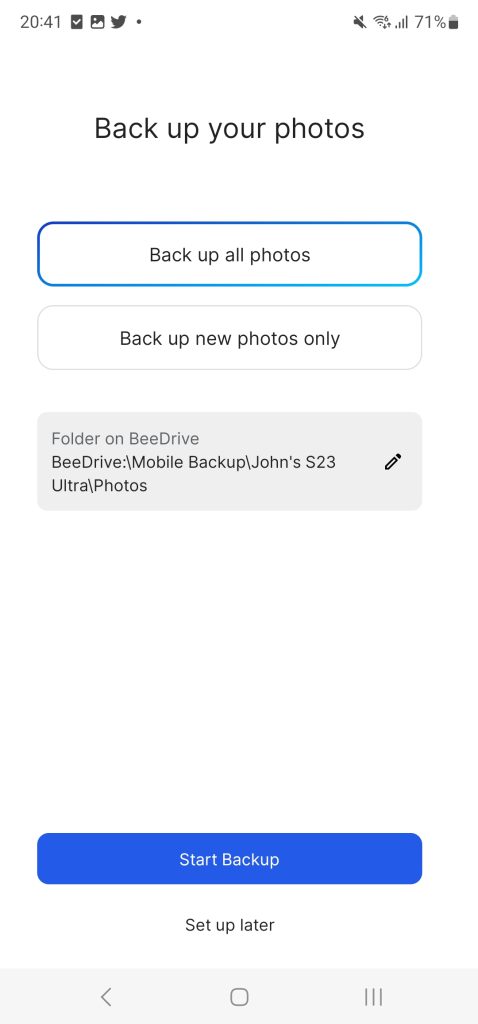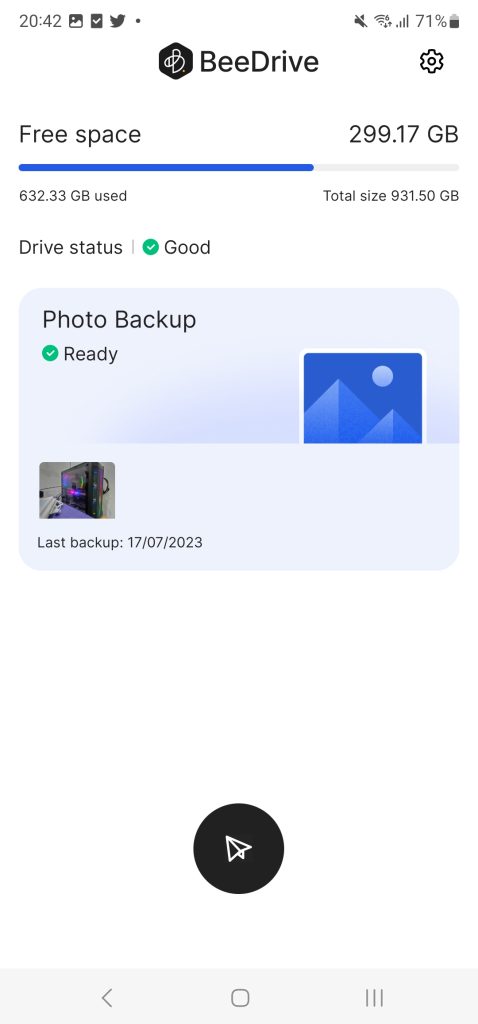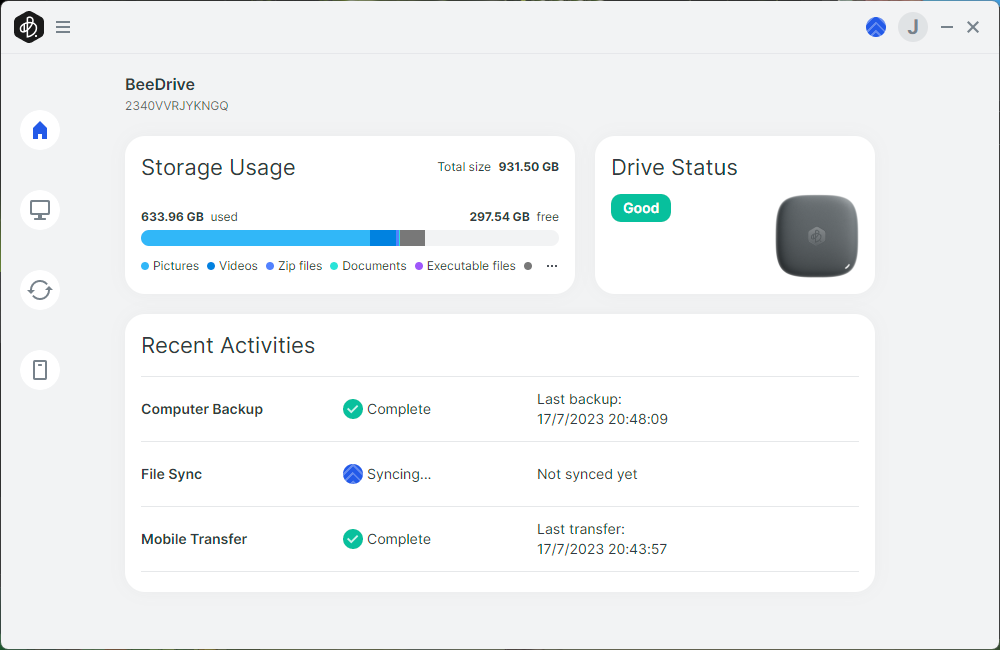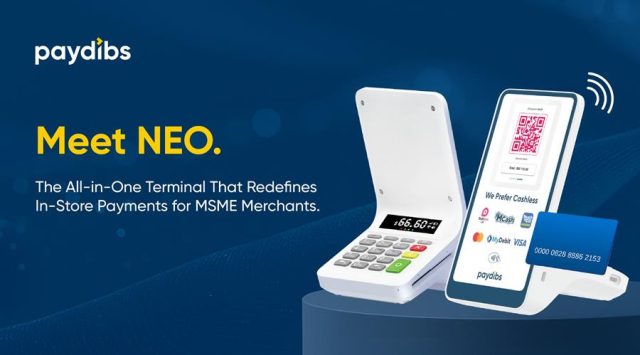Synology is one of the most prominent brands in the world that specializes in network-attached storage (NAS) appliances. We are no strangers to Synology’s DiskStation desktop NAS models. I personally own the DS216j & DS723+ at home while using the DS420+ in the office. The Taiwanese corporation has recently expanded its product portfolio to routers, surveillance cameras, HDDs and even SSDs. This year they have something up their sleeves that targets general users for easy local backups.
This is the Synology BeeDrive. It is an SSD-equipped external backup device that offers an easy-to-use backup process without having to deal with a complex NAS setup. Their objective is to create a product that is as simple as Google Drive, iCloud or Dropbox but with no strings attached to their data centre. Let’s find out what you can expect from this product.
Unboxing Synology BeeDrive
Synology ships the BeeDrive in their signature eco-friendly brown packaging with minimal chemical colour printing.
Since this product is targeted towards retail purchases, Synology is trying its best to include as much information on the packaging without overcrowding the limited printing space. This is especially important when the primary intended users are non-techies.
What you get in the box:
- Synology BeeDrive
- Quick Start Guide
- USB-C to USB-C cable
- USB-C to USB-A adapter
While USB-C is a reversible connector, Synology has made the adapter so that it is best to connect in a specific orientation.
Just align the arrows and connect the adapter and you instantly get a USB-A to USB-C cable. The adapter is designed in such a way as to provide a more robust supporting structure to prevent overstressing the USB-C connector.
I just hope they should at least design some kind of strap that holds the adapter together with the cable even when you’re not using it. That would be helpful against accidental drop or loss.
Design

The BeeDrive itself is a small and lightweight square puck and yet it is capable of housing up to 2TB of storage capacity. For those who are unaware, this is basically the “magic” of NAND flash. As the technology evolves, we will soon be able to see 3TB, 4TB or even higher storage capacity in the near future.
The full matte black design is not just classy but also feels good to the touch. This is particularly important as many of the product designers out there have fallen into the glossy mirror finish trap that gets scratched and absorbs fingerprints like no tomorrow.
While it is clear that we have a small form factor M.2 NVMe SSD housed inside this black chassis, however, we were unable to determine the exact model or the controller of it. I guess the only way to find out is to dismantle the BeeDrive. Personally, I won’t suggest you follow suit as it will void your warranty and damage the chassis beyond repair.
At the side of the device is a USB 3.2 Gen 2 Type-C port.
Software & Use Case
The key highlight of the BeeDrive lies within the dedicated application. At the time of review, the apps are available for Windows, Android and iOS devices. MacOS users will need to wait as they’re still finalising the application. I hope Synology will escalate the deployment of the MacOS app since a majority of Mac users would definitely benefit from this product.
The Windows PC software installation is pretty straightforward. As you connect the BeeDrive to a Windows PC, accessing the BeeDrive in Windows File Explorer will show you an installation file named – BeeDrive online installer.exe. Executing the installer will download all the latest assets from Synology and proceed with the installation. Something to keep in mind is that you will need to register/sign in Synology Account to utilize the full functionality of the BeeDrive software.
The first launch wizard will attempt to assist users to set up the most suitable backup process:
- Computer Backup – Simple backup of the current computer files to BeeDrive (1-way)
- File Sync – Synchronize selected folders between the Computer and BeeDrive (2-way), which can be used to synchronize up to 5 computers
- Mobile Transfer – Mobile photo backup into BeeDrive
Computer Backup
Starting off with the basic Computer Backup that automatically saves a copy of the folder and files from your computer to the BeeDrive.
Every time you plug in the BeeDrive will trigger the backup process. What makes this backup process so advanced compared to the conventional external hard disk is BeeDrive’s ability to store file versions. As such, you are able to recover a specific version of the file when the time arises.
File Sync
File Sync is a two-way process whereby the BeeDrive software will make sure a designated folder on the computer is in sync with the folder on the BeeDrive. The perfect use case is to keep two PCs folder in sync. For example, you can set up BeeDrive software on two different computers and use BeeDrive as the intermediate device to keep the two PC folders in sync.
While some may argue why they don’t directly save the file to an external hard disk or flash drive, the difference here lies within the ability to keep multiple copies of the same file. If used together with the backup feature’s file versioning, this is technically a decent backup solution to get started.
Mobile Transfer
One of the key selling points of the BeeDrive is the Mobile Transfer function. Instead of subscribing to cloud storage for your photo backups, BeeDrive is your personal photo backup option and your computer acts as the intermediate agent.
This function will require you to install the BeeDrive mobile app on your phone and pair it by scanning the QR code.
After pairing the app, it will immediately prompt you for permission to back up your photos.
As long as your phone and PC are on the same network, the app will transfer all the photos from your phone into the BeeDrive.
Conclusion
To recap, Synology BeeDrive is an easy-to-use personal local backup solution that is suitable for users who are not interested in submitting all their personal data to cloud storage services. While NAS can be costly and complicated to set up, the BeeDrive is an excellent starting point for users to get familiar with proper file backup and handling habits. All they need to do is configure the BeeDrive software, plug in the BeeDrive and that’s it!
Do keep in mind that Synology BeeDrive is just acting as a backup for your primary production files. The ideal backup plan is still the tried and tested 3-2-1 backup strategy:
- 3 copies of your data (your production data and 2 backup copies) stored on
- 2 different media (disk and tape) with
- 1 copy off-site for disaster recovery
Ultimately, you should consider getting a NAS as part of your future digital upgrade roadmap.
Synology BeeDrive comes in 2 storage capacities:
- 2TB – RM 1,485
- 1TB – RM 863
Follow the links down below for your platform of choice.