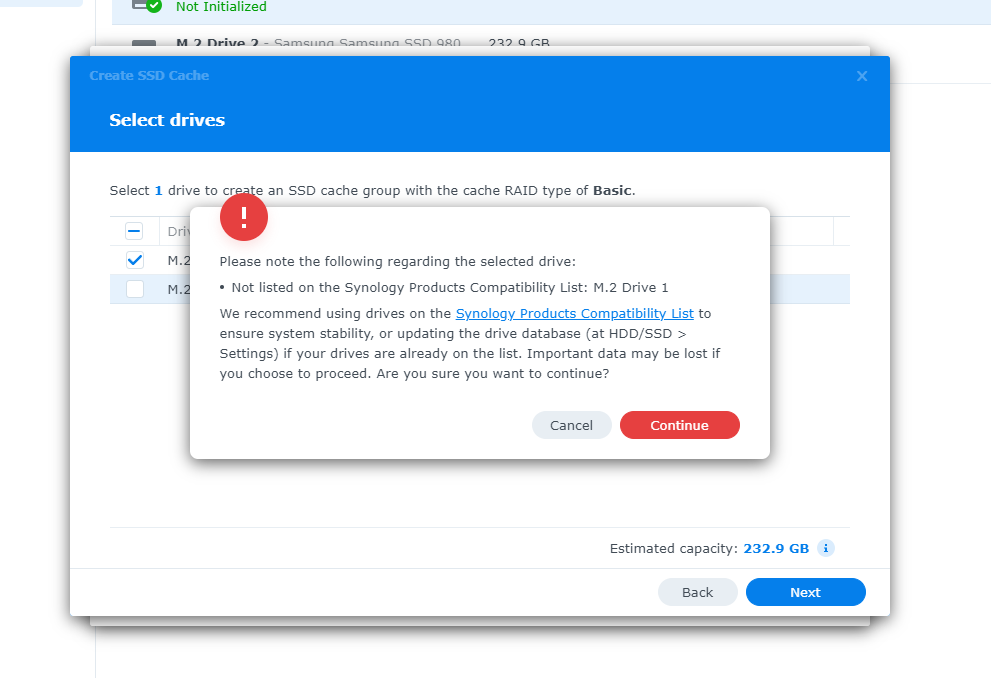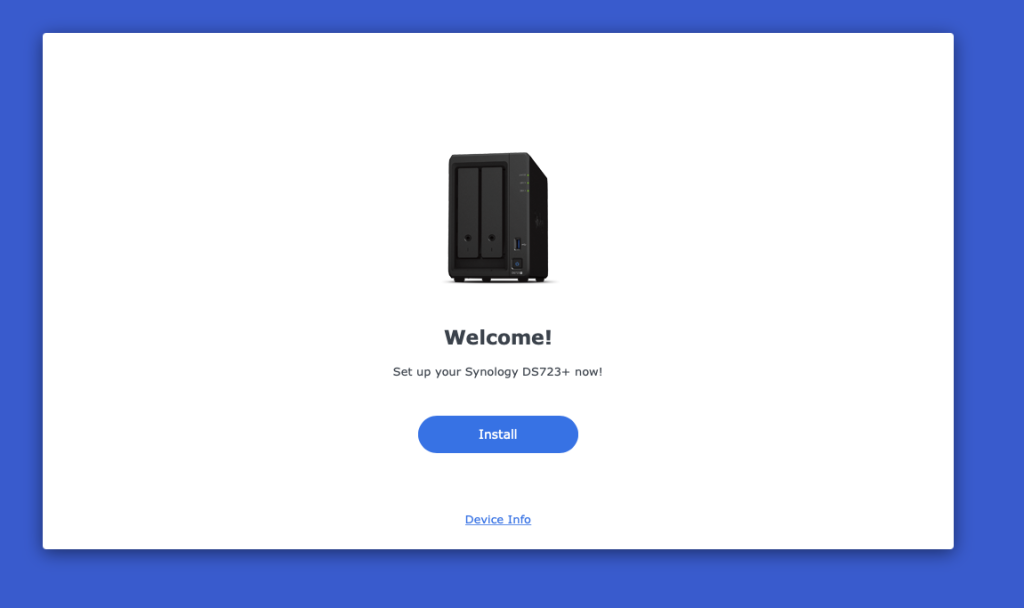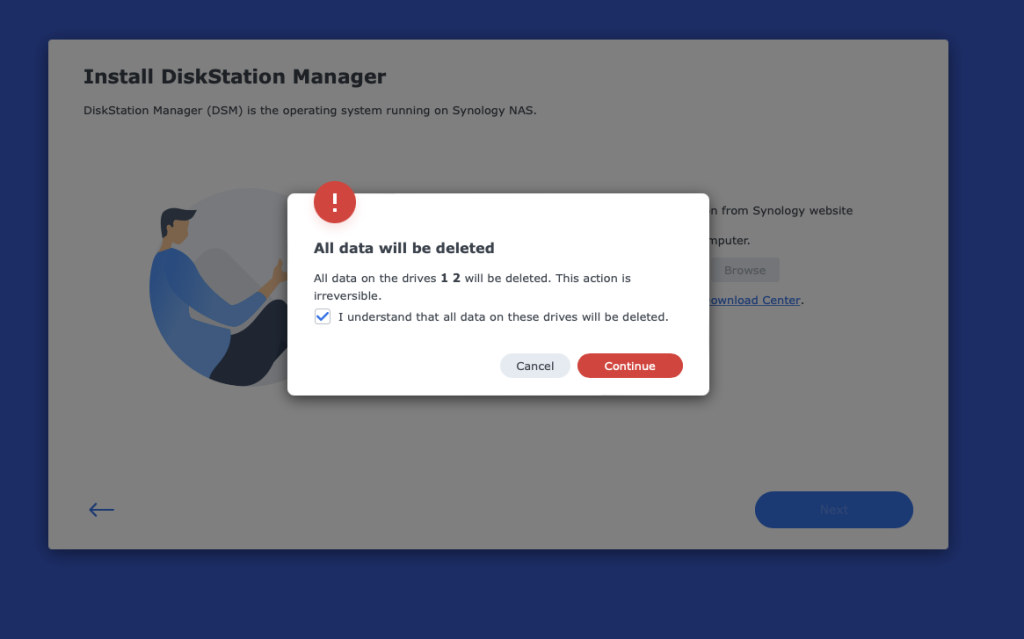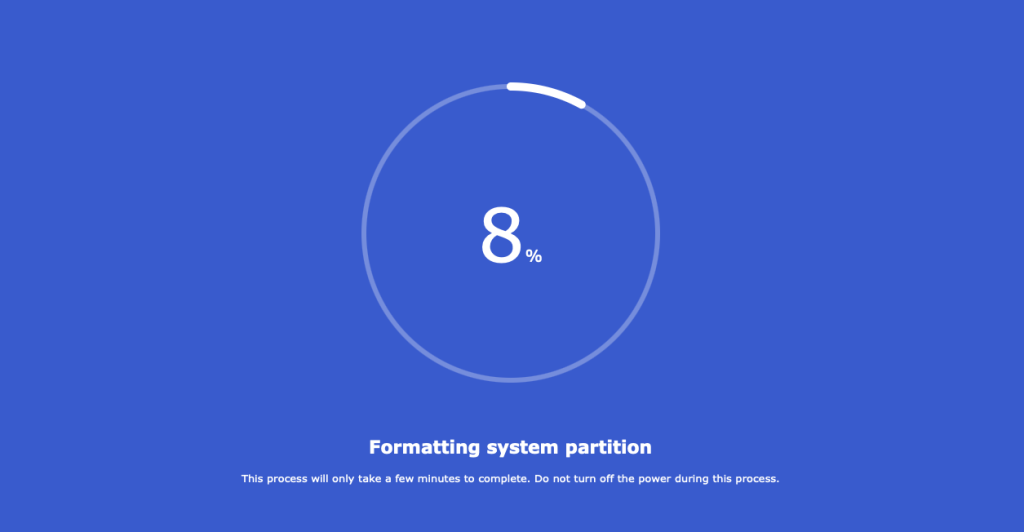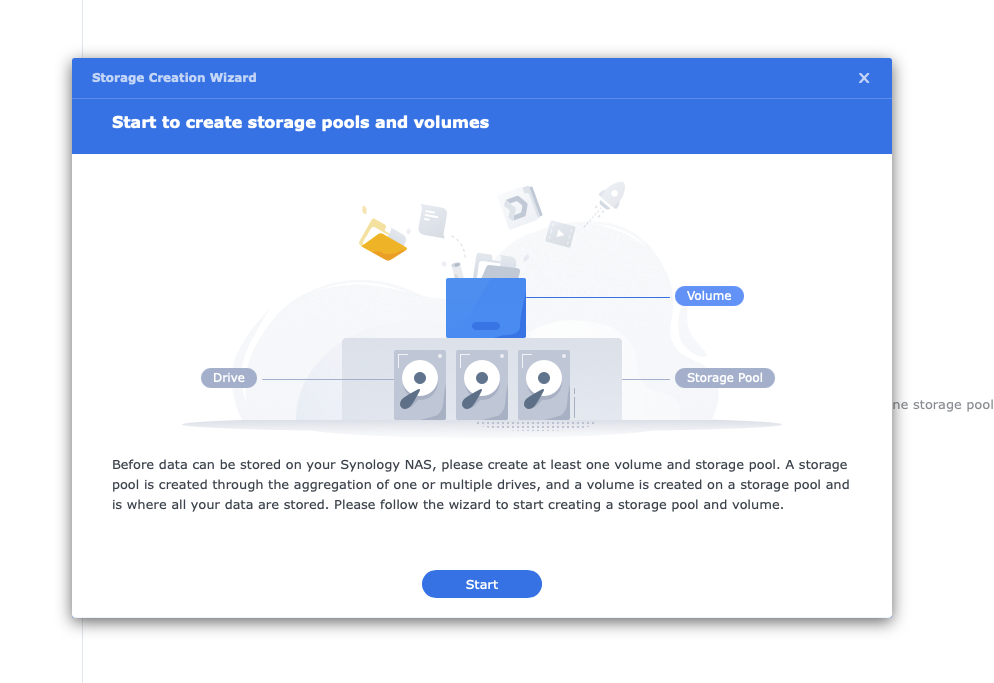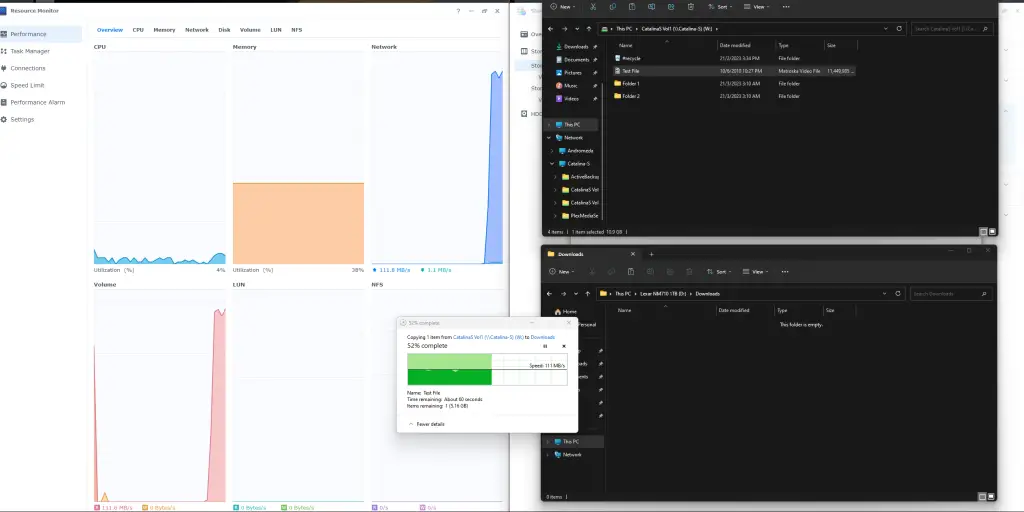Synology is one of the most popular Network Attached Storage (NAS) brands in the market. It is well-known for its extremely powerful and versatile DiskStation Manager (DSM) whereby the system has plenty of application and use-case support. The user interface is easy to understand and operate, making Synology the top choice for users who looking for a NAS.
The Synology DS723+ is the latest offering from the brand that is targeted at prosumers, home office, and small business users. The DS723+ now follows in the DS923+ footsteps in offering professional features such as ECC memory and optional 10GbE network upgradability. Well, technically the DS723+ is the 2-bay variant of the 4-bay DS923+ with some reduction in specs, such as the 2GB RAM instead of 4GB.
Without further ado, let’s see what Synology has to offer for this NAS.
Synology DS723+ Unboxing
The Synology NAS is basically a specialized computer that is dedicated to storage. What you’re paying is for the system itself and you will need to purchase the HDD separately. Synology’s compatibility checklist indicates the DS723+ can support up to 18TB drive. The list is expected to grow when newer drives with higher storage capacity are released.
The HDD we will be using is the Synology-branded Enterprise-class 4TB drive with the model number HAT5300-4T. Synology started venturing into the first-party components and accessories market so that they can provide all-in-one products and services to their customers. There are customers who worry about Synology locking down the support for third-party components and I don’t blame them for that. For example, the current restriction that locks the M.2 SSD drive can only be used as a cache if the SSD is not Synology brand.
It is a double-edged sword since some prosumers would definitely have their own preferences regarding the HDD and SSD brands they prefer. However, having first-party parts mean Synology will be able to provide better support to the customers and financially benefit the company. My suggestion to Synology is to put up a disclaimer if customers decide to use third-party components and accessories. Limiting the user’s option does not reflect well on them.
Business users who are planning to set up their first NAS can consider getting the full Synology suite inclusive of NAS and HDD to experience the complete package.
The packaging is still the signature brown box with product stickers. I am a big fan of such packaging because it is simple, minimalist, and clean. You don’t need full-colour prints to impress your customers.
While the NAS fits in the box nicely with some cardboard paddings, I think they could still add some paddings to the box cover. Nonetheless, very good product presentation.
What you get in the box:
- Synology DS723+
- Power adapter
- 2x CAT5e cable
- Quick installation guide
- Drive bay key
- Drive screws
Synology DS723+ Outlook
I have been using a Synology NAS since 2017. I had the DS216+ for the office and DS216J for my personal usage. Frankly speaking, the design had largely remained the same with tweaks to the drive bay access. The unit has plenty of ventilation from the front, side and bottom.
The 2-bay NAS has a single 92mm exhaust fan at the back providing negative air pressure cooling. More about the ports later.
You can clearly see lights leaking from the back of the unit from the front. Negative air pressure design has its own pros and cons as the air enters the NAS unit from all possible vents and cools down not just the HDD but also the SSD, RAM and motherboard.
The downside is, of course, dust getting sucked into the unit since there’s no single point of air-flow entrance to place a dust filter. Perhaps Synology can consider a new design in the future that employs positive air pressure cooling with a dust filter.
Only One USB port?
The DS723+ only has a USB 3.2 gen1 port (5Gb/s) at the front. Those who had the DSX20+ or before models would find this change rather perplexing. Synology’s answer to this change was simply because their statistics showed the USB port is underutilized.
Sure, I can understand that having a 10GbE connection would render the USB port useless since every user can just directly transfer the files to the NAS over the network. Then again, some prosumers are using the NAS together with an Uninterrupted Power Supply (UPS) that is communicated through the USB port. Having a cable permanently connected at the front is not elegant.
The port selection at the back:
- 2x RJ45 1GbE LAN port
- eSATA port for DX517 expansion unit
- DC in
- 1x PCIe Gen3x1 network upgrade slot
While having dual RJ45 ports is a standard feature on the Plus models, I just don’t understand why Synology think it is OK to release a 2023 Plus Series NAS with 1GbE ports. Sure Synology’s answer was a 10GbE upgrade is an option. I would rather have the NAS that comes with 2.5GbE natively with a 10GbE upgrade option.
Keep in mind that the eSATA port is locked down to be used for the Synology DX517 expansion unit only.
Optional 10GbE Upgrade
The network upgrade slot cover can be removed by unscrewing two screws.
The PCIe 3×2 slot supports only the Synology E10G22-T1-Mini 10GbE add-in card which is sold for about $149.99 and or roughly RM900.
Unfortunately, we couldn’t show you the add-in card in this review.
NVMe SSD as Storage Pool, with a catch
Underneath the NAS is where two PCIe Gen3x4 M.2 slots are located.
The slot takes in M.2 2280 NVMe SSDs and judging from the available space, you can use some of those SSDs with a heatsink which is crucial for SSD performance.
One thing to take note of is that only Synology’s own SV3400 & SV3410 SSDs can be used to initialise as a storage pool. Third-party SSDs can only be initialised as cache drives.
On that side note, even if you have Synology’s own SSD, you will still need a 2.5 or 3.5-inch drive installed so that the DSM can be installed on it. That’s it, as of the time of review, the NVMe drive cannot be used as the primary system installation path. The reason is that NVMe SSDs have a higher risk of facing unrecoverable failure, then again, it doesn’t change anything if I were to use a 2.5-inch SATA SSD as my primary storage.
Closer Look
The two drive trays are the kind that slides and lock into place.
It has a small lock to prevent accidental removal of the HDD while the NAS is operating.
SATA power and data connector at the far back.
ECC RAM Support
At the side is where the two SODIMM slots are located. The DS723+ has a 2GB stick pre-installed while the DS923+ has a 4GB stick.
The support for ECC RAM provides a crucial upgrade towards data integrity, avoiding bitrot or silent data inconsistencies.
The plastic drive tray offers toolless drive installation for 3.5-inch HDDs. If you plan to use 2.5-inch drives, be sure to use the included screws to mount the drive to the tray.
The tray includes multiple rubber gaskets to minimize vibrations that generate unwanted noise and potentially reduce the HDD lifespan.
Toolless assembly experience.
DSM Initialization & Setup
The NAS can be detected on an Internet Browser by visiting finds.synology.com.
Installing the DiskStation Manager (DSM) will completely wipe the drive. This shouldn’t be a problem if you’re setting up brand-new HDDs.
At launch, the Synology DS723+ arrives with the latest version of the software, DSM 7.1.
The installation takes less than 10 minutes to complete.
Once DSM has been installed, you can start creating storage pools and volumes.
Synology DiskStation Manager 7.1
Since the Plus series is Synology’s flagship tower NAS, it supports almost all of DSM7.1’s applications and services. Particularly the Active Backup for Business which centralizes backup for PCs and Macs. The reason why Synology is so popular is due to its DSM services. There are a lot more applications available on the Synology Package Center such as Virtual Machine Manager and more.
AMD Ryzen Embedded R1600 Dual-Core CPU
By all means, this test is nowhere scientific but shows the NAS is limited by my local 1GbE network connection. Judging from the CPU activity, it is just chilling while my DS216J instantly takes up 50% of the CPU computing resources. I know it is not a fair comparison but CPU performance and features are exactly the reason why Synology has chosen this processor for the DS923+ and DS723+. The R1600 provides PCIe Gen3 lanes which allow the NAS to be 10GbE upgradable together with NVMe SSD support.
The new CPU also supports up to 32GB RAM over the two SODIMM slots. That is without factoring in the increased memory speed from 2666MHz to 3200MHz and ECC support.
There is just one feature that might pull back on the feature set and use case on the DS923+ and DS723+, server-side video conversion. Due to the R1600 CPU lacking iGPU, if you plan to run Plex and use server-side video conversion, the NAS will be forced to rely on software conversion that basically chokes the CPU. If your client’s device supports decoding, then it won’t cause any trouble.
At this point, a lot of home and personal users felt uncomfortable with Synology’s decision – sacrificing multimedia features to gain a marginal increase in CPU performance. I understand how the DS7XX and DS9XX series is meant for business users who don’t really need multimedia support. That being said, multimedia support and hardware decoding are such basic functionality that I don’t think one should sacrifice them. All of this multimedia decoding fiasco could’ve been solved if Synology went with the Ryzen Embedded R1505G or R1605G with Radeon Vega 3 graphics.
Personally, I don’t think it is a deal breaker as I would prefer to have a dedicated Plex server to act as a multimedia decoder while the NAS focus is the storage system. Otherwise, the DS423+ is an excellent option for users who want an all-in-one multimedia NAS box.
Synology DS723+ NAS Review – Conclusion
To summarize, the Synology DS723+ is certainly powerful for a 2-bay NAS with future storage expandability. While it is a controversial decision to go with Ryzen Embedded R1600, I am sure over 90% of the time, business users will not feel any difference since they require a NAS mainly for shared storage and backup solution. On the contrary, they would appreciate the added performance from the Ryzen chip to handle file indexing and processing. On top of that, allowing faster Networking with a 10GbE module and ECC memory support is beneficial to business users.
The DS723+ is an excellent NAS for a home or small business that requires a centralised and self-managed storage system. Getting started with 2-bay and eventually expanding the drive option with the DX517 expansion unit.
DSM 7 is still the most sophisticated NAS system that is second to none. Having Synology Drive configured on the NAS makes it the best Google Drive alternative. The client app is available on the most popular computing platform, Windows, Mac, Ubuntu, iOS and Android. The Active Backup suite and HyperBackup solution make Synology the best option for users that has zero tolerance when it comes to data protection.
Where to buy: (affiliate links)
Amazon (US): https://amzn.to/3K9tysg
Lazada: https://invol.co/clhne3r
Shopee: https://invle.co/clhne4i