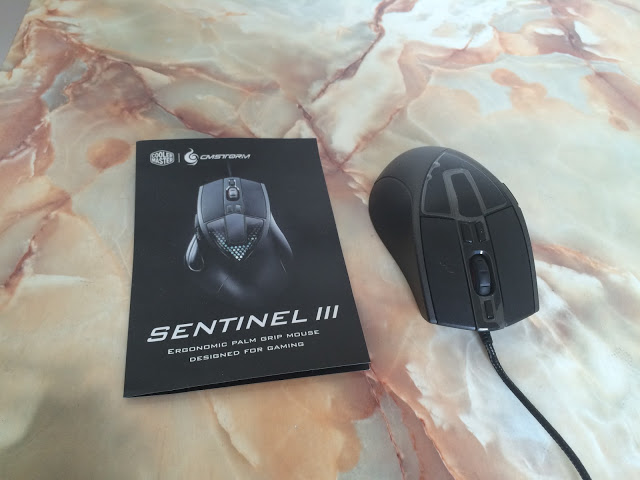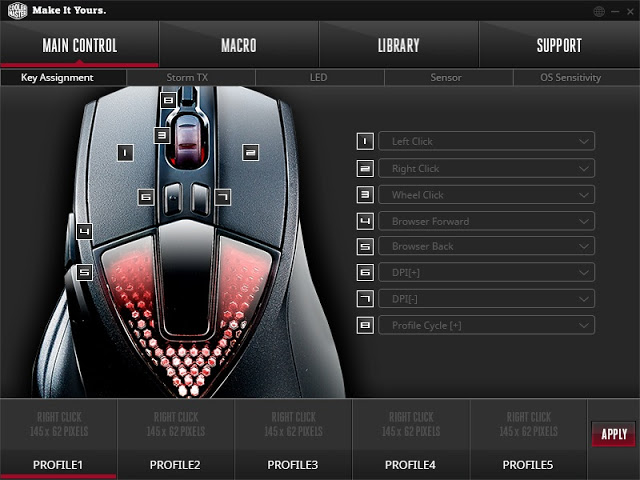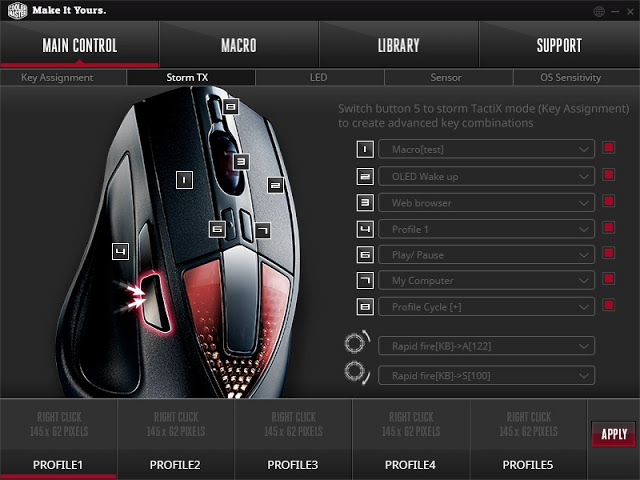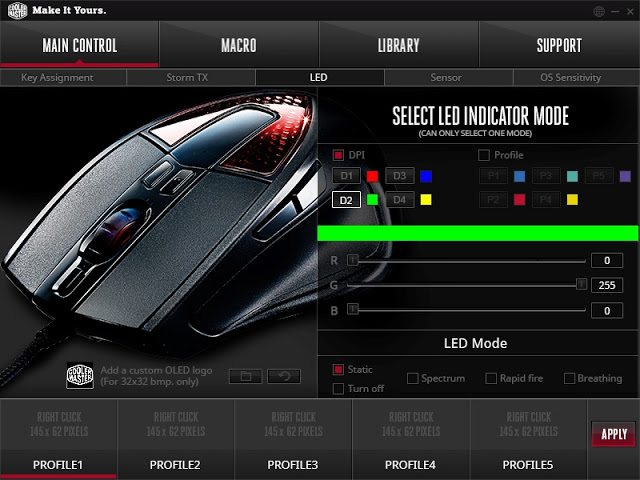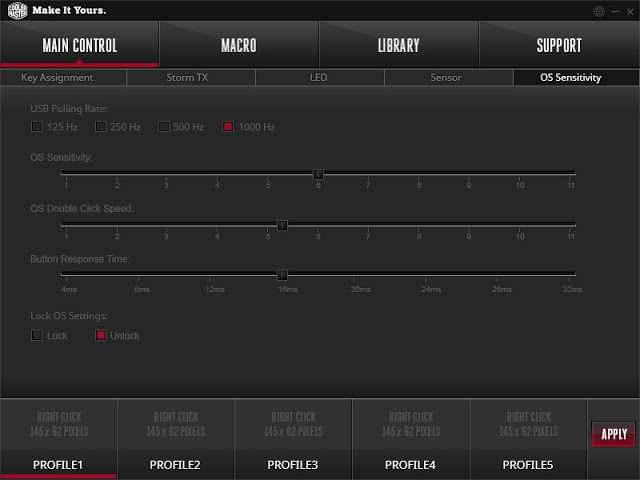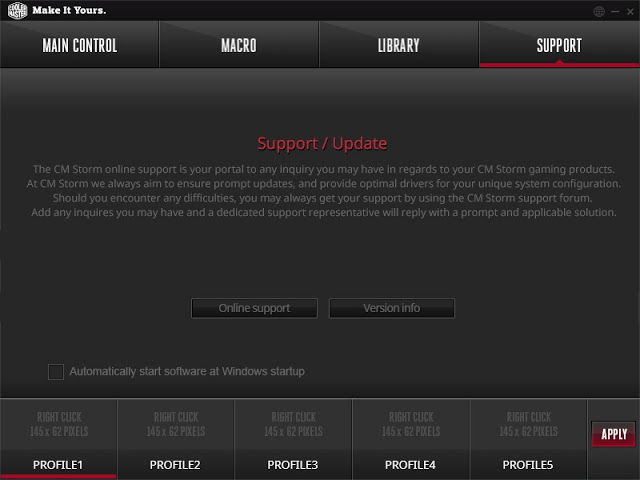Cooler Master’s gaming brand has been a strong contender in the gaming peripherals competition for years and has produced quite a number of excellent gaming peripherals such as gaming mouse, gaming headset, gaming keyboard, etc along the way.
Today we’re looking at one of Cooler Master’s latest offering for its gaming mouse lineup, the Sentinel III – special thanks to Cooler Master Malaysia in provision of the Sentinel III unit to make this review possible!
Since Cooler Master first introduced the Sentinel gaming mouse, revision has been made along the way which includes fixes and enhancement to make it better. The Sentinel III is the latest revision of the Sentinel that we’ve once had, but how will it fares against its predecessors? That’s what we’re about to find out, so read on!
Features
High-End Class Gaming Optical Sensor
- Avago S3988 precision optical sensor
- DPI up to 6400
- Auto-adjust lift of distance to different mousepads
- Adjustments by 50DPI steps
Durable and Best Click Feeling Switch
- Omron D2FC-F-7N
- Life cycling 20 millions
Powerful ARM 32bit Processor
- SONIX ARM Cortex-M0
- 512KB on-board memory
Full Speed Response
- 1000 Hz Polling Rate
- 1ms Response Rate
RGB up to 16.8M Lighting System
- Two zones: headlights and top
Storm-TX and Advanced Macro Programming with Five Profiles
- Every single button can be customize with a macro.
- Double button count by Storm-TX feature
Adjustable Weight Design
- Five 4.5g disks is provided for weight adjustment
Combine Two Handling Feeling Surface
- Mouse body is covered in a matte UV coating
- Main keys housing with matte texture
Easily changeable mouse feet
- Easily removable mouse feet by small nudges
Comparison Table
Unboxing
The Sentinel III comes in a stylish minimalist packaging with reflective fonts, which somehow given the product a premium look indirectly.
At the back of the box you’ll find the highlighted features of the Sentinel III such as the OLED display, DPI and profile toggle button, the Storm TactiX button for secondary function keys and the adjustable weight settings.
Opening the lid reveals the Sentinel III mouse in a clear plastic cover, as well as a brief introduction of the product itself on the lid.
Inside the box you’ll find the user’s guide for the Sentinel III and of course the Sentinel III gaming mouse.
Appearance wise, the Sentinel III looks pretty much identical to the Sentinel Advance II on first look – same ergonomic curve, the DPI toggle buttons, etc.
There’s been quite a lot of complaint previously regarding to the metal mesh on the Sentinel Advance II that get rusted overtime. Here we can see that Cooler Master did take the user’s feedback into account and improved the mesh design on the Sentinel III using double injection method that now covers the exterior of metal mesh with a thick later of clear plastic to put an end to the rusting issue.
The LED that shines through the mesh.
On the top is the profile toggle button that allows you to swap between 5 profiles according to your current needs; at the bottom you’ll find the DPI toggle button ( left to increase, right to decrease).
There’s extra features of these buttons if you hold it down for approximately 5 seconds:
- Top button: allows you to perform calibration of the lift-off distance without the needs of software
- The left button: allows you to change the DPI level of the current profile with the mouse wheel
- The right button: allows you to change the lift-off distance of the current profile with the mouse wheel
The OLED display for DPI indication and custom icon of 32 x 32 in bitmap format.
The Sentinel III now uses matte UV coating for its exterior instead of the commonly seen rubber coating that isn’t really suitable for the tropical region as the hot climate and high level of humidity here will causes rubber coating to turns sticking overtime and worn off easily.
The Storm TactiX button (TX) allows you to trigger the secondary functions assigned with the software – We’ll cover this feature later on in the software section.
The right side of the Sentinel III is pretty much blank and only function as the place to rest your right finger and pinky.
At the front of the Sentinel III, you’ll find the front LED that goes along with the configured color via software.
The front LED in action.
Moving on to the bottom of the Sentinel III, you’ll find the Avago S3988 Optical sensor that is capable of up to 6400DPI.
By removing the cover you’ll find a total of 5 disks weighed 4.5g each which allows you to adjust the weight of the Sentinel III to your liking.
Aside of the braided cables, there’s a ferrite core located nearby the USB connector that helps to eliminate unwanted interference on the cable that could potentially affect your performance.
Many claimed that gold plated USB connector has better polling rate /refresh rate compared to the ordinary USB connector, but those were all false claims and marketing gimmicks. The only fact you should know here is that gold plated USB connectors has better resistance against corrosion compared to an ordinary USB connector.
Software
Starting off with the key assignment in the main control tab, everything thing looks pretty straight forward at this point. You can assign function to each keys with ease as all the function you need is being grouped in the drop down list.
For the Storm TactiX key, you can assign secondary function to each of the labeled keys and trigger it by pressing the Storm TactiX key and the designated key. Cooler Master might want to revise this UI though, as not everyone is aware that the settings can only be applied by checking the box on the right of each button assignment.
The LED features a full spectrum 16.8 million RGB which you can customize via the software available. You can assign a custom OLED logo that is in 32 x 32 resolution and bitmap format, but it’s only available in black and white for now.
The sensor settings is as simple as it looks; on the left is the settings for the 4 level of DPI which you can toggle with DPI toggle button, and on the right will be the settings for angle snapping, lift off distance, angle tuning as well as surface calibration.
The OS Sensitivity is basically something similar to the mouse adjustment settings in your operating system but a little more advance:
- OS Sensitivity – Basically the pointer speed in the OS mouse settings
- OS Double Click Speed – Same as the double click speed in the OS mouse settings
- Button Response Time – This is the little extra for your mouse settings! It allows you to adjust the button response time to your preference, comes in very handy for certain games.
Up next is the Macro feature which allows you to create macros and record required actions for your needs. The recorded macro can then be assigned to a designated button in the key assignment or storm TX menu of the Main Control tab.
Library tab wise, in case if you have a list of macros and profiles you do not need for now but wish to free up some space in the 512kb onboard memory or perhaps your friend just shared you some extraordinary profiles and macros, you can export the onboard macros and profiles for backup or import those profiles and macros for your own use.
In the support tab, you can configure the software to launch at Windows startup, check for the software version and as well as link to the product support page if you have any doubts on the product you’re currently using.
User Experience
We’ve tested the Sentinel III on one of our favorite FPS game, Far Cry 4 and here’s what we think about it, tip to the end:
- Glide: There’s nothing much we can complain here, the Sentinel III glides smoothly on both cloth mat and hard mat.
- Grip: Probably one of the best right hand ergonomic mouse we’ve ever tried. The Sentinel III fits perfectly on to the palm and we’re able to grip firmly to the mouse with minimal mistakes during very tensed scene with requires very fast mouse movement. As it is right hand optimized design, the Sentinel III provides exceptional grip and comfort for long hours of gaming session. The only downside here is that the Sentinel III is limited only to right handed users.
- DPI Button: The DPI toggle button is fairly easy to reach with minimal movement on the index finger and is less prone to be triggered by accident.
- Weight: The adjustable weight is an added plus here, though we’d prefer to have all the 4.5g weight disks in the Sentinel III.
- Profiles and Macros: Thanks to the 32bit ARM processor and 512kb onboard memory, we’re able to enjoy smooth profile switching and macro trigger with minimal delay.
Verdict
We can see the dedication and effort from Cooler Master in making the Sentinel III a much better gaming mouse than its predecessors; the build quality is pretty good in overall, most issues experienced only by most users in the tropical region due to the hot climate and high level of humidity is pretty much solved in this new design. The only thing that you need to take care of is the mirror surface on the OLED display and mesh design that is vulnerable and prone to scratches.
Performance wise, the Avago S3988 optical sensor used on the Sentinel III is capable of up to 6400 dpi in which given users a wider range of selection in terms of DPI preferences. Profile switching and macro trigger is near to flawless, minimal delay is observed in between profile switches and macro trigger, all thanks to the 32-bit ARM processor and onboard 512kb memory to make this possible. The additional features that can be triggered by holding down the DPI toggle / Profile toggle button for 5 seconds is an added benefit as well for those of you who prefer custom DPI and lift off distance compared to the factory default settings.
AS for the software itself, Cooler Master did kept things as simple as possible and all it takes is a minute or two for one to get used to the GUI, as well as the features available – which is a good thing. The rather subjective downside as what we can see here is the limited mode for the RGB LED, it’s really a waste to see the RGB LED on the Sentinel III that is capable of 16.8 Million colors to be limited only to a few options.
To wrap things up, we would say the Cooler Master Sentinel III is one hell of a gaming mouse that packs with a lot of advanced features, easy to use software and it comes with a very decent price of $59.99 from newegg (approximately RM263).
Pros
- One of the best right hand optimized design we’ve tested so far
- Very suitable for users who is in the tropical region
- Reasonable price
- Powerful Avago S3988 optical sensor that provide a wide range of DPI selection
- Wide range of color choices to be customized for the LED ( 16.8 Million colors )
- Tracks well on both cloth and hard mat
- Very responsive for profile switch and macro trigger
- Comfortable even after long periods
- Easy to use software
Cons
- Could have include custom modes for the RGB LED