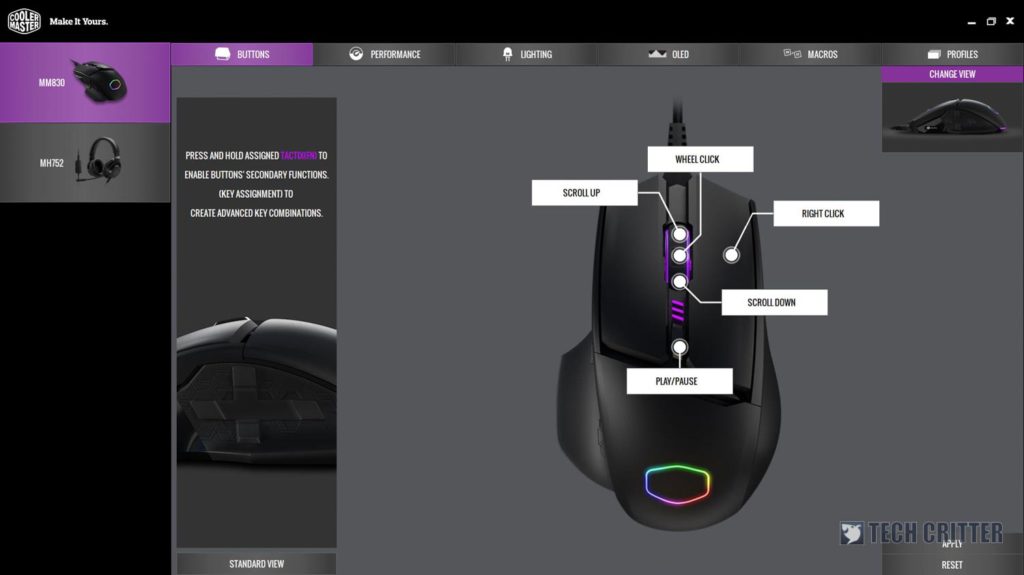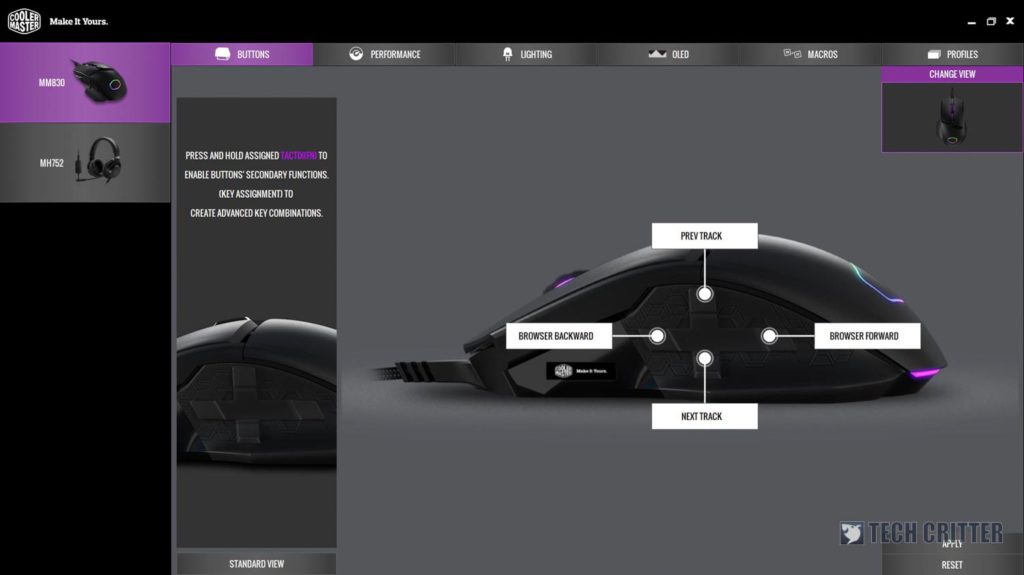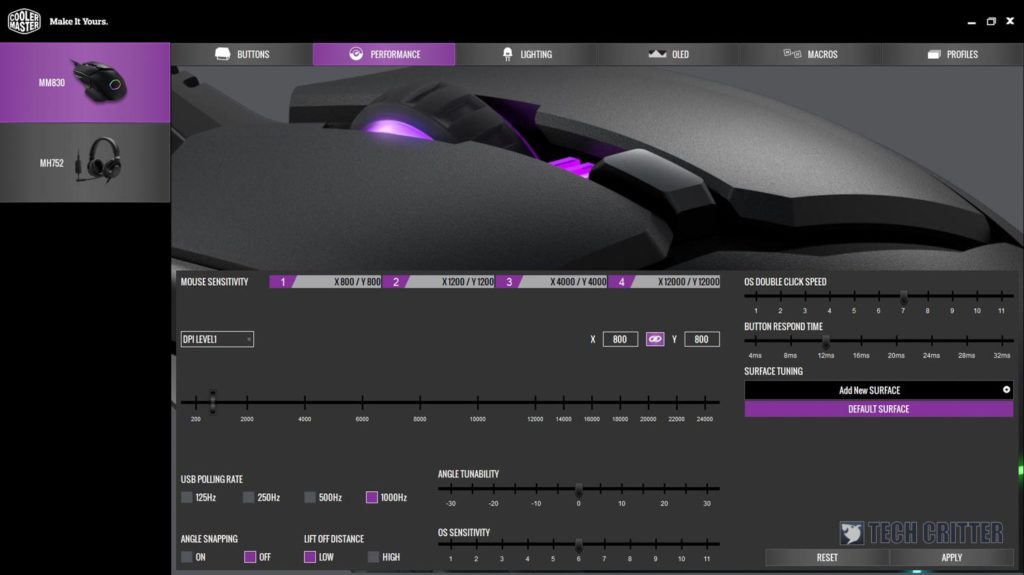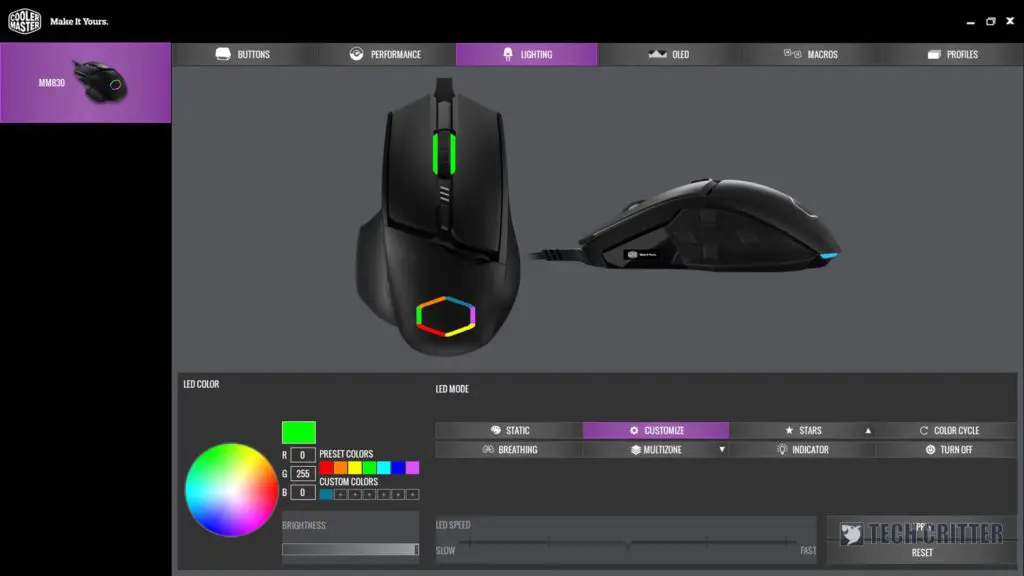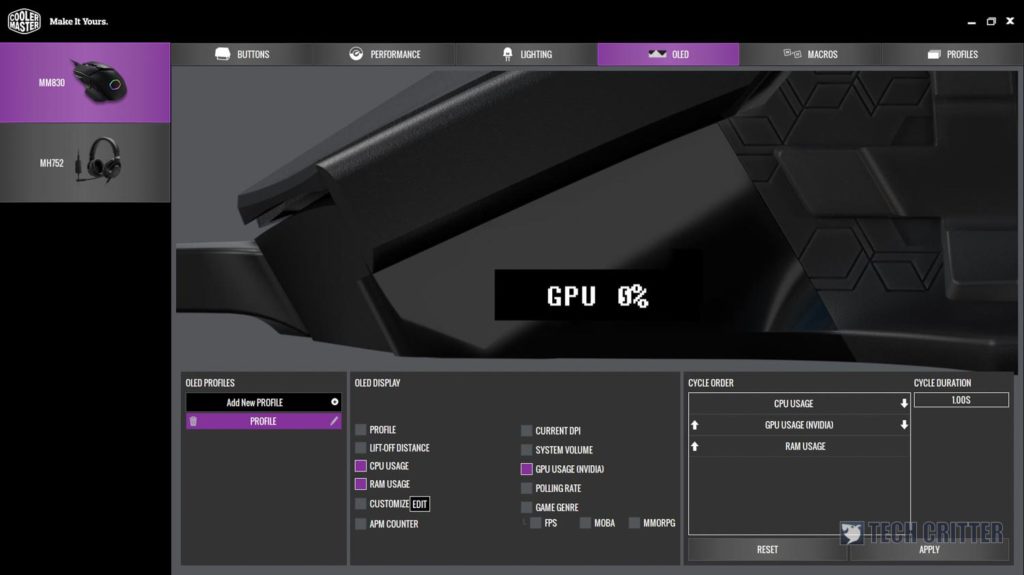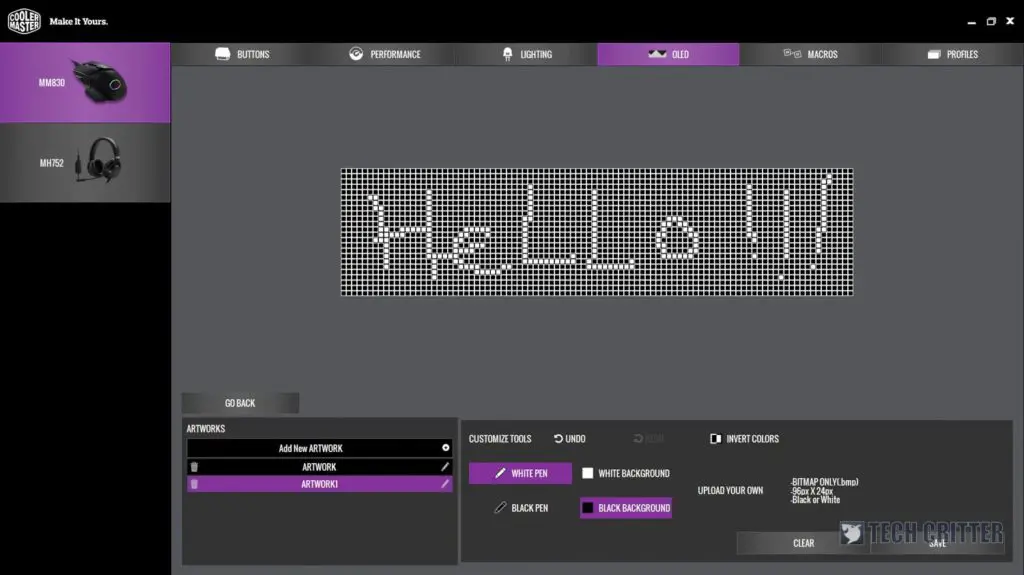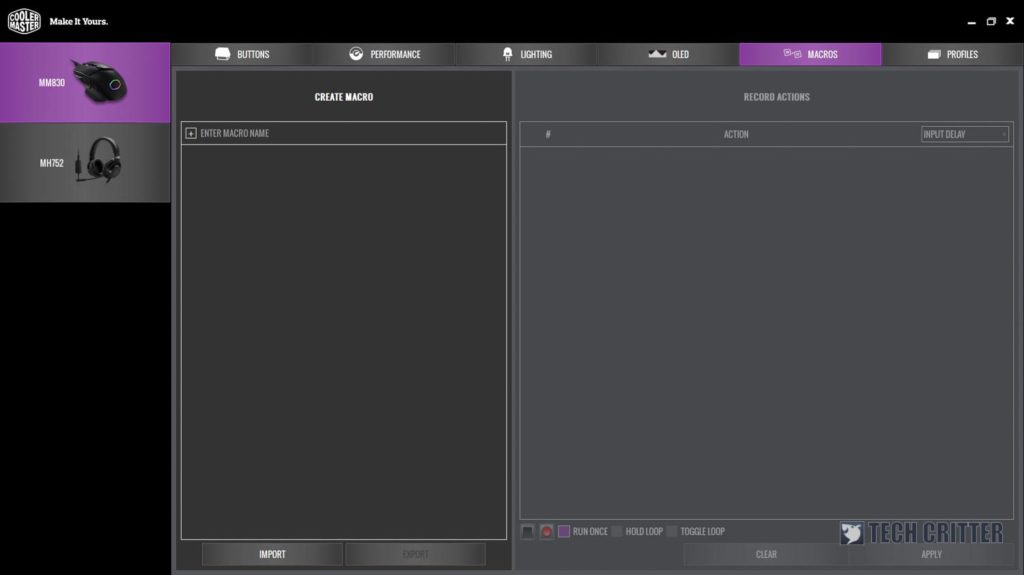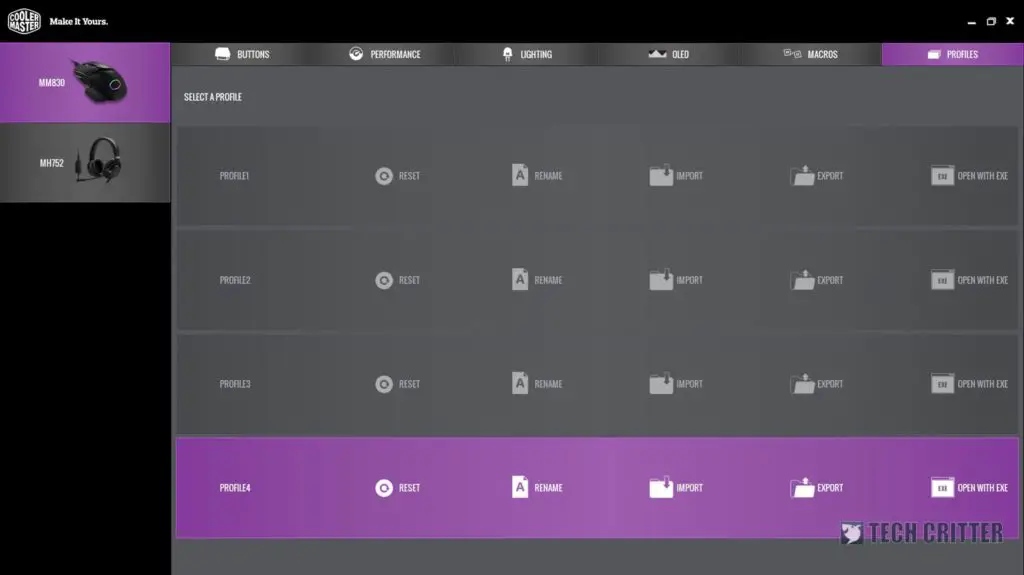Take a look at the variety of gaming mice available in the market right now. Most of them are about the same – the two clickers alongside with a clickable scroll wheel, a DPI cycle button (some with up/down button instead), and two side buttons. That is the most common mouse design nowadays but Cooler Master is here to spice things up with the MM830.
This gaming mouse in particular, sets itself apart by having a D-pad lookalike to replace the side buttons, and also an OLED display that you can customize. Let us take a deep dive into the MM830 and see what is the magic behind this mouse.
Unboxing
The Cooler Master MM830 comes with a packaging design that is similar to other Cooler Master mouse in the past – namely the MM520 and also the MM530. This is good as the cutout at the botom allows me to hold the mouse naturally through its packaging’s plastic.
At the back of the packaging we get a few brief description on the key highlight features of the MM830.
Opening up the box reveals nothing more than the user manual and also the MM830 itself. Nothing particularly amazing when it comes to the unboxing experience, to be honest. I personally would appreciate if Cooler Master included an extra set of mouse feet.
The Cooler Master MM830 itself
Let us then take a look at the design of the Cooler Master MM830. It feels sturdy and well-built as it does not sound hollow while weighty to the hands. It is definitely a bliss to hold and use the Cooler Master MM830.
The plastic enclosure of the Cooler Master MM830 is a rather rough one to begin with. It has a very rough surface which struck me as odd, but my oher guys said that it felt amazing. Again, this boils down to personal preference.
By looking at the overall shape and design of the Cooler Master MM830, it is actually quite similar to the Sentinel III mouse, but without the removable weights. The MM830 has a more aggressive geometry – especially the thumb resting area. I do wish that Cooler Master would make this thumb resting area removable, though. And of course, that OLED panel is still here.
The MM830 is a somewhat high-ish profile mouse and is the tallest at the middle part. This boils down to your personal preference, but I personally like a mouse with a big butt instead.
The USB cable here is not removable, although it is nylon-braided and has the iconic Cooler Master purple for its USB header.
In terms of lighting, there is one LED on the scroll wheel, 6 individually customizabled LEDs for the Cooler Master logo on the palm area, and one more underglow around the palm area.
CM Portal software
Over the years, Cooler MAster had been using their Portal software to control and customize the peripherals. It acts as a central hub and all of the software-supported peripherals will show up there. Though now, there are a total of two versions of CM Portal and the Cooler Master MM830 only works with the newer version.
Opening up the software reveals that CM has once again, done a great job in terms of software. I was prompted with a software update first, which took less than a minute and was presented with this intuitive UI.
Yes, the UI is very straightforward and since it has a D-pad on the side, it has a button to change to the side view to customize those D-pad buttons too.
The Tactix feature makes a return once again, whereby you can hold one button to switch to the Tactix mode. It essentially opens up an entirely new layer of custom keys on the mouse itself.
The next tab is performance, and here Cooler Master opened up all of the possible options for you to fine-tune the mouse according to your liking. From separated X-Y DPI to button response time to liftoff distance and also angle snapping – everything is here in this one menu. The CM Portal software can also learn your surface to provide the best experience you can have.
Of course, then comes lighting. The lighting modes available for this mouse is astounding – especially the custom RGB mode. When in custom mode, you have a total of 8 different LEDs to customize – 1 for the scroll wheel, 1 for the underglow, and 6 more for the Cooler Master logo. Though, I find it weird that I cannot customize the 3 LEDs right above the DPI cycle key.
The OLED also opens up a door for a whole new world as it allows you to select what sort of information you want to be displayed there. For me, I selected CPU usage, GPU usage, and my RAM usage to be displayed. You can even rearrange in what order those items to be shown, and for so many seconds. That’s impressive. granularity! You will need to have the CM Portal software running in the background for these information to be shown on the OLED panel, though.
You can also draw your own graphic to display on the OLED panel too. It has 96×24 pixels in resolution and you can also upload your own black and white bitmap image to be shown on the panel too.
The next tab is macros – which is obviously what you’d expect.
Then lastly, there are profiles. There are a total of 4 different profiles, each of them can be stored in the mouse itself since it has on-board memory.
Using the Cooler Master MM830
Upon using this mouse, I feel like yes – it is as comfortable as a mouse as get. The rough plastic surface felt weird to me at first, but it actually helps those who has a greasy or sweat hand. The rough matte surface enhances the grip and ultimately, maintains your level of control over long gaming sessions.
As an added bonus here, the OLED panel which displays system information on the mouse itself is actually a very good idea. As for the placement of the OLED panel, I think that position is quite good and easily readable. The APM counter though, is something bizarre yet useful for some Starcraft players too.
The left and right clicks – at least for me – is a bit too stiff for my own liking. I have gotten used to lighter switches over the years, so your mileage will vary.
Then comes the D-pad itself. The shape placement of the buttons is actually very good as it mimics the thumb and how it moves. Though one comment that is consistent from person to person is how the D-pad feels. The click requires quite a lot of force to actuate, and the actuation feels mushy. Otherwise, the D-pad fairly well executed.
As for the the grip, I have quite a large hand so either of the 3 grips are okay. I tried palm grip, fingertip grip, or fingertip grip and they are all comfortable to use. The overall rough surface of the MM830 does provide a really good grip, too. Good job on that part, Cooler Master.
Concluding the Cooler Master MM830 review
Here’s my overall thought of the Cooler Master MM830. Cooler Master made a great mouse and it does feel good overall. The software is powerful and there are no major flaws other than how the D-pad buttons feel. If you like this kind of mouse shape, then the MM830 is the one to look for.
For the price of SGD 119 (about RM362.79) RM289, it’s actually pretty good. Never cheap out on a mouse and make your hand/wrist suffer. Get a comfortable mouse like the Cooler Master MM830.
You can also buy it from Amazon for the price of ~$67.60 too.
Pros
- Great design and comfort
- Rough surface for better grip
- Thumb resting area is preferable for some
- Fantastic software that allows granular settings
- Marvelous D-pad design that mimics the thumb movement
Cons
- D-pad feels mushy and button positioning could use some fine-tuning