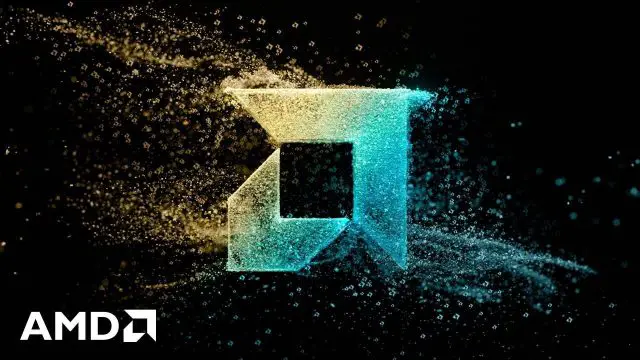With the latest apps and games for Android devices, it’s normal for your phone to start slowing down after a while. This is why many people wonder: “How to make my Android phone run faster?” By taking the time to keep up with some simple maintenance procedures, you can keep your phone running smoothly. Disabling unused apps and services helps free up resources that can be put towards optimizing your Android. By following the steps described below, you can ensure the peak performance of your device.
How Can I Speed Up My Android in 10 Seconds?
There are more than 2.3bn Android users worldwide. However, prolonged use often leads to a sluggishness which can be extremely annoying. Many users have been asking themselves: “Why is my Android phone so slow?” Fortunately, there are things users can do to help improve their Android device’s performance; such as freeing up space by deleting unused apps or clearing caches, updating the operating system to ensure compatibility with new software, and utilizing the built-in optimization tools offered by many devices. With just a few tweaks here and there, users can enjoy their Android’s fast speeds once again.
1. Pay Attention to the Home Screen
Avoiding too many app icons on your home screen is an essential step to improving your device’s performance. When you’re figuring out which apps and shortcuts to keep, it’s important to consider which ones you actually use frequently. Keeping only the most-used items not only gives you a cleaner look but also helps increase speed when navigating your phone.
2. Select the Right Browser
To speed up Android phone, you may opt for streamlined web browsers like Puffin, Brave, or DuckDuckGo. These lighter-weight alternatives are known to make navigation more responsive and efficient.
3. Uninstall Unwanted Apps
If your Android phone has been lagging recently, the likely culprit might be a resource-heavy application. Apps like Facebook and Snapchat are known to cause lags on the Android platform since they require more than their fair share of resources. It’s best to uninstall these apps immediately in order for your device to perform optimally again. While these applications may have great features, sacrificing performance is too high a price to pay, so you can uninstall them and save yourself from further frustration.
4. Browse the Web Securely
Using a VPN, you can access the network safely. Such services as VeePN allow for quick access to any platform. Being one of the best ways to unblock your website, VPNs keep your activity hidden, so no one else can sort out what you’re doing on the web. You can use a free trial to test them out and select the best option. They are built specifically for unblocking restricted websites in a few clicks. With them, you can unblock all websites and get your very own virtual space where you can do whatever you want without fear of being identified or spied upon.
5. Perform a Reset
A factory reset is a perfect choice if you want your device to work again. If all other troubleshooting options have failed, this is one way to get your phone back on track. It will set your phone back to the original settings that it had when you purchased the device and erase any new apps, photos, messages, contacts, etc. To perform a factory reset on an Android device, go to Settings > System > Reset Options and select Erase All Data (Factory Reset).
Make sure your phone has enough battery or is charging since a reset can take some time to complete. After resetting your phone, you can find more information about the best virtual private network and start using it to browse the web securely. Whether you are interested in streaming video content or shopping online, a website unblocker gives that access unblocked and safe from prying eyes!
6. Disable Animations
They can be both helpful and downright annoying. Animations give a nice indication that tasks are being processed, but at the same time, they can slow down our device. If you’ve ever looked for a way to speed up your phone when it starts lagging, one easy solution could be to turn off the animations on your phone. All you have to do is go to Settings, scroll down to Accessibility, select Text and display, and toggle the switch next to the Remove animations option. You should immediately notice an uptick in speed.
7. Get Rid Of Widgets
As the market share of Android reaches 72.26%, there are plenty of widgets for such phones. From clocks to weather information and calendars, widgets provide a variety of quick-access views to your favorite apps. You can even mix and match complementary widgets that will appear next to each other on the same home screen. And better yet, many of these widgets are interactive so that you can add manual inputs or changes without needing to open their respective apps or websites.
To improve performance, it’s important to remove widgets from your home screen that you don’t use. Start by simply touching and holding the widget that you would like to remove. Then, tap “Remove from Home.” It can help you optimize your device and keep it in top shape.
8. Turn Off Synchronization
Android devices offer users the ability to turn off background data syncing, which can be a great way to maximize device performance and save battery life. By disabling these notifications, apps won’t send you real-time alerts unless you open them up – meaning fewer random notifications will appear on your device. To turn off this feature, you’ll need to go through each specific app’s settings menu and toggle off the background data button at the bottom. To do this, simply go to Settings, select Network & Internet, then go to the Internet tab, select the Settings icon for your mobile data network, find App Data Usage from there, and go into each app individually to disable the background data syncing.
There are many simple ways to improve the performance of your Android device. From uninstalling unused apps to leveraging VPNs for unblocking restricted websites, you can make sure your smartphone is running smoothly in no time. Don’t forget about clearing widgets from your home screen and turning off synchronization for background data as well. With these simple steps, you’ll be sure to enjoy the top-notch performance from your Android device!