As the top of the line product in the AORUS Enthusiasts segment from Gigabyte, the Z390 AORUS XTREME is the flagship motherboard that is designed to cater the needs of enthusiasts who wants the very best features possible they can get for the current gen chipset.
Since we’ve already tested the Z390 AORUS Master a while ago, let’s see what kind of extras can we expect from the Z390 AORUS XTREME and see if it’s able to live up to its expectation as the best offer from Gigabyte.
New Product Segregation
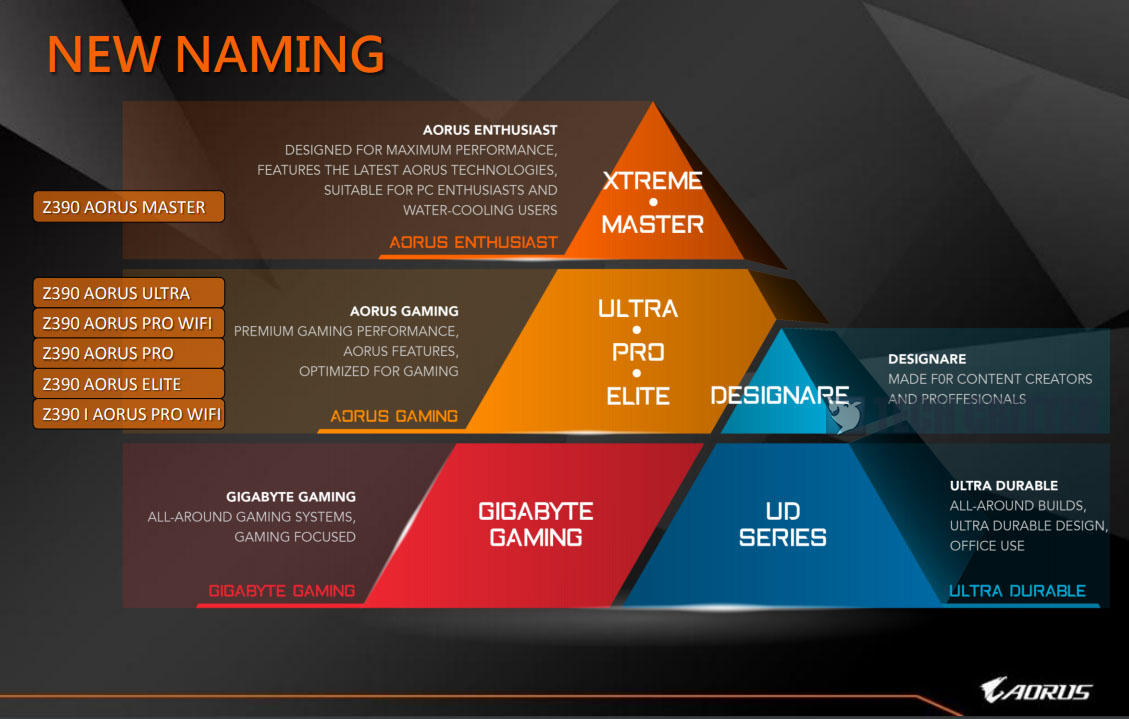
Just like the Z390 AORUS Master, the Z390 AORUS XTREME falls under the AORUS Enthusiasts segment after the new product segregation. Products in the enthusiasts segment are tailored for enthusiasts who wants more performance out of their system. For this range, you can already expect for better features such as the power phase design, better components being used, more overclocking capabilities over the AORUS Gaming lineup.
Specifications
| CPU | 8th and 9th Gen Intel Core Processors |
| CPU Socket | LGA 1151 |
| Chipset | Intel Z390 Chipset |
| Graphics Interface |
|
| Display Interface | HDMI |
| Memory Type | Dual-Channel DDR4 |
| Memory DIMMs | 4*DIMMs |
| Expansion Slots |
|
| SATA / M.2 | 6*SATA3 / 3*M.2 for SSD |
| SATA RAID | RAID 0, 1, 5, 10 |
| LAN |
|
| Wireless | Intel CNVi 2×2 802.11ac wireless |
| USB |
|
| Audio |
|
| Form Factor (mm) | ATX (305×244) |
Packaging

Compared to the Z390 AORUS Master, the packaging of the Z390 AORUS XTREME is really something else. Minus the size of the box, the design looks a lot fancier with all the RGB colors. Though, it’ll look even better if they could include the available features just like how they did with the Z390 AORUS Master.

At the back of the box, you’ll find the specs, rear I/O layout and some of the prominent features listed at the back. If we refer to the information here, the notable differences between the XTREME and Master would be the 16 Phases IR Digital VRM, Aquantia 10 GbE LAN, Thunderbolt 3 ports, ESS SABRE 9018K2M DAC and an additional AORUS RGB Fan commander.
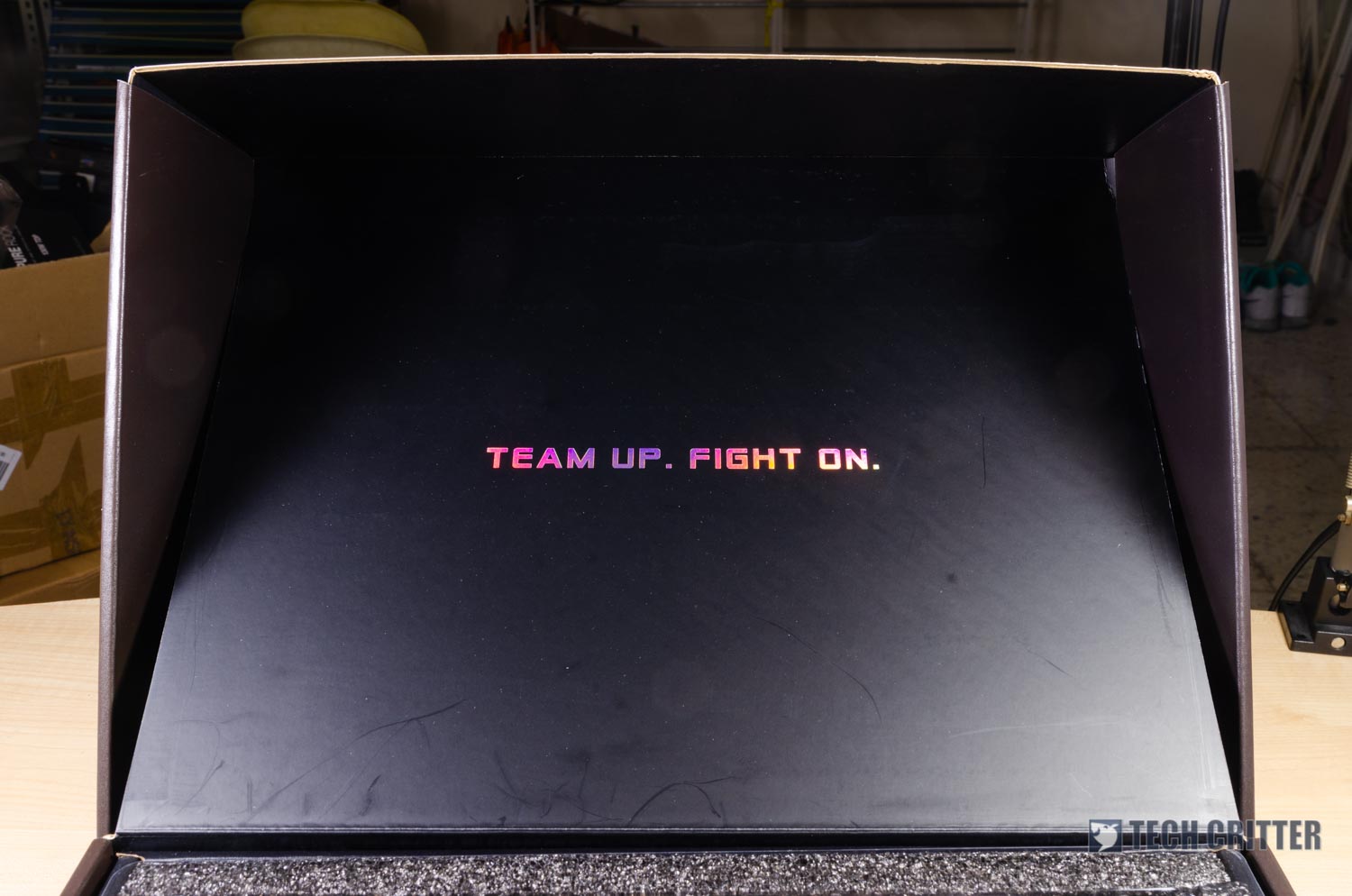
While the design of the box is pretty neat, the first thing you’ll see when opening the box is rather… puzzling.
That aside, you’ll find the Z390 AORUS EXTREME in its thick protective foam, a sheet of label stickers and two accessories compartment.
Accessories
Inside the accessories compartment, you’ll find the commonly seen stuff such as:
- user’s manual
- installation guide
- cables for RGB LED(s)
- SATA cables
- AORUS case badge
- velcro straps
- wireless antenna
- thermal probes
OC Touch Panel
Since the Z390 AORUS XTREME is the top of the line motherboard, this is something you can expect in the accessories pack – even though it’s not the fanciest looking compared to the ones we’ve seen from other brands.
You can connect the OC Touch panel to the motherboard using the included cable to gain access to various features for overclocking purpose i.e extra fan headers, pins for voltage reading, buttons for stepping up the CPU base clock and multipliers, reset CMOS and more. It’s a good addition to have, but not many people would actually use this on a daily basis.
RGB Fan Commander
If you’re crazy about RGB fans for your system, this is something that you’ll find really useful. With the included cables, you can connect the fan commander module to your motherboard to gain access to features like temperature monitoring and connect up to 8 RGB fans (4-pin RGB LED and 3-pin ARGB LED).
Unlike some of the RGB fan controllers out there, cable management is a breeze with this unit. if you’re using a decent mid-tower chassis, the flat ribbon cables and magnetic back makes it easier to manage and hide behind your motherboard tray.
The Z390 AORUS XTREME

Design wise, the Z390 AORUS XTREME has a more complicated appearance as a whole. More RGB lighting can be seen throughout the board, especially on the area around the PCIe slots and the side light bar. The VRM heatsink too, appears to be bigger in size and more fins for better heat dissipation.
 Just like the Z390 AORUS Master, the Z390 AORUS XTREME too comes with a metal backplate that is supposed to enhance the overall rigidity of the motherboard. We also noticed that the cutout is slightly larger, mainly for better compatibility with CPU coolers. Though, there’s still compatibility issues with some of the coolers that comes with a combo backplate for both AMD and Intel CPU. The ID Cooling Zoomflow which we’re using for this test barely make it with a tight fit.
Just like the Z390 AORUS Master, the Z390 AORUS XTREME too comes with a metal backplate that is supposed to enhance the overall rigidity of the motherboard. We also noticed that the cutout is slightly larger, mainly for better compatibility with CPU coolers. Though, there’s still compatibility issues with some of the coolers that comes with a combo backplate for both AMD and Intel CPU. The ID Cooling Zoomflow which we’re using for this test barely make it with a tight fit.

The two 8-pin 12V connectors are much to be expected for a top of the line motherboard, especially one that comes with a 16 phase power design. feed the CPU with the sufficient power required for your overclocking needs. Similar to the DIMM and PCIe slots, both the 8-pin CPU power connectors too are strengthened with an additional metal cover.
Moving on to the power phase design, Gigabyte uses the similar design which they use on the Z390 AORUS Master on the the Z390 AORUS XTREME. It uses IR35201 PWM controller for its 8 power phase and then doubled using IR3599 phase doubler to achieve the supposed 16 phase. With an IR3553 PowIRstage with 60A rating, it should theoretically, be able to handle an Intel i9-9900K better than the Z390 AORUS Master on 5.0GHz or more.
The VRM heatsink does looks rather promising, as it’s not just a chunk of metal without any extra fins to efficiently dissipate heat – it’s a combination of a proper heatsink that is attached to an array of Aluminum fins with copper heatpipe on each of the block.

If we refer to the specs, the Z390 AORUS XTREME supports up to 64GB DDR4 memory at 4266MHz+. We won’t put our hopes high as of now, especially when the Z390 AORUS Master couldn’t even get past 3866MHz with our G.Skill Trident Z RGB.

The horizontal 24-pin ATX power connector and USB 3.0 port is something that we really appreciate. Apart from the ‘extra’ durability as what Gigabyte claimed, it actually makes cable management and installation a lot easier.

On the bottom right of the motherboard, you’ll find the debug LED and Q-Code LED for troubleshooting purposes. Personally, we think that these are the features every motherboard should have – seriously, just include the debug LED, at least.

For the commonly used storage devices, you have 6 x SATA ports for your SATA hard drives or SSD. There’s also a U.2 port available here, but it’s just as uncommon as SATA Express – who actually uses it nowadays?

If high speed storage is your thing, the Z390 AORUS EXTREME comes with 3 x M.2 slots which can be configured for RAID setup to reach a whopping 3551 MB/s sequential read and 3063 MB/s sequential write. As for the 3 X PCIe 3.0 slots (top to bottom: x16, x8 and x4), you can go with NVDIA SLI or AMD Crossfire multiple GPU setup for more graphics performance.

While it’s good to have the thermal guard for your M.2 SSD, we find the acrylic pieces rather unnecessary. You’re basically sacrificing the thermal performance by decreasing the exposed surface for the sake of aesthetics. Also, you will definitely want to remove it if your M.2 SSD comes with its own heatsink attached.
Audio

You’ll find the same Realtek ALC1220-VB used for the on-board audio of the Z390 AORUS Master, but diffrent ESS SABRE DAC. It’s not the best solution for the audiophiles, but hey – it’s definitely better than getting an entry-level budget sound card. It’s capable enough to deliver a decent audio quality for most of your basic needs, especially on gaming or other entertainment purposes.

Unlike the Z390 AORUS Master, the Z390 AORUS XTREME doesn’t comes with a power switch and clear CMOS button at its rear I/O. You’ll get 2 antenna connectors which use the Intel CNVi interface 802.11a/b/g/n/ac, 2 x Thunderbolt 3 type-C ports, 1 HDMI port, 4 x USB 3.1 Gen2 type-A ports, 4 x USB 3.1 Gen1 Type-A ports, 2 x RJ-45 Ethernet LAN port (Intel and Aquantia 10GbE LAN) , 1 SPDIF optical out port and a 5 channel HD audio jack (ALC1220-VB & ESS SABRE 9018K2M DAC).
Software: RGB Fusion
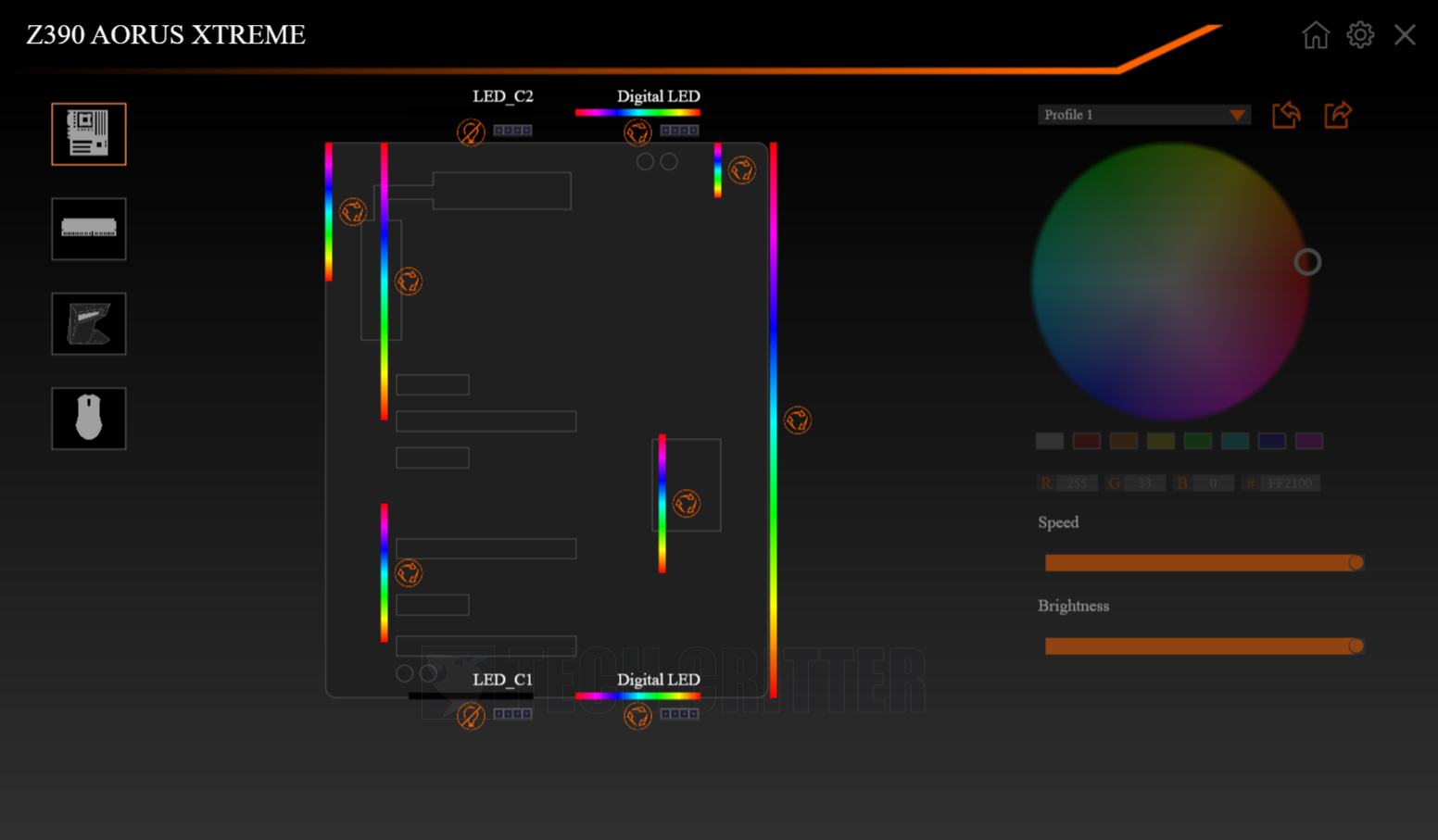
For its RGB lighting, the Z390 AORUS XTREME comes with a total of 6 section on-board RGB lighting. Other than the 4 sections of RGB lighting that is similar to the ones on the Z390 AORUS Master, you’ll get an additional bling on the rear I/O shield and a light bar located on the right side of the motherboard. The RGB modes however, is exactly the same has what you’ll get on the Z390 AORUS Master – it’s still a lot, really.
Test System Setup
For our games benchmark test, we’ve selected a number of AAA titles to run at its highest possible settings using the following setup under ambient temperature of 31°C:
| CPU | Intel Core i7 8700K @5GHz |
| Motherboard | Gigabyte Z390 AORUS XTREME |
| Memory | G.Skill TridentZ RGB 16GB @3200MHz |
| Graphics Card | ZOTAC Gaming GeForce RTX 2080 Ti AMP |
| Power Supply | Enermax MaxTytan 1250W |
| Primary Storage | Apacer Panther S340 |
| Secondary Storage | WD Black 6TB |
| CPU Cooler | ID Cooling Zoomflow 240 |
| Chassis | Cooler Master Test Bench V1 |
| Operating System | Windows 10 |
The test is done across 3 different resolution – 1920×1080, 2560×1440, 3840×2160 with both DirectX 11 and DirectX 12 (if available) to see if we are actually getting any performance gain or the other way around.
Games Benchmark
From the games benchmark result, there are minor performance improvement when we’re using the Z390 AORUS XTREME. Though, that slight difference in 1-2fps isn’t doesn’t really makes much difference when you’re already on 60fps above.
CPU Overclocking
For CPU overclocking, we have no problem maintaining both the Intel i7-8700K and i9-9900K at 5.0GHz for gaming and office work. Although both the AORUS Master and XTREME are using the same Intel Z390 chipset, the voltage required for the system to maintain its stability on 5.0GHz is somewhat different.
While using the Z390 AORUS Master, it only requires 1.28v for our Intel i7-8700K to maintain 5.0GHz. With the Z390 AORUS XTREME, it requires a higher voltage of 1.34v to maintain 5.0GHz. As for the Intel i9-9900K, the behavior is totally the opposite. It requires 1.41v to maintain 5.0GHz on the Z390 AORUS Master, but requires only 1.29v to achieve the same result as it is on the Z390 AORUS XTREME.
We manage to reach 5.3GHz on our Intel i7-8700K and 5.1GHz the Intel i9-9900K on before it starts to thermal throttle. Higher clock can be achieved given if you have a better CPU on hand and better cooling solution i.e custom water cooling with a 360mm radiator, or just LN2.
Memory Overclocking
Moving on to the memory overclock, it’s good to see that the Z390 AORUS XTREME did managed to live up to the expectation as the top of the line motherboard from Gigabyte for its Z390 chipset motherboard line up.
Unlike the Z390 AORUS Master which is limited at 3866MHz only, we manage to go beyond 4000MHz with the Z390 AORUS XTREME by using the same G.Skill Trident Z RGB memory kit. We managed to reach 4266MHz CL18 after a few attempt, but that’s pretty much it. The system refuse to post if we try to go beyond 4266MHz.
Final Thoughts
The Z390 AORUS XTREME supports both the Intel 8th gen and 9th gen CPU without any need to update your BIOS. You can get your Intel i7-8700K and i9-9900K to 5.0GHz with ease and the VRM temperature hovers only around 48°C during long hours of stress test. If you plan to go higher than that, we would recommend you to go with custom liquid cooling setup with a 360mm radiator at least, instead of reusing back your usual AIO liquid cooler.
Other than the CPU, the memory overclocking performance is pretty reasonable as well. Not only that we’re able to achieve 4000MHz with ease, we manage to reach 4266MHz CL8 on our G.Skill Trident Z RGB DDR4 memory kit. So it’s safe for us to say that you can go with almost any of the 4000MHz memory kit of your choice with the Z390 AORUS XTREME.
Of course, there’s still quite a number of untapped potential on the Z390 AORUS XTREME, especially on overclocking with sub zero cooling solution. If overclocking is not your thing, the Intel and Aquantia 10GbE, USB 3.1 Gen2 and Thunderbolt 3 connectivity and Gigabit wireless AC are some of the latest connectivity options you can get now that will sure to last you for quite a while.
As the flagship motherboard in Gigabyte’s current Z390 motherboard lineup priced at RM 2,399, the Z390 AORUS XTREME did somewhat live up to that expectation. Even if you’re not into the RGB lightings, the features available and overall build quality will sure to satisfy most of the enthusiasts out there.
Pros
- Solid build quality
- Good aesthetics
- Good VRM heatsink design
- Good memory overclocking performance
- Comes with Built-in WiFi, Bluetooth and Gigabit Ethernet port
- Comes with 2 x 10GbE LAN (Intel and Aquantia)
- Built-in rear I/O shield
- Tons of Digital LED modes to play with
Cons
- Compatibility issue with some CPU coolers due to the metal back plate design
- The acrylic cover will affect effectiveness of the heat dissipation of the M.2 thermal guard




















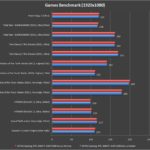
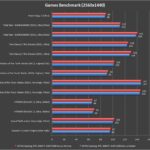
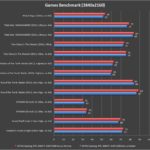

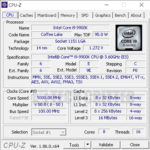
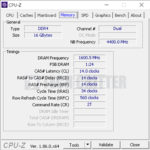
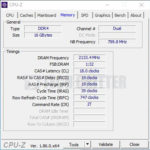








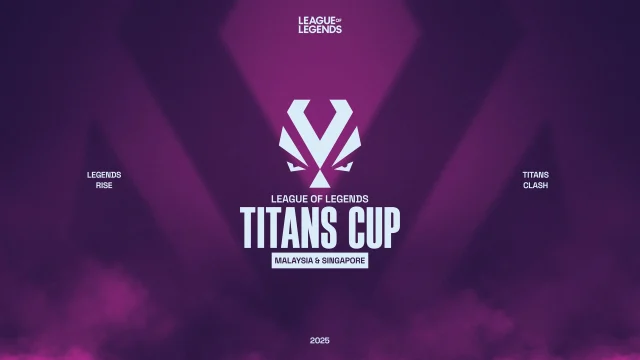

Comments are closed.