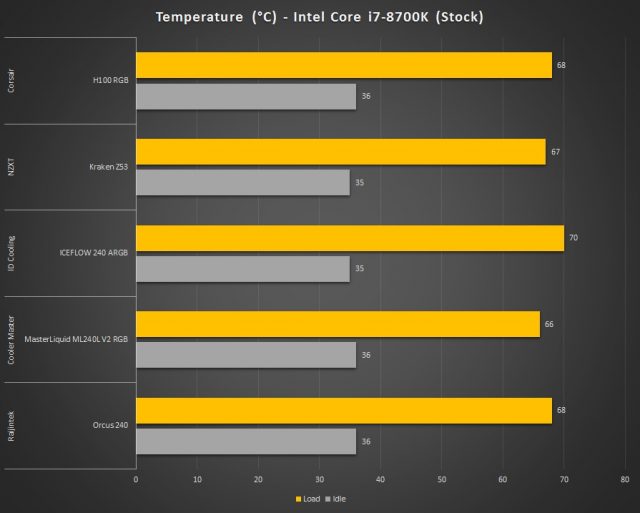Corsair has announced its new AIO liquid CPU cooler, the H55 RGB, H100 RGB, and H150 RGB just a month ago, which I think is a rather interesting new addition to its AIO liquid CPU cooler lineup. Not much information can be found on Corsair’s official website as of now but we managed to get our hands on the H100 RGB this time thanks to the great folks at Corsair, so let’s what kind of performance and new features we can expect from this cooler.
Specifications
| Radiator | 277mm x 120mm x 27mm |
| Tube Length | 400mm |
| Fan | 120mm x 120mm x 25mm |
| Fan Speed | 400-1500 RPM |
| Fan Airflow | 12-47.73 CFM |
| Fan Pressure | 0.15-1.46mm-H2O |
| Fan Noise Level | 7-289 dB(A) |
Unboxing
Starting off with the packaging, the H100 RGB ships in the usual yellow-black packaging that many of us are familiar with. You’ll find most of the features and some of the specifications at the back of the box, but the main highlight is probably the multizone addressable RGB pump as what we can see at the front of the box.
The accessories that come with it are the safety and warranty guide, QR code to the product page, two pieces of SP120 RGB ELITE fans, screws and mounting brackets for AMD AM4 and Intel LGA2011, 115x/1200, fan splitter cable and RGB cable. I’m quite surprised to see that there’s no USB cable included with this one, as it’s a pretty common cable that comes with the H100 since the H100i.
The H100 RGB
As I’ve personally used quite a number of H100 in the past, the most notable difference on the H100 RGB is the new RGB design on the pump block and it’s notably taller. A closer look at the pump unit and the cables from the pump also reveals that the RGB lightings on the H100 RGB can now be synchronized with the RGB software from the major motherboard brands, which is good for cable management because you no longer have to deal with that extra USB cable. Though
The pump block itself has a preinstalled Intel mounting bracket that can be easily removed and replaced with the included AMD AM4 bracket if necessary. One thing I find really interesting is the removable pump cover, which is especially useful for smaller form factor motherboards because you can always get the orientation right regardless of how it is mounted.
Although Corsair didn’t include any thermal paste in the accessories pack, the H100 does come with a layer of pre-applied thermal paste to make the installation easier.
For the radiator, there’s not much to highlight actually as it looks pretty similar to the radiator on most of the 240mm radiator AIO we’ve tested so far, especially the sleeved tubes albeit it’s a bit thicker than some. You’ll also find a fill/drain cap on the radiator for future maintenance, well that is after the 3-years warranty ended because you don’t want to tamper with the unit while the warranty is still active for a very good reason.
The installation is fairly easy and you can pretty much get everything done without using any screwdrivers in the process. During the installation, I did notice that Corsair has also improved the mounting screw and standoffs, which is good because it doesn’t come in contact with your motherboard at all so you don’t have to worry about damaging your motherboard by over-tightening the standoff screws.
For our Maximus X Apex, we have to install the pump in an orientation where the tubes are facing away from the DIMM slots because it’ll prevent us from installing memory modules in the first DIMM slot if installed in the usual orientation. As the pump cover can now be removed and repositioned, it’s easy for us to make the build look right, unlike the fixed orientation on the older H100.
Test System Setup
The test is done using the following setup under an ambient temperature of 30°C, and CPU stressed with RealBench, 3 sets of tests, each at a duration of 2 hours and utilizes as much memory as possible.
| CPU | Intel Core i7-8700K |
| Motherboard | ASUS ROG Maximus X Apex |
| Memory | TEAMGROUP T-Force Xtreem ARGB DDR4-3200 CL14 |
| Graphics Card | GALAX GeForce GTX 1660 SUPER 1-Click OC |
| Power Supply | Cooler Master V1200 Platinum |
| Primary Storage | Corsair Force Series MP600 2TB |
| Secondary Storage | WD Black 6TB |
| CPU Cooler | Corsair H100 RGB |
| Chassis | Streacom Open Benchtable BC1 |
| Operating System | Windows 10 64bit |
Since it lacks the USB port like what you’ll find on the previous H100, pretty much all of the fan adjustments need to be done via the motherboard software (AI Suite 3 for ASUS motherboards) or directly from the BIOS fan settings. For our test, we just left everything on default so we can see how it performs without any custom adjustments.
The H100 RGB basically works just as advertised, you can barely hear any of the pump or fan noise during load, which is great if you’re looking for a low noise build. Apart from its surprisingly low operating noise, the H100 RGB actually performs very closely to both the NZXT Kraken Z53 and Raijintek Orcus 240.
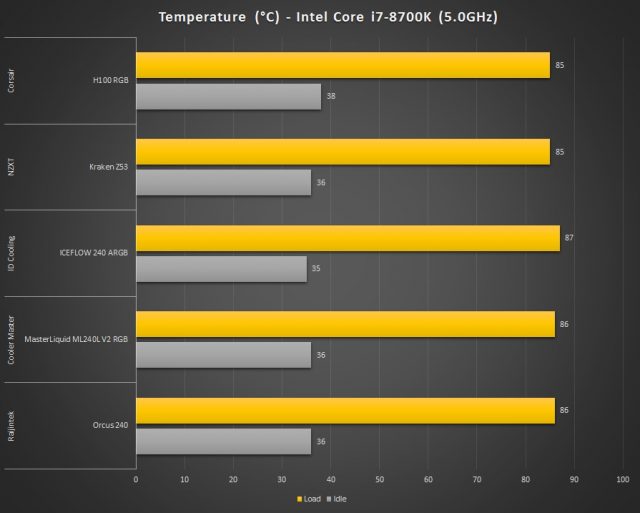
With the CPU clock bumped up to 5.0GHz with 1.34V on the Vcore, our aged i7-8700K is generating a lot more heat as compared to its stock clock even though it’s just a 300MHz difference. Now with the CPU overclocked, we have the AIO tested with the same set of tests as we did before to see how well it can handle the heat. We can see that the H100 RGB still holding up pretty well and it can actually perform on par with the NZXT Kraken Z53, which is one of the best performing 240mm radiator AIO we currently have.
Final Thoughts
Performance-wise, the H100 RGB offers a well-balanced performance that is slightly better than what I’ve initially expected. The silent operation and reasonable cooling performance is something that silent build enthusiasts might appreciate. As for those of you who want more cooling performance, you can manually adjust the fan curve to get better cooling performance if necessary but you’ll get a slightly noticeable fan noise in return.
As it lacks the USB connectivity which can be found on the older H100, the only way to customize the RGB lightings and fan speed is via the motherboard RGB software and fan control software/BIOS fan settings. If you were to look at this, it seems that the H100 RGB is like a step down from the previous H100 and you’re pretty much left with no other options but to use it without RGB lighting if your motherboard doesn’t come with any ARGB headers. So that’s something to take note of before making your purchase in case if you’re interested in the cooler.
The removable pump cover is a very simple solution to deal with the installation orientation issue for some motherboards but the only thing that is holding the cover in place is none other than the supporting stems that get inserted into each respective slot on the main pump unit. We do hope that Corsair can at least include magnets to hold it in place better as it can be a potential issue over the long run.
We don’t have any information on the price yet as the article is being prepared but seeing how well it perform in our stress tests, I personally will recommend the H100 RGB if the price is right by the time more information is made available.
Pros
- Reasonable cooling performance
- Very silent operation
- Very easy to install
- RGB lightings can be customized via the motherboard RGB software
- Removable pump cover to match the installation orientation
- 3 years warranty
Cons
- No locking mechanism for the pump cover