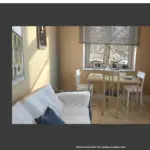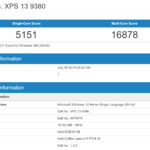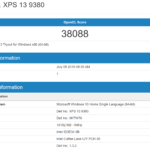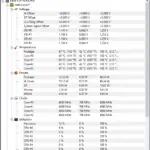The Dell XPS series has been regarded as the company’s creme of the crop series and features excellent build quality and outstanding user experience. Our previous hands-on experience with the XPS 13 2018 has left us with a deep impression on its overall design and usability. The laptop, of course, is not without its weaknesses, especially with the nostril-webcam.
Fast-forwarding to present timeline and we are looking at the newly released Dell XPS 13 2019. Dell listened and they have removed the nostril-webcam altogether with the Windows Hello capable IR camera. We are unsure why Dell could not just fit all those components at the top bezel when ASUS manages to do so on their ZenBook 13. We’ll leave that to another discussion. Each R&D department faces different problems, I guess.
Supreme Design & Build Quality
There’s only one word to describe the laptop’s design – premium. The combination of metal, carbon fibre and polycarbonate material on the chassis make the XPS 13 premium to touch and robust to hold.
The all-white colour scheme is looking gorgeous, especially with the white carbon-fibre weaves on the keyboard panel. The weaving texture feels nice to touch as well.
Speaking of the keyboard, the white backlight provides illumination when the laptop is used in a dark environment. The key travel on it is just about right even though you will feel a slight mushiness when you bottom out the keys. Nonetheless, the layout is just perfect for everyday computing unless your job requires you to have a full-fledged number pad.
The power button doubles as the fingerprint reader which is supported by Windows Hello authentication.
As for the touchpad, the frosted-matte-glass surface is excellent for finger gestures and tracking. The use of Windows Precision driver makes the touchpad an absolute joy to use when compared with any other windows laptop touchpad. Palm rejection works marvellously on this touchpad to a point I could call this the second best touchpad after Apple’s Force Touch Touchpad. Which brings us to my only complaint against this touchpad – under-glass click buttons. First of all, physical feedback for each click is most welcomed but I would’ve preferred a softer switch instead of the rough, loud and clicky switch under the touchpad.
USB-C & Thunderbolt 3
When it comes to the connectivity of the XPS 13, I have to say, not everyone will love the decision to go full USB-C. Still, Dell has kindly provided a USB-C to USB-A adapter in the box.
The two USB-C on the left supports Thunderbolt 3 for that sweet 40Gbps connection speed.
One the right is a microSD card reader, USB-C USB 3.1 and 3.5mm audio combo jack.
4K Touch-Enabled Display
First of all, Dell is offering two different screen options for the XPS 13 – a standard 1080p IPS panel or 4K touch-enabled panel. The one we have in our labs is the top-of-the-line SKU with 4K resolution.
Many would’ve dismissed the actual usefulness of having a 4K resolution panel on a 13.3-inch screen. Well, no one asked you to use it in native resolution, else you will be squinting your eyes trying to look for that mouse cursor. Always remember, a 4K display is best when you enable scaling, at least 200%~300% range. What that means is, by using multiple pixels to represent a single pixel, the text and images shown on the screen will look extra sharp compared to native resolution.
The touch capability is a welcomed bonus as an additional input method. Honestly, I still don’t find any reason to use touch on a desktop-based OS. Not to mention the operating system is not fully optimised to work well with the touch interface. Besides, as a photographer, I don’t wish to see any fingerprints on the screen that would distract me during photo editing.
Dell does offer a non-touch variant of the same 4K resolution panel for the XPS 13 9380, unfortunately, that option only comes with 8GB LPDDR3-2133 RAM. I wish Dell could offer more flexible configuration in light that the RAM itself is soldered to the main board. And that brings us to the hardware configuration of the Ultrabook.
Dell XPS 13 9380 (2019)
- Intel Core i7-8565U
- Intel UHD Graphics 620
- 16GB LPDDR3-2133
- 512GB PCIe Gen 3.0 x4 NVMe SSD
This configuration we have here is the top-of-the-line setup you could squeeze out of the XPS 13 9380. Sadly, due to the space restriction, the only component one could upgrade by themselves is the storage.
RAW performance wise, the Intel Core i7-8565U is more than enough for everyday portable computing tasks. It is, however, not for long hours of heavy processing loads especially when the CPU would thermal throttle due to the limited cooling capabilities. I mean, if you’re looking for a small and portable Premiere Pro rendering machine while reading this review, clearly you first need to understand the limitations of form factors and the design intentions of a certain group of products.
Battery Life
Now, here comes the most important factor for an Ultrabook – battery life. A single full charge could last us somewhere around 8 hours max in our regular use case which includes typing this review on Google Chrome while having multiple tabs open for research. The screen brightness is set to 50% range. We also exported a couple of lightly-edited photos on Adobe Lightroom.
Final Words
At the starting price of RM5,709 for the Intel Core i5 + 1080p screen variant, and up to RM8,369 for the Intel Core i7 + 4K touchscreen variant which we reviewed here today, the Dell XPS line is catered for a group of customers that who knows what they need. While some people value a device through benchmark scores, some value a device through the user experience.
Sure I would be delighted if I could own an Alienware, ROG, Acer Predator, MSI or whichever gaming laptop with powerful CPU and GPU. As a writer and tech reviewer myself, gaming can be done on my way more powerful gaming desktop and I just need an ultraportable that provides battery longevity and reliable computing experience.
More information at Dell.
Pros:
- Excellent built quality
- Compact footprint
- Comfortable keyboard
- Excellent touchpad
- Thunderbolt 3
- Excellent display quality
- Excellent performance for an ultrabook
- Thunderbolt 3
- Excellent display quality
- Excellent performance for an ultrabook
- Quiet cooling
- Great battery life
Cons:
- Rough and crude touchpad clicks
- USB-C only (requires dongle)
- Limited customisation on Dell official store
- Soldered RAM
- Limited cooling capabilities if used for demanding rendering jobs
- Expensive