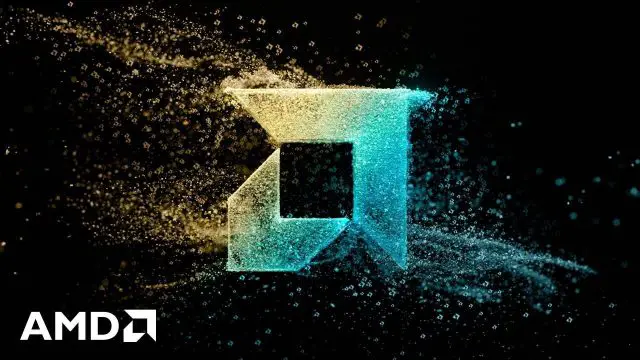If you’ve been using vertical mice for years like I have, then you’ll know – it’s hard to go back. Once your wrist gets a taste of that neutral grip comfort, anything else just feels… wrong. My wrist had some discomfort years ago and I immediately knew I had to do something. So, I got the Logitech MX Vertical, then came the Logitech Lift. Logitech was the only reputable brand making great vertical mice but the Lift is already more than 3 years old at this point.
Then, out of all the brands that came Razer’s first ever vertical mouse. It’s the Razer Pro Click V2 Vertical edition gaming mouse. It’s a one-of-a-kind gaming vertical mouse and as far as I know, no one has ever done a gaming vertical mouse until now. And that is what excites me so much.
So, let’s take a look at the unboxing first. The box in itself is in the common Razer style. There are some highlights of the product – like having tri-mode connectivity which we’ll talk about later, and of course – we also have Razer Chroma too. There are a few more things at the bottom of the box, and the back shows a few more things as well. Thes things don’t really convey how the mouse feels – and I think that’s why you should watch the video at the top of this review.

I’ll skip through the unboxing since what we want is just the mouse itself and also the USB-C cable if you need it.

My first impression about the mouse is just “wow”. It’s unlike any other vertical mouse what I’ve used before. The way we should hold it Is like this. When Razer says this Pro Click V2 is vertical, they really mean vertical. Razer says it’s 71.7°.

Our thumb also rests into this recess. There are two buttons flanking the top and bottom, and by default – it’s going forward and backward. I think this is a pretty smart idea since our thumb just needs to move up or down. Other vertical mouse needs us to go up, then move our thumb to click forward or backward. This part also has a lot of these tiny dots to improve grip and breathability, but it’s only until the base of our palm.


The part between our thumb, palm, and index finger rests on this chunky part, and our fingers wrap around the entire mouse. Since there is only one way to grip the Razer Pro Click V2 Vertical, we can only use palm grip on this mouse. Claw grip is quite impossible. My pinky finger also rests on this extended part of the base – more on this later.

We have the usual left and right clickers which are surprisingly tactile and also noisy. I just got too used to the silence on my Logitech Lift and that’s why I was surprised. The scroll wheel has very pronounced steps too, which I like. There is no horizontal scrolling, in case you’re wondering.
At the top, there is another button and also a battery indicator LED, and the front of the mouse is where the USB-C port is located. When I saw this, I said “oh no” as I thought this mouse needs their own proprietary cable to plug into the mouse. Razer gave us a USB-A to USB-C cable, by the way. Come on guys, it’s time to move everything to USB-C.

Anyway, I was surprised when some of my cables can actually fit into the mouse and plug it in. It’s not the easiest as I need a USB-C cable with a thinner head and it’s really difficult to align the port once the cable went into that cave.

Now, since this mouse is so different compared to the other vertical mice I’ve used, how does the Razer Pro Click V2 Vertical Edition mouse feels? Well, took me a day or two to get used to it.
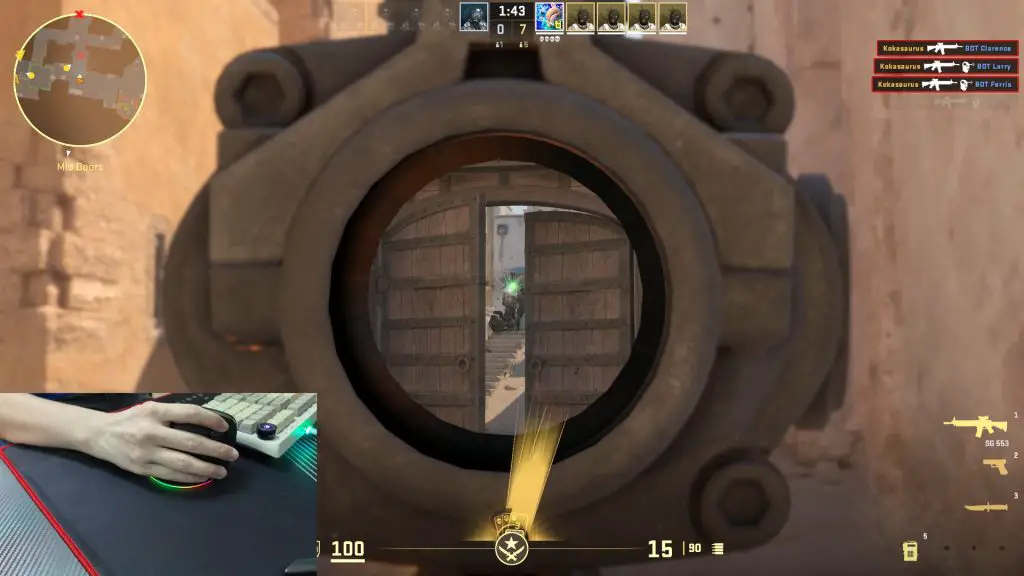
You see, the way I grip the mouse is different. It’s completely vertical, so I need to adapt the way I swing my arm around. I do still use a little bit of my wrist movement to do some fine movements.
I have no issues editing multiple videos using this mouse as I thoroughly just enjoy using it a lot. It’s super smooth, has a nice grip, and everything is just very responsive. My wrist also feels amazing despite the Razer Pro Click V2 Vertical having such a steep angle. I think a mountain goat will have no issue climbing a hill at 71.7° but that’s a story for another time.

I really appreciate that tiny wing around the base as that means I don’t have to slide my pinky across the table. This tiny bit is a great improvement in terms of user experience and I want to personally thank the one who decided to add this. This wing fixed my biggest gripe for both Logitech vertical mice. Actually, for all vertical mice that I’ve tried.

One big complaint that I saw other people have with vertical mouse is – if the mouse ever gets into a position that’s way too near to your keyboard or the edge of the cable, we need to move the mouse back to the center. With a horizontal mouse, it’s easy. Just pick it up and place it down. With vertical mouse, it’s not as easy since we’ll click on a lot of stuff if we try to pick it up.
And I think this is not really an issue once you get a hang of it. I can just exert the right amount of force at the right areas, and I can lift up the entire mouse and recenter. Again, takes a bit of getting used to, but it’s possible.

One thing I have to say is that my palms sweat a lot. Since there’s only one way to grip the mouse – which is palm grip and it has pretty high contact surface area, my palms sweated so much while using this mouse. I think this is my biggest gripe about the mouse as I think using some other material or some texture would’ve improved the situation.
With that said, I have to let you know that I am already playing a lot of games on other vertical mice for the past few years. I’ve gotten used to it, so your experience will definitely vary if you’re new to the world of vertical mice.
To me, why the Razer Pro Click V2 Vertical is exciting is because of the hardware it packs. It’s using the Razer Focus Pro 30K optical sensor and connects wirelessly to our PC via Razer’s own HyperSpeed 2.4GHz dongle. The movements and controls are just so much more responsive and snappy compared to other vertical mice in the market. I mean, if you are in the same situation as I am, then this mouse is perfect for you. Razer just made it possible to have a great gaming experience with a vertical mouse.

Now, let’s talk about the features. The wireless dongle is magnetically stored under the mouse, and we have a power toggle alongisde a button to switch between modes. The way it works is simple – if it’s showing white, then it’s in the 2.4GHz dongle mode. Pressing it once changes to another color which means Bluetooth 1, then pressing it again switches to another color for Bluetooth 2, and then we also have one more for Bluetooth 3. This mouse also works in wired mode – so just plug it in and it’ll work as well. This is what Razer meant by this little icon on the box.



It also has Razer Chrome that shines bright and has super smooth color changes too. We can configure this by installing Razer Synapse on our PC. We can set the brightness and some power saving options, alongside the RGB effect.
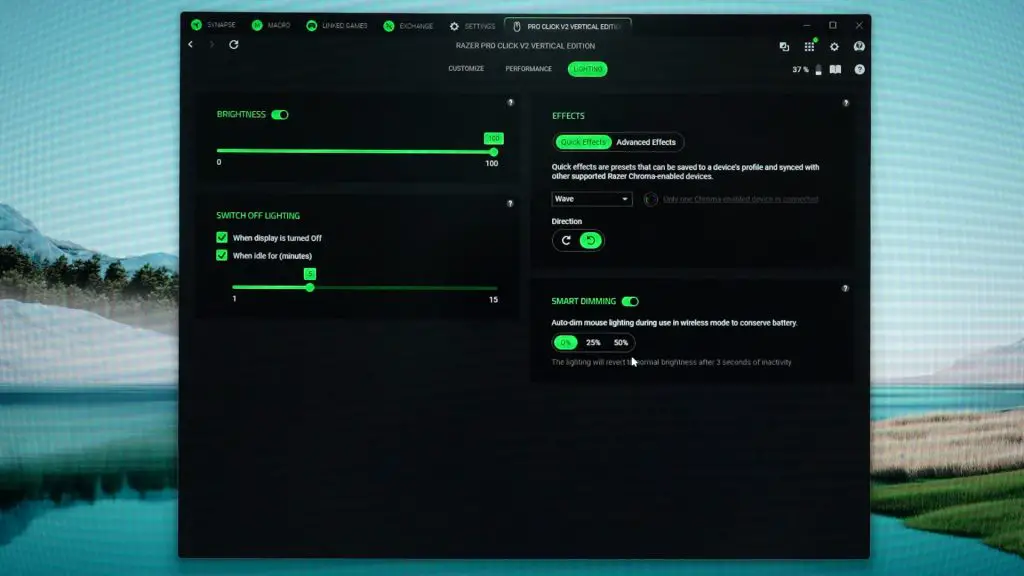
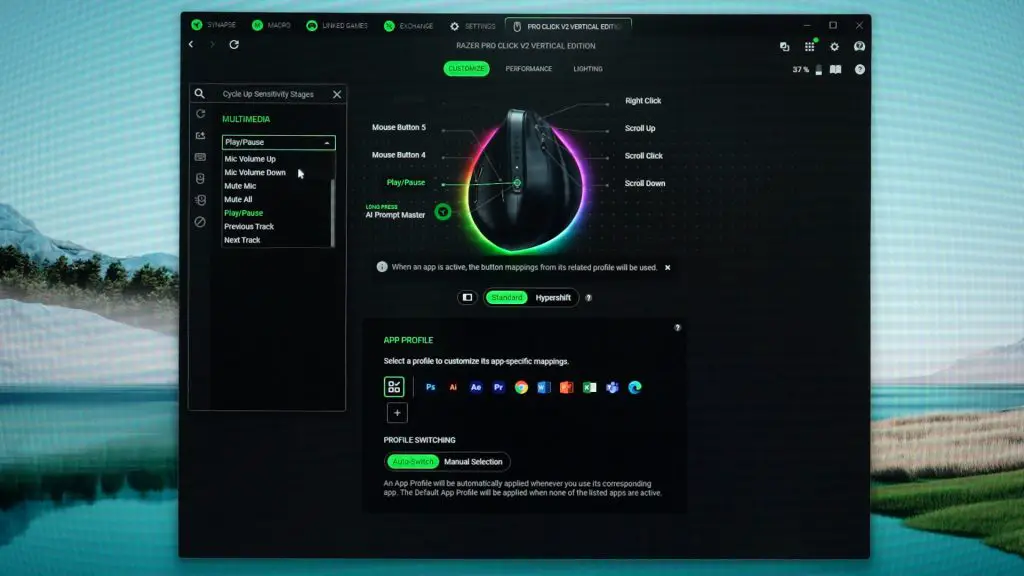
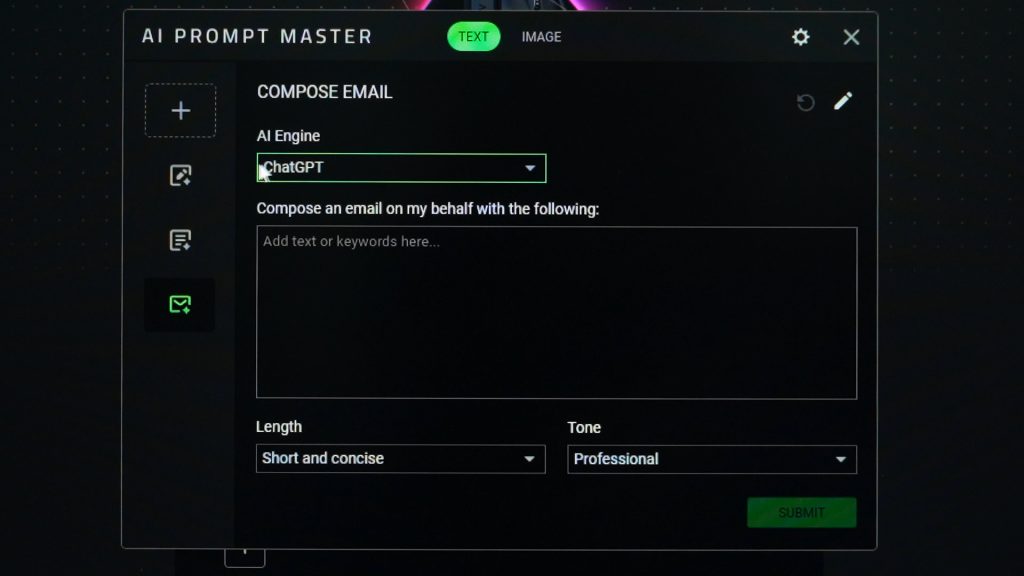
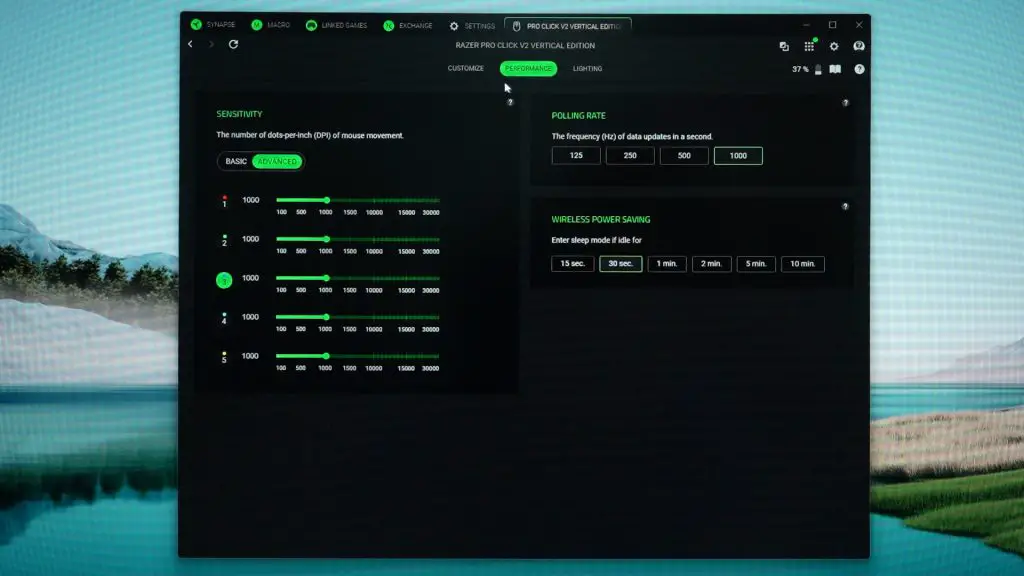
We can also change what the buttons on the mouse does. As you can see, there is an AI Prompt Master button that we can configure it to instantly bring up AI software like ChatGPT or Microsoft Copilot. Kinda handy to have, I guess? Hypershift and per-app customizations are here too, if you want it to be fancier.
As for the performance, we can select the DPI of up to 30,000 and we also have another auto-sleep timer to save battery while it’s idle.
From all of these customizations that we can do, the on-board memory saves everything except for the RGB effect.

With that, let’s now talk about the battery life. With these settings configured and using the 2.4GHz dongle all the time, this mouse lasted through about 2-3 weeks of intense usage with a single charge. It’s quite commendable since I still have the RGBs turned on and not fully utilizing all the power-saving features it has.
With that said, I’m not a fan of built-in batteries. As we know, batteries will lose its ability to hold a charge and I just want it to be easily replacable when the time comes. In this case, it’s not going to be easy to replace. I personally would’ve preferred something like the Logitech Lift as it just uses a double-A battery.
Should you buy the Razer Pro Click V2 Vertical mouse?
All in all, I really do love the Razer Pro Click V2 Vertical mouse. It brings something new to the market with its unique design, fixed some of my biggest gripes about other vertical mice while offering a high-performance sensor and wireless dongle, has good battery life, and also a great user experience. Just know that vertical mice are always bigger than the conventional horizontal mice so traveling with it can be a challenge.
I don’t really have major complaints other than Razer Synapse being a very bloated piece of software but it’s something that we can install once, configure the mouse, and then never touch it again. Though, some features like per-app button customization and the RGB lights won’t work without Synapse running.
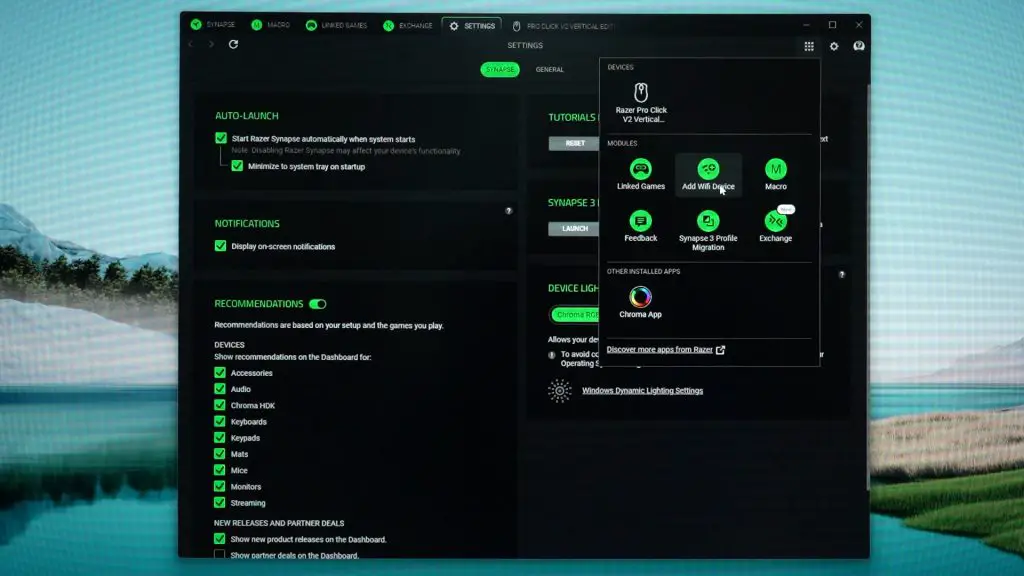
Other than that, we’ll also have to talk about the price. Officially, it’s at $120 USD but for us here in Malaysia, I can only find one listing and it’s at RM588. It’s a pretty hefty price considering that both Logitech vertical mice are about half the price.
Also, I have to admit that this is a very niche mouse. I mean, a gaming vertical mouse that also doubles as a productivity mouse? This Razer Pro Click V2 Vertical is the only one that fits in that category. Despite the price, I still highly recommend this mouse if you’re looking for a vertical mouse that can do everything. By the way, this mouse is also available in the standard, conventional “horizontal” design. Same features, same hardware, just horizontal.





![Pro Click V2 Pro Click V2 Vertical [2025] Studio Shoot](https://www.tech-critter.com/wp-content/uploads/2025/04/Pro-Click-V2_Pro-Click-V2-Vertical-2025-Studio-Shoot-120x86.jpg)