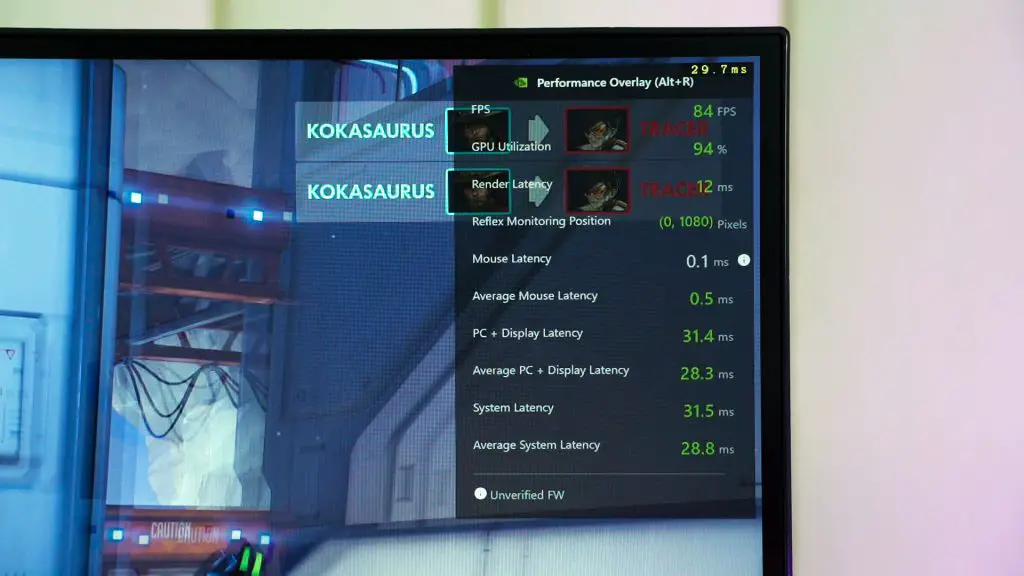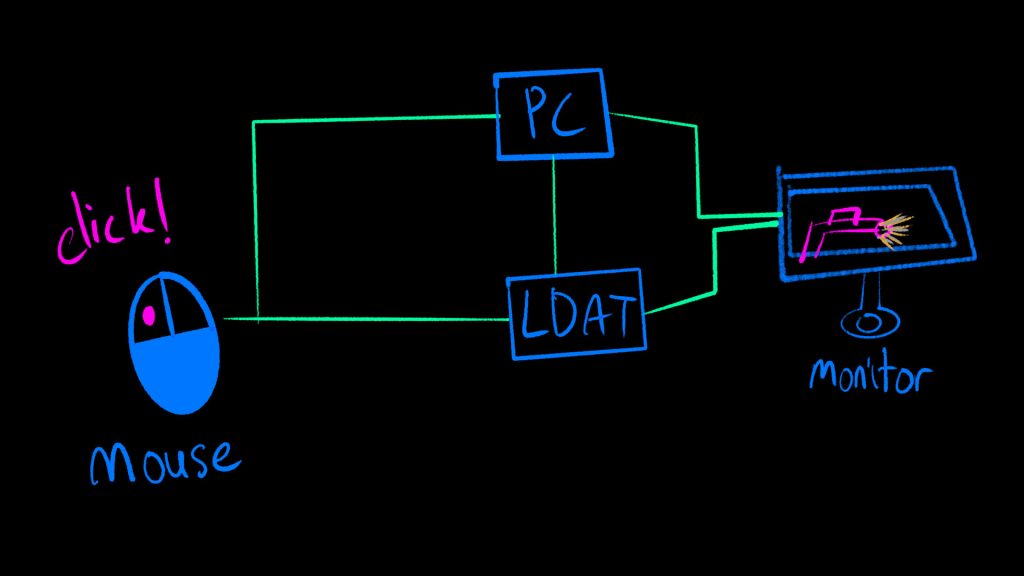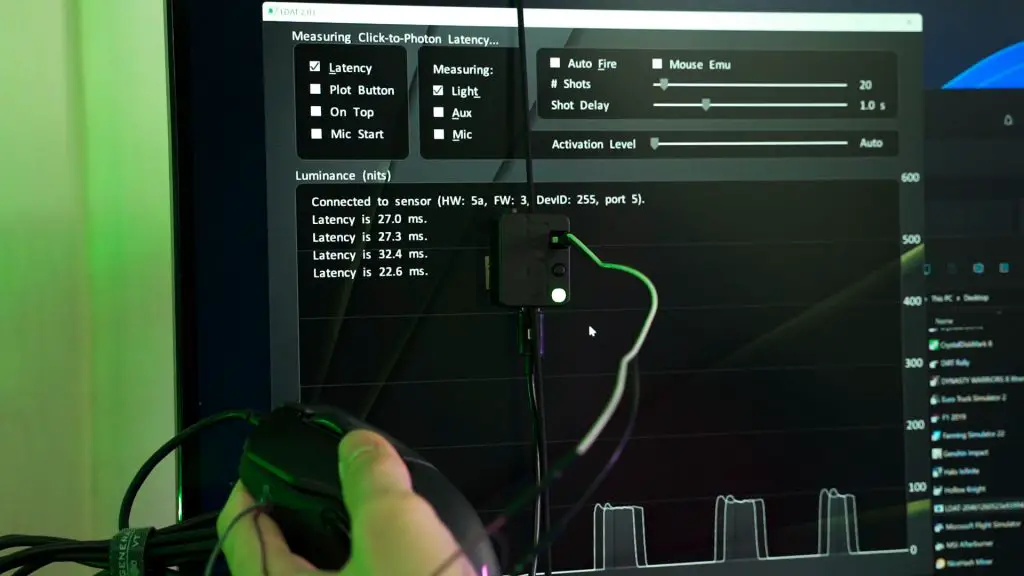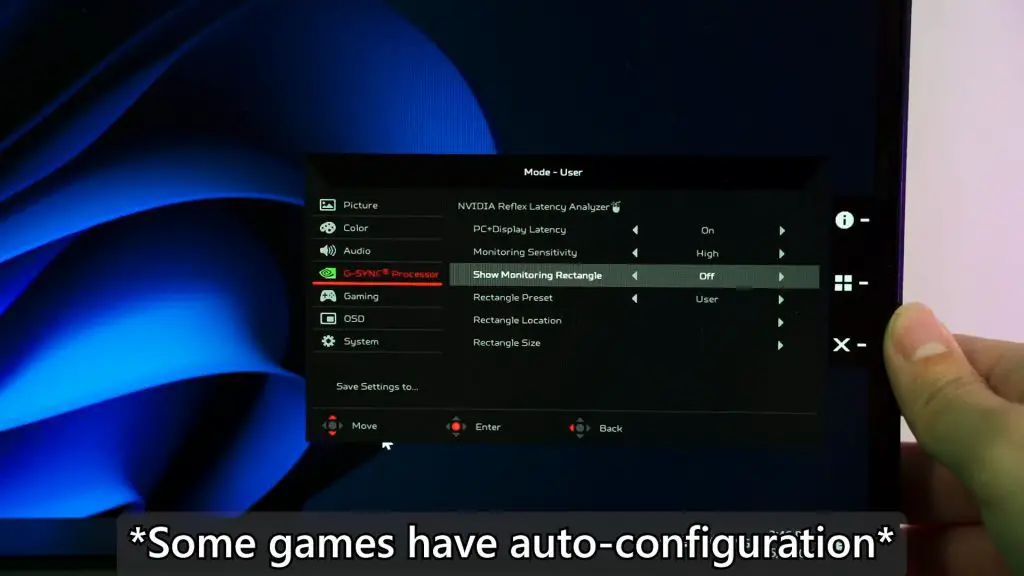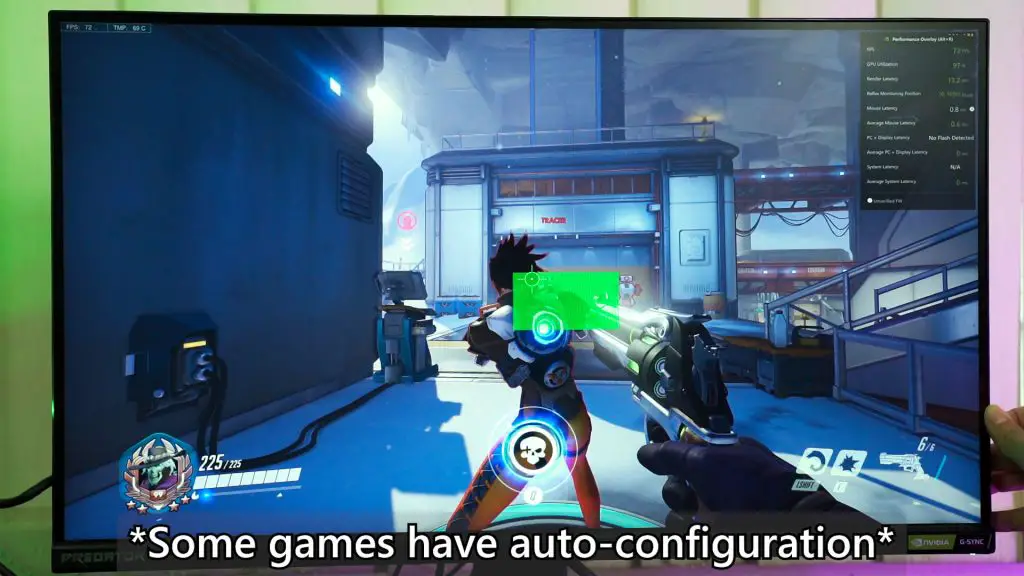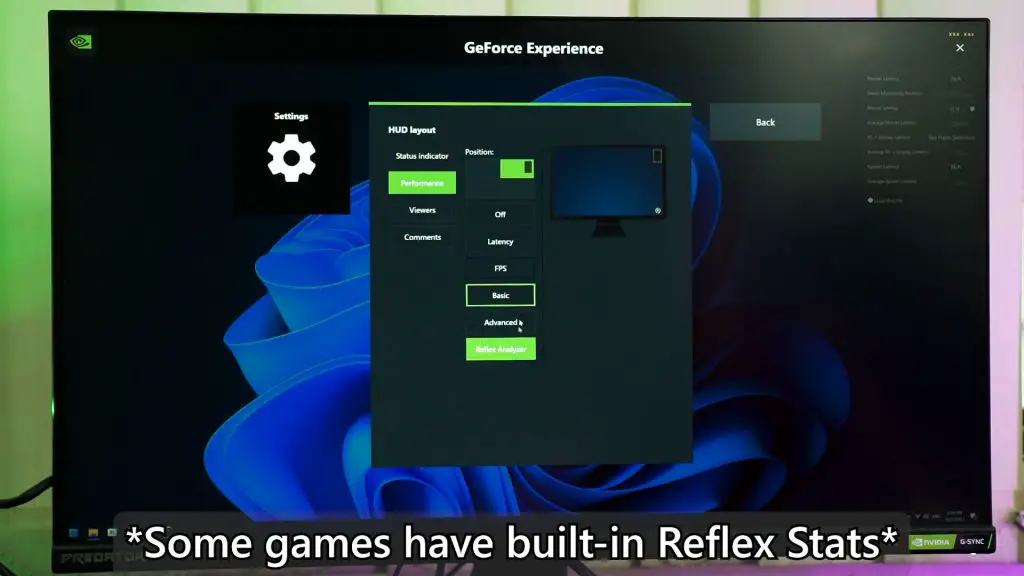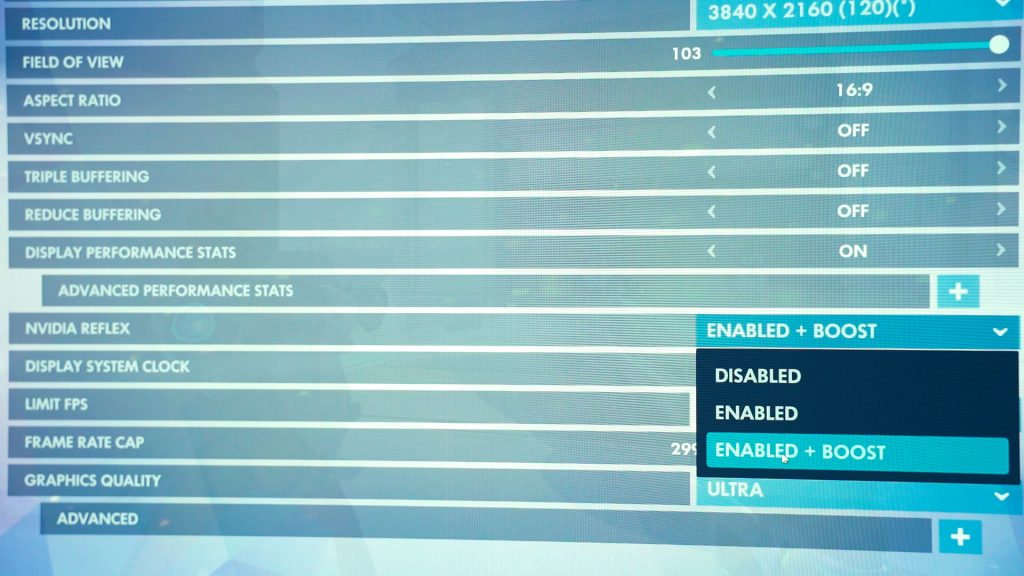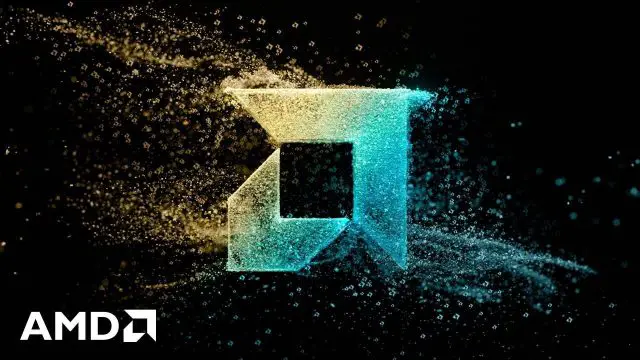While I was doing the review of the Acer Predator X28 monitor, I needed to learn more about NVIDIA Reflex before I can properly review the monitor. That led me down into a very deep rabbit hole – so I decided to do another video where we go through what is NVIDIA Reflex, what it does, how we can use it, and what impact it brings.
Okay, so let’s begin. What is NVIDIA Reflex? It’s pretty much a new tool to deal with a game’s responsiveness to your inputs. The easiest way to explain a game’s responsiveness is in a game like Overwatch.
The time taken we click the mouse and for the action to show up on the screen is the entire journey that your PC needs to take – and that is the “responsiveness”. This is independent of your PC’s FPS because having 300fps doesn’t necessarily mean the game is responding in the shortest time possible.
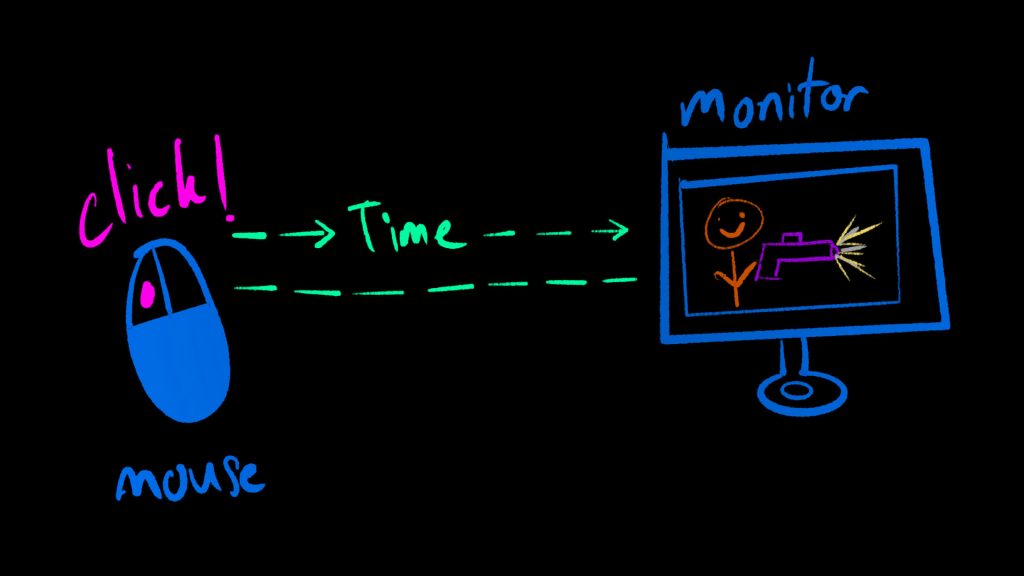
What NVIDIA Reflex does
So, what does NVIDIA Reflex does? Two things. The first one is obvious – it can shorten the time taken for the signal from the mouse to show up on the screen. Of course, there are lots of prerequisites involved – so we’ll talk about this later.
Secondly, is the ability to measure the latency. You see, with the NVIDIA Reflex at hand, the entire process can be “monitored” and determine the exact time a mouse is clicked and when it shows up on the display.
To understand this, we’ll have to talk about the NVIDIA Latency Display Analysis Too, or LDAT for short. It’s the predecessor of NVIDIA Reflex and how it works is illustrated here.
Once you click, the signal travels in two paths – one to your PC to be processed and show up on the display. The second path is to the NVIDIA LDAT and this second signal tells the NVIDIA LDAT to start the timer and subsequently end the timer when the bright flash of light shows up on the screen. This is how input latency is measured on the NVIDIA LDAT.
The NVIDIA Reflex does something similar, but instead of having a separate LDAT box, it is read through NVIDIA’s hardware and software integration.
How can we use NVIDIA Reflex?
And that leads us to the next point – how can we use the NVIDIA Reflex? We need a total of 5 things that are compatible with NVIDIA Reflex for it to work, actually. NVIDIA does have a list of certified Reflex games, mouse, and monitors. I’ll link it down below. Actually, NVIDIA Reflex is only compatible on GeForce 900 Series and newer GPUS, but I assume you already have that. For our system, we’re using the modest GTX 1070.
Okay, so the first thing you need for NVIDIA Reflex to work is the monitor. We’re using the Acer Predator X28 here because this monitor is one of the few monitors that is certified for NVIDIA Reflex. One of the USB ports that this monitor has, is red in color – indicating that is the port where the mouse is to be connected.
Secondly, we also need one of the mouse that is certified for NVIDIA Reflex and plug it into that port. We are using the ROG Chakram Core because this mouse is certified for NVIDIA Reflex too.

Thirdly, we’ll have to head into the OSD menu of the monitor to enable the NVIDIA Reflex Latency Analyzer. We also have to set the rectangle to tell the NVIDIA Reflex Latency Analyzer to look at that rectangle to detect a change in pixel, like a muzzle flash for example. There are a few more settings available on the OSD menu but we’re not going to talk about them here.
Fourthly, we’ll still need to enable this Reflex overlay on the NVIDIA GeForce Experience so that we can monitor the stats properly. As you can see, there are a lot more telemetries here – and we’ll return to this later.
Fifthly – and this is the last step, I promise – we’ll still need a game that actually supports NVIDIA Reflex. For example, God of War is one of the games that support Reflex??? I’m not sure why since the game is not competitive but okay. As for today, I’ll be using Overwatch for the test instead.
With the rectangle set in place, we can finally begin the NVIDIA Reflex testing. We’ll be using Cassidy (formerly known as McCree) because there is a muzzle flash on the screen that makes easy detection for the analyzer tool.
So we’ll click around and yep, the performance analyzer really did show the measured responsiveness.
And here, I need to quote NVIDIA. They say that each NVIDIA Reflex game includes “On” and “Boost Mode”, which players can opt to enable. Boost Mode increases GPU clock speeds in CPU-bound scenarios, allowing the GPU to submit frames to the display faster, thereby improving Reflex’s effectiveness.
In short, the GPU is pretty much always on its toes to render the next frame as soon as it is needed, hence reducing any unnecessary latency. This is useful for games like Fortnite or Valorant that might have a sudden big explosion and would require a sudden increase of GPU clock speeds to keep the frametime low.
How does NVIDIA Reflex impact us?
Oof, after all that, we finally got NVIDIA Reflex working. Why this feature is important? Well, it’s because the highest refresh rate monitor can still have bad responsiveness. NVIDIA Reflex seeks to remedy that by providing tools to measure and cut down on input latency. In a way, it kinda breathes fresh air into how esports players can outcompete each other.