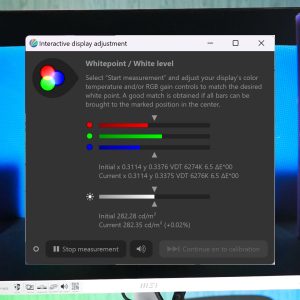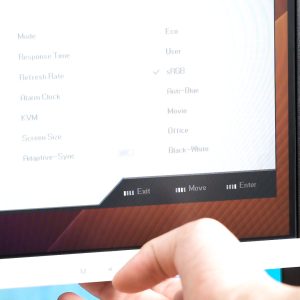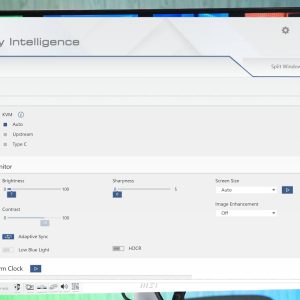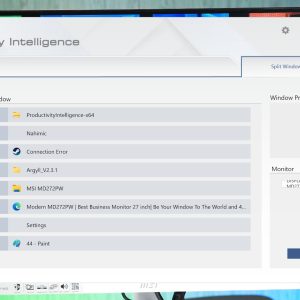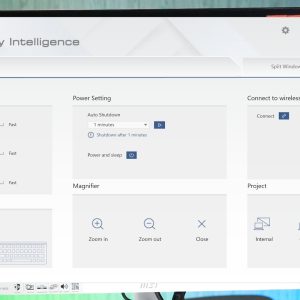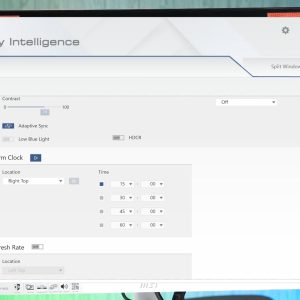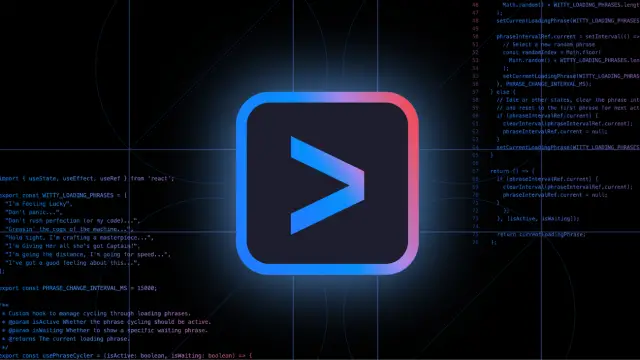The KVM switch is a neat piece of tech when it comes to working on multiple systems with a single display but a dedicated KVM switch can be really costly if you’re looking for a good one. There are monitors that come with a built-in KVM switch but they tend to be really expensive – well, not until MSI released its Modern MD272PW monitor with a built-in KVM switch.
While the 1080p resolution and 75Hz refresh rate does not sound like much to most users nowadays, it actually has a KVM integrated inside the monitor as well as 65W of power output via USB-C. This entire monitor was launched at the price of RM1,299, but MSI has reduced the price to RM999 only, which is actually an enticing price, all things considered.
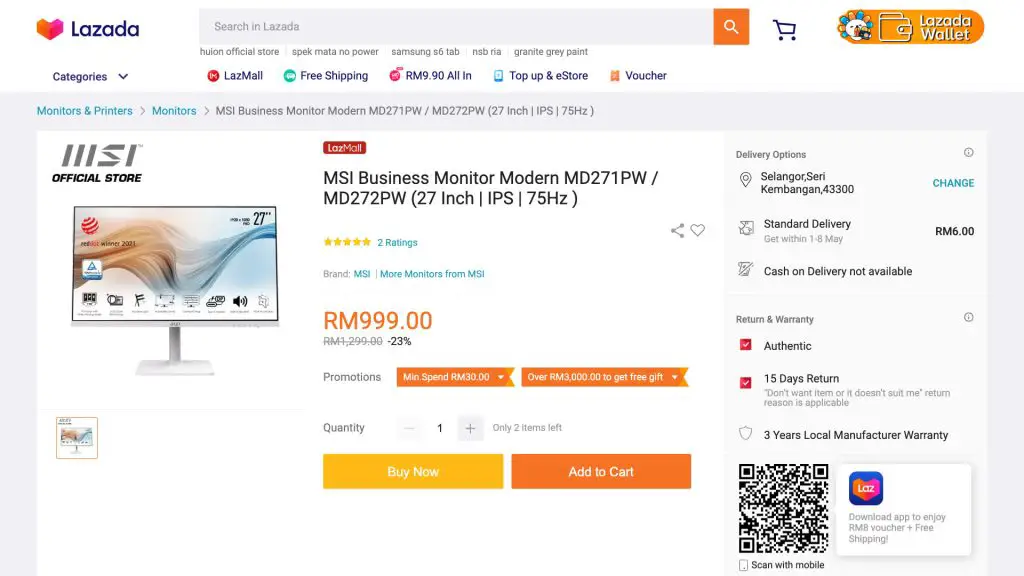
Unboxing
Let’s start off by clarifying something – this monitor is meant for business and productivity. As for the unboxing, we have a lot few cables included. We have everything needed to get started except for the USB-C cable for the secondary computer. We’ll get into that later.
We’ll then need to talk about the I/O ports first. There is a barrel power back, a USB-C power, an audio jack, HDMI, DisplayPort, USB 2.0 Type-B, and also two more USB 2.0 Type-A ports. If you want to use the KVM feature built into the monitor, you’ll have to connect your peripherals to these ports. The audio jack is optional but if you want to use the same wired speaker, headphone, or earphone between both your computers – then you’ll need to plug it into this port too.

That USB-C port, however, is very specific as you cannot just use any random USB-C to USB-C cable and expect it to work. Since MSI does not include a cable in the box, you’ll have to buy a cable on your own and I recommend Thunderbolt 3 or Thunderbolt 4 cables because it will surely work.
MSI Modern MD272PW Overview
Once everything is taken out of the box, the installation process takes 2 minutes at most and requires no additional tools if you’re using the default monitor stand. If you’re looking for more flexibility with the monitor, this monitor does support 75 x 75 mm VESA mounting.
The stand is indeed fairly simple and it does have height adjustment, tilt, and rotation – and that means this is a very versatile monitor as it can do everything that I want it to do. The stability of the base is indeed small and flat so I can put stuff on top of it but it could be a bit better.
Now, the MD272PW does come in either black or white variants and the one we have here is the white color model. The overall build quality is okay I’d say – it’s clean and surprisingly, very thin bezels too. The only downside, a subjective one that is, is that although it is a 27-inch monitor, it only has a maximum resolution of 1080p.
I’m not exactly sure why you’ll need 75Hz on a monitor that is meant for work but there are probably users that will appreciate the slightly higher refresh rate?
As for the panel, the MD272PW uses an IPS panel and based on the test results from our Colorimeter, it covers around 84% of the sRGB color gamut with a low maximum dE of 1.6 only. For the brightness, we got around 280 nits brightness maximum and I think that’s decent.
Then, we’ll have to head into the OSD menu. You can find the buttons at the bottom right of the monitor but personally, I don’t like the design of the buttons as it’s not comfortable to press on as compared to the standard flat buttons. The OSD menu is clean and straightforward and for the KVM feature, I recommend setting it to auto for an almost seamless switching experience.
While the KVM feature is something that a specific group of users will appreciate, having a dedicated KVM button to switch between the two computers will be much better than having to go through the OSD menu just to make the switch.
If you don’t want to use the physical OSD buttons, you can use the Productivity Intelligence software that is available for free on the MSI product page. The software is very simple to use but the only issue we faced during our test is that it’s not available for Mac OS or Linux, well, I can’t seem to find any of it during the test. So, this can be a problem if one of your systems is not on Windows OS.

During our test, we connected the USB-C port to the MacBook Air, that one single port alone can handle the display, audio, USB for keyboard and mouse, and also charge the laptop at the same time. 65W is a lot, honestly, You can power a lot of laptops with it. Technically, we can even power up the M1 Pro MacBook Pro with the MD272PW since it only uses 67W.
Verdict
Feature-wise, I think the USB type-C and built-in KVM switch are the most useful features the MD272PW can offer while the rest are just the same as what you can find on most monitors nowadays. Not that I’m against monitors that don’t offer height adjustment and portrait mode but I think these are the essential features that modern-day monitors should have. It’s good that MSI has taken this into account.
At the current price of RM999, I think it is still a compelling option for those who need the basic KVM feature the MD272PW has to offer. There are, of course, some downsides as well, notably the very limited USB ports, limited resolution at 1080P, and the lack of a dedicated KVM switch to make switching between devices easier. I’d love to see these on the MD272PW but then again, it’ll probably contribute to a higher cost overall.