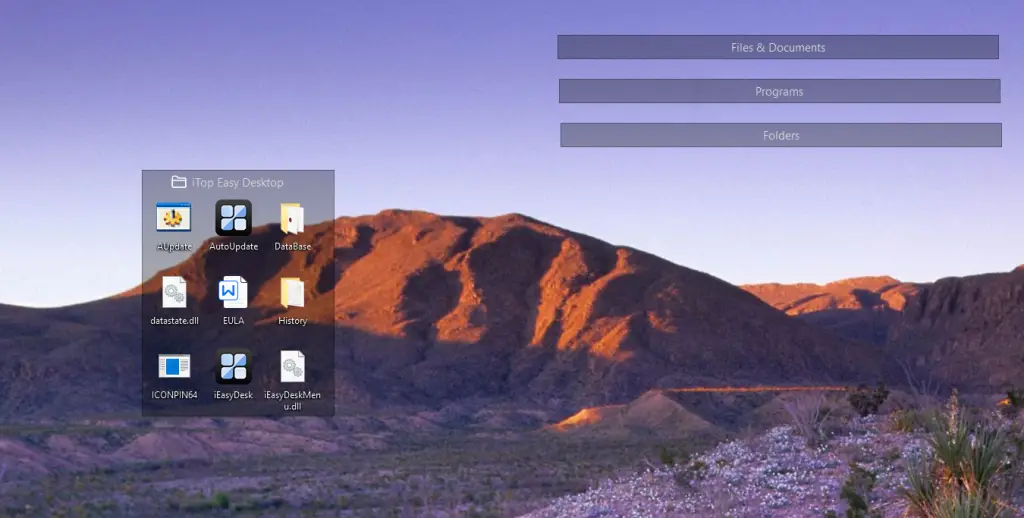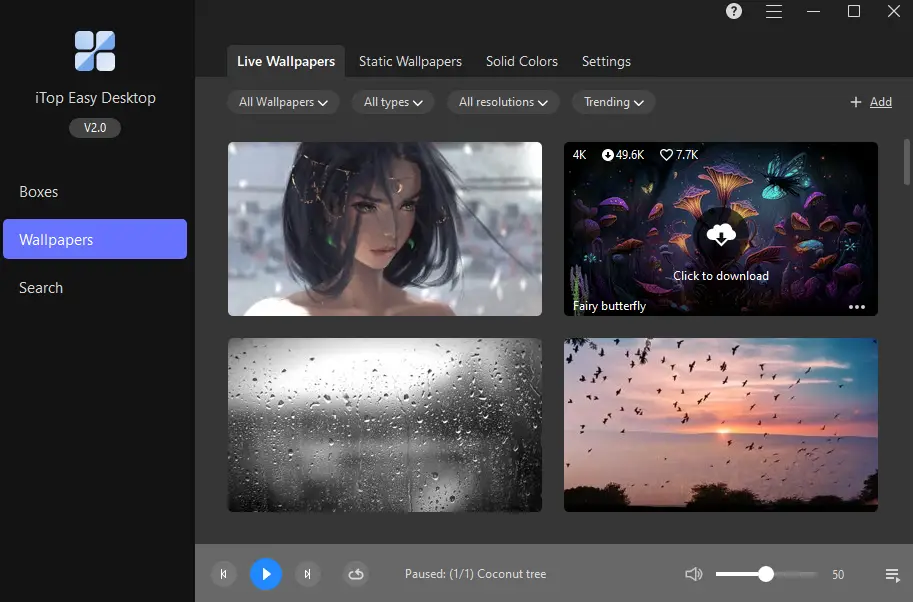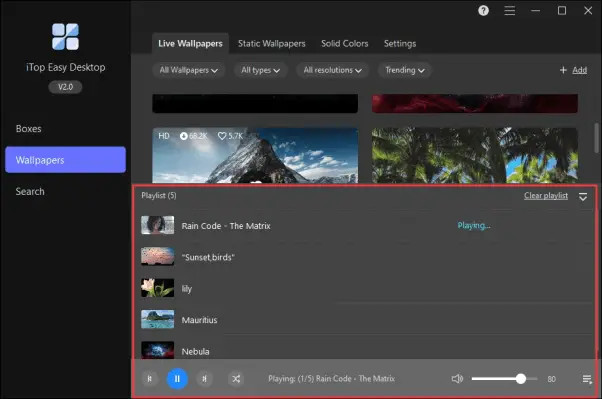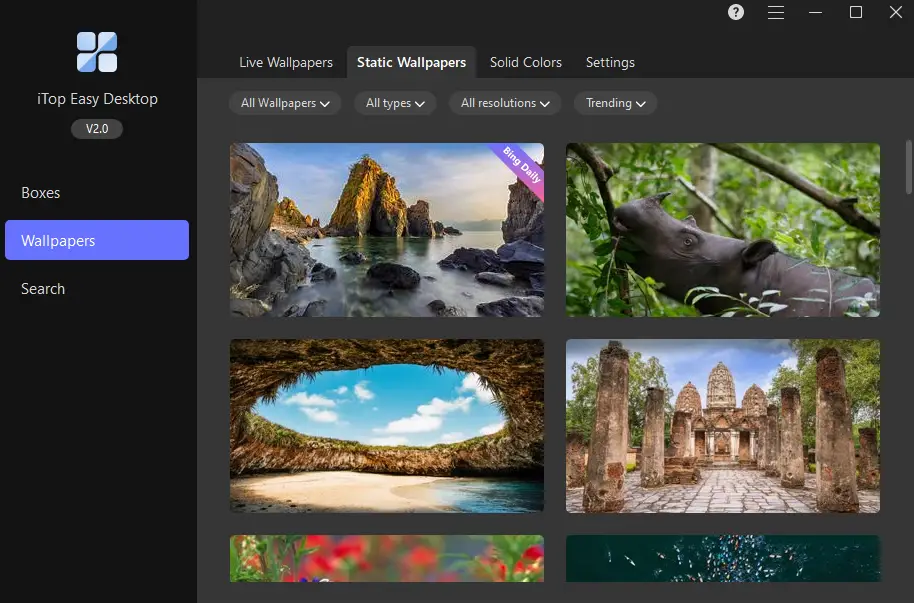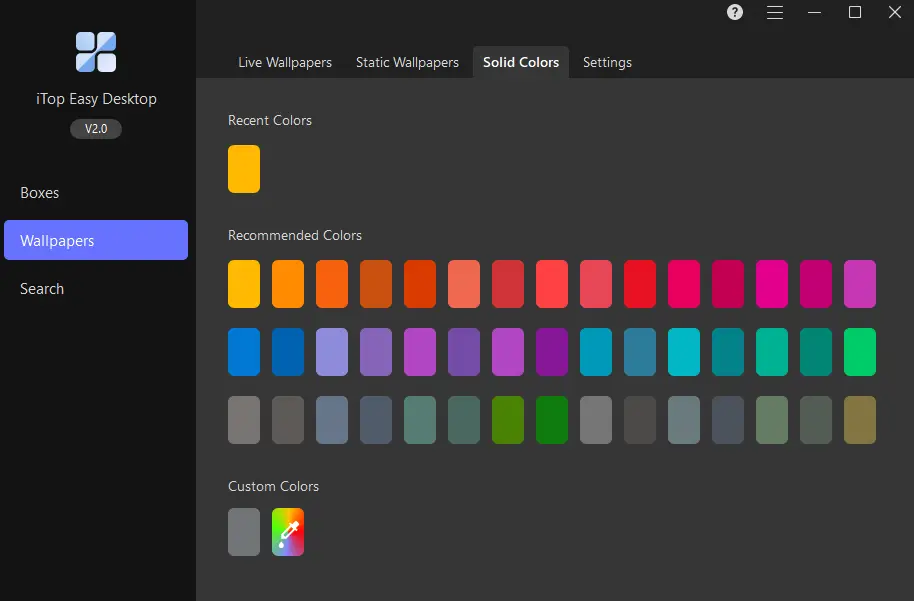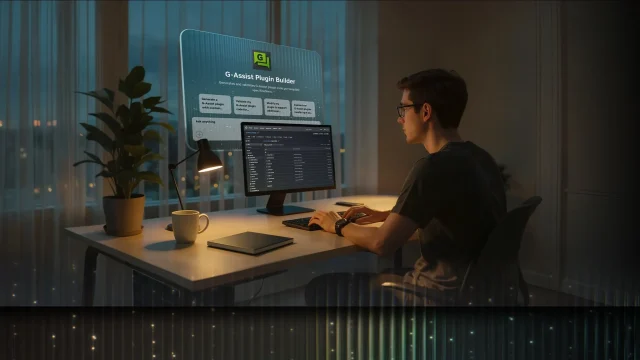A cluttered and disorganized desktop can be distracting and make it difficult to find files or navigate smoothly through various applications.Having a beautiful PC desktop can greatly enhance one’s computing experience. Whether it is for personal use or professional tasks, the visual appeal of our computer screens plays a crucial role in setting the mood and boosting productivity.
In this article, we will explore the importance of desktop organization and introduce how to utilize the best desktop organizer to keep your Windows PC desktop clean and looking gorgeous.
iTop Easy Desktop – Static and Live Wallpapers
The newest iTop Easy Desktop introduces a brand new free Wallpaper section, offering an extensive collection of static and live wallpapers.
This feature allows users to choose wallpapers that best suit their moods and preferences. Let’s delve into the two sections separately.
Live Wallpapers
Live Wallpapers bring animation and liveliness to your desktop environment. These dynamic backgrounds are not only visually appealing but also help create an immersive user experience. With iTop Easy Desktop, users can select from a range of animated options to make their desktops come alive.
Static Wallpapers
In the Static Wallpaper section, you will find various attractive wallpapers, including daily-updated Bing Wallpapers. These stunning images offer a wide array of choices for transforming your desktop into a personal work of art.
How to organize windows desktop with iTop Easy Desktop?
iTop Easy Desktop is a versatile and user-friendly desktop management software that offers a range of features to enhance your desktop organization and customization. Whether you want to declutter your desktop, personalize it with stunning wallpapers, or access files and folders more efficiently, iTop Easy Desktop has got you covered.
With a sleek UI and an intuitive user experience, this software aims to streamline your workflow and boost productivity by providing convenient tools for managing icons, searching for files, protecting sensitive data, and more.
Features of iTop Easy Desktop include
- Clutter-free Desktop Organization
- Organize Desktop Icons
- Personalized Desktop Customization
- Intelligent Chatbot Assistance
- File Protection through Private Box
- Easy Access to Icons with Hotkeys
- Quick Search Functionality for Files and Folders
By leveraging these powerful features, iTop Easy Desktop empowers users to create a clean, customizable workspace tailored to their individual preferences while enjoying enhanced efficiency in accessing files and interacting with applications.
How to Apply Live Wallpaper with iTop Easy Desktop for free?
Follow these steps to apply live wallpaper and organize desktop easily.
- Once you have installed the iTop Easy Desktop software, open it to access the welcome screen.
- On the welcome screen, you will be provided with options to start iTop Easy Desktop using either Quick Start or Customize. Select your preferred option to proceed.
- Within iTop Easy Desktop, navigate to the Wallpapers section, where you can find a wide range of vivid wallpapers, including Live Wallpapers, Static Wallpapers, and Solid Colors.

- Scroll through the available Live Wallpapers and click on the cloud icon labeled “Click to download” for any wallpaper that catches your eye. After downloading, a Play icon and a Plus icon will appear next to it.
- Click on the Play icon within a downloaded Live Wallpaper to apply it directly as your desktop background.

- If desired, click on the Plus icon within a downloaded Live Wallpaper to add it to your playlist of favorite live wallpapers.
- At the bottom of the Live Wallpaper section, locate Playlist settings where you can customize play order, adjust volume levels for wallpapers in playlist or delete unwanted wallpapers from playback records.
Apply Static Wallpaper
- In the Static Wallpapers section, scroll through various options until you find one that appeals (to download), then click on its respective cloud icon (“Click to download”)to initiate the download process.

- Once downloaded, a Play icon will appear – simply click on this icon so as to set the selected static wallpaper(image) as your desktop background.
Apply Solid Color as Background
- Set solid color backgrounds by clicking directly on the color image displayed in this section ofiTopEasyDesktop.Additionally, you can also choose custom colors.

- Access the Settings of Wallpapers in iTop Easy Desktop to enable or disable live wallpapers, customize how they are played on your screen, and choose which screens (in case of multiple monitors) will have wallpapers applied.
Other applicaions with free wallpapers
In addition to iTop Easy Desktop, there are other tools available that offer free wallpapers and customization options for your computer desktop. Let’s explore two popular ones: Wallpaperswide and Windows DreamScene.
l WallpapersWide
WallpapersWide is a website that provides a vast collection of high-quality wallpapers for various devices, including desktops. With an extensive range of categories such as nature, abstract, sports, and more, you can easily find wallpapers that suit your preferences.
The website also allows you to customize the resolution of the wallpaper download to match your screen specifications.
l Windows DreamScene
Windows DreamScene is a feature introduced in certain versions of Windows (such as Windows Vista Ultimate).
With this tool enabled, you can use videos or animated content as dynamic desktop backgrounds instead of static images. It adds an extra layer of interactivity and visual appeal to your desktop experience.
Both options provide free access to wallpapers that can significantly enhance the aesthetics of your desktop environment.
Whether you prefer static images from Wallpaperswide or dynamic video backgrounds with Windows DreamScene, these tools offer ample choices for personalizing your computer’s look according to your taste and style.
Final Words
Having a well-organized and visually appealing desktop can greatly enhance your computing experience. With the wide range of best desktop organizer wallpapers available for free downloads, you can transform your computer screen into a personalized workspace that reflects your style and boosts productivity.
Whether you prefer static wallpapers with beautiful landscapes or dynamic live wallpapers that bring animation to your desktop, these options allow you to create an environment that sets the right mood for work or leisure.
By utilizing these tools and incorporating the best desktop organizer wallpapers into your setup, you can ensure not only a clutter-free digital space but also a visually pleasing backdrop that inspires creativity and focus.