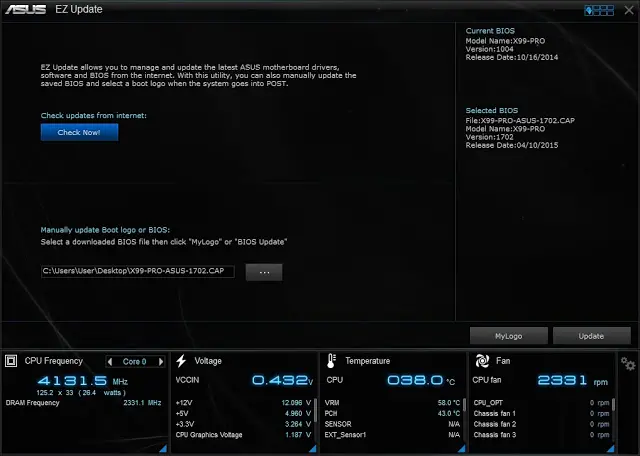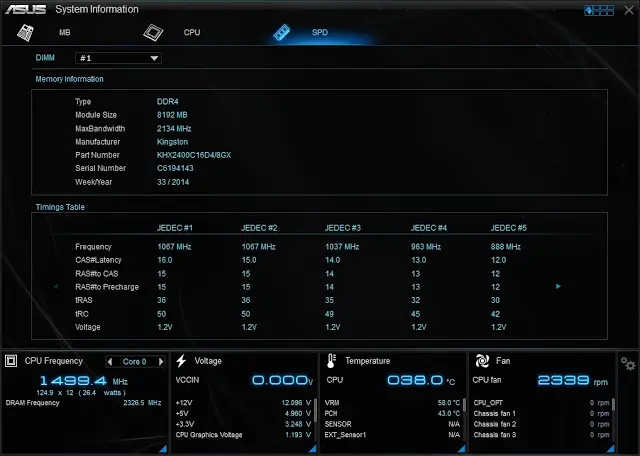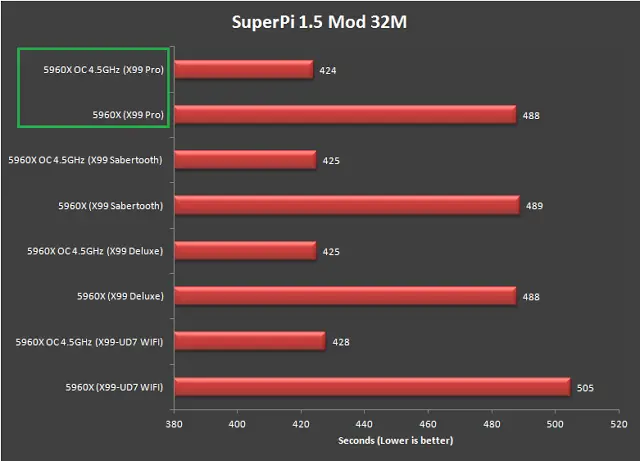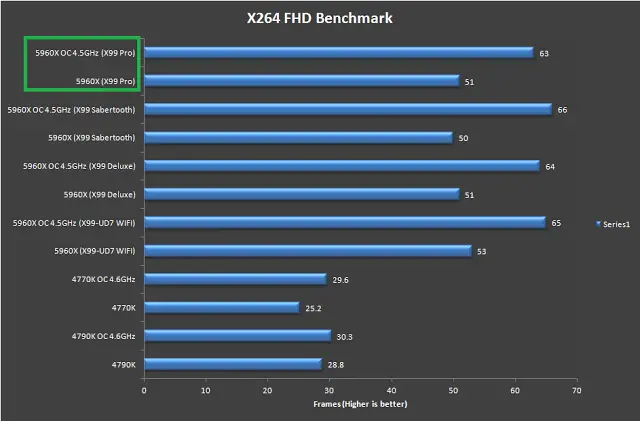A numbers of Intel X99 chipset based motherboards is seen after the announcement of Intel’s LGA 2011-V3 (aka Haswell-E), but each manufacturer has their own design and feature to stand out in the market. ASUS has introduced their patent pending O.C Socket earlier which they’ve claim to be able to provide better overclocking results with the extra pins added to the CPU socket.
Model | ASUS X99-Pro |
Warranty | 3 Years |
Form Factor | ATX |
Supported CPU | Intel LGA 2011-v3 |
Chipset | Intel X99 |
Expansion Slots | 40-Lane CPU- 3 x PCIe 3.0/2.0 x16 (x16, x16/x16, x16/x16/x8) *1 28-Lane CPU- |
Memory Support | 8 x DDR4 DIMM slots supporting up to 64GB Up to Quad Channel, 2133-3200 MHz |
I/O Panel | 1 x PS/2 keyboard/mouse combo port(s) 1 x LAN (RJ45) port(s) 6 x USB 3.0 (blue) 4 x USB 2.0 1 x Optical S/PDIF out 5 x Audio jack(s) 1 x USB BIOS Flashback Button(s) 1 x ASUS Wi-Fi GO! module (Wi-Fi 802.11 a/b/g/n/ac and Bluetooth v4.0 |
Internal I/O Connectors | 1 x AAFP connector 2 x USB 3.0 connector(s) support(s) additional 4 USB 3.0 port(s) (19-pin) 2 x USB 2.0 connector(s) support(s) additional 4 USB 2.0 port(s) 1 x SATA Express connector: gray, 1 x M.2 Socket 3 with M Key design, type 2242/2260/2280/22110 storage devices support (Support PCIE SSD only) 1 x TPM connector(s) 1 x COM port(s) connector(s) 8 x SATA 6Gb/s connector(s) 1 x CPU Fan connector(s) (1 x 4 -pin) 1 x CPU OPT Fan connector(s) (1 x 4 -pin) 4 x Chassis Fan connector(s) (4 x 4 -pin) 1 x S/PDIF out header(s) 1 x Thunderbolt header(s) 1 x 24-pin EATX Power connector(s) 1 x 8-pin ATX 12V Power connector(s) 1 x EZ XMP switch 1 x System panel(s) (Q-Connector) 1 x Chassis Intrusion connector(s) 1 x DRCT header(s) 1 x MemOK! button(s) 1 x Thermal sensor connector(s) 1 x TPU switch(es) 1 x EPU switch(es) 1 x CPU/DRAM overvoltage jumper(s) 1 x Power-on button(s) 1 x Reset button(s) 1 x Clear CMOS jumper(s) 1 x 5-pin EXT_FAN(Extension Fan) connector |
Unboxing
Our first look at the front packaging, the 5-Way Optimization is still the prominent feature that has been emphasized even on the 1150 socket version as well. From the picture of the motherboard, we can see the strong resemblance between both X99-Pro and X99-Deluxe.
At the back of the box, you’ll find some introduction on the accessories included as well as ASUS’s patent pending O.C Socket that is said to boost the overclocking potential beyond most standard X99 chipset motherboards.
The accessories included:
- User’s manual
Driver CD - ASUS Q-Shield
- 6 x SATA 6Gb/s cable(s)
- 1 x ASUS 2-Way SLI bridge
- 1 x M.2 X4 bracket
- 1 x ASUS 3T3R dual band Wi-Fi moving antennas (Wi-Fi 802.11a/b/g/n/ac compliant)
- 1 x Q-connector(s) (2 in 1)
The X99-Pro greatly resembles the X99-Deluxe at first glance. After a closer inspection, we can see a slight difference on layout.
Just like any previous extreme boards, the X99-Pro supports memory of quad channel DDR4 up to 64GB and ranged from 2133MHz to 3200MHz – higher frequency is achievable through overclocking.
While the M.2 slot has been repositioned, we’ve noticed a pair of SATA port located right next to the front USB 3.0 slot. The placement might be a little odd, but it’s still better than having the M.2 slot postioned at the very same place.
Moving to the SATA connectors, there’s up to 8 SATA III (SATA II backward compatible) and 2 SATA Express connector that will satisfy the needs of most users.
Rich featured corner – You’ll find a lot of great features here i.e: multiple extra connectors for USB 3.0, USB 2.0, M.2 slot for M.2 SSD, EZ XMP switch easy XMP profile, EPU switch energy saving and 2-level TPU switch for system auto tuning.
Good to know that the Q-Code display is retained, but the fancy looking power and reset button has been replaced with the less fancy looking ones – though they’ll still work just the same.
- Audio Shielding: Separate analog/digital signals, greatly reduced noise interference
- EMI Cover: Prevent electrical noise to affect the audio quality
- Dedicated Audio PCB Layers: Separate layers for left/right channels to guard the quality of the sensitive audio signals
- Audio Amplifier: Enhance the highest quality sound for headphone and speakers
- Premium Japan-made Audio Capacitors: Filter unnatural high/low frequency
The rear I/O panel comes with a huge amount of USB 3.0 ports to satisfy your needs of USB 3.0, pretty much enough for almost anyone. As there’s several issues reported where USB 2.0 keyboard and mouse plugged to USB 3.0 port failed to function properly before the correct driver is installed, ASUS has included 2 USB 2.0 port which is just enough for a USB 2.0 keyboard and mouse each.
There’s a BIOS flashback button for you to perform USB BIOS flashback if there’s necessity, ASUS Wi-Fi GO! module for Wi-Fi 802.11 a/b/g/n/ac and Bluetooth v4.0, 5 audio jacks and a Optical S/PDIF out.
UEFI BIOS
Accessing it the first time will lead you to the Ez Mode interface that has all the basic functions to allow quick and easy system optimization even to entry level users. Pressing F7 allows you to access more tweaking options to enhance your overall system performance.
The new EZ Tuning Wizard is a simple to use utility that offers quick and easy system over-clocking and RAID configuration with a single click.
Pressing F7 allows you to access the Advanced Mode for more tweaking options and pressing F7 again will revert you back to the Ez Mode. The main tab basic details of your system and also the option to adjust your system date, time and language.
The Ai Tweaker is where advanced users will spend vast amount of time to tune their system clock speed, voltage, strap, etc. Highlighted in yellow are the brief details on the targeted outcome of the current system tuning.
At the Advance tab, users can further adjust the settings of CPU, storage devices, USB ports, On-board Devices, APM, Network Stack, Platform Misc and so on.
Monitor tab allow users to monitor components temperature and fan speed, adjust fan speed with profiles so the fans will behave accordingly.
The Boot tab allows you to adjust both boot options and POST options. One notable option here is the DirectKey that allow the system to boot directly into the BIOS when the DirectKey pin on the motherboard is activated.
The Tool tab comes with some useful function such as the GPU Post to access information of your graphics cards and slot bandwidth allocation for SLI or CrossFireX multiple GPU setup, ASUS EZ Flash Utility for BIOS update via flash drive (similar to the BIOS flashback button) and the ASUS Overclocking Profile to backup your stable over-clocking profiles.
The functions in the Exit tab is pretty common but still worth to mention.
- Load Optimized Defaults – Basically this will restore the changes done to the factory default settings.
- Save Changes & Reset – This will save the changes done and restart your system.
- Discard Changes & Reset – This will save the changes done and restart your system.
Both option 2 and 3 can be accessed without the need of accessing the exit tab as user will be prompted with a confirmation message when exiting the BIOS via the Esc key.
Software
Dual Intelligent Processor 5
A great feature that gives you full control (well, almost) of your motherboard and its available features with its user-friendly interface.
TPU is basically an auto overclocking feature that works great with the TPU switches.
The auto tuning will perform stress test during the process and it’ll stop once it reaches its limit.
After the tuning is over, there will be a report at the end of the tuning for reference purposes.
Fan Expert features easy to use fan configuration with several profiles that can be applied to all fans attached to your motherboard to suit all your needs – Silent, Standard, Turbo, Full Speed.
If the preset doesn’t suits your needs, you can go for your preferred fan settings to fixed RPM mode or Smart mode that ramps up the fan according to the temperature reading.
Digi+ Power Control comes in 2 different tab for CPU and DRAM. The CPU tab allow users to adjust CPU power phase, VRM switching frequency, thermal control etc to achieve higher and better power efficiency.
The DRAM tab offers adjustments to DRAM Voltage frequency, DRAM current capability and DRAM power phase control.
Turbo App
A new feature on ASUS’s AI Suite III that came along with the mainstream Z97 motherboard, the Turbo App utility allow users to configure several options for a designated application to enhance the overall experience when running a certain applications – set process priority, performance, audio profiles and internet connection priority.
EPU
Moving on to the EPU power saving function function, we have all the power saving options available. The auto tab features some basic options such as turning off display, set system to sleep and fan profiles after the system is left unattended for a certain amount of time.
The performance tab only comes with options to turn off display and set system to sleep.
Power saving tab has the same feature as the auto tab and an add-on feature to limit the maximum power consumption of the CPU.
Away mode tab allows users to go even further in power saving by having the same options available in power saving mode and some extras to mute system sound and USB power output control.
The final tab allow users to limit the CPU maximum power consumption and SATA Express power consumption in overall.
AI Charger+
Enabling this option will shorten the charging time when your iPod, iPhone and iPad is connected to the USB port. We have personally tested the AI Charger+ with an iPhone and it seems to work as described.
USB 3.0 Boost
USB 3.0 Boost allows UASP enabled devices to display improvement in transfer speed, but you’ll still be able to notice the improvement in standard USB 3.0 device.
EZ Update
EZ Update is a BIOS update utility that automatically checks for the latest BIOS updates from ASUS official and BIOS update can be done easily with a single click on the update button after the latest BIOS file is selected.
System Information
System information utility allow users to navigate the details of their motherboard, CPU and Memory – similar as the CPU-Z often used by advanced users during over-clocking session.
USB BIOS Flashback
A very handy feature, the USB BIOS Flashback will automatically checks for the latest BIOS and save it to a designated USB storage device. User can easily recover from boot failure by pressing the BIOS flashback button on the motherboard with a guaranteed successful recovery – the USB storage device with the BIOS file must be plugged into your USB port.
USB Charger+
USB Charger+ offers the same USB quick charging as the Ai Charger+ for your smartphones and Tablet PC. It requires extra steps to detect the device to be charged but the it comes with a sweet option to enable USB charging even after the system is in sleep mode or has been shut-down.
Wi-Fi Engine
The sweet feature of the Wi-Fi Engine is that the AP mode allow the system to act as an access point other than just being a client in a wireless network. AP mode is proven extremely useful when your PC is connected to the internet via Ethernet cable to a distant wireless router with poor signal and you desperately needs wireless connectivity in your room for mobile devices.
Push Notice
Push Notice is an utility that notify you on selected event via mobile devices so you will always be updated with your system status when you’re few miles away from it.
ASUS HomeCloud
ASUS HomeCloud Server allows users (the system Administrator) to add authorized HomeCloud members to access files stored in his ASUS Webstorage.
ASUS Media Streamer is a great sharing feature that allows HomeCloud members to access files in the ASUS Webstorage wherever they are, whenever they want.
Test Overview
Test Bench Configuration | |
CPU Cooler | Corsair Hydro Series H100i |
CPU | Intel Core i7 5960X |
Graphics Card | ASUS Radeon R9 280X DirectCU II |
Memory | Kingston HyperX Predator DDR4 16GB |
Primary Hard Drive | Kingston HyperX Savage 240GB |
Power Supply | be quiet! Straight Power 10 600W |
Chassis | Vector Bench Case |
We’ve ran several test which includes overclocking and benchmark with the configuration above to test the capability of the X99-Pro with each result being presented in graphs as below:
With manual overclocking method, we achieved 4.5GHz on our Intel i7 5960X and 3000MHz on our Kingston HyperX Predator DDR4 easily without much trouble with the timing and voltage.
While it is obvious that manual overclocking method is superior over system auto tuning, but the result we’re getting from the auto tuning doesn’t seems bad either. The CPU clock speed achieved is slightly below our expectation, but 4.25GHz isn’t too far behind our manual clocked 4.5Ghz as it is still a pretty good result from a system tuned result.
As for the memory, 3000MHz isn’t something we can expect for the EZ XMP switch. The auto tuning behaves unexpectedly as 2666MHz is the highest achievable memory clock with CPU is running on stock clock speed while it capped on 2400MHz when we flicked the TPU switch to level I or II.
SuperPi 1.5
A quick run on SuperPi 1.5 on 32M.
Cinebench R15
A quick run on Cinebench R15.
A quick run on 2.3GB MKV video file compression with WinRAR 5.20.
A quick run on the X264 FHD benchmark.
Thoughts and Verdict
The ASUS X99-Pro might be a slightly stripped off version of the X99-Deluxe, but the features and strong overclocking capability (especially for the O.C Socket) that we observed during the tests a WOW factor is highly recommended if you’re on a tighter budget that doesn’t allows you to go for the X99-Deluxe.
Overclocking performance wise, we’re we have our past experience with O.C Socket from the X99-Deluxe and we’d say that BIOS update still plays an equal important role. Auto system tuning with TPU switch and EZ XMP makes overclocking easy as pie, but reaching 4.5GHz on CPU with the X99-Pro is something that can only be achieved via manual overclocking method. Same goes for memory overclocking, the highest achievable speed on the Kingston HyperX Predator DDR4 2400MHz kit with EZ XMP topped at 2666MHz without any overclocking done to the CPU itself – which is somewhat surprising. Enabling TPU switch and EZ XMP at the same time seems to limit the memory speed at 2400MHz. We have to overclock the memory manually in order to touch the 3000MHz line.
As we’ve witness the painful price hike when GST strikes, unless if you go for the highest end i7 5960X that priced almost 3 times of the ASUS X99-Pro itself (suggested retail price of RM1329). while RM1329 is considered pricey, the ASUS X99-Pro is still a X99 chipset based motherboard that is worthy to consider for, given that both features and budget oriented 2011-v3 socket based build is on your target list.
Pros
- Aesthetically pleasing
- Solid build quality with high-end components
- Excellent overclocking potential
- Lots of SATA III ports for storage
- Lots of USB 3.0 ports for USB 3.0 devices
- Comes with the latest M.2 and SATA Express
- Patent-pending O.C Socket for an improvement in overclocking performance
- Support up to 4-Way and Quad-GPU SLI / Crossfire configuration
- Built-in WIFI and Bluetooth module that supports the latest standard of each
- Feature-rich AI Suite III
Cons
- Price could go down a little bit more
- EZ XMP and TPU switch doesn’t works along that well