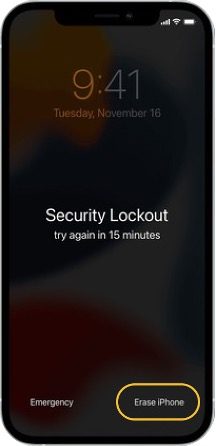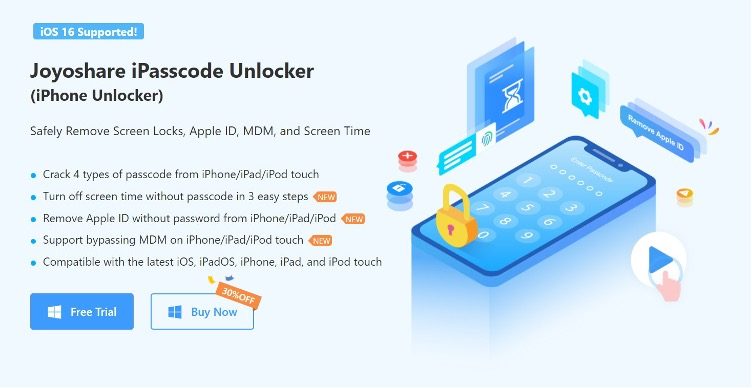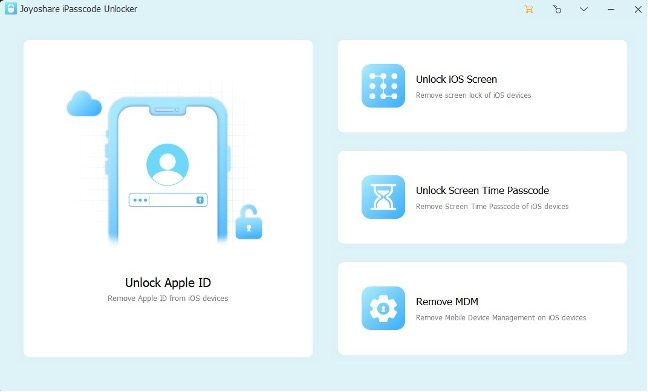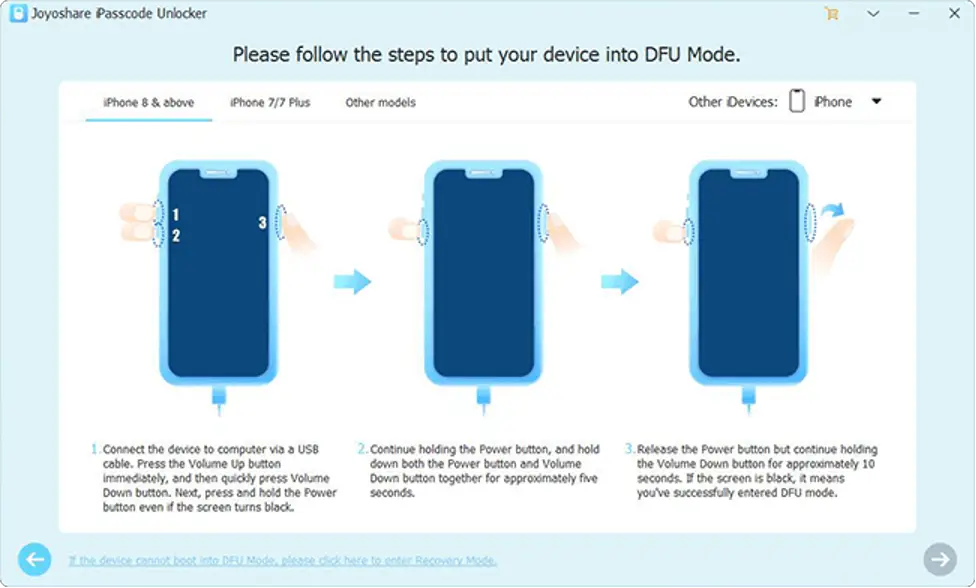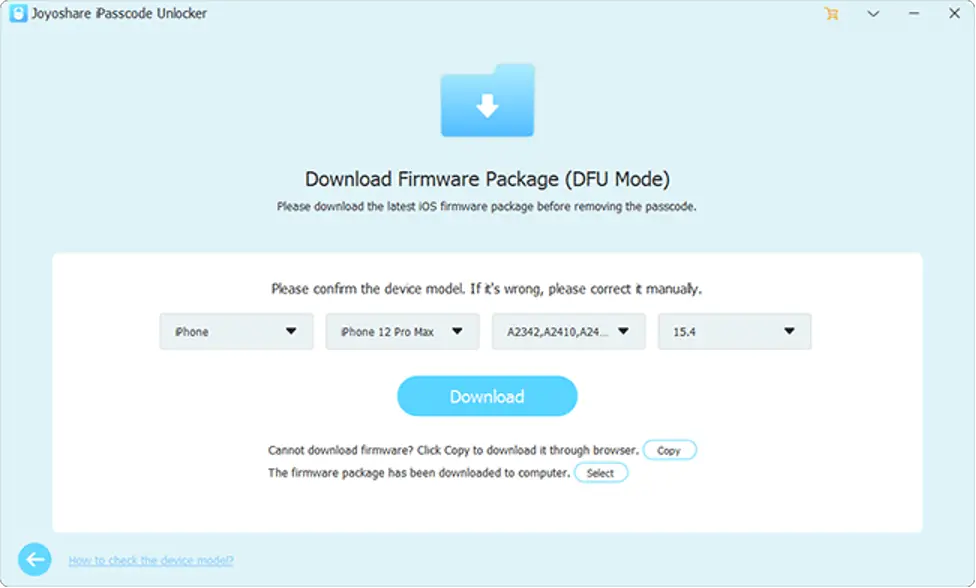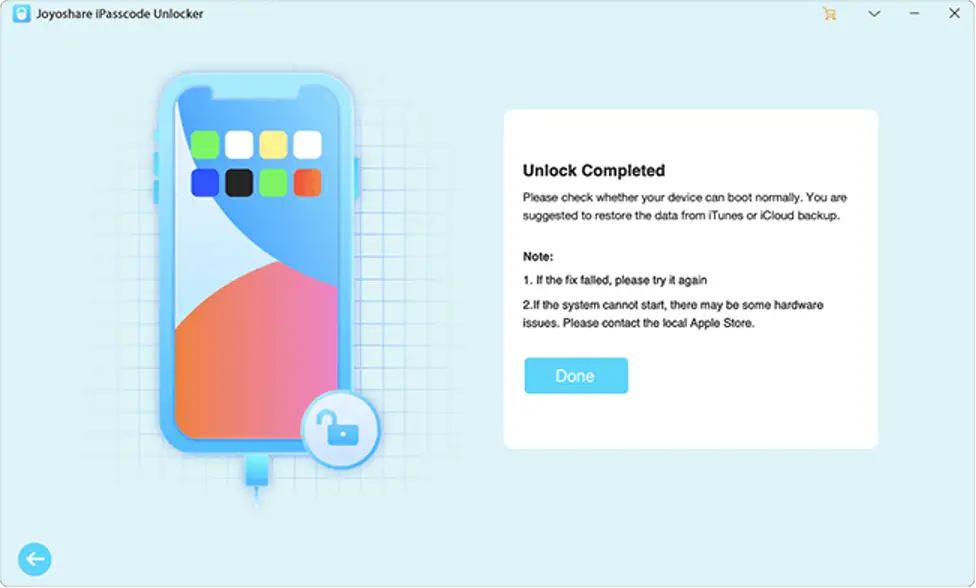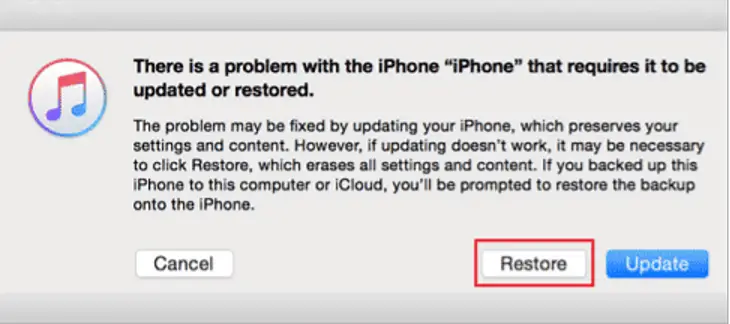Are you locked out of iPhone 13 because you forgot iPhone password? Or the iPhone 13 is disabled because of entering the wrong password many times. If you also encounter the same problem, do not panic, after reading this article, you will deal with this problem easily. In this article, we will introduce 4 effective solutions to unlock iPhone 13/mini/pro/ProMax, make sure to follow the steps properly for better results. But please be prepared in advance that these methods will cause all your data to be lost if you did not back up your iPhone.
Method 1: Unlock an iPhone 13 through Security Lockout Screen
How to unlock iPhone 13 without passcode? This is our preferred and recommended method which will let you know how to unlock iPhone passcode without computer. But it also requires you to meet the following conditions:
- Your iPhone 13 is running the iOS 15.2 or above;
- The Find My iPhone function is enabled on your iPhone 13;
- The iPhone 13 to be able to connect to the network normally;
- You clearly remember the Apple ID and password associated with your iPhone 13.
After meeting the above conditions, you can follow the steps below to unlock iPhone 13.
Step 1. First, try 7 and above incorrect passcode attempts, after which you will see the Apple security lock pattern will be displayed on the screen.
Step 2. Click on the Erase iPhone button displayed at the bottom right of the screen.
Step 3. Enter the Apple ID and password associated with your iPhone 13.
Step 4. Then your iPhone 13 will be restored to factory settings and restart automatically.
Method 2: How to unlock iPhone 13 with Joyoshare iPasscode Unlocker
As a professional iPhone unlocker, not just iPhone 13 Pro, Joyoshare iPasscode Unlocker can help you unlock various models of iPhone, iPad or iPod touch without any passcode. It can unlock all kinds of screen locks on your iPhone, remove Apple ID, bypass Screen Time and MDM. If you forgot your iPhone 13 passcode, you only need to click a few buttons to easily unlock iPhone in about 10 minutes. At the same time, this Joyoshare software can also ensure your data privacy and security. Next follow us to see how to unlock iPhone 13/13 Pro/13 Mini without passcode or Face ID easily by using Joyoshare iPasscode Unlocker.
Step 1. Open Joyoshare iPasscode Unlocker on your Windows or Mac and connect your iPhone 13, select the Unlock iOS Screen option on the homepage of Joyoshare iPasscode Unlocker.
Step 2. To ensure your iPhone can be better recognized automatically, please put your iPhone 13 into DFU or Recovery mode. Click the Start button to continue.
Step 3. Now Joyoshare iPasscode Unlocker will provide the appropriate firmware package according to your device, click the Download button to start downloading the firmware package.
Step 4. After the firmware verification is completed, click the Unlock button, and the Joyoshare software will start to unlock the iPhone 13 for you. After a few minutes, your iPhone 13 unlocked successfully, and your need to set the unlocked iPhone 13 as a new one.
Method 3: How to unlock an iPhone 13 through iTunes
Another way to unlock iPhone 13 without passcode or Face ID is to put iPhone into recovery mode and restore iPhone to factory settings by using iTunes. iTunes will not unlock your iPhone 13 directly, iTunes can help you reinstall the firmware that clears all data and settings of your iPhone 13, and then achieve the purpose of unlocking. The following are the specific steps to unlock an iPhone 13 using iTunes.
Step 1. Put iPhone 13 into recovery mode. You need to quickly press the volume up button, then quickly press the volume down button, and finally press and hold the power button until you see the iPhone 13 screen showing that you have entered recovery mode.
Step 2. Open the latest version of iTunes on the computer, and connect the iPhone 13 to the computer.
Step 3. Then the iTunes interface will display a message of there is a problem with your iPhone, click the Restore option at the bottom of this message.
Step 4. Confirm your selection and wait for the recovery process to complete. After the restoration process is complete, your iPhone will automatically restart. You can set a new screen passcode for your iPhone 13.
Method 4: Unlock iPhone 13 by using iCloud
This method has the same principle as the first method, which is to unlock iPhone 13 by erase iPhone. To erase iPhone, you must enable “Find My Phone” feature on the iPhone, and this method is no exception. The following are the specific steps to unlock an iPhone 13 using iCloud.
Step 1. Open iCloud.com on your computer or other mobile devices, and log in to the iCloud official website with the Apple ID and password bound to the iPhone 13 that needs to be unlocked.
Step 2. Locate and click Find My iPhone feature, in the new interface, you will find all the devices on the map are connected to the same Apple account.
Step 3. Click on the All Devices option at the top, and then choose the iPhone 13 you need to unlock from the list.
Step 4. Tap on Erase iPhone option to erase all data from locked iPhone 13.