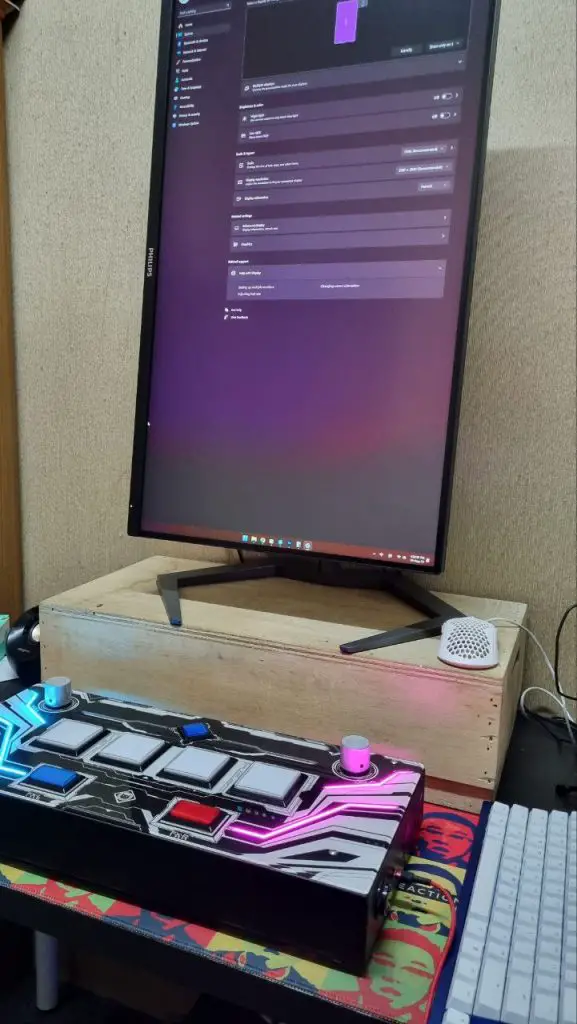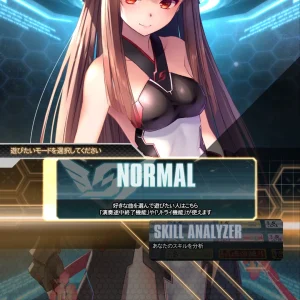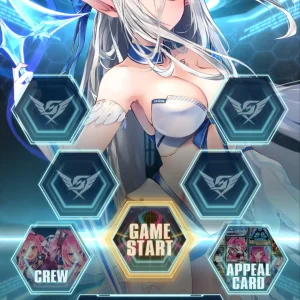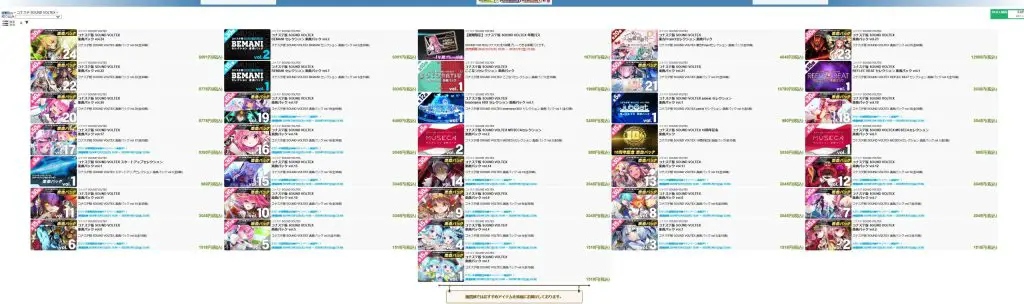Most of you would be here after reading the Sound Voltex Exceed Gear EAC installation guide but if you haven’t and want to get started, click here.
In this post, we’ll try our best to get you the proper setup in order to play the game – at least in the most convenient way.
First, you gotta get the setup correct by putting your monitor in vertical mode and getting your controller connected. Mine’s like this.
This is where pivotable monitors are always recommended if you’re daily driving the same machine. LG has a couple of 32-inch pivotable monitors with 144Hz refresh rate so I suggest you can discover and browse through that direction. Why 32-inch? Because old versions of arcade machines are running that size. (If you’re a baller, snag yourself a 40-inch 4K 144Hz display and an arm or something to set it to vertical, that’s the closest way to emulate the Valkyrie Model machines).
This slideshow requires JavaScript.
Although the game has settings for you change orientations and whatnot, I prefer to do it directly through Windows for ease of configuration. So change the orientation to Portrait (or flip if your monitor pivots the other side around), then make sure it runs on 120Hz.
And for simplicity’s sake, be sure that you are using Windows’s native sound driver and not other software’s to avoid latency and compatibility issues. Sometimes even NVIDIA HD Audio Driver could cause some problems for selected systems.
Before you launch the game, you can check the Settings page to use my sample settings as reference like I picked Full Screen for resolution, selected my main monitor as the display, and Automatic Setting to enable 120Hz (You may select 60FPS if your monitor doesn’t do 120Hz).
Controller-wise, it’s a bit of a hit-or-miss game because it largely depends on your controller. We’ve tested the 2023 edition of Yuancon’s SDVX controller as well as FauceTwo by Gamo2 where both of them just work out of the box under Controller Mode.
For audio, if you want to share your gameplay via Discord or stream it, pick the 2nd WASAPI. If you don’t, feel free to use the 1st WASAPI which is Exclusive Mode – any other audio source and playbacks will be temporarily disabled when the game is running. And be sure to tick the checkbox for Low Latency Audio (applicable depending on the audio hardware).
Once you have launched the game through the official web portal which we explained in our setup guide, you’ll see the FPS Check screen and be sure it hovers around 118-120Hz. After that, start the game and head to the main screen.
Here, you can do Normal Mode which is the standard “no timer, play until you stop” mode, or Skill Analyzer to go through three songs gauntlet-style to earn yourself a skill badge.
⚠️IMPORTANT⚠️
SDVX EAC requires keyboards with Numpads to access various functions like just its arcade counterpart NEMSYS system. Even if your keyboard is VIA-compatible, the game still won’t detect it as a legit input which is kind of funny. However, if you really don’t have a full-size keyboard or Numpad pad, you can always use the Windows built-in On-Screen Keyboard app. That works for me.
⚠️END OF IMPORTANT⚠️
This slideshow requires JavaScript.
In Normal Mode, you’ll be shown a list of available songs for you to play with some of them locked behind the “Blaster Gate” folder which you can find by hitting the FX-L button. For the sake of EAC, this is just a folder that can be accessed once the meter at the bottom left corner reaches 100%.
Otherwise, it is better off that you get familiar with the settings page via FX-L + FX-R input. For those who can’t read Japanese, here’s a quick translation and additional tips on how to adjust the parameters:
- Lane Speed (The higher the number, the faster the note falls down)
- Judge Timing (Adjusts the music timing, Increase (+) if you see more Early, Decrease (-) if you see more Late)
- Draw Timing (Adjusts the judge line, Increase (+) if you see more Early, Decrease (-) if you see more Late)
- Early/Late Appearance (Toggles when the Early/Late indicator will show up, 1st option shows for all notes except S-CRITICAL, 2nd option shows only Early/Late hits, OFF simply turns it off)
- Ms Appearance (Toggles when the ms indicator will show up, 1st option shows for all notes, 2nd shows for all except S-CRITICAL, 3rd option shows only Early/Late hits, OFF simply turns it off)
- S-CRITICAL (Toggles the use of the S-CRITICAL system which is light blue and is two times tighter than the regular yellow CRITICAL)
- Lane Preview (Lets you test out the above options with a simple scroll)
- System Voice (ON/OFF the system voice, using ON would apply the avatar’s voice set, OFF simply turns it off)
- Arcade Score Synchronization (Toggles your arcade counterpart scoreboard if available for the selected song)
- Valkyrie Effect (ON/OFF the special VM effect which makes the overall notes brighter and more flashy for the lasers)
- Early/Late Color Flip (Reverses the red and blue colors for Early and Late indicators which is usually used by IIDX players, ignore this if you’re just playing SDVX)
- Lane Colors (Switches the laser’s color to your liking)
- Game Background Brightness (Adjusts the overall brightness during gameplay, only affects the background)
- Score Display (Choose between standard scoring which has a maximum of 10M for perfect plays, which EX is catered towards S-CRITICAL use cases which doesn’t have a fixed top score and instead fluctuates according to the chart)
- Mods (Activates the usual Random/Mirror/Random+Mirror options for the rhythm gamer enthusiasts. S-Random includes the additional shuffle of white notes becoming yellow notes for even more chaotic inhuman patterns)
- Rate Style (Effective = Starts from 0%, finish the song with 70% and more for a clear, Excessive = Starts from 100% and must clear without dropping to 0%, Excessive+ARS = Starts with Excessive, swaps to Effective the moment Excessive rate is drained to 0%)
- Sound Volume (Adjusts your sound volume)
- Challenge (Choose from a wide variety of goals that you can use, you will immediately fail the play when said achievement is impossible to achieve for the current run due to excessive NEAR/MISS)
After finishing a round, you’ll go into the result screens and you can find out how’s your play overall, and what sort of EX scores you’ve achieved with MAX- being how much “S-CRITICAL” ticks you’ve missed out from the technical maximum score possible.
As for VOLFORCE, this is your “osu pp” rating and there are 10 different tiers with IMPERIAL(10) being the highest.
This slideshow requires JavaScript.
As for Skill Analyzer, you have 12 different levels of multiple courses for you to challenge throughout your SDVX journey for a chance to grab the “player license”.
Do note that you’ll need to unlock the associated songs to able to see a particular course.
There are also additional flairs given to your “license” once you hit a specific achievement rate for courses within a full set of level tiers.
Membership and Expanding Your Song Pack
Chances are that after finishing your 3 song trial run, you’ll be booted out of the game with the system message telling you to get a membership.
Yes, just like any EAC game, it requires a monthly or yearly (albeit with a discounted rate) active membership to keep playing. So first, you’ll need to head to this site with your KONAMI ID logged in.
Then you should be greeted with this long list of items. For the best deal, it is recommended that you grab the 【期間限定】コナステ版 SOUND VOLTEX 年間パス which is the yearly pass mentioned above and yes, it is quite costly at about US$120 at the time of writing.
What’s more – In order to facilitate future purchases and whatnot, I highly encourage you to top your E-Credit a.k.a the PASELI e-wallet with your preferred payment option. Since this is widely considered an overseas transaction (unless you have a Japanese bank-issued card), you might need to figure it out for your end as different credit/debit cards would result in a successful or declined purchase.
But if you are able to reload, then first buy the yearly pass and browse through the available song packs which will subsequently unlock the associated songs within the game once you boot it once again.
And at times, older song packs will go on sale for only 50% of their regular price so if you’re not balls to the walls rich, then just buy these packs when they are going for cheap.