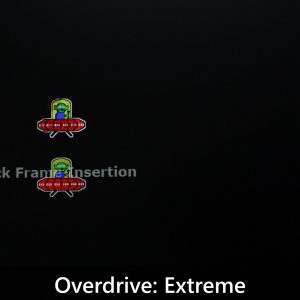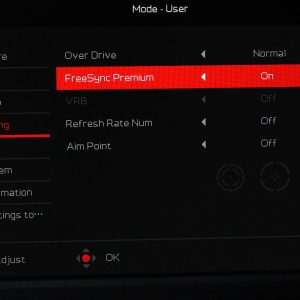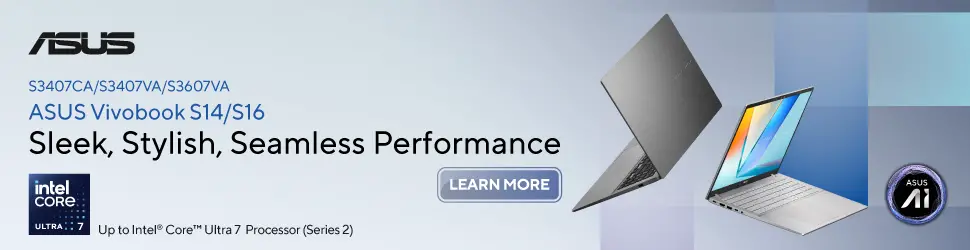Many of us want a good monitor with no frills. And I think this monitor fits in that category. This Acer Nitro KG241Y-P3 monitor is priced at only RM379, or about $130 USD on Amazon. It’s an amazingly low price for a 23.8-inch 16:9 monitor with 1080p resolution that also goes up to 180Hz refresh rate.
I mean, with such specs and such a low price, there must be a catch, right? We’ll get into that later – but let’s talk about the display itself.
 Honestly speaking, to my eyes, this monitor already looks good. But my eyes are not reliable – so we whipped out our colorimeter to test it out. With its default settings out of the factory, it can cover 99.89% of sRGB and 93.54% of DCI-P3 color gamuts. But that’s not all – the ΔE number is also very, very low.
Honestly speaking, to my eyes, this monitor already looks good. But my eyes are not reliable – so we whipped out our colorimeter to test it out. With its default settings out of the factory, it can cover 99.89% of sRGB and 93.54% of DCI-P3 color gamuts. But that’s not all – the ΔE number is also very, very low.
 What surprised me was the very nearly perfect white balance on the red, green, and blue channels throughout all brightness levels. I only found out that this monitor is actually using a VA panel after doing all the tests.
What surprised me was the very nearly perfect white balance on the red, green, and blue channels throughout all brightness levels. I only found out that this monitor is actually using a VA panel after doing all the tests.
Then, here’s the first catch – the max brightness level is only at 270 nits. It’s not particularly bright, but good enough for indoor usage.
 There are other color presets to choose but I honestly just leave it in the default sRGB and then adjust to whatever brightness fits your need. Oh – this monitor does support DDC/CI, so you can use utilities like Twinkle Tray on Windows or Monitor Control on Mac to adjust the monitor’s brightness without even physically touching it.
There are other color presets to choose but I honestly just leave it in the default sRGB and then adjust to whatever brightness fits your need. Oh – this monitor does support DDC/CI, so you can use utilities like Twinkle Tray on Windows or Monitor Control on Mac to adjust the monitor’s brightness without even physically touching it.
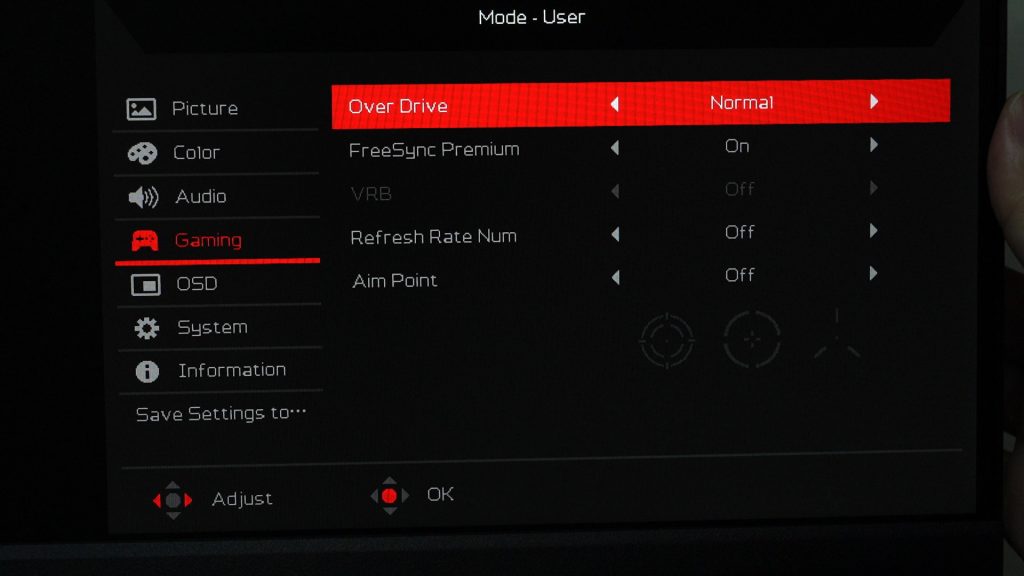 Then, let’s talk about the pixel response time. This monitor’s OSD menu has an option called Overdrive, and this is where we can change the pixel response time. There are only 3 options – normal, which is the default option, extreme, and off.
Then, let’s talk about the pixel response time. This monitor’s OSD menu has an option called Overdrive, and this is where we can change the pixel response time. There are only 3 options – normal, which is the default option, extreme, and off.
If we are to compare all 3 of these options side-by-side, I think overdrive normal looks the best. The extreme overdrive causes artifacts, which can be seen at the top left corner of the UFO – and if we turn off the overdrive option, we can see triple UFOs. So, my suggestion is to leave it in the default normal overdrive.
 There is also another option called VRB, also known as Visual Response Boost, also known as black frame insertion. We can once again select in a total of 3 levels – off, normal, and extreme. Using it in normal mode will cut the maximum brightness, and going to the extreme mode will reduce the brightness even further. I honestly don’t see any significant difference other than the brightness getting reduced.
There is also another option called VRB, also known as Visual Response Boost, also known as black frame insertion. We can once again select in a total of 3 levels – off, normal, and extreme. Using it in normal mode will cut the maximum brightness, and going to the extreme mode will reduce the brightness even further. I honestly don’t see any significant difference other than the brightness getting reduced.
So, I’ll recommend you to just turn VRB off. That’s because we can only choose one – either use VRB or FreeSync. I prefer FreeSync because it mitigates screen tearing, which is a much bigger issue when it comes to games.
That’s about it for the panel. Let’s now talk about the other parts of the monitor. This is a very simple monitor after all, so the ports that we get are the essentials – one HDMI and one DisplayPort. You should always use DisplayPort whenever possible. Then, there is one 3.5mm audio jack for audio passthrough.
 Now is the time to reveal the second catch – the monitor stand. This is a very basic one. It’s a stand with only tilt adjustment and that’s it. The base is pretty flat, so we can put stuff on top of it. There is a ring at the back of the monitor stand’s neck for cable management, and that’s about it.
Now is the time to reveal the second catch – the monitor stand. This is a very basic one. It’s a stand with only tilt adjustment and that’s it. The base is pretty flat, so we can put stuff on top of it. There is a ring at the back of the monitor stand’s neck for cable management, and that’s about it.
We can use a monitor arm if we want to, as it has a standard 100x100mm VESA mount at the back. One thing to note is that this monitor uses an external power supply – so hiding it might be a challenge.
So, in conclusion – the Acer Nitro KG241Y-P3 is a fantastic monitor. I’m very impressed by the out-of-the-box experience. For the price that Acer is asking for this monitor, it offers a fantastic value for the quality that we’re getting. Yes, the included stand isn’t stellar – but it has 100x100mm VESA mount support. While the maximum brightness isn’t particularly high, 270 nits is plentiful for indoor usage.
And that’s all that we have to share with you in today’s review of the Acer Nitro KG241Y-P3 monitor. Do let us know what you think about it and remember to hit that like and subscribe button – we’ll see you guys in the next video.